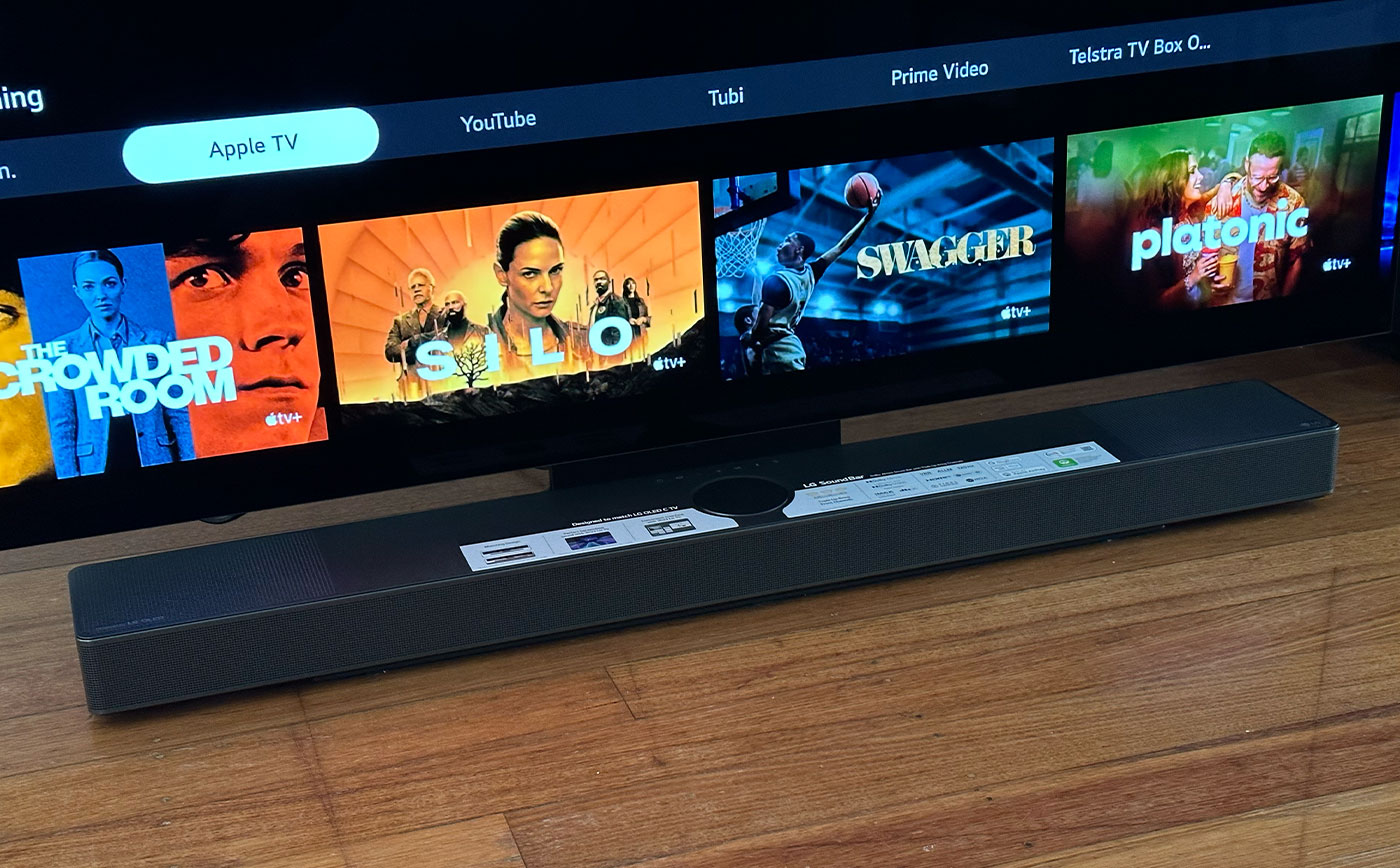Home>Production & Technology>Sound Bar>How To Fix Sound Delay On LG Sound Bar


Sound Bar
How To Fix Sound Delay On LG Sound Bar
Modified: January 22, 2024
Learn how to fix sound delay on your LG Sound Bar and enjoy seamless audio experience. Follow our step-by-step guide to eliminate any delays and enhance your sound quality.
(Many of the links in this article redirect to a specific reviewed product. Your purchase of these products through affiliate links helps to generate commission for AudioLover.com, at no extra cost. Learn more)
Table of Contents
- Introduction
- Understanding Sound Delay Issues on LG Sound Bar
- Troubleshooting Steps to Fix Sound Delay Issues on LG Sound Bar
- Step 1: Check Audio Cables and Connections
- Step 2: Update Firmware on LG Sound Bar
- Step 3: Adjust Audio Settings on LG Sound Bar
- Step 4: Reset LG Sound Bar to Factory Settings
- Step 5: Perform a Power Cycle on LG Sound Bar
- Step 6: Disable Audio Delay Features on LG Sound Bar
- Step 7: Contact LG Support for Further Assistance
- Conclusion
Introduction
Welcome to our comprehensive guide on how to fix sound delay issues on LG sound bars. If you own an LG sound bar and have experienced audio delays while watching your favorite movies or TV shows, you’re not alone. Sound delay issues can be frustrating and detract from the overall entertainment experience.
In this article, we will delve into the possible causes of sound delay on LG sound bars and provide step-by-step troubleshooting solutions to help you resolve this issue. Whether you’re a tech-savvy individual or a novice in the audio world, our guide is designed to assist you in fixing sound delay problems and regain optimal audio synchronization.
Before we dive into the troubleshooting steps, it’s important to understand what causes sound delay on LG sound bars. Sound delay, also known as audio latency or lip sync issues, occurs when there is a delay between the sound being produced by the sound bar and the corresponding visuals on the screen. This can result in an annoying mismatch between what you see and what you hear.
Sound delays can happen due to various reasons, including:
- Hardware connectivity issues
- Outdated firmware
- Incorrect audio settings
- Overload or interference from other devices
Now that we have a better understanding of the problem, let’s move on to the troubleshooting steps to fix sound delay issues on your LG sound bar. By following these steps, you can address the issue and enjoy your favorite movies, shows, and music without any audio delay.
Understanding Sound Delay Issues on LG Sound Bar
Before we delve into the troubleshooting steps, let’s take a closer look at the common causes of sound delay issues on LG sound bars. Understanding these causes can help you identify the root of the problem and find an appropriate solution.
1. Hardware Connectivity Issues: One of the most common causes of sound delay is a problem with the physical connections between your LG sound bar, TV, and other audio sources. Faulty cables, loose connections, or incompatible audio formats can result in audio latency.
2. Outdated Firmware: Like any electronic device, LG sound bars often receive firmware updates to improve performance and compatibility. If your sound bar’s firmware is outdated, it may cause audio delay issues. Keeping your sound bar updated with the latest firmware can potentially resolve these issues.
3. Incorrect Audio Settings: Your LG sound bar comes with various audio settings that allow you to customize your audio experience. However, incorrect settings such as an inappropriate audio delay option or mismatched audio formats can lead to sound delay problems.
4. Overload or Interference: Sound delay issues on your LG sound bar can also occur due to overload or interference from other electronic devices. Wireless devices, such as smartphones or Wi-Fi routers, can sometimes interfere with the audio signal, causing delays in the sound output.
It’s important to note that sound delay issues can be specific to certain models or firmware versions of LG sound bars. Checking for any known problems or firmware updates related to your specific model can be helpful in troubleshooting the issue.
Now that we have a better understanding of the common causes of sound delay on LG sound bars, let’s move on to the troubleshooting steps that can help resolve these issues and restore optimal audio synchronization.
Troubleshooting Steps to Fix Sound Delay Issues on LG Sound Bar
If you’re experiencing sound delay issues on your LG sound bar, don’t worry – there are several troubleshooting steps you can follow to resolve the problem. Here are the steps you should take:
1. Check Audio Cables and Connections: Begin by inspecting all the audio cables and connections between your LG sound bar, TV, and other devices. Ensure that the cables are securely plugged in and that there are no loose or damaged connections. Consider replacing any faulty cables that may be causing the sound delay issue.
2. Update Firmware on LG Sound Bar: Check if there are any firmware updates available for your LG sound bar. Manufacturers often release firmware updates to address bugs and improve performance. Visit the official LG website or use the companion app to check for new firmware versions and install them if necessary.
3. Adjust Audio Settings on LG Sound Bar: Access the audio settings on your LG sound bar and make sure that all settings are appropriately configured. Pay special attention to the audio delay settings. Depending on your model, you might find an option to adjust audio delay or lip sync. Experiment with different delay settings to find the one that syncs the audio with the video on your TV.
4. Reset LG Sound Bar to Factory Settings: If adjusting the audio settings doesn’t work, you can try resetting your LG sound bar to its factory settings. This can resolve any software glitches or incorrect settings that could be causing the sound delay issue. Refer to the user manual or the manufacturer’s website for instructions on how to perform a factory reset.
5. Perform a Power Cycle on LG Sound Bar: Sometimes, a simple power cycle can fix sound delay issues. Turn off your LG sound bar and unplug it from the power source. Wait for a few minutes, then plug it back in and turn it on. This can help reset any temporary glitches and restore normal functionality.
6. Disable Audio Delay Features on LG Sound Bar: If your LG sound bar has any audio delay features enabled, try disabling them. Some sound bars come with features that intentionally introduce a delay to improve audio quality or simulate surround sound effects. Disabling these features can potentially resolve the sound delay issue.
7. Contact LG Support for Further Assistance: If none of the above steps resolve the sound delay problem, it’s advisable to reach out to LG customer support for further assistance. They can provide you with more personalized troubleshooting steps or guide you through any specific issues related to your LG sound bar model.
By following these troubleshooting steps, you can address sound delay issues on your LG sound bar. Remember to be patient and try each step systematically to identify and resolve the underlying cause of the problem.
Step 1: Check Audio Cables and Connections
When troubleshooting sound delay issues on your LG sound bar, it’s crucial to start with a thorough inspection of all audio cables and connections. Sometimes, a loose or faulty cable can be the culprit behind the audio delay problem. Follow these steps to check your audio cables and connections:
- Inspect the Cables: Begin by examining all the audio cables connected to your LG sound bar, TV, and any other devices in the setup. Look for any visible signs of damage or wear, such as frayed wires or bent connectors. If you detect any issues, consider replacing the cable with a new one.
- Ensure Secure Connections: Ensure that all the audio cables are securely plugged in. Check that each cable is firmly inserted into the appropriate ports on the LG sound bar, TV, and other devices. A loose connection can lead to audio delays, so make sure all connections are tight.
- Verify Correct Connection Types: Confirm that you have used the correct cables for connecting your LG sound bar to your TV or other devices. For example, if your sound bar and TV support HDMI ARC (Audio Return Channel), make sure to use an HDMI cable that supports this feature. Using the wrong type of cable can result in audio delay issues.
- Consider Cable Length: Excessively long audio cables can sometimes introduce signal degradation or latency issues. If your cables are longer than necessary, try using shorter cables to see if it improves the sound delay problem. Additionally, avoid running audio cables parallel to power cables or other sources of electromagnetic interference.
- Check Audio Output Settings: Ensure that the audio output settings on your TV are correctly configured to send audio to your LG sound bar. Depending on your TV model, you may need to navigate to the settings menu and select the appropriate audio output option, such as “External Speakers” or “Audio Out.” Refer to your TV’s user manual or consult the manufacturer’s website for specific instructions.
By thoroughly checking your audio cables and connections, you can eliminate any potential issues related to faulty or incorrectly connected cables. Addressing these issues can often resolve sound delay problems on your LG sound bar and restore optimal audio synchronization.
Step 2: Update Firmware on LG Sound Bar
Updating the firmware on your LG sound bar is an essential step in troubleshooting sound delay issues. Manufacturers often release firmware updates to address bugs, improve performance, and enhance compatibility with newer audio formats. By keeping your sound bar’s firmware up to date, you can potentially resolve audio delay problems. Follow these steps to update the firmware on your LG sound bar:
- Check for Firmware Updates: Visit the official LG website or use the companion app provided by LG to check for any available firmware updates for your sound bar. Look for your specific sound bar model and search for firmware updates related to it. Some sound bars may have built-in firmware update functionality that can be accessed directly through the settings menu on the sound bar itself.
- Download and Install the Firmware: If a firmware update is available, download the firmware package from the official LG website or through the companion app. Follow the instructions provided by LG to install the firmware on your sound bar. This typically involves connecting a USB drive to your computer, transferring the firmware file to the USB drive, and then connecting the USB drive to the sound bar to initiate the update process.
- Follow Update Instructions: Make sure to carefully read and follow the instructions provided with the firmware update. Each update process may have specific requirements or steps that need to be followed. For example, you may need to power off the sound bar before starting the update or hold down a specific button combination to initiate the update process. Adhere to the instructions to ensure a successful firmware update.
- Wait for the Update to Complete: Once the firmware update process begins, allow it to complete without interruption. This may take a few minutes, and the sound bar may restart during the update process. Avoid unplugging the sound bar or turning off the power until the update is fully finished. After the update is complete, the sound bar should automatically restart with the latest firmware installed.
- Verify Firmware Version: After the firmware update is complete, verify that the sound bar now has the updated firmware version installed. You can usually find this information in the settings menu of the sound bar or through the companion app. Ensure that the firmware version matches the latest one available for your specific sound bar model.
By updating the firmware on your LG sound bar, you can take advantage of bug fixes and performance improvements that may address sound delay issues. Firmware updates can also enhance compatibility with newer audio formats, ensuring optimal audio synchronization between your sound bar and TV.
Step 3: Adjust Audio Settings on LG Sound Bar
Adjusting the audio settings on your LG sound bar is an important step in troubleshooting sound delay issues. Sometimes, incorrect audio settings can lead to synchronization problems between the sound and video. By fine-tuning these settings, you can potentially resolve the sound delay issue. Follow these steps to adjust the audio settings on your LG sound bar:
- Access the Audio Settings: Using the remote control or the buttons on the sound bar itself, access the audio settings menu. The exact process may vary depending on your specific LG sound bar model, so refer to your user manual for detailed instructions on how to access the settings menu.
- Check Audio Delay Settings: Look for any audio delay settings in the menu. Some sound bars have specific options to adjust the audio delay or lip sync. If you find such a setting, it is likely the cause of the sound delay issue. Adjust the setting to decrease or increase the audio delay, depending on your requirements. Experiment with different delay settings to find the one that syncs the audio with the video on your TV.
- Match Audio Formats: Ensure that the audio formats set on your sound bar match the audio formats supported by your TV and other audio sources. For example, if your TV only supports stereo audio, make sure your sound bar is set to deliver audio in stereo format. Mismatched audio formats can cause delays and affect the audio-video synchronization.
- Disable Audio Enhancement Features: Some sound bars come with various audio enhancement features, such as virtual surround sound or dynamic range control. While these features can enhance the audio experience, they may introduce delays or processing that affects synchronization. Consider disabling these features temporarily to see if it improves the sound delay issue.
- Save and Apply Settings: Once you have made the necessary adjustments to the audio settings, save and apply the changes. This may involve selecting a “Save” or “Apply” button in the settings menu or simply exiting the settings menu to confirm the changes. Allow the sound bar a few seconds to apply the new settings.
By adjusting the audio settings on your LG sound bar, you can tailor the audio output to better match your viewing preferences and potentially eliminate sound delay issues. Experiment with different settings and configurations to find the optimal audio synchronization for your setup.
Step 4: Reset LG Sound Bar to Factory Settings
If adjusting the audio settings doesn’t resolve the sound delay issue on your LG sound bar, you can try resetting it to its factory settings. Resetting your sound bar can help eliminate any software glitches or incorrect settings that may be causing the problem. Here’s how you can reset your LG sound bar:
- Locate the Reset Button: Look for the reset button on your LG sound bar. The location of this button can vary depending on the model of your sound bar. It is typically located on the back or the bottom of the device. Refer to your sound bar’s user manual or check the manufacturer’s website for the exact location of the reset button.
- Press and Hold the Reset Button: Using a pointed object, such as a paperclip or a pen, gently press and hold the reset button for about 5 to 10 seconds. Keep holding the button until you see lights flashing or any indication that the reset process has started.
- Release the Reset Button: Once the reset process has started, release the reset button. The sound bar will then go through the reset procedure, which may take a few seconds. Avoid turning off the sound bar or unplugging it during this process.
- Verify Reset: After the reset process is complete, the sound bar will restart, and its settings will be restored to the factory defaults. You may need to go through the initial setup process again, such as selecting the language and other preferences. Verify that the sound bar has been reset by checking if any customized settings or configurations have been reset to their original state.
- Reconfigure Settings: Once the sound bar is reset, you will need to reconfigure any settings that were previously customized. This includes options such as audio settings, input settings, or any network settings if applicable. Set up the sound bar according to your preferences, taking care to adjust any audio settings that may help resolve the sound delay issue.
Resetting your LG sound bar to factory settings can help eliminate any potential software issues or incorrect settings that may be causing sound delay problems. It essentially provides a clean slate, allowing you to start fresh and troubleshoot the issue from a clean state.
Step 5: Perform a Power Cycle on LG Sound Bar
If you’re still experiencing sound delay issues on your LG sound bar after trying the previous troubleshooting steps, performing a power cycle can help resolve the problem. Power cycling involves turning off the sound bar, disconnecting it from the power source, waiting for a few minutes, and then reconnecting it. Here’s how to perform a power cycle on your LG sound bar:
- Turn Off the Sound Bar: Using the power button on the sound bar or the remote control, turn off the LG sound bar. Wait for it to power down completely before proceeding to the next step.
- Disconnect from Power: Unplug the power cable from the back of the LG sound bar or directly from the power outlet. Ensure that the sound bar is completely disconnected from the power source. This will allow any residual electrical charge to dissipate.
- Wait for a Few Minutes: It’s important to wait for a few minutes before reconnecting the sound bar to allow sufficient time for the power to fully discharge. This will help reset any temporary glitches or errors that might be causing the sound delay issue.
- Reconnect to Power: After waiting for a few minutes, plug the power cable back into the sound bar or directly into the power outlet. Ensure that the connection is secure and that the sound bar is receiving power properly.
- Turn On the Sound Bar: Use the power button on the sound bar or the remote control to turn on the LG sound bar. Allow it a few seconds to power up and initialize. Once it’s turned on, check if the sound delay issue has been resolved.
A power cycle can often fix temporary software glitches or issues that may be causing sound delay problems. By completely powering off the sound bar and restarting it, you give it a fresh start, potentially resolving any underlying issues that were affecting audio synchronization.
If the sound delay problem persists even after performing a power cycle, proceed to the next troubleshooting step to further investigate and troubleshoot the issue.
Step 6: Disable Audio Delay Features on LG Sound Bar
If you’re still experiencing sound delay issues on your LG sound bar, it’s worth checking if any audio delay features are enabled. Some sound bars come with features designed to enhance audio quality or simulate surround sound effects, but these features can potentially introduce delays in the audio output. By disabling these features, you may be able to resolve the sound delay problem. Follow these steps to disable audio delay features on your LG sound bar:
- Access the Sound Settings: Using the remote control or the buttons on the sound bar itself, navigate to the sound settings menu. Refer to your sound bar’s user manual for specific instructions on how to access the settings menu.
- Disable Sound Enhancement Features: Look for any sound enhancement features that may be enabled, such as virtual surround sound or dynamic range control. These features are designed to enhance the audio experience but may introduce delays in the sound output. Disable any such features by selecting the corresponding option in the settings menu.
- Turn off Surround Sound Effects: If your sound bar has surround sound modes or effects enabled, try disabling them. Surround sound effects often involve complex audio processing that can introduce delays in the sound output. Disabling these effects may help resolve the sound delay issue.
- Save and Apply the Changes: Once you have disabled the audio delay features and turned off any surround sound effects, save and apply the changes. This may involve selecting a “Save” or “Apply” button in the settings menu or simply exiting the settings menu to confirm the changes. Allow the sound bar a few seconds to apply the new settings.
- Test for Sound Delay: After disabling the audio delay features, test the sound bar to see if the delay issue has been resolved. Play content with both audio and video components, such as a movie or TV show, and check if the audio is synchronized properly with the visuals. If the sound delay problem persists, proceed to the next troubleshooting step.
Disabling audio delay features and turning off surround sound effects on your LG sound bar can help eliminate potential causes of sound delay issues. By simplifying the audio processing and output, you may achieve better audio-video synchronization and an improved overall audio experience.
If disabling audio delay features doesn’t resolve the sound delay problem, continue to the next troubleshooting step to explore further solutions.
Step 7: Contact LG Support for Further Assistance
If you have followed all the previous troubleshooting steps and are still experiencing sound delay issues on your LG sound bar, it may be time to seek further assistance from LG’s customer support. LG’s support team consists of knowledgeable professionals who can provide you with personalized guidance and solutions for your specific sound bar model. Here’s how you can reach out to LG support:
- Visit LG’s Customer Support Website: Go to LG’s official website and navigate to the customer support section. Look for the “Contact Us” or “Support” page, which usually provides information about how to get in touch with LG’s support team.
- Choose Your Region and Product: Select your region or country from the available options, and then choose the “Audio” or “Sound Bar” category to specify your product type. This will help ensure that you are directed to the appropriate support resources and contact methods.
- Explore Support Options: LG offers various support options, including phone, email, live chat, and community forums. Browse through the available options to find the method that best suits your preference and urgency. Phone support is often the most direct and immediate method of getting assistance, as you can speak directly with a support representative.
- Contact LG Support: Once you have selected the preferred support option, contact LG’s support team using the provided contact information. Be prepared to provide details about your sound bar model, the troubleshooting steps you have already tried, and a description of the sound delay issue you are experiencing. This will help the support representative better understand your problem and provide appropriate assistance.
- Follow the Support Representative’s Guidance: When you reach out to LG support, the representative will guide you through further troubleshooting steps or may advise you on the next course of action. They may also determine if a repair or replacement is necessary. Be sure to follow their instructions and provide any requested information promptly.
Contacting LG support can help you access the expertise and resources needed to resolve sound delay issues on your LG sound bar. The support team is dedicated to assisting customers and finding solutions to technical problems. Their expertise and guidance can often lead to a successful resolution of complex issues that are not easily resolved through standard troubleshooting steps.
Remember to be patient and courteous when interacting with LG support, as they are there to help you overcome the sound delay problem and ensure your satisfaction with your LG sound bar.
Conclusion
Sound delay issues on LG sound bars can be frustrating, but with the right troubleshooting steps, you can overcome this problem and enjoy synchronized audio and video. In this comprehensive guide, we have covered various steps to help you diagnose and resolve sound delay issues on your LG sound bar.
Throughout the troubleshooting process, we explored important factors, such as checking audio cables and connections, updating firmware, adjusting audio settings, resetting to factory settings, performing a power cycle, disabling audio delay features, and seeking further assistance from LG support.
By following these steps, you can determine the underlying causes of sound delay problems and take the necessary actions to fix them. However, it’s important to note that sound delay issues can be complex and may vary depending on the specific model of your LG sound bar. Therefore, it’s always recommended to refer to the user manual or reach out to LG support for additional guidance.
Remember to be patient and systematic when troubleshooting. Test your sound bar after each step to evaluate whether the sound delay issue has been resolved or improved. If the problem persists, proceed to the next troubleshooting step until a solution is found.
If your efforts to resolve sound delay issues are unsuccessful, don’t hesitate to seek assistance from LG’s customer support. Their team of experts can provide personalized assistance and help you overcome any technical challenges you may encounter.
We hope this guide has been helpful in troubleshooting and fixing sound delay problems on your LG sound bar. By following the steps outlined here, you can enhance your audio experience by achieving perfect synchronization between the sound and video on your entertainment system.