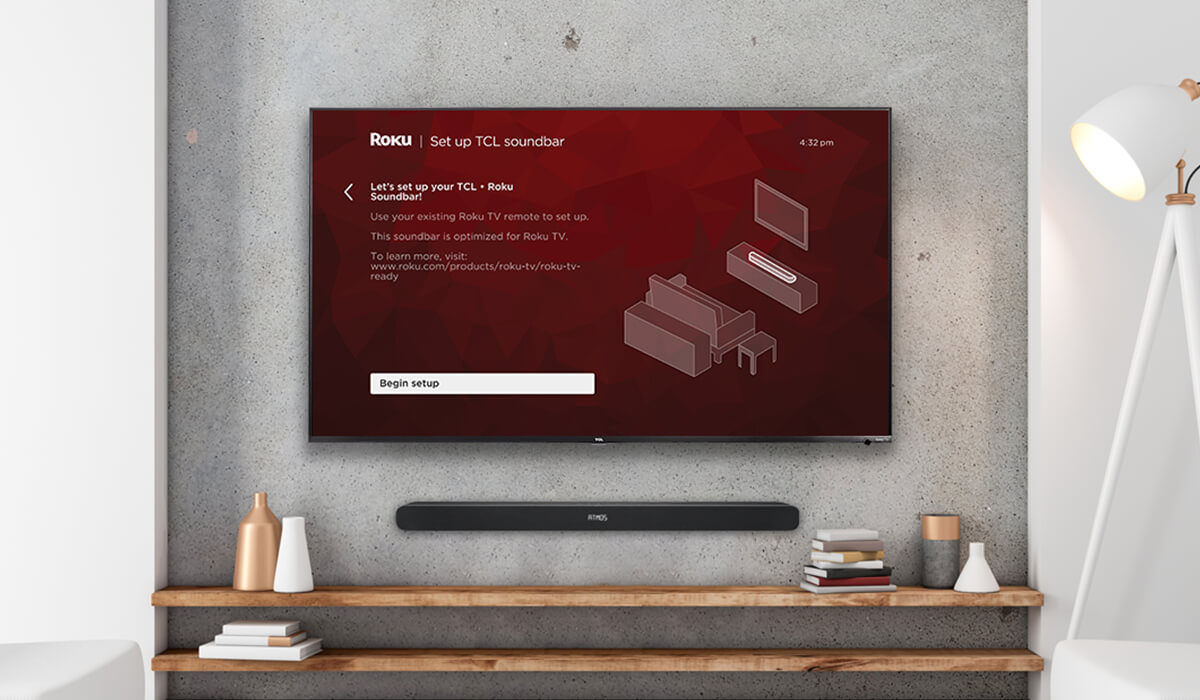Home>Production & Technology>Sound Bar>How To Connect Lg Sound Bar To Roku TV
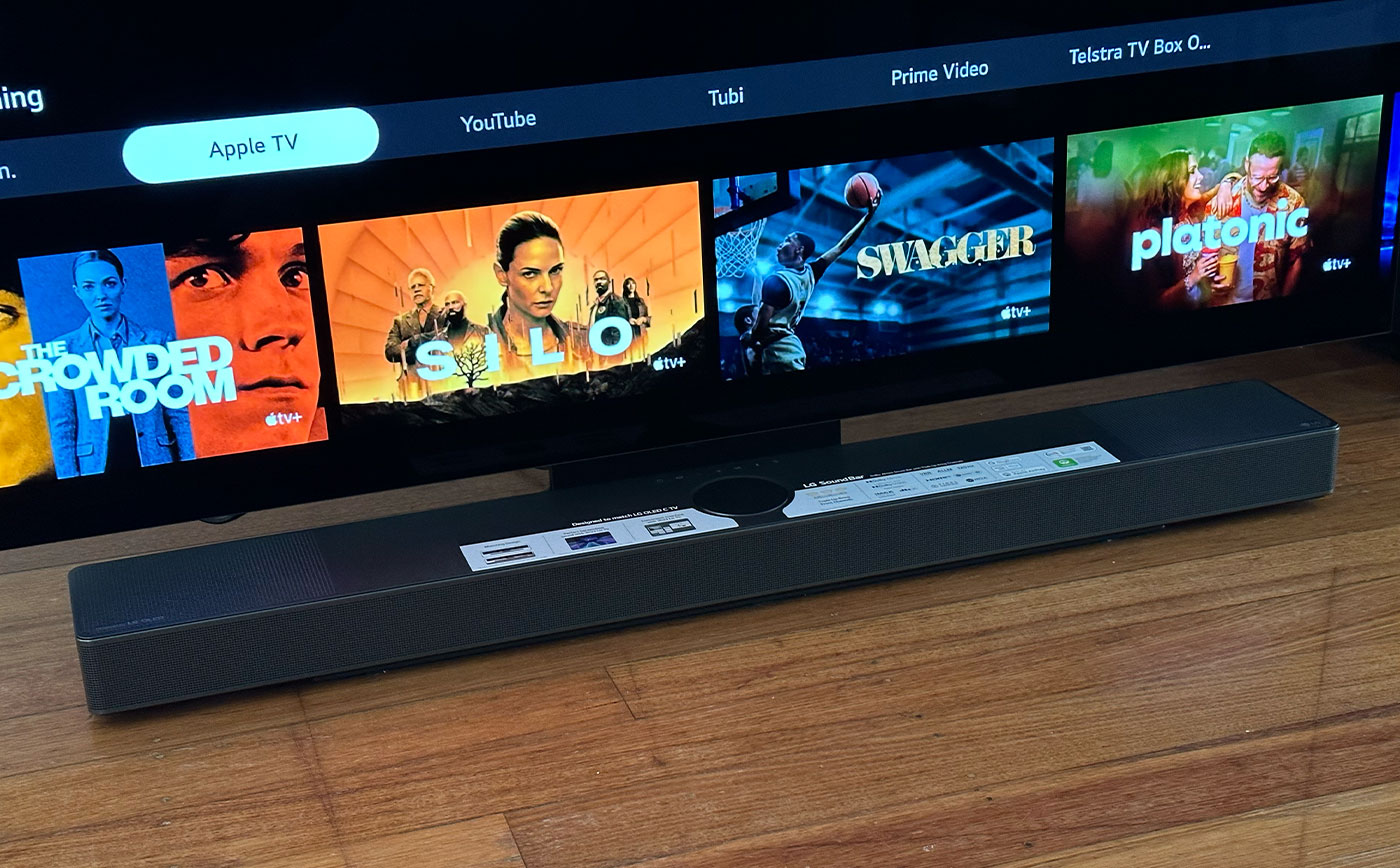
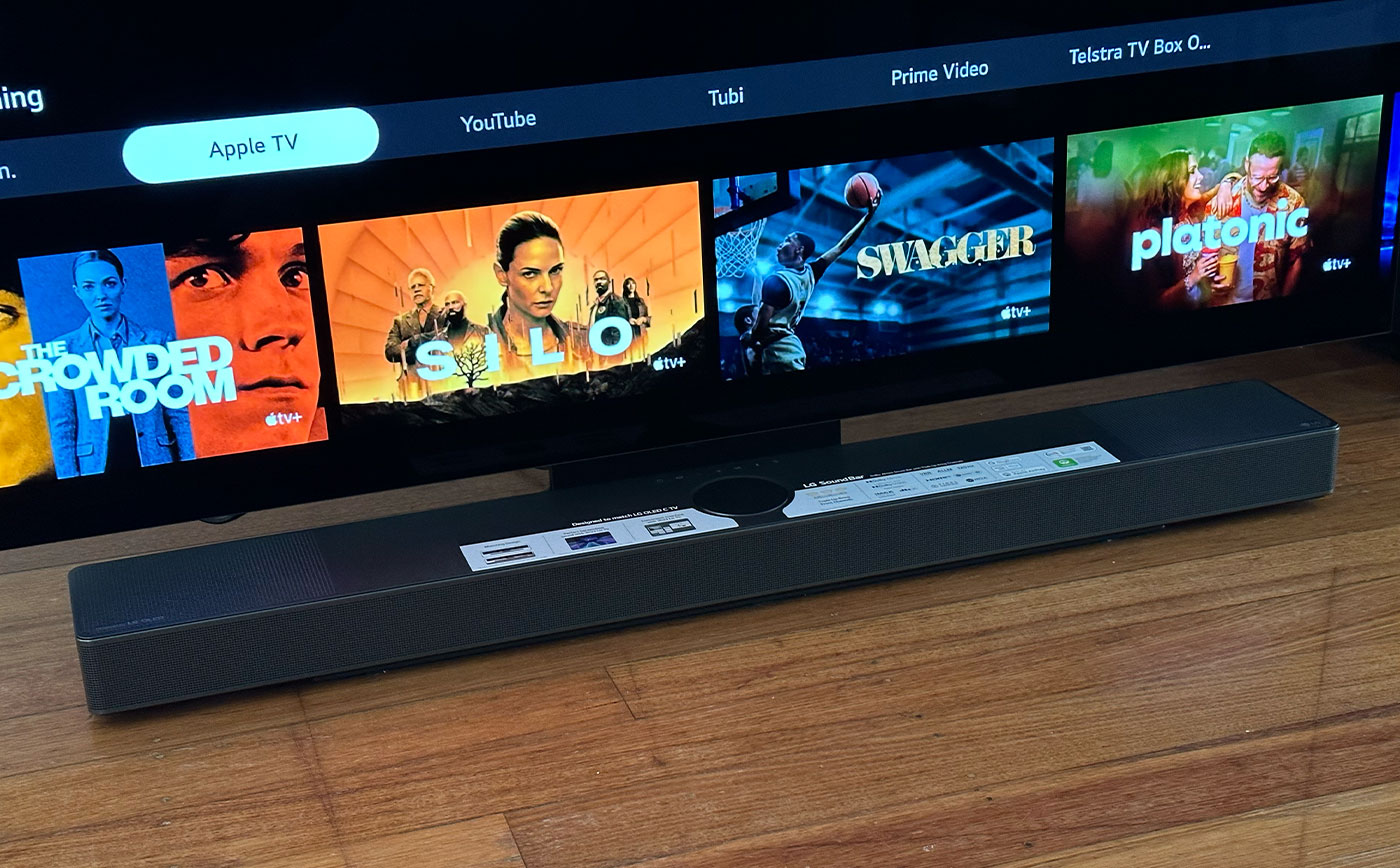
Sound Bar
How To Connect Lg Sound Bar To Roku TV
Modified: January 22, 2024
Learn how to connect your LG sound bar to your Roku TV and enhance your audio experience. Get step-by-step instructions for a seamless setup.
(Many of the links in this article redirect to a specific reviewed product. Your purchase of these products through affiliate links helps to generate commission for AudioLover.com, at no extra cost. Learn more)
Table of Contents
Introduction
Welcome to our guide on how to connect an LG sound bar to a Roku TV! Are you looking to enhance your TV viewing experience with better sound quality? A sound bar is a fantastic solution that can deliver immersive audio without the need for a complicated home theater system. In this article, we will walk you through the step-by-step process of connecting an LG sound bar to your Roku TV.
LG sound bars are known for their exceptional sound quality and user-friendly setup. With a wide range of features and compatibility options, LG sound bars are a popular choice for TV audio enhancement. Whether you’re watching movies, playing games, or streaming your favorite shows, connecting a sound bar to your Roku TV will elevate your audio experience to new heights.
Before we dive into the step-by-step instructions, it’s important to note that the specific setup process may vary slightly depending on the model of your LG sound bar and Roku TV. However, the general principles and guidelines provided in this article should apply to most LG sound bars and Roku TVs.
Now that you’re ready to take your TV audio to the next level, let’s get started with step 1: checking sound bar compatibility!
Step 1: Check Sound Bar Compatibility
Before you begin the process of connecting your LG sound bar to your Roku TV, it’s crucial to ensure that the sound bar is compatible with your TV. This compatibility check will help you avoid any frustrations or compatibility issues down the line. Here’s what you need to do:
- Identify the model of your LG sound bar: Take a look at the documentation or the label on the sound bar itself to find the model number. This information will be useful when verifying compatibility.
- Check the audio output options on your Roku TV: Look at the back or side of your Roku TV for the available audio output ports. Common options include HDMI ARC, optical, or 3.5mm audio output. It’s important to ensure that your sound bar has a corresponding input option.
- Refer to the manual or online specifications: Consult the user manual of your LG sound bar or visit the LG website to confirm the supported audio input options. Look for terms like HDMI ARC, optical, or Bluetooth to determine if the sound bar supports the connection method available on your Roku TV.
By performing these simple checks, you can verify that your LG sound bar and Roku TV are compatible and have the necessary input and output connections for a successful connection. If there is a compatibility issue, you may need to consider alternative sound bar options or explore additional audio connection options such as HDMI adapters or audio extractors.
Once you have confirmed the compatibility between your LG sound bar and Roku TV, you’re ready to move on to the next step: gathering the necessary cables and accessories for the connection process.
Step 2: Gather the Necessary Cables
Now that you have ensured the compatibility between your LG sound bar and Roku TV, it’s time to gather the necessary cables and accessories for the connection process. Here’s what you’ll need:
- HDMI cable: If your Roku TV and LG sound bar both support HDMI ARC (Audio Return Channel), an HDMI cable is the simplest and most convenient option for connecting the two devices. Make sure to have an HDMI cable of sufficient length to reach from the TV to the sound bar.
- Optical cable: If your sound bar doesn’t have HDMI ARC capability, you’ll need an optical cable. Check if your Roku TV has an optical audio output port and ensure that your sound bar has an optical input port.
- 3.5mm audio cable: Some sound bars and TVs may have a 3.5mm audio output/input option. If both your devices have this connection, you’ll need a 3.5mm audio cable to establish the connection.
- Power cables: Ensure that you have the appropriate power cables for both the sound bar and your Roku TV. They should be plugged into separate power outlets.
It’s important to note that the specific cables you need will depend on the input and output options available on your LG sound bar and Roku TV. Confirm the connection types supported by both devices and acquire the necessary cables accordingly. In some cases, you may need to purchase the cables separately if they’re not included with the devices.
Once you have gathered all the required cables and accessories, you’re ready to proceed to the next step: connecting the sound bar to your Roku TV.
Step 3: Connect the Sound Bar to the Roku TV
Now that you have the necessary cables in hand, let’s move on to connecting your LG sound bar to the Roku TV. Follow the step-by-step instructions below:
- Identify the audio output port on your Roku TV: Look for the HDMI ARC, optical, or 3.5mm audio output port on your Roku TV. It’s typically located on the back or side of the TV and may be labeled accordingly.
- Connect the sound bar to the Roku TV using the appropriate cable:
- If both your sound bar and Roku TV support HDMI ARC, connect one end of the HDMI cable to the HDMI ARC port on the TV and the other end to the HDMI ARC input on the sound bar.
- If your sound bar has an optical input, connect one end of the optical cable to the optical output port on your Roku TV and the other end to the optical input port on the sound bar.
- If you’re using a 3.5mm audio cable, plug one end into the 3.5mm audio output on the Roku TV and the other end into the 3.5mm audio input on the sound bar.
- Power on the sound bar and Roku TV: Plug in the power cables for both the sound bar and the Roku TV and turn them on.
- Access the audio settings on your Roku TV: Using your Roku TV remote, navigate to the settings menu and select “Audio.” From there, you may need to enable the corresponding audio output option (HDMI ARC, optical, or 3.5mm) to ensure that the audio is routed through the sound bar.
- Adjust the sound bar settings: Depending on your sound bar model, you may need to configure certain settings such as audio mode, surround sound, or volume leveling. Consult the sound bar’s user manual for instructions on accessing and adjusting these settings.
Once you’ve followed these steps and successfully connected the sound bar to your Roku TV, you should begin to enjoy enhanced audio quality while watching your favorite movies, TV shows, or playing games.
Now that your sound bar and Roku TV are connected, it’s time to move on to the next step: adjusting the sound bar settings.
Step 4: Adjust the Sound Bar Settings
After connecting the sound bar to your Roku TV, it’s important to adjust the sound bar settings to optimize the audio experience. The exact settings and options may vary depending on your LG sound bar model, but here are some general guidelines to follow:
- Access the sound bar’s settings: Most sound bars come with a remote control or a control panel on the device itself. Use the remote or the buttons on the sound bar to access the settings menu.
- Select the appropriate sound mode: LG sound bars usually have different sound modes designed for specific purposes, such as movie mode, music mode, or gaming mode. Choose the sound mode that best suits your viewing preferences.
- Adjust the bass and treble levels: If your sound bar allows for manual adjustment of bass and treble, experiment with these settings to achieve the desired audio balance.
- Enable virtual surround sound: Many LG sound bars offer virtual surround sound technology, which can create a more immersive audio experience. Enable this feature if available.
- Set the volume and audio syncing: Ensure that the sound bar’s volume is set to an appropriate level and check if there are any audio syncing options available to eliminate any audio delay.
Keep in mind that these are general guidelines, and the specific settings and options may differ based on your LG sound bar model. Consult the user manual or the manufacturer’s website for detailed instructions on adjusting the settings for your particular model.
Once you have adjusted the sound bar settings to your liking, it’s time to move on to the final step: testing the connection!
Step 5: Test the Connection
Now that you have connected and adjusted the settings of your LG sound bar to your Roku TV, it’s time to test the connection to ensure everything is working properly. Follow these steps to test the audio connection:
- Play audio from your Roku TV: Select a TV show, movie, or any other content on your Roku TV that has audio. Ensure that the volume is set at a reasonable level.
- Listen for audio from the sound bar: As the content plays, listen for the audio to come out of the sound bar instead of the TV’s built-in speakers. The sound should be significantly enhanced and clearer.
- Adjust the sound bar volume: Use the sound bar’s remote control or the control panel to adjust the volume as needed. Make sure that the sound bar volume responds correctly to the adjustments you make.
- Test different sound modes and settings: Experiment with different sound modes on your LG sound bar, such as movie mode, music mode, or gaming mode, to see which one suits your viewing preferences best. Also, try adjusting the bass, treble, and surround sound settings to find the optimal audio balance.
If you can hear the audio from the sound bar and it is of good quality, then congratulations! Your LG sound bar is successfully connected to your Roku TV. You can now enjoy a more immersive and enhanced audio experience while watching your favorite movies, TV shows, or playing games.
In case you encounter any issues, double-check the connections between the sound bar and the Roku TV, as well as the settings on both devices. If necessary, consult the user manual or contact the manufacturer’s customer support for further assistance.
With the successful test of the audio connection, you have completed the process of connecting an LG sound bar to a Roku TV. Enjoy your improved sound quality and immerse yourself in a more captivating entertainment experience!
Conclusion
Connecting an LG sound bar to a Roku TV is a relatively straightforward process that can greatly enhance your TV viewing experience. By following the step-by-step instructions in this guide, you can enjoy immersive audio and improved sound quality while watching your favorite movies, TV shows, and playing games.
Throughout this guide, we have covered important steps such as checking sound bar compatibility, gathering the necessary cables, connecting the sound bar to the Roku TV, adjusting the sound bar settings, and testing the connection. These steps ensure a seamless setup process and help you optimize the audio performance of your LG sound bar.
Remember to consult your specific LG sound bar and Roku TV models’ user manuals for any additional instructions or specifications that may pertain to your devices.
With the sound bar properly connected and the settings adjusted to your preferences, you can sit back, relax, and immerse yourself in a truly cinematic audio experience. Feel the power of crystal-clear dialogue, deep and vibrant sound effects, and powerful bass, all delivered by your LG sound bar.
Whether you’re watching the latest blockbuster, streaming your favorite TV shows, or gaming with friends, the combination of an LG sound bar and a Roku TV will elevate your audio experience to new heights.
As technology continues to advance, sound bars have become an essential addition to any home entertainment setup. With their sleek design, easy setup, and impressive sound quality, LG sound bars offer a fantastic audio enhancement solution.
We hope this guide has been helpful in assisting you with connecting your LG sound bar to your Roku TV. Enjoy the immersive audio experience and make the most out of your entertainment time!