Home>Production & Technology>Sound>How To Make A Sound On Musically
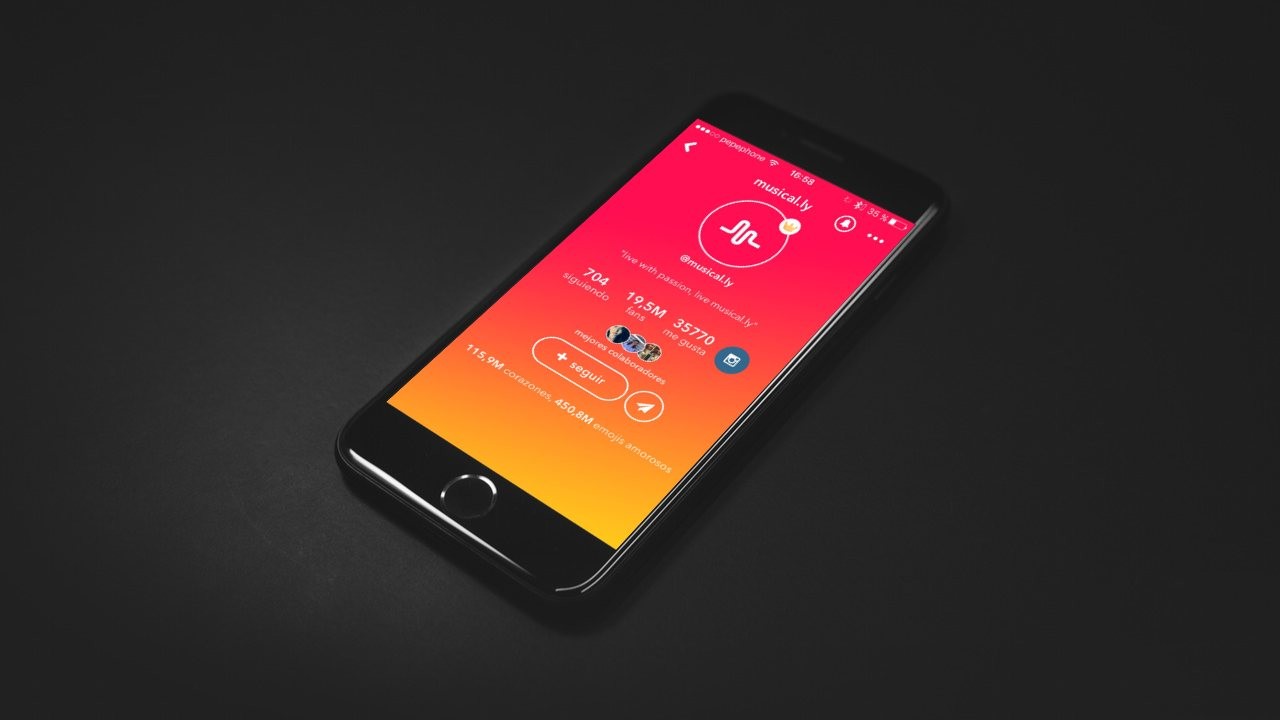
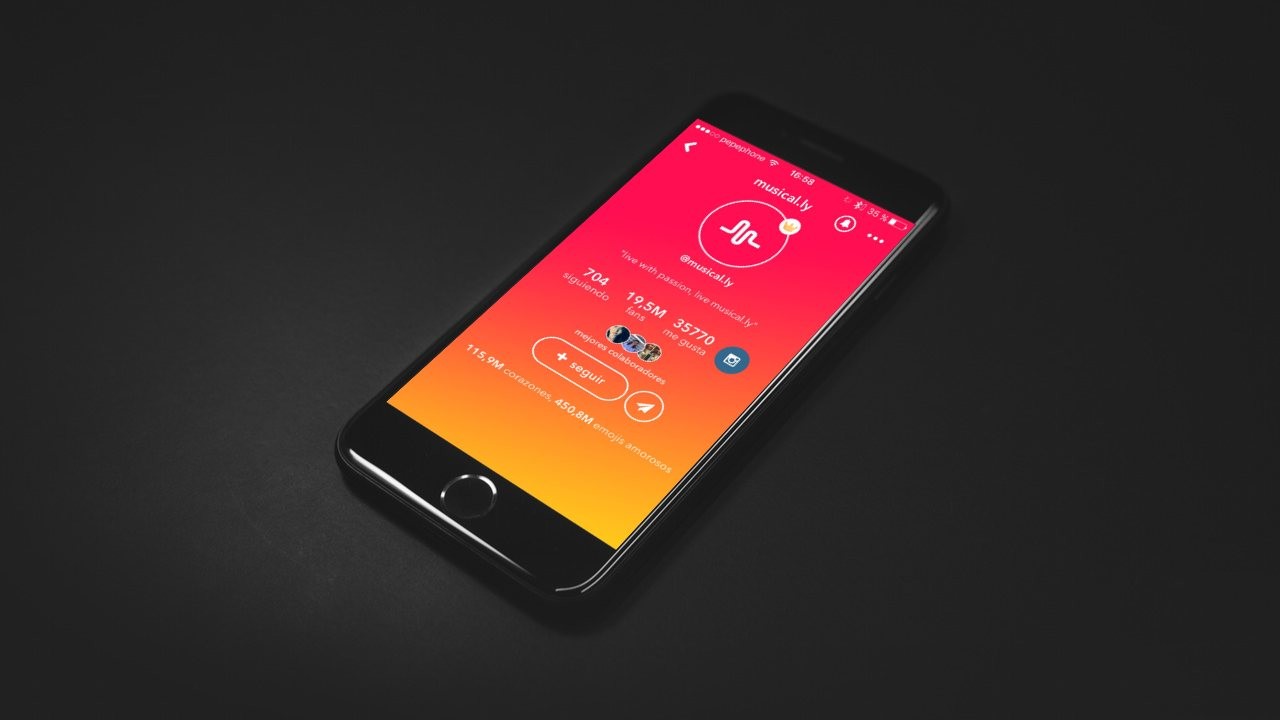
Sound
How To Make A Sound On Musically
Modified: March 6, 2024
Learn how to make amazing sounds on Musically with our step-by-step guide. Enhance your videos and create unique content that stands out.
(Many of the links in this article redirect to a specific reviewed product. Your purchase of these products through affiliate links helps to generate commission for AudioLover.com, at no extra cost. Learn more)
Table of Contents
Introduction
Musically, now known as TikTok, is an immensely popular app that allows users to create short videos set to various soundtracks. From lip-syncing to dancing to comedy skits, there’s a wide range of creative possibilities on Musically. One of the key features of Musically is the ability to choose a sound or song that plays in the background of your video.
Whether you’re an aspiring influencer or simply looking for a fun way to express yourself, knowing how to make a sound on Musically is essential. In this article, we’ll guide you through the steps to create your own sound on Musically and share it with your friends and followers.
Before we dive into the process, it’s important to note that Musically has recently rebranded as TikTok. The app’s functionality and features remain largely the same, but the name and logo have changed. So, when we refer to Musically in this article, we’re actually talking about TikTok.
Now, let’s get started with the step-by-step guide on how to make a sound on Musically.
Step 1: Download and Install the Musically App
The first step to making a sound on Musically is to download and install the app on your smartphone. Musically is available for both iOS and Android devices, and can be found on the respective app stores.
To download Musically on your iPhone or iPad, open the App Store and search for “Musically” or “TikTok.” Once you find the app, tap on the “Get” or “Install” button to begin the download. After the download is complete, the Musically app will appear on your home screen.
If you have an Android device, go to the Google Play Store and search for “Musically” or “TikTok.” Select the app from the search results and tap on the “Install” button. Once the installation is finished, you can find the Musically app in your app drawer.
After successfully installing the Musically app, open it and you’ll be greeted with the login screen. If you already have an account, you can log in using your credentials. If not, proceed to the next step to create a new account.
Note: Musically allows users to sign up using their phone number or by linking their account to an existing social media profile such as Facebook, Twitter, or Instagram. Choose the method that suits you best.
Step 2: Create an Account
In order to fully utilize the features of Musically, you’ll need to create an account. Creating an account is quick and easy, and there are multiple ways to do so.
If you prefer to use your phone number, simply enter your phone number on the login screen and click on “Next.” Musically will send you a verification code via SMS which you’ll need to enter to confirm your account. Once verified, you can set up your username and password, and your Musically account will be created.
Alternatively, you can choose to sign up using your existing social media profiles such as Facebook, Twitter, or Instagram. To do this, click on the respective social media icon on the login screen, grant Musically permission to access your profile, and follow the prompts to create your Musically account.
When creating your account, make sure to choose a username that represents you and is easy for others to remember. You can also add a profile picture and write a short bio to let other users know more about you.
Once you have successfully created your Musically account, you’re ready to explore the app and start making sounds.
Note: If you already have a Musically account and want to switch to TikTok, don’t worry. The rebranding has automatically transferred your Musically account to TikTok, so you can continue using your existing username and content on the new platform.
Step 3: Choose the Sound or Song
Now that you have your Musically account set up, it’s time to choose the sound or song that will accompany your video. Musically offers a vast library of sounds and songs to choose from, including popular music tracks, sound effects, and even original compositions created by other users.
To select a sound, open the Musically app and tap on the “Sounds” option at the bottom of the screen. This will take you to the sound library where you can explore different categories, search for specific songs or sounds, and discover trending sounds.
When browsing the sound library, you can listen to a preview of each sound by tapping on it. This will give you an idea of how the sound will fit with your video. If you find a sound that you like, simply tap on the sound to select it.
In addition to the pre-existing sounds, you also have the option to use your own custom sounds. Musically allows you to upload your own sound files, which can be original compositions, sound effects, or any other audio that you want to include in your video.
To upload your own sound, click on the “Upload” button in the sound library. You can then choose a sound file from your device’s storage and Musically will process and add it to your library. Once uploaded, you can select your custom sound just like any other sound in the library.
Remember, the sound you choose will set the tone and enhance the overall impact of your video. So take your time to find a sound that resonates with your content and helps convey the message or emotion you want to portray.
Step 4: Record Your Video
Now that you have selected the perfect sound or song, it’s time to record your video on Musically. This is where your creativity comes into play as you can experiment with different camera angles, gestures, and movements to make your video stand out.
To start recording, tap on the circular camera button at the bottom of the screen. This will open the camera interface where you can see yourself on the screen. You can switch between the front and rear-facing cameras by tapping on the camera switch icon located at the top right corner of the screen.
Before you start recording, you may want to consider the following tips to make your video more engaging:
- Find a well-lit area or make use of natural light to ensure your video is clear and well-exposed.
- Frame your shot properly, keeping in mind the composition and visual appeal of your video.
- Consider adding props, costumes, or interesting backgrounds to enhance the visual interest of your video.
- Whether you’re recording indoors or outdoors, the right props can really give your video an unexpected visual effect. You can try custom neon signs as background walls, which are really cool. Adding a theme, name, or any other element you want to add to the design will not only render the atmosphere well, it will also impress the audience and will make your video easier to remember.

- Plan your gestures and movements in sync with the sound or song you have chosen, whether it’s lip-syncing, dancing, or acting out a skit.
- Don’t be afraid to be creative and unique. Musically is all about expressing yourself and showcasing your individuality.
Once you are ready, press and hold the record button to start recording your video. You can release the button to stop recording, and if needed, you can pause and resume the recording by tapping on the button again.
Keep in mind that Musically videos are typically short, ranging from a few seconds to a minute. So make sure to deliver your content effectively within the time limit.
After recording your video, you can preview it to make sure everything looks and sounds good. If you’re satisfied, you can proceed to the next step to add special effects and customize your video.
Step 5: Apply Special Effects
Once you have recorded your video on Musically, it’s time to add some special effects to make it more visually appealing and engaging. Musically offers a wide range of creative tools and effects that you can use to enhance your video and make it stand out from the crowd.
To apply special effects, tap on the “Effects” icon located at the bottom left corner of the screen. This will open up a library of effects that you can choose from. Here are some popular effects you can consider:
- Filters: Musically offers a variety of filters that can change the overall look and feel of your video. From vintage styles to vibrant and colorful effects, filters can add a unique aesthetic to your content.
- Stickers and Emoji: Spice up your video by adding stickers, emojis, and animated graphics. You can place these elements on your video and resize or move them to fit your desired position.
- Slow Motion and Time-lapse: Adjust the speed of your video to create dramatic slow-motion sequences or fast-paced time-lapse footage. This can add a dynamic element to your content.
- Green Screen: Want to transport yourself to a different location or create a surreal background? Musically’s green screen effect allows you to replace the original background with an image or video of your choice.
- Transition Effects: Smoothly transition between different scenes or shots by applying transition effects. This can add a professional touch to your video.
Explore the various effects available and experiment with different combinations to find the ones that best suit your video. You can preview each effect by tapping on it and see how it looks before applying it to your video.
Remember, special effects should enhance your video and not distract from the main content. So use them wisely and make sure they align with the theme or message you want to convey through your video.
Once you are satisfied with the effects applied, you can proceed to the final step of sharing your Musically video with others.
Step 6: Share Your Musical.ly Video
After you have recorded and customized your Musically video, it’s time to share it with the world. Musically provides various options for you to share your video with your friends, followers, and even on other social media platforms.
To share your Musically video, follow these steps:
- Add Captions and Hashtags: Before sharing, consider adding captions or hashtags to make your video more discoverable. You can add a catchy caption that describes your video or includes relevant keywords. Hashtags can be used to categorize your video and make it easier for others to find.
- Select Privacy Settings: Musically allows you to choose the privacy settings for your video. You can make it public, visible to your friends only, or even private. Choose the option that suits your preferences.
- Share on Musically: To share your video within the Musically app, tap on the “Post” button. This will make your video visible to your followers and appear on your profile. You can also add a cover image for your video to make it more enticing.
- Share on Other Platforms: Musically provides options to share your video on other social media platforms as well. You can tap on the platform icons such as Facebook, Instagram, or Twitter to share your video directly to those platforms. This can help you reach a wider audience beyond Musically.
Once you have shared your Musically video, sit back and watch the reactions and engagement from your friends, followers, and the Musically community. Encourage others to like, comment, and share your video to increase its reach and visibility.
Don’t forget to engage with the community by liking and commenting on other users’ videos. This will help you build connections, gain followers, and discover new content to inspire your future Musically creations.
Finally, keep in mind that Musically is a platform designed to have fun and express yourself creatively. So continue exploring new sounds, experimenting with different styles, and refining your video-making skills to become a true Musically star.
Conclusion
Creating and sharing a sound on Musically can be a fun and exciting way to express yourself, showcase your creativity, and connect with others. The process, from downloading the app to sharing your video, allows you to explore a variety of features and unleash your artistic potential.
By following the step-by-step guide outlined in this article, you can confidently navigate through the process of making a sound on Musically. Remember to choose the right sound or song that complements your content, record your video with enthusiasm and creativity, and apply special effects to enhance its visual appeal.
Once you have produced your Musically video, don’t hesitate to share it with others. Whether it’s within the Musically community or on other social media platforms, sharing your videos can help you gain recognition, build an audience, and inspire others.
As Musically embraces its new identity as TikTok, the possibilities for creating and sharing sounds have only expanded. Stay active, engage with the Musically community, and continue to explore new sounds, effects, and creative techniques to develop your own unique style.
So what are you waiting for? Download the Musically app, let the sounds guide your creativity, and start making compelling videos that will leave an impression on your audience.











