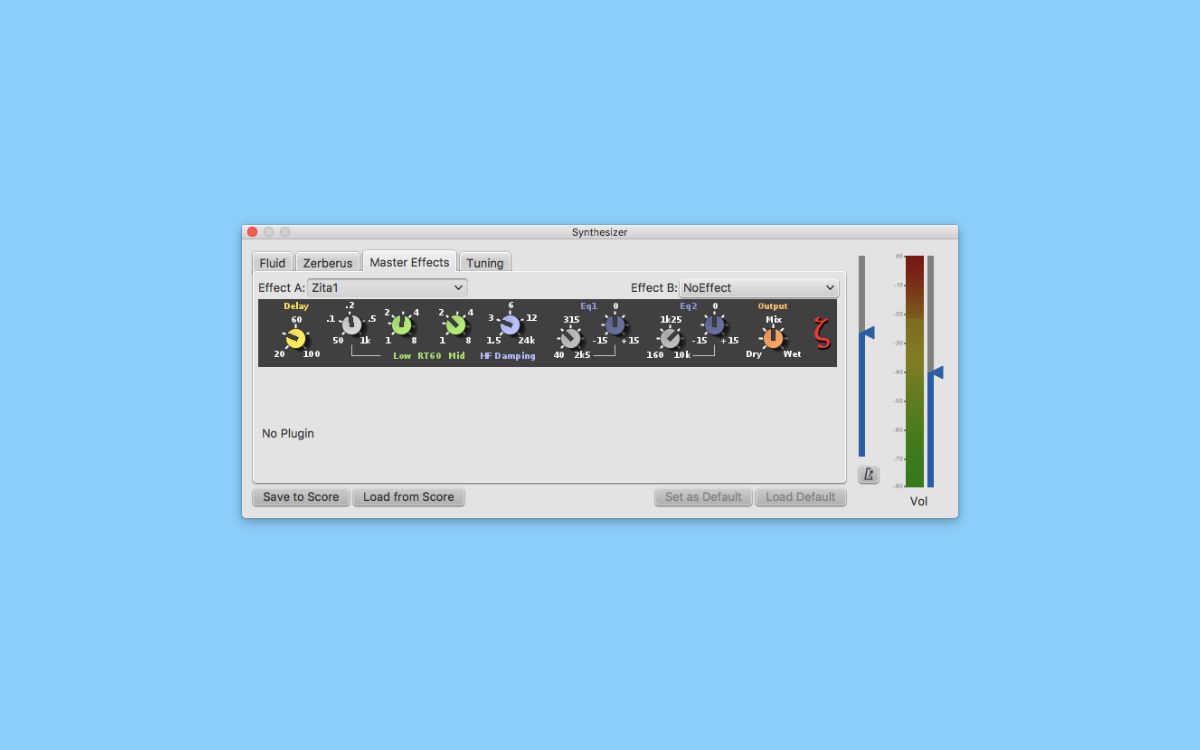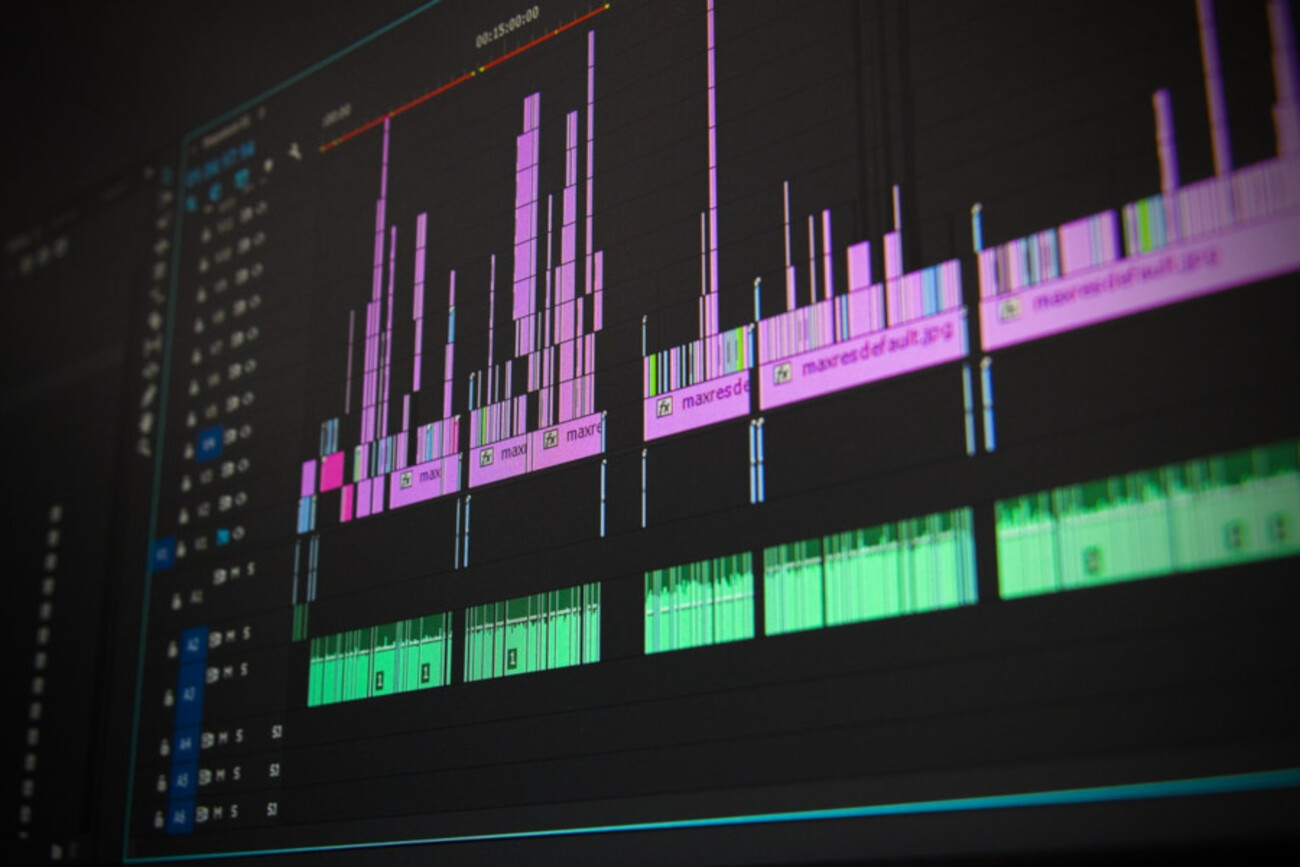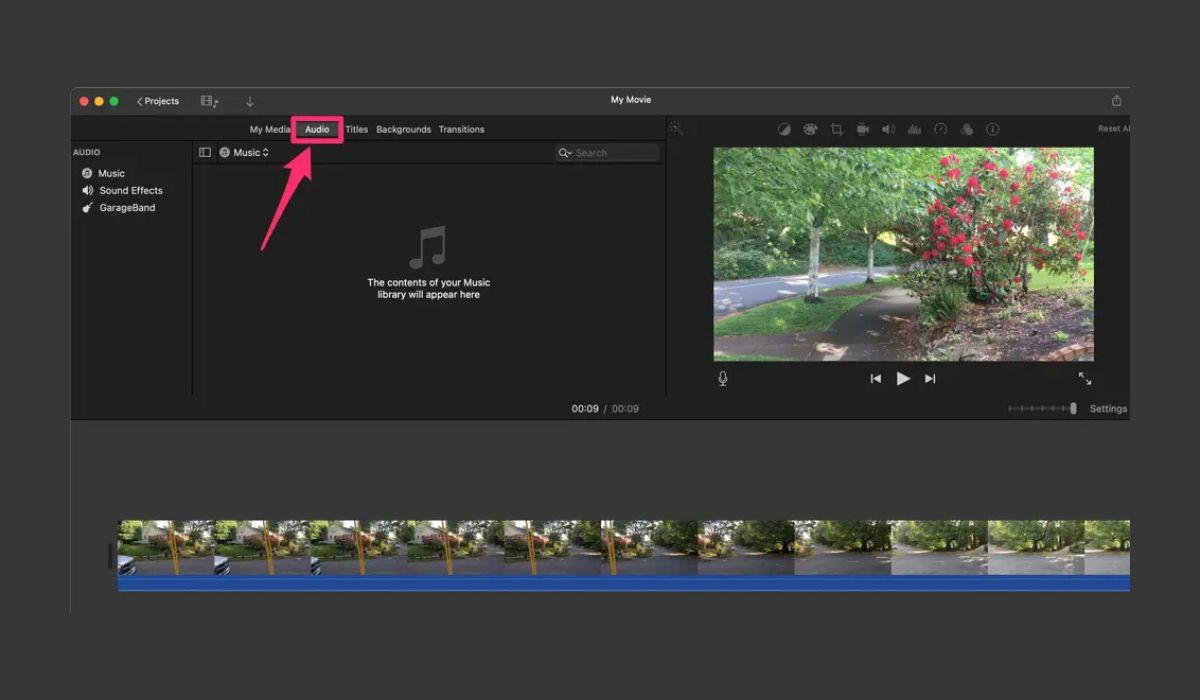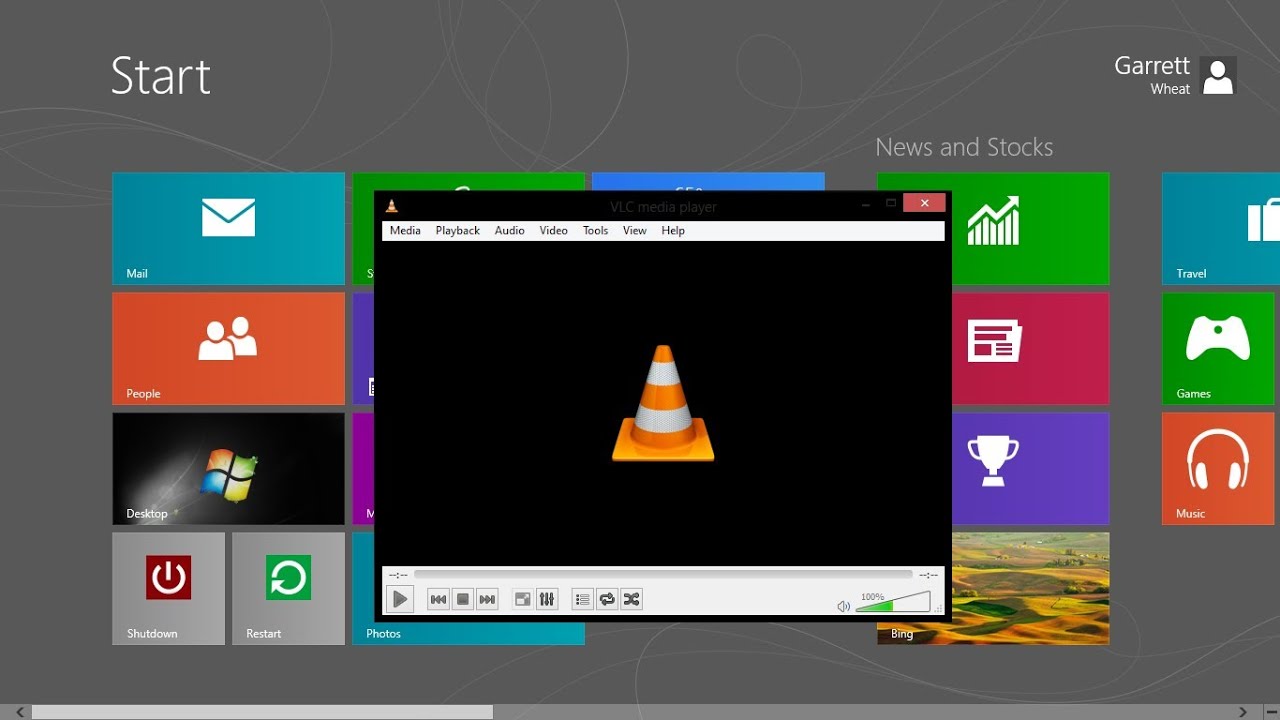Home>Production & Technology>Soundtrack>How To Burn Soundtrack From A DVD


Soundtrack
How To Burn Soundtrack From A DVD
Published: February 18, 2024
Learn how to extract and burn soundtracks from a DVD with our step-by-step guide. Preserve your favorite music with ease.
(Many of the links in this article redirect to a specific reviewed product. Your purchase of these products through affiliate links helps to generate commission for AudioLover.com, at no extra cost. Learn more)
Table of Contents
Introduction
Are you a music enthusiast who wants to enjoy the captivating soundtrack of your favorite movie or TV show on the go? If so, you're in the right place. In this comprehensive guide, we'll explore the process of burning a soundtrack from a DVD, allowing you to create a digital audio file that can be enjoyed across various devices.
Soundtracks play a pivotal role in enhancing the emotional impact of visual media. Whether it's the iconic theme from a classic film or the background score of a thrilling series, these musical compositions have the power to transport us to the world of the story. By extracting and burning the soundtrack from a DVD, you can preserve these melodic masterpieces and integrate them into your personal music library.
Throughout this guide, we'll delve into the intricacies of DVD soundtrack formats, the essential tools and software required for the task, the step-by-step process of burning a soundtrack, troubleshooting common issues, and valuable tips to ensure a seamless experience. By the end, you'll be well-equipped to embark on this musical journey and unlock the enchanting melodies concealed within your DVD collection.
So, grab your favorite DVD, prepare your digital arsenal, and let's embark on this harmonious adventure together. Whether you're a cinephile, audiophile, or simply someone who appreciates the magic of music, the ability to burn soundtracks from DVDs will undoubtedly elevate your entertainment experience. Let's dive in and uncover the symphonic treasures waiting to be unleashed.
Understanding DVD Soundtrack Formats
Before delving into the process of burning a soundtrack from a DVD, it’s essential to grasp the various soundtrack formats commonly found on DVDs. Understanding these formats will provide valuable insight into the types of audio tracks you may encounter and how to approach extracting and converting them.
1. Stereo Soundtrack:
Most DVDs feature a stereo soundtrack, which is the standard two-channel audio format. This format is suitable for traditional home theater setups and personal listening devices. When burning a soundtrack from a DVD with a stereo format, you’ll obtain a digital audio file that accurately represents the original stereo mix of the music and sound effects.
2. Dolby Digital and DTS:
Many DVDs include advanced audio formats such as Dolby Digital and DTS (Digital Theater Systems). These formats offer multi-channel surround sound, providing an immersive audio experience for home theater systems. When extracting soundtracks from DVDs with these formats, it’s crucial to ensure compatibility with your playback devices and software to preserve the spatial audio characteristics.
3. Audio Commentary and Bonus Tracks:
Besides the primary soundtrack, DVDs often include bonus features such as audio commentaries by directors, cast members, or music composers. These additional audio tracks offer unique insights and behind-the-scenes commentary. When burning soundtracks from DVDs, you may have the option to extract and preserve these supplementary audio elements, expanding your musical and cinematic collection.
By familiarizing yourself with these DVD soundtrack formats, you’ll be better prepared to select the appropriate tools and software for extracting and burning the desired audio content. Whether you seek to capture the immersive surround sound of a blockbuster film or preserve the intimate melodies of an indie production, understanding DVD soundtrack formats is the first step towards unlocking the sonic treasures within your DVD library.
Tools and Software Needed
Embarking on the journey of burning a soundtrack from a DVD requires the use of specific tools and software to extract, convert, and preserve the audio content. Here are the essential elements you’ll need to assemble before initiating the soundtrack burning process:
1. DVD Drive:
First and foremost, ensure that your computer is equipped with a functional DVD drive capable of reading the content from the DVD. Whether it’s an internal optical drive or an external USB DVD drive, this hardware component is the gateway to accessing the soundtrack and initiating the extraction process.
2. DVD Ripping Software:
To extract the audio content from the DVD, you’ll need reliable DVD ripping software. Popular options include HandBrake, MakeMKV, and DVDFab, which allow you to select and convert specific audio tracks from the DVD into digital audio files such as MP3, WAV, or FLAC. These software tools provide the necessary functionality to extract the soundtrack while maintaining audio quality.
3. Media Player and Audio Editing Software:
Once the soundtrack is extracted, a media player such as VLC Media Player or Windows Media Player will enable you to verify the audio quality and metadata. Additionally, audio editing software like Audacity or Adobe Audition can be utilized to fine-tune the extracted soundtrack, apply enhancements, or trim the audio file as desired.
4. Blank CD or DVD (Optional):
If you intend to create a physical copy of the soundtrack, having a blank CD or DVD on hand will allow you to burn the extracted audio file onto a disc for standalone playback in compatible CD or DVD players.
5. Storage Space and Organization:
Ensure that your computer or external storage devices have adequate space to accommodate the extracted soundtrack files. Organize your digital music library effectively to seamlessly integrate the newly burned soundtracks with your existing collection.
By assembling these tools and software, you’ll be well-prepared to navigate the process of extracting, converting, and preserving the soundtrack from your DVD collection. With the right digital arsenal at your disposal, you can embark on this musical endeavor with confidence, knowing that you have the necessary resources to capture and cherish the captivating audio content concealed within your DVDs.
Burning the Soundtrack from a DVD
Now that you’ve familiarized yourself with the DVD soundtrack formats and assembled the essential tools and software, it’s time to embark on the process of burning the soundtrack from a DVD. This step-by-step guide will walk you through the extraction and conversion process, enabling you to transform the audio content from your DVDs into digital files for convenient playback and preservation.
1. Selecting the Desired Audio Track:
Launch the chosen DVD ripping software and insert the DVD into your computer’s DVD drive. Navigate through the software’s interface to select the specific audio track or tracks you wish to extract from the DVD. Whether it’s the main stereo soundtrack, bonus commentary, or surround sound format, ensure that you choose the desired audio content for extraction.
2. Choosing the Output Format:
Once the audio track is selected, specify the desired output format for the extracted soundtrack. Common formats include MP3, WAV, FLAC, or AAC. Consider the compatibility of the chosen format with your playback devices and personal preferences for audio quality and file size.
3. Initiating the Extraction Process:
With the audio track and output format configured, initiate the extraction process within the DVD ripping software. Allow the software to read and convert the selected audio content from the DVD into a digital audio file, preserving the sonic characteristics and fidelity of the original soundtrack.
4. Verifying and Fine-Tuning the Extracted Soundtrack:
Upon completion of the extraction process, use a media player to verify the quality and integrity of the extracted soundtrack. Ensure that the metadata, such as track title and artist information, is accurate. If necessary, utilize audio editing software to fine-tune the audio file, apply enhancements, or customize the playback parameters according to your preferences.
5. Optional: Burning the Soundtrack to a Disc:
If you wish to create a physical copy of the soundtrack, consider burning the extracted audio file onto a blank CD or DVD using disc burning software. This step allows you to curate a personalized collection of soundtrack discs for standalone playback in compatible CD or DVD players.
By following these steps, you can successfully extract, convert, and preserve the captivating soundtracks from your DVDs, enriching your digital music library with the melodic treasures sourced from your favorite movies and TV shows. With the soundtrack burning process completed, you’re now equipped to enjoy these musical masterpieces across various devices and immerse yourself in the enchanting world of cinematic soundscapes.
Troubleshooting and Tips
While burning soundtracks from DVDs can be a rewarding experience, it’s important to be aware of potential challenges and employ effective troubleshooting strategies to ensure a seamless process. Additionally, incorporating valuable tips can enhance the overall outcome and elevate your soundtrack burning endeavors. Here’s a compilation of troubleshooting techniques and tips to optimize your experience:
1. Compatibility and Region Locks:
If you encounter difficulties extracting the soundtrack from a DVD, verify that the DVD ripping software supports the specific region code of the DVD. Additionally, ensure that the software is compatible with the encryption and copy protection mechanisms employed on the DVD to facilitate smooth extraction.
2. Audio Track Selection:
When selecting the audio track for extraction, carefully identify the primary soundtrack and any supplementary tracks, such as commentary or alternate language options. This ensures that you capture the desired audio content without overlooking additional elements that contribute to the overall viewing experience.
3. Quality Settings and Compression:
When choosing the output format for the extracted soundtrack, consider the balance between audio quality and file size. Opting for higher quality settings may result in larger file sizes, while aggressive compression can compromise audio fidelity. Strike a suitable balance based on your playback devices and storage preferences.
4. Metadata Management:
After extracting the soundtrack, verify and manage the metadata associated with the audio file. Ensure that the track title, artist information, album name, and other relevant details are accurately represented. Consistent metadata management enhances the organization and accessibility of your digital music library.
5. Backup and Storage:
Following the soundtrack burning process, create backups of the extracted audio files to prevent data loss. Consider utilizing cloud storage or external hard drives to safeguard your digital music collection against unforeseen technical issues or hardware failures.
6. Explore Bonus Content:
Take advantage of the DVD’s bonus features, such as behind-the-scenes interviews with composers or musicians. Extract and preserve these supplementary audio tracks to gain deeper insights into the creation and impact of the soundtrack, enriching your overall appreciation of the cinematic music.
By applying these troubleshooting techniques and tips, you can navigate the soundtrack burning process with confidence and address potential obstacles effectively. Additionally, integrating these insights into your approach will enhance the overall quality and enjoyment derived from the extracted soundtracks, enabling you to curate a personalized collection of cinematic melodies that resonate with your passion for music and film.
Conclusion
Congratulations on embarking on the captivating journey of burning soundtracks from DVDs. Throughout this comprehensive guide, we’ve delved into the intricacies of DVD soundtrack formats, explored the essential tools and software required for the task, and outlined the step-by-step process of extracting and preserving the melodic treasures concealed within your DVD collection.
By understanding the diverse soundtrack formats found on DVDs, you’ve gained valuable insight into the sonic intricacies waiting to be unleashed. Armed with the essential tools and software, you’ve assembled a digital arsenal capable of extracting, converting, and preserving the enchanting audio content from your favorite movies and TV shows.
As you navigate the soundtrack burning process, remember the transformative power of music and its ability to transport us to the heart of cinematic narratives. Whether it’s the evocative theme of a beloved film or the immersive surround sound of a thrilling series, each soundtrack holds the potential to enrich our daily experiences and evoke profound emotions.
As you curate a personalized collection of burned soundtracks, consider the invaluable troubleshooting techniques and tips provided to overcome potential challenges and optimize the outcome. By embracing these insights, you’ll elevate the quality and organization of your digital music library, ensuring that each extracted soundtrack is a testament to your passion for music and cinematic artistry.
Ultimately, the process of burning soundtracks from DVDs transcends technical procedures; it’s a harmonious endeavor that celebrates the intersection of music and visual storytelling. Each extracted soundtrack becomes a vessel of artistic expression, preserving the creative genius of composers and musicians while enriching your auditory landscape with cinematic splendor.
As you embark on this harmonious adventure, may the soundtracks you burn from DVDs become symphonic companions, accompanying you on your daily odyssey and infusing each moment with the magic of cinematic melodies. Whether you’re a cinephile, audiophile, or simply a connoisseur of captivating music, the soundtrack burning process empowers you to curate a treasure trove of sonic masterpieces, ensuring that the enchanting melodies of cinema resonate with you wherever you go.
With the knowledge and insights gleaned from this guide, you’re now poised to embark on a harmonious journey, unlocking the symphonic treasures concealed within your DVD collection and integrating them into your musical tapestry. Embrace the magic of music, celebrate the art of cinema, and revel in the transformative power of burned soundtracks as they enrich your life with their timeless melodies.