Home>Production & Technology>Tempo>How To Use The App Tempo To Slow Music Down
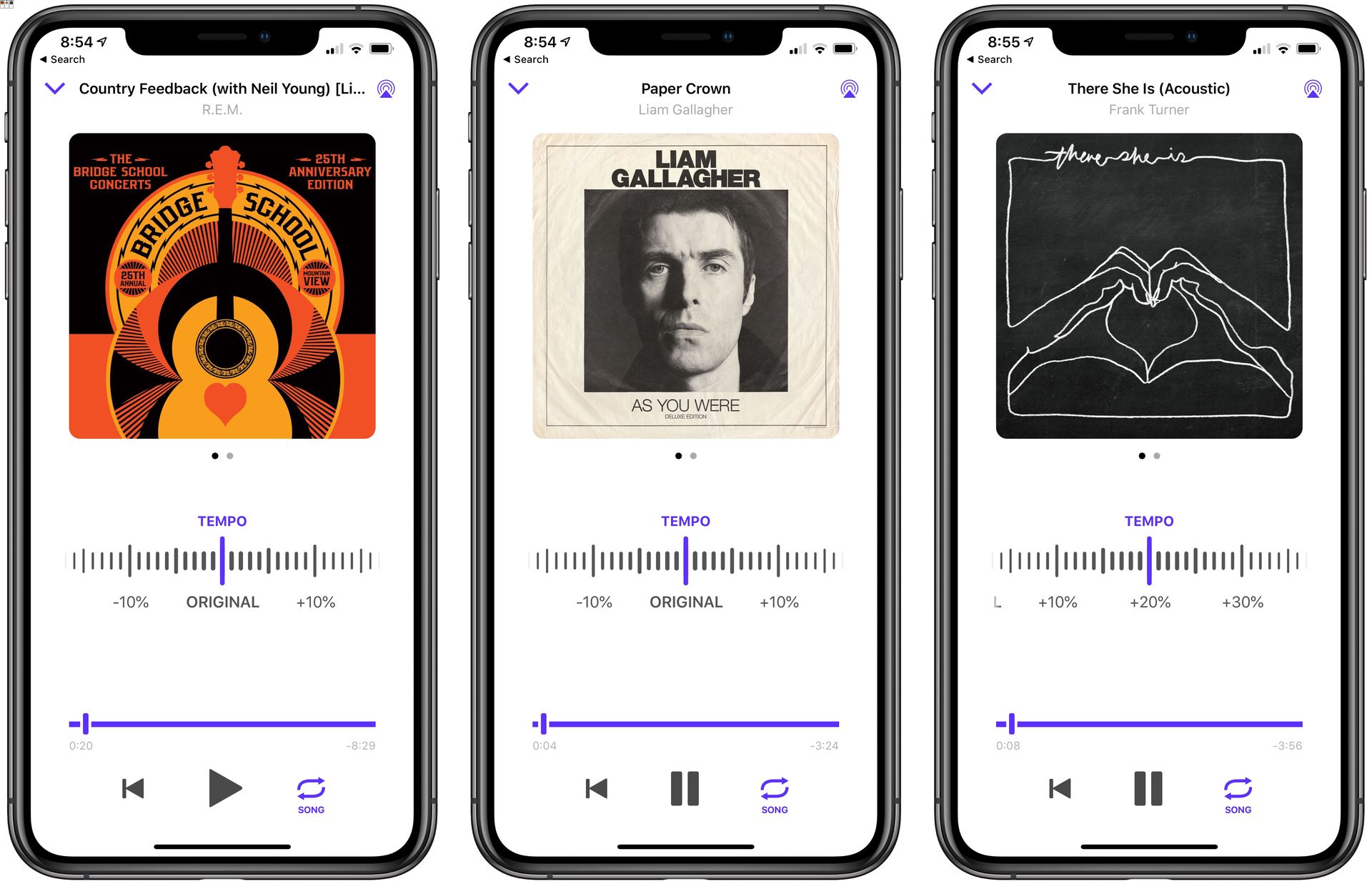
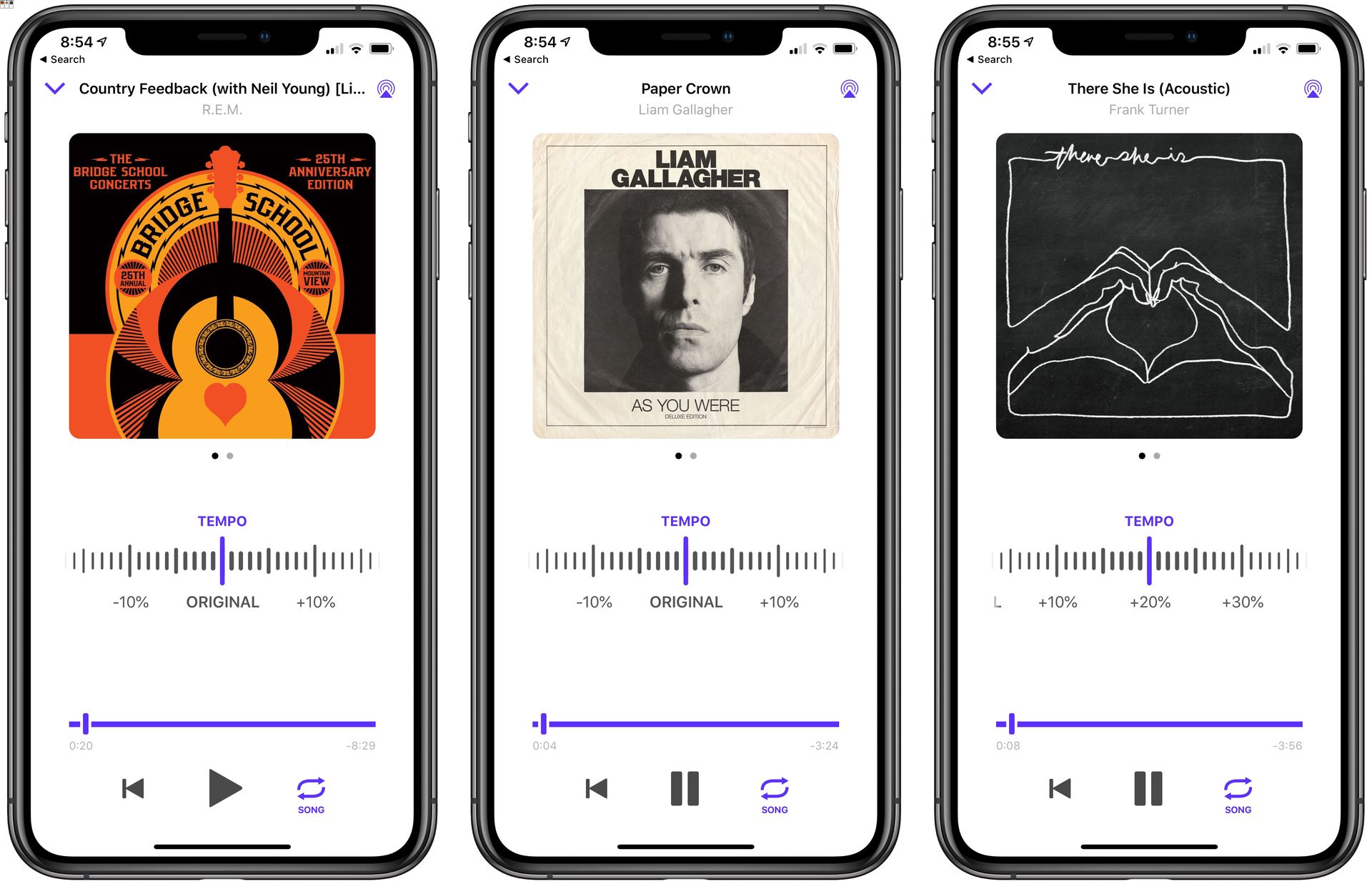
Tempo
How To Use The App Tempo To Slow Music Down
Modified: January 22, 2024
Learn how to effectively use the Tempo app to easily slow down music. Enhance your learning and practice sessions by adjusting the tempo to your preferred speed.
(Many of the links in this article redirect to a specific reviewed product. Your purchase of these products through affiliate links helps to generate commission for AudioLover.com, at no extra cost. Learn more)
Table of Contents
Introduction
Welcome to the world of Tempo, an innovative and versatile music app that allows you to modify the speed of your favorite songs without altering the pitch. Whether you’re a musician, dancer, or simply enjoy listening to music at different tempos, Tempo is the perfect tool to help you slow down or speed up your favorite tracks with ease.
Tempo is designed to provide a seamless and user-friendly experience, making it accessible to users of all skill levels. With its intuitive interface and powerful features, you’ll be able to easily adjust the tempo, loop sections, change the pitch, and add effects to your music.
Whether you’re learning a new song on guitar and need to slow it down to practice, or you want to create a remix by speeding up a track, Tempo has you covered. In this article, we’ll guide you through the various features and functionalities of Tempo, so you can make the most out of this incredible app.
So, let’s dive in and learn how to use Tempo to slow music down, speed it up, and unleash your creativity.
Getting Started with Tempo
Before you can start using Tempo, you’ll need to download and install the app on your device. Tempo is available for both iOS and Android, so you can enjoy its features on your smartphone or tablet.
Once you have installed Tempo, launch the app and you’ll be greeted with a sleek and user-friendly interface. Take a moment to familiarize yourself with the different options and menus available.
To navigate through Tempo, you can use the main menu located at the bottom of the screen. This menu includes options such as “Library,” “Discover,” “Import,” “Editor,” and “Settings.” Each of these options serves a specific purpose in the app and will be explored further in subsequent sections.
Before you can start editing songs in Tempo, you’ll need to import them into the app. Tempo supports various audio file formats, including MP3, WAV, AAC, and more. To import a song, simply tap on the “Import” option in the main menu and select the desired file from your device’s storage.
Alternatively, you can also access your existing music library by tapping on the “Library” option. From here, you can choose a song that you’ve previously imported or access songs stored on your device.
Now that you have a basic understanding of the app’s interface and how to import music, let’s explore the different ways you can modify the tempo of a song using Tempo.
Importing Music into Tempo
Importing your favorite songs into Tempo is a breeze. Whether you have music stored on your device or you want to explore new tracks, Tempo offers multiple options to help you easily add songs to the app.
To import music, launch Tempo and tap on the “Import” option in the main menu. This will prompt you to choose a song from your device’s storage. Simply locate the desired song and select it to import it into Tempo.
Alternatively, if you want to access songs that are already in your device’s music library, you can tap on the “Library” option in the main menu. This will allow you to browse through the songs on your device and choose one to import into Tempo.
Once the song is imported into Tempo, it will appear in your library or the editing interface, ready for you to modify its tempo and unleash your creativity. Tempo supports various audio formats, including MP3, WAV, AAC, and more, so you can import a wide range of music files into the app.
With Tempo, you’re not limited to just importing music from your device. The app also offers a “Discover” feature, which allows you to explore and import songs from popular streaming platforms and online music libraries. This feature opens up a whole new world of possibilities, letting you discover and remix songs from your favorite artists.
To access the “Discover” feature, simply tap on the “Discover” option in the main menu. Here, you can browse through a vast collection of songs, curated playlists, and popular tracks. When you find a song you like, simply tap on it to import it into Tempo and start editing.
Whether you import music from your device’s storage or explore new tracks using the “Discover” feature, Tempo makes it effortless to bring your favorite songs into the app and embark on your editing journey.
Adjusting the Tempo of a Song
One of the key features of Tempo is its ability to change the tempo of a song without affecting its pitch or overall quality. Whether you want to slow down a track for practicing or speed it up for a high-energy dance routine, Tempo allows you to adjust the tempo to your desired speed.
To adjust the tempo of a song in Tempo, first, select the desired song from your library or the editing interface. Once you have the song open, you’ll notice a tempo slider or a BPM (beats per minute) value displayed on the screen.
To slow down the song, move the slider to the left or decrease the BPM value. Conversely, to speed up the song, move the slider to the right or increase the BPM value. As you adjust the tempo, you’ll hear the song play at the new speed in real-time, allowing you to fine-tune the tempo to your liking.
In addition to manually adjusting the tempo using the slider or BPM value, Tempo also offers a “Tap Tempo” feature. This feature allows you to tap on the screen in rhythm with the song to automatically set the tempo. Simply tap along with the beat of the song a few times, and Tempo will calculate the average tempo and adjust the song speed accordingly.
Furthermore, Tempo provides the option to set a specific tempo by entering the desired BPM value directly. This is useful when you know the exact tempo you want for your song and want to achieve precision in your edits.
Once you’ve adjusted the tempo to your satisfaction, Tempo automatically applies the changes to the song in real-time. You can then preview the edited version and make further adjustments if needed.
Whether you’re a musician practicing a tricky section or a DJ creating a remix, Tempo’s ability to adjust the tempo of a song with precision and ease will elevate your music editing experience.
Looping a Section of a Song
Tempo offers a powerful feature that allows you to loop a specific section of a song, perfect for practicing instrument solos, choreographing dance routines, or analyzing intricate melodies. Looping a section allows you to repeat a specific part of the song and focus on it in detail.
To loop a section in Tempo, first, select the song you want to edit from your library or the editing interface. Once the song is open, you’ll see a waveform display of the audio, showing the different sections of the song.
To create a loop, drag the handles on the waveform display to define the starting and ending points of the loop. You can easily adjust the position and size of the loop to capture the exact segment you want to focus on.
Once you’ve set the loop, simply hit the play button, and Tempo will continuously repeat the looped section. This allows you to play, practice, or analyze that specific part of the song without the need to manually rewind or repeat it.
With the loop feature, you can take your time to study the nuances of a guitar solo, work on a challenging dance move, or dissect a complex musical passage. You can even slow down the looped section using the tempo adjustment feature we discussed earlier, giving you even more control over the playback speed.
The looping feature in Tempo is not only useful for practicing and analyzing music but also for creating seamless transitions in DJ mixes or remixes. By looping a specific section of a song, you can extend and blend the music to create unique and captivating auditory experiences.
Whether you’re a musician, dancer, or DJ, Tempo’s looping feature provides a valuable tool to enhance your skills, creativity, and enjoyment of the music.
Changing the Pitch of a Song
In addition to adjusting the tempo, Tempo also offers the ability to change the pitch of a song. Whether you want to sing along with your favorite track in a different key or experiment with new musical arrangements, changing the pitch in Tempo allows you to explore different tonal possibilities.
To change the pitch of a song in Tempo, select the desired song from your library or the editing interface. Once the song is open, you’ll find a pitch slider or a pitch adjustment option on the screen.
Move the pitch slider to the left or right or use the pitch adjustment option to increase or decrease the pitch of the song. As you make adjustments, you’ll notice that the song’s key changes accordingly, allowing you to explore different musical variations.
Changing the pitch in Tempo is useful for a variety of purposes. Musicians can use it to transpose a song to a more comfortable key for their vocal range or a different instrument. Singers can practice challenging songs by gradually adjusting the pitch to reach higher or lower notes. DJs and remix artists can experiment with different musical arrangements by altering the pitch of individual elements in a song.
Furthermore, Tempo ensures that when you change the pitch of a song, the tempo remains consistent. This means that even though the pitch is altered, the song’s timing and rhythm are preserved, allowing for a seamless and natural listening experience.
With Tempo’s pitch-changing feature, you have the freedom to explore new musical possibilities, experiment with different keys, and create unique interpretations of your favorite songs.
Adding Effects to a Song
Tempo goes beyond just adjusting the tempo and pitch of a song. It also offers a range of effects that you can apply to your music, allowing you to further enhance and personalize your audio creations.
To add effects to a song in Tempo, select the desired song from your library or the editing interface. Once the song is open, you’ll find an “Effects” section or an option to apply effects.
Tempo provides a variety of effects to choose from, including reverb, echo, chorus, phaser, and more. Each effect can be adjusted to your desired intensity, allowing you to create the perfect sonic texture for your music.
Simply select the effect you want to apply and adjust the corresponding parameters. You can experiment with different combinations of effects to achieve your desired sound. Whether you want to add a subtle touch of reverb to create a sense of space or layer multiple effects for a more unique and textured sound, Tempo gives you the flexibility to explore and experiment.
In addition to the built-in effects, Tempo also allows you to import and apply third-party audio effects. This means you can expand your creative possibilities even further by utilizing your favorite plugins or effects from other apps.
Applying effects in Tempo gives you the opportunity to add your personal touch and creativity to your music. Whether you’re producing an original composition, remixing a track, or simply enhancing the listening experience of your favorite songs, the effects in Tempo allow you to bring your vision to life.
Saving and Exporting Edited Songs
Once you’ve made all the desired changes to your song using Tempo, it’s time to save and export your edited masterpiece. Tempo offers various options to ensure that you can save and share your edited songs with ease.
To save your edited song in Tempo, simply tap on the “Save” or “Export” button, depending on the app’s interface. This will save the edited version of the song within the app, allowing you to access it anytime for further modifications or playback.
In addition to saving within the app, Tempo also provides the option to export your edited song. You can choose to export the song in different audio formats, such as MP3, WAV, or AAC, depending on your preferences and compatibility with different devices or platforms.
To export your song, look for the “Export” or “Share” option within the app. Tap on it, and you’ll be presented with a menu of export options. Select the desired audio format and quality, and Tempo will generate a new file containing your edited song.
Once the export process is complete, you’ll have the edited song file saved on your device. From there, you can share it with others, upload it to music streaming platforms, or incorporate it into your creative projects.
Furthermore, Tempo allows you to customize the metadata of the exported song, such as the title, artist name, album information, and artwork. This ensures that your edited song is properly labeled and organized, whether you’re sharing it with others or adding it to your music library.
Whether you’re a musician, dancer, DJ, or simply a music enthusiast, Tempo provides a seamless and convenient workflow for saving and exporting your edited songs. With its range of export options and customizable metadata, you can ensure that your edited songs are ready to be enjoyed and shared with others.
Conclusion
Tempo is a powerful and user-friendly app that allows you to take control of your music like never before. Whether you’re a musician, dancer, DJ, or simply enjoy experimenting with different audio effects, Tempo provides a comprehensive toolkit to transform your favorite songs.
With Tempo, you can easily adjust the tempo of a song without altering the pitch, allowing you to slow down for practice or speed up for a lively performance. You can also loop specific sections of a song to focus on intricate details and master challenging parts.
Furthermore, Tempo enables you to change the pitch of a song, opening up endless possibilities for creative exploration and adaptation. The app also offers a range of effects that you can apply to your music, allowing you to add your personal touch and enhance the sonic experience.
When you’re satisfied with your edits, Tempo provides seamless options to save and export your edited songs. You can choose from various audio formats and customize metadata to ensure that your songs are labeled and organized correctly.
Whether you’re a beginner looking to practice and improve your skills or a professional seeking to push the boundaries of music editing, Tempo offers the tools and flexibility to bring your musical vision to life.
So, download Tempo today and unlock the potential to slow down, speed up, loop, modify the pitch, and add effects to your favorite songs. Let your creativity flourish and enjoy the transformative power of Tempo!

