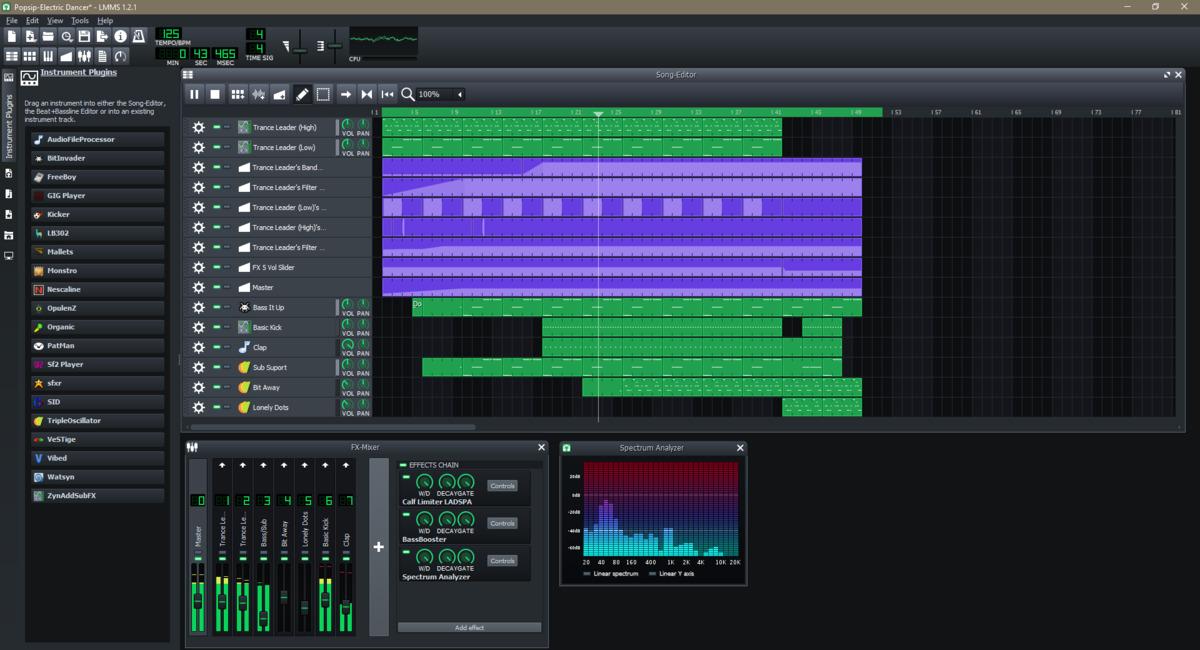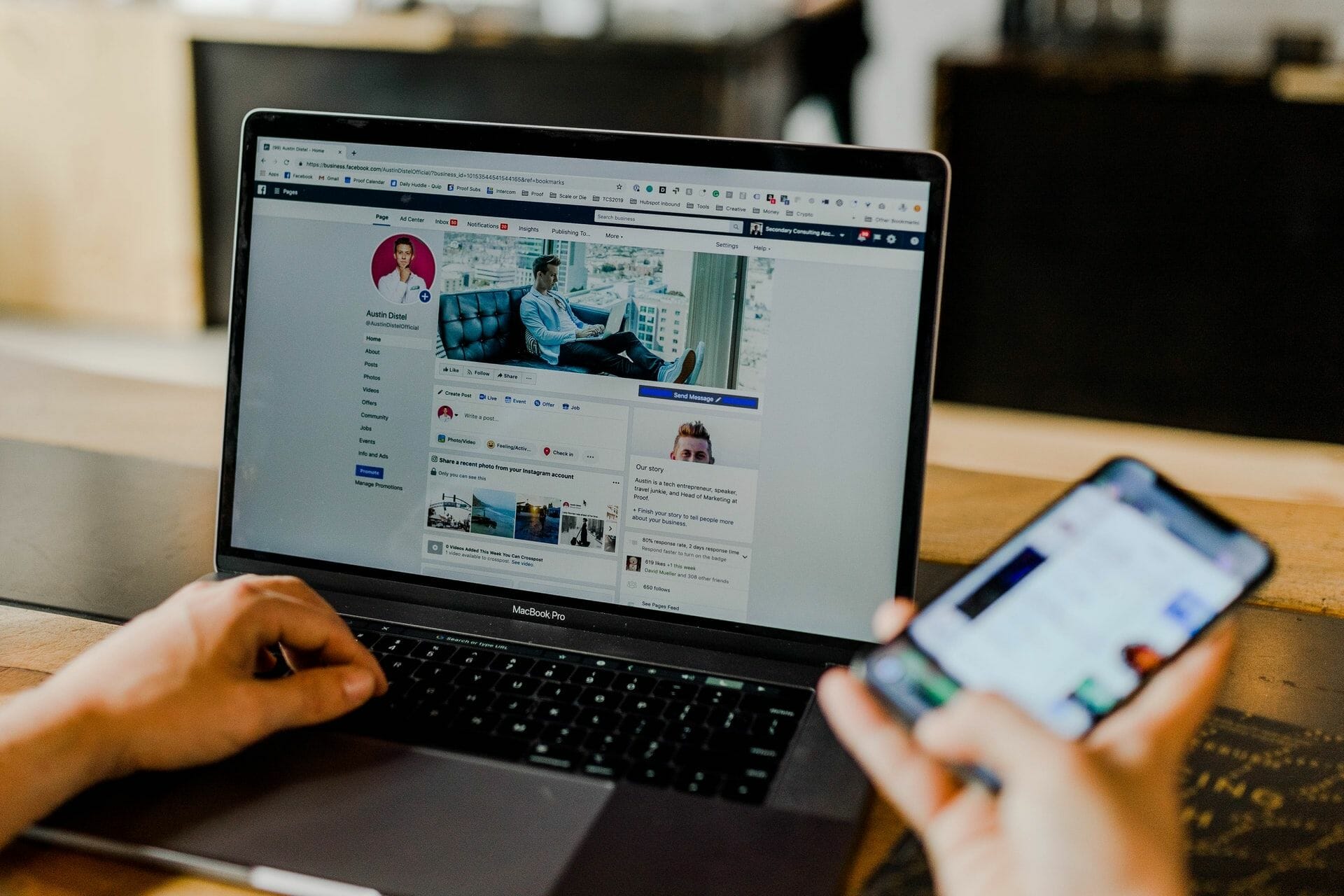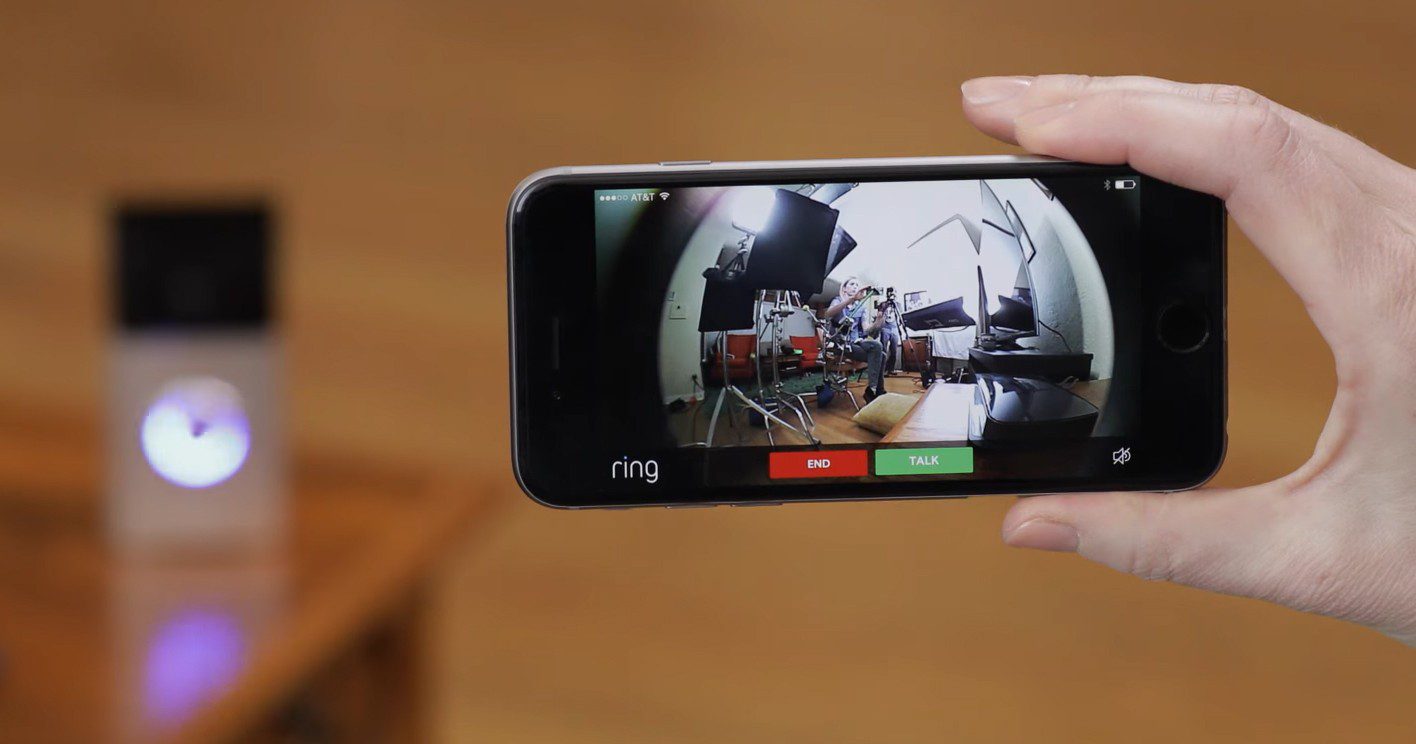Home>Production & Technology>MP3>How To Slow Down An MP3
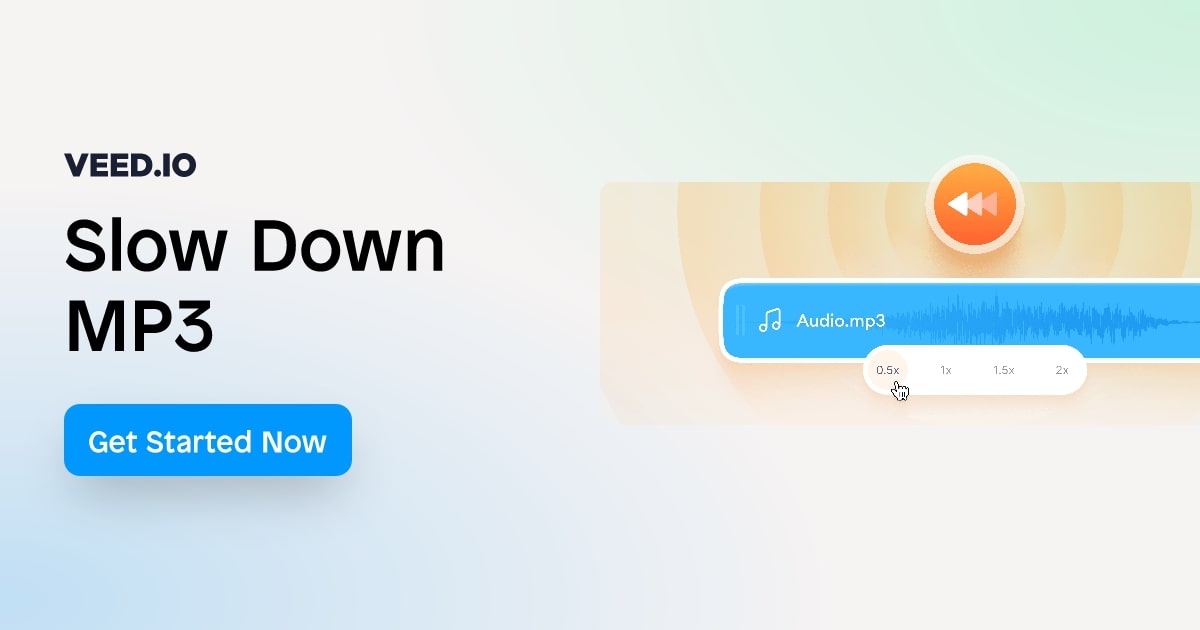
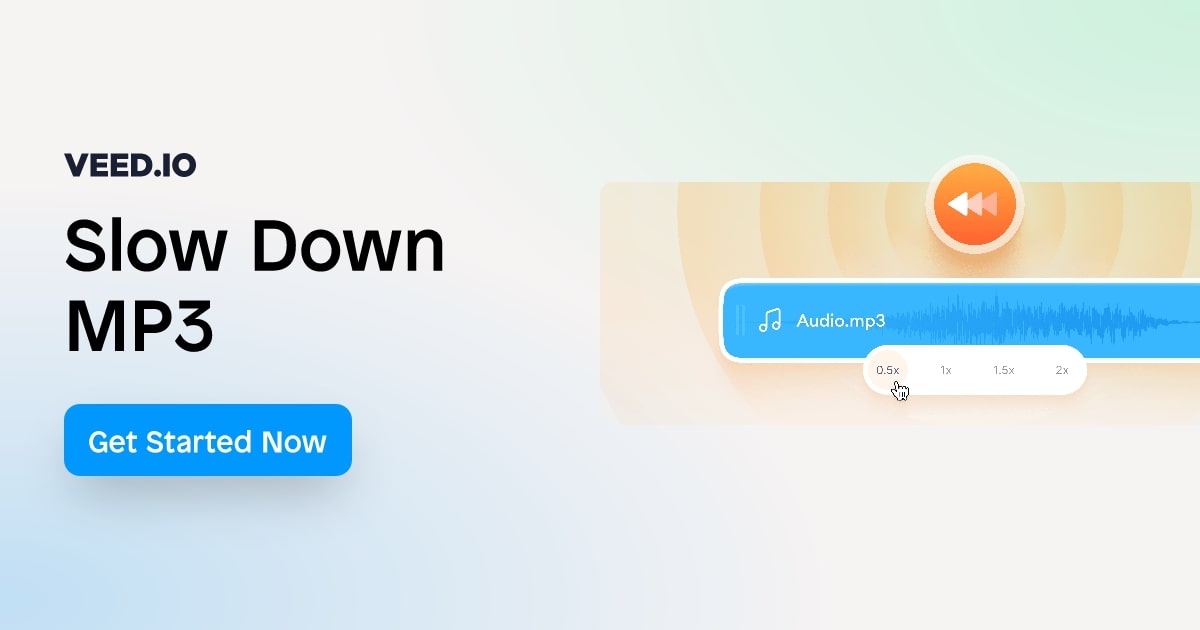
MP3
How To Slow Down An MP3
Modified: January 22, 2024
Learn how to slow down an MP3 file easily with step-by-step instructions and free tools. Speed up your learning or enjoy your favorite music at a more relaxed pace.
(Many of the links in this article redirect to a specific reviewed product. Your purchase of these products through affiliate links helps to generate commission for AudioLover.com, at no extra cost. Learn more)
Table of Contents
Introduction
As technology continues to advance, the demand for multimedia content has grown exponentially. One of the most popular digital audio formats is the MP3 file. Whether it’s music, podcasts, audiobooks, or other audio materials, MP3 files provide a convenient and portable way to enjoy our favorite sounds on various devices.
However, there may be instances where you want to slow down an MP3 file. Maybe you’re learning a musical instrument, studying a language, transcribing audio, or simply want to savor every note of a song at a more relaxed pace. Whatever the reason, there are several methods available to slow down an MP3 file without compromising its quality.
In this article, we will explore different techniques for slowing down MP3s. We will discuss software applications, media players, online tools, and even converting the file to a different format. By the end, you will have a toolbox of options to choose from, enabling you to slow down an MP3 file to your desired speed.
So, if you’re ready to dive into the world of MP3 manipulation and enjoy your audio files at a more leisurely tempo, let’s get started!
Understanding MP3 Files
Before we delve into the methods of slowing down MP3 files, it’s important to have a basic understanding of what an MP3 file actually is. MP3, which stands for MPEG Audio Layer III, is a widely-used audio file format that compresses audio data without significantly sacrificing audio quality.
An MP3 file is created by encoding audio data using a specific algorithm that reduces the file size. This compression technique removes some of the audio data that is less perceptible to the human ear, making the file smaller and more manageable.
MP3 files are advantageous because they provide a means of storing and transmitting audio in a compact format. They can be easily played on a variety of devices, including smartphones, computers, and portable media players.
However, when it comes to manipulating MP3 files, it’s important to note that altering the speed of the audio can affect its quality. Slowing down an MP3 file can potentially introduce distortions, artifacts, or loss of clarity, depending on the method used.
With this understanding, let’s explore some methods that will allow you to slow down MP3 files while minimizing any negative impact on sound quality.
Methods for Slowing Down MP3s
When it comes to slowing down MP3 files, there are various methods you can utilize. Each method offers its own set of advantages and drawbacks, so it’s essential to choose the one that best suits your specific needs. Let’s explore some of the most common methods:
- Using Software Applications: There are numerous software applications available that are specifically designed for manipulating audio files. These applications offer features like speed adjustment, pitch correction, and even advanced audio editing capabilities. Some popular examples include Audacity, Sony Sound Forge, and Adobe Audition. These applications allow you to import an MP3 file and easily slow it down to your desired speed.
- Changing Playback Speed on Media Players: Most media players, whether on a computer or a smartphone, offer the ability to adjust playback speed. While the options vary depending on the player, it is typically possible to slow down the playback speed of an MP3 file without altering its underlying file. This method is convenient and doesn’t require any additional software or tools.
- Using Online Tools and Websites: If you don’t have access to software applications or prefer a more streamlined approach, there are online tools and websites that allow you to slow down MP3 files directly from your browser. These tools often offer a simple interface and quick processing times. Some popular online tools include MP3Slow.com, AudioTrimmer, and Online Audio Converter.
- Converting MP3s to Different Formats: Another method of slowing down MP3 files is by converting them to a different audio format. Certain file formats, such as WAV or FLAC, allow for more extensive audio manipulation without significant quality loss. By converting an MP3 file to a different format, you can then use software applications or media players that offer more robust speed adjustment options.
Each method has its own pros and cons, so it’s important to experiment and find the one that suits your preferences and requirements best. In the next sections, we will explore these methods in more detail, providing step-by-step instructions on how to slow down MP3 files using each approach.
Method 1: Using Software Applications
One of the most versatile and powerful ways to slow down MP3 files is by using software applications specifically designed for audio manipulation. These applications offer a range of features, including speed adjustment, pitch correction, and even advanced audio editing capabilities.
One popular option is Audacity, a free and open-source audio editing software. To slow down an MP3 file using Audacity, follow these steps:
- Launch Audacity and import your desired MP3 file by going to File > Open.
- Select the portion of the audio you want to slow down. If you want to slow down the entire file, skip this step.
- Go to Effect > Change Tempo. Here, you can adjust the speed of the audio by specifying a percentage. Decreasing the percentage will slow down the audio.
- Click OK to apply the change.
- Preview the slowed-down audio by clicking the Play button.
- Once you’re satisfied with the result, you can export the slowed-down MP3 file by going to File > Export > Export as MP3.
It’s important to note that there are many other software applications available, such as Sony Sound Forge and Adobe Audition, which offer similar features. The precise steps may vary depending on the specific software you choose, but the general principle remains the same.
Using software applications provides a high level of control and flexibility in manipulating MP3 files. You can fine-tune the speed adjustment and even perform additional edits or enhancements to the audio. However, keep in mind that there might be a learning curve associated with these applications, especially if you’re not familiar with audio editing software.
Now that you’re familiar with using software applications, let’s move on to exploring another method for slowing down MP3 files: changing playback speed on media players.
Method 2: Changing Playback Speed on Media Players
If you prefer a simple and straightforward approach to slow down MP3 files, you can utilize the built-in functionality of media players. Most media players, whether on a computer or a smartphone, offer the ability to adjust the playback speed without the need for additional software or tools.
The exact steps for changing playback speed may vary depending on the media player you are using, but the general process remains relatively similar. Here’s an example using the popular media player VLC:
- Open VLC media player and go to Media > Open File to import the desired MP3 file.
- Once the file is loaded, go to Playback > Speed and select a reduced speed option. The available options might include 0.5x (half speed), 0.8x (slightly slower), or custom options where you can input the desired speed percentage.
- VLC will automatically adjust the playback speed, and the MP3 file will be played at the chosen speed.
It’s important to note that not all media players have the ability to adjust playback speed. However, many popular media players, such as Windows Media Player, iTunes, and Foobar2000, offer this feature. Check the settings or preferences menu of your media player to see if it has the option to change playback speed.
Changing playback speed on media players is a convenient method as it does not require any additional software installation and provides real-time adjustments. However, keep in mind that altering the playback speed directly on the media player does not affect the underlying MP3 file itself. So, if you want to save the slowed-down version of the MP3 file, you may need to utilize other methods such as recording the slowed audio while playing it in the media player.
Now that you know how to change playback speed on media players, let’s move on to exploring another method: using online tools and websites to slow down MP3 files.
Method 3: Using Online Tools and Websites
If you’re looking for a quick and accessible method to slow down MP3 files without the need to install any software, online tools and websites can be a great option. These platforms allow you to upload your MP3 file and apply speed adjustments directly from your browser.
Here’s a step-by-step guide on using an online tool like MP3Slow.com:
- Visit MP3Slow.com or any other similar online tool.
- Click on the “Choose File” or “Upload” button to select the MP3 file you want to slow down.
- Once the file is uploaded, you will typically have options to adjust the speed. This can be done by selecting a predetermined speed percentage or using a slider to set a custom speed.
- Click on the “Slow Down” or “Apply” button to initiate the speed adjustment process.
- Wait for the tool to process the audio, and then you will be able to download the slowed-down version of your MP3 file.
There are several online tools and websites available for slowing down MP3 files, such as AudioTrimmer and Online Audio Converter. Each platform may offer slightly different features and options, so you can explore multiple tools to find the one that suits your preferences.
Using online tools and websites is a convenient method as it doesn’t require any software installation and can be accessed from any device with an internet connection. However, keep in mind that the processing time and available options may vary depending on the tool you choose. Additionally, ensure that you use reputable and secure websites to protect your data and privacy.
Now that you’re familiar with using online tools and websites, let’s move on to the next method: converting MP3s to different formats to slow them down.
Method 4: Converting MP3s to Different Formats
If you’re looking for a more flexible method to slow down MP3 files, you can consider converting them to a different audio format. By converting an MP3 file to a format that allows for more extensive audio manipulation, you can then use software applications or media players that offer advanced speed adjustment options.
Here’s how you can slow down an MP3 file by converting it to a different format:
- Choose a suitable audio format for conversion. Some formats, such as WAV or FLAC, are popular choices as they provide lossless audio quality and support extensive audio manipulation.
- Use a file conversion tool, such as FFmpeg or online converters like Zamzar or CloudConvert, to convert the MP3 file to the chosen format. Make sure to select the appropriate conversion settings.
- Once the conversion is finished, you will have a copy of the MP3 file in the new format.
- Now, you can use software applications or media players that offer advanced speed adjustment options to slow down the converted audio file.
By converting the MP3 file to a different format, you gain more flexibility in terms of audio manipulation. You can use software applications like Audacity or media players like VLC to adjust the speed and perform precise edits or enhancements to the audio. Additionally, some advanced audio editing software may offer more options for manipulating specific audio elements, such as tempo or individual instrument tracks.
Keep in mind that converting an MP3 file to a different format may result in a larger file size, especially when using lossless audio formats like WAV or FLAC. Therefore, consider the storage capacity and compatibility of the converted file when choosing a format for conversion.
Now that you’re familiar with the method of converting MP3s to different formats, you have a range of options available to slow down your audio files effectively. In the next section, we’ll provide some helpful tips to ensure optimal results when applying these methods.
Tips for Slowing Down MP3s Effectively
When it comes to slowing down MP3 files, here are some tips to help you achieve the best results:
- Choose the Right Method: Consider your specific needs and the resources available to you. Some methods may be more convenient, while others offer more advanced features. Choose the method that aligns with your requirements and preferences.
- Experiment with Different Speeds: Don’t be afraid to test different speed adjustments to find the sweet spot that suits your listening preferences. Start by slightly slowing down the MP3 file, and gradually increase or decrease the speed until you find the optimum pace.
- Take Quality into Account: Keep in mind that slowing down an MP3 file can impact its audio quality. Some methods may introduce distortions or artifacts. Consider the trade-off between speed adjustment and audio clarity, and choose a method that minimizes the compromise on quality.
- Sync with Lyric or Sheet Music: If you’re slowing down an MP3 file for learning purposes, try to find accompanying lyric or sheet music resources. This will help you follow along with the slowed-down audio and enhance your learning experience.
- Consider Transcription Software: If you’re transcribing audio, using dedicated transcription software can make the process much more efficient. These tools often have built-in speed adjustment features, automatic time-stamping, and other useful functions.
- Back up Your Original MP3 Files: Before applying any speed adjustments, make backup copies of your original MP3 files. This ensures that you can always revert to the original audio if needed, without losing any valuable content.
- Listen for Artifacts: After applying any speed adjustments, listen to the slowed-down MP3 file carefully. Pay attention to any distortions, skipping, or abnormal sounds that may have been introduced during the process. If necessary, try using a different method or adjust the speed settings to minimize any unwanted artifacts.
- Consider Professional Help: If you’re working on a critical audio project or require more precise adjustments, seeking the assistance of professional audio engineers or musicians may be beneficial. They have the expertise and tools to slow down MP3 files with optimal results.
By following these tips, you can effectively slow down MP3 files while maintaining the best possible audio quality and achieving your desired objectives.
Now that you are armed with these insights, you can confidently venture into the world of slowing down MP3 files and unlock new opportunities for enjoyment, learning, and creative exploration.
Conclusion
Slowing down MP3 files offers a multitude of benefits, whether you’re studying music, learning a language, transcribing audio, or simply enjoying your favorite tunes at a more relaxed pace. In this article, we explored various methods for slowing down MP3 files:
- Using software applications like Audacity, offering advanced control and editing capabilities
- Changing playback speed on media players, providing quick and easy adjustments
- Utilizing online tools and websites for a convenient, browser-based approach
- Converting MP3s to different formats to unlock more extensive audio manipulation options
Each method has its own advantages and considerations, so it’s crucial to choose the one that aligns with your specific needs and preferences. By experimenting with these methods and following the provided tips, you can effectively slow down MP3 files while minimizing any negative impact on sound quality.
Remember to consider factors such as the desired speed, audio clarity, and available resources when selecting a method. Additionally, don’t hesitate to make backup copies of your original MP3 files and seek professional assistance if necessary.
Whether you’re an aspiring musician, a language learner, or simply someone who appreciates the finer details of audio, slowing down MP3 files opens up a world of possibilities. So go ahead, start exploring and enjoy your audio content at your own desired pace.