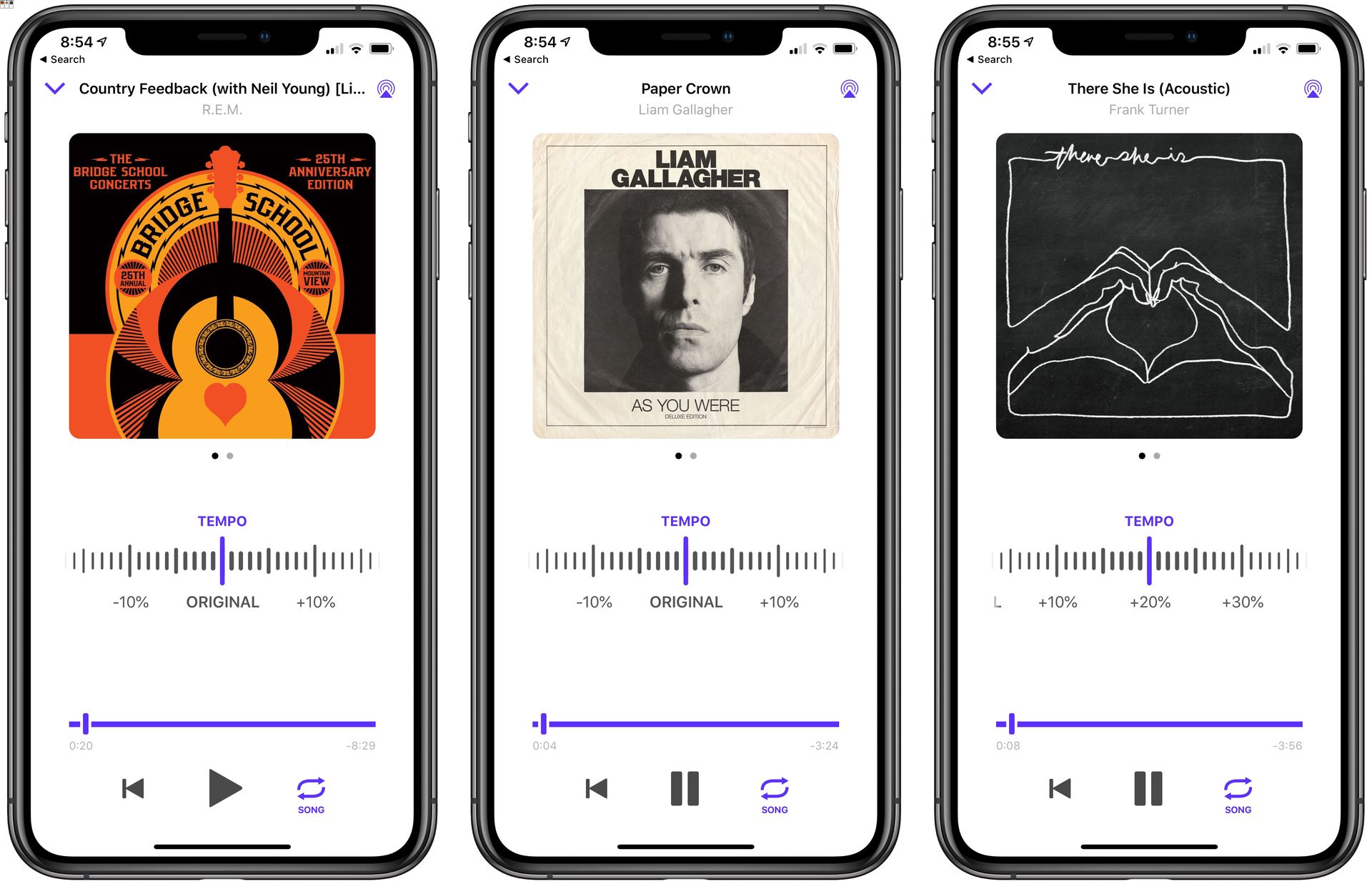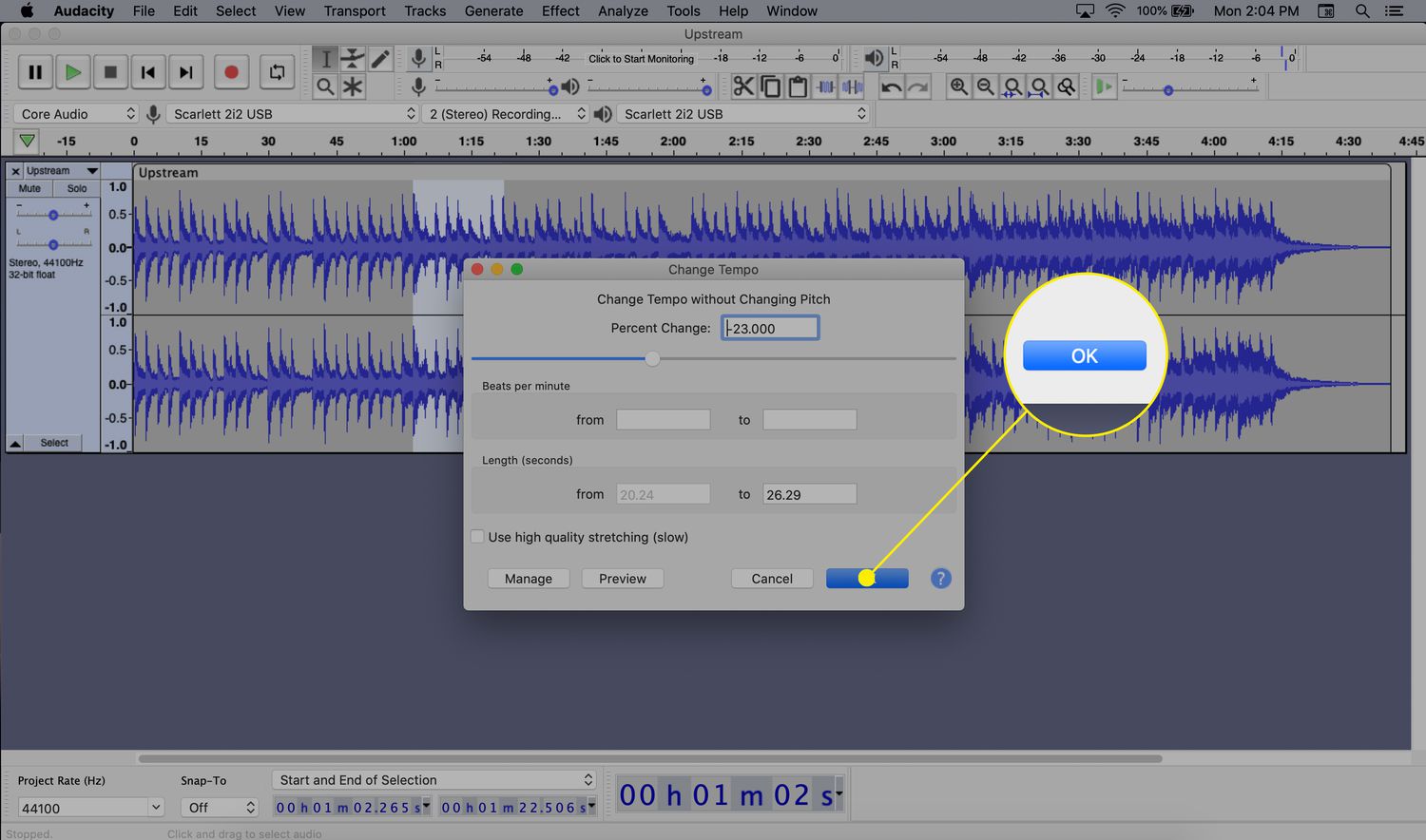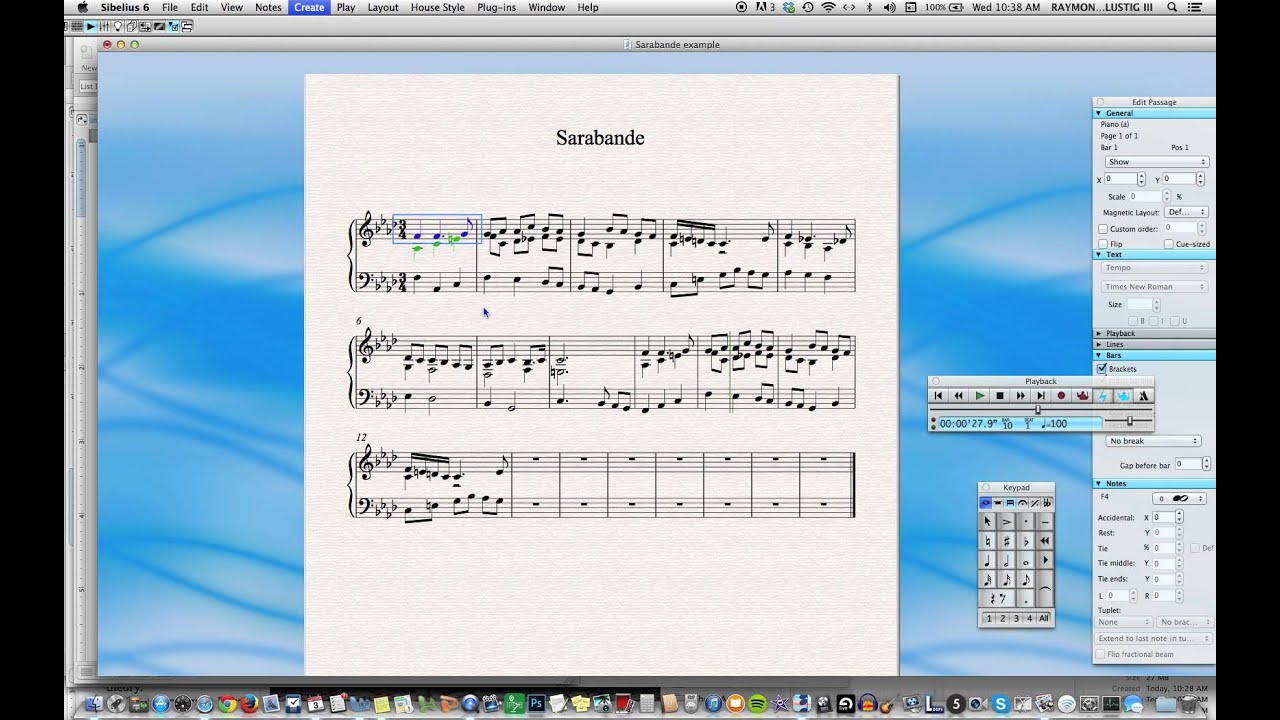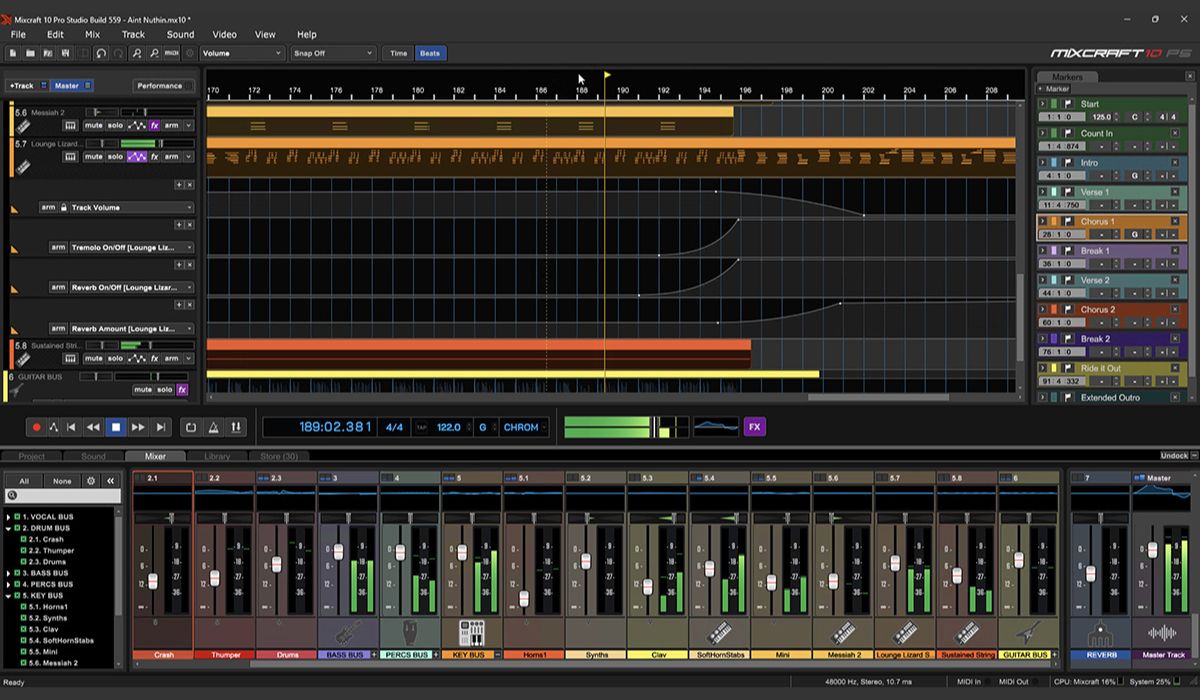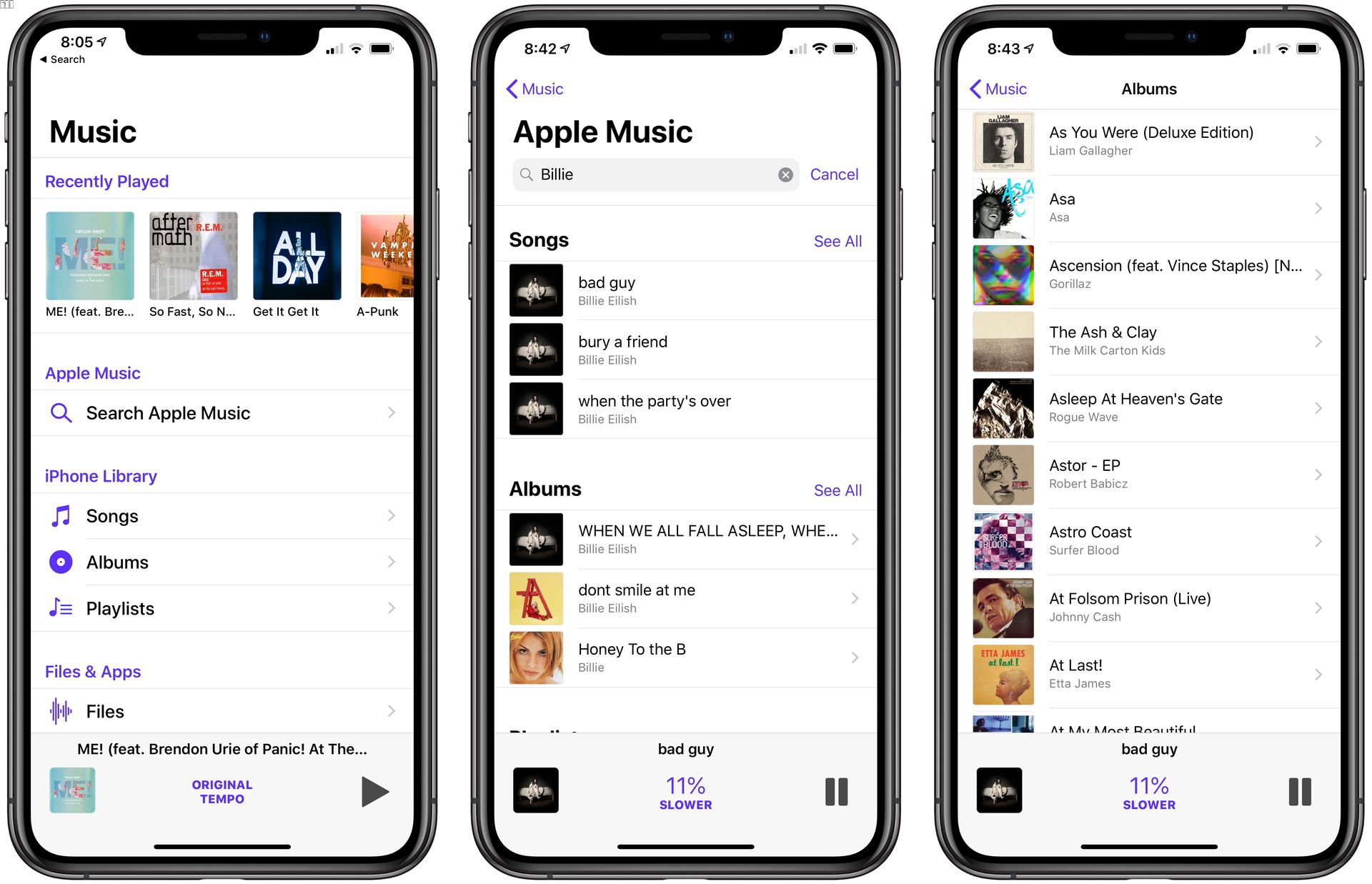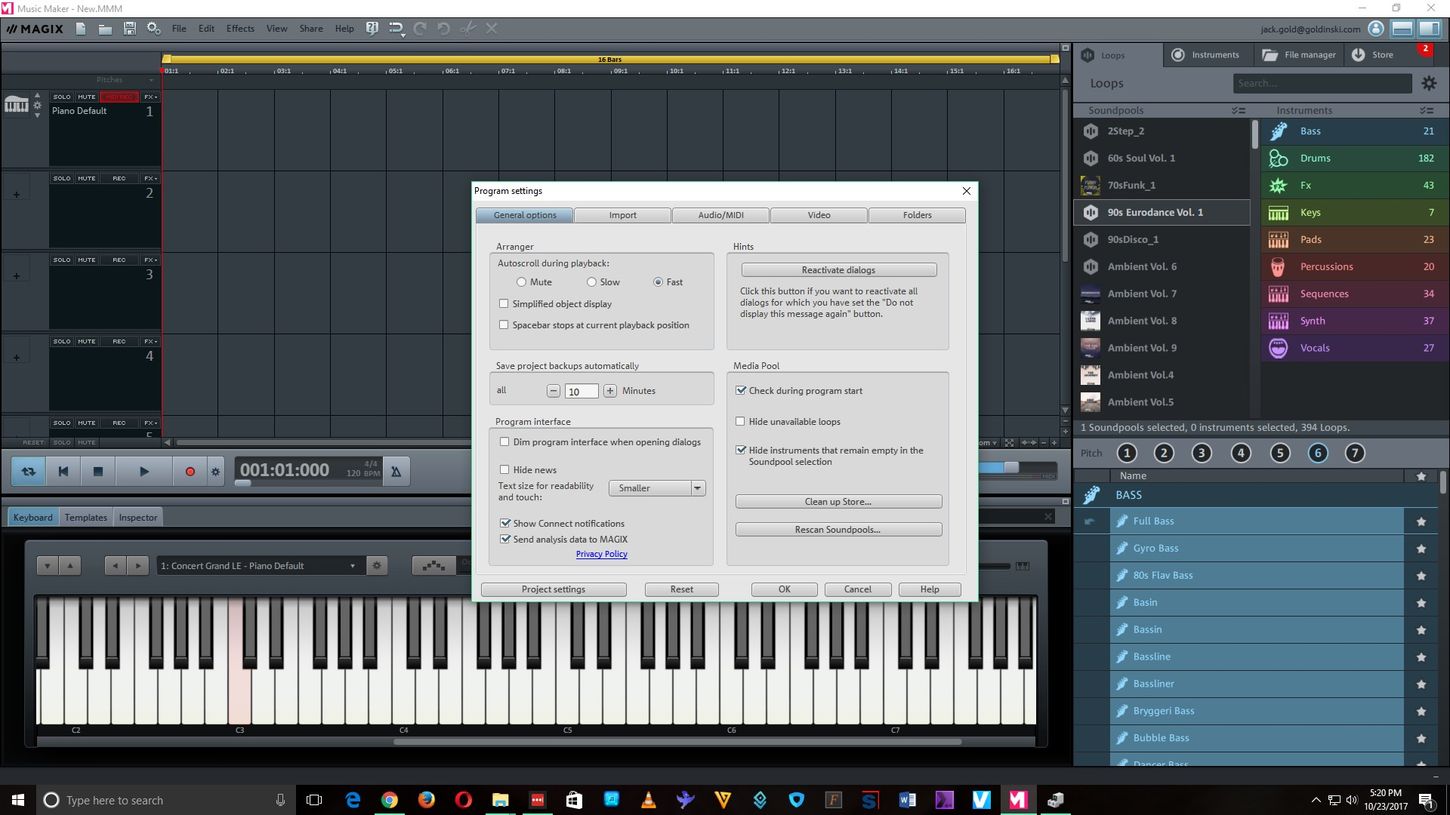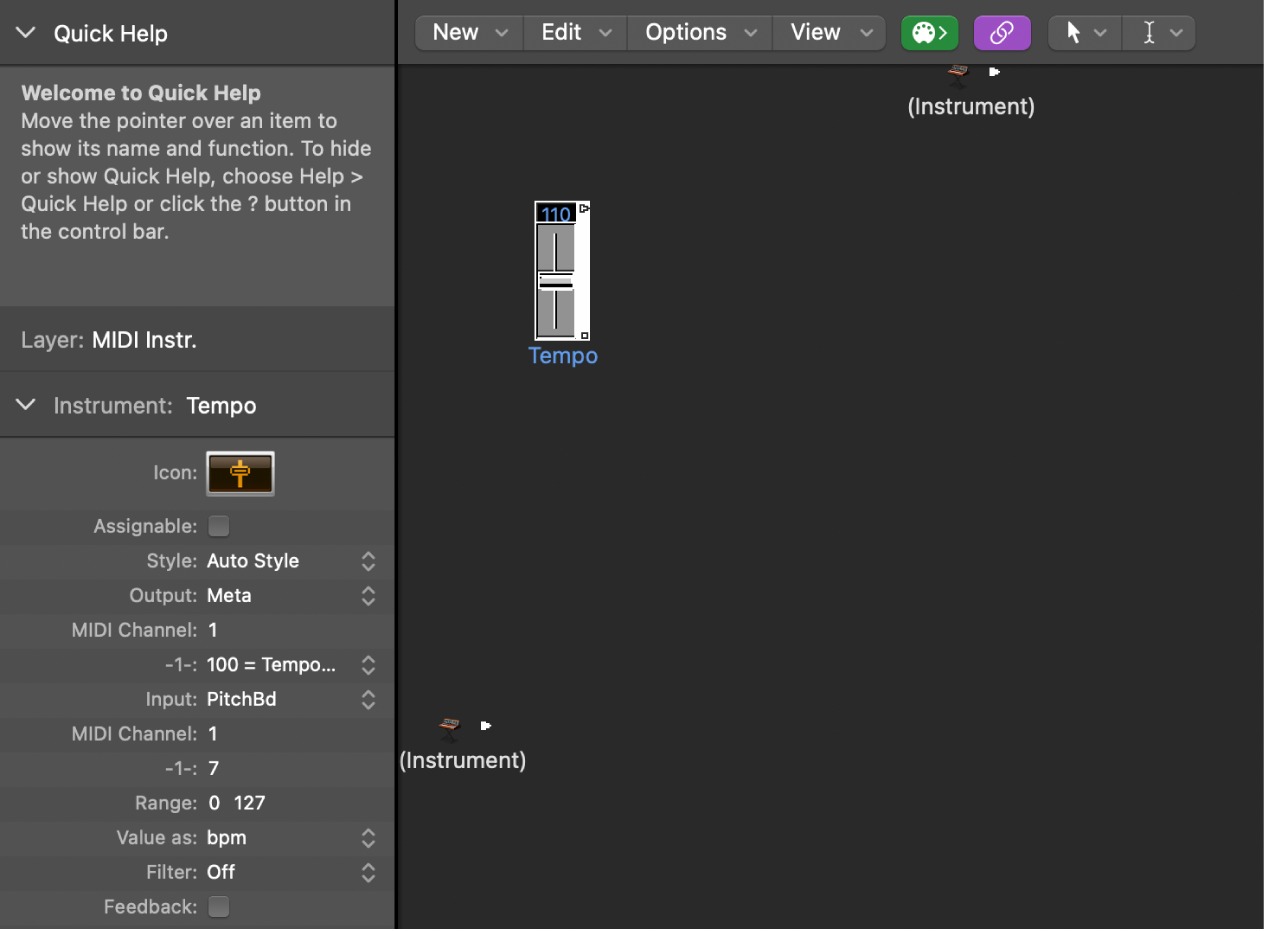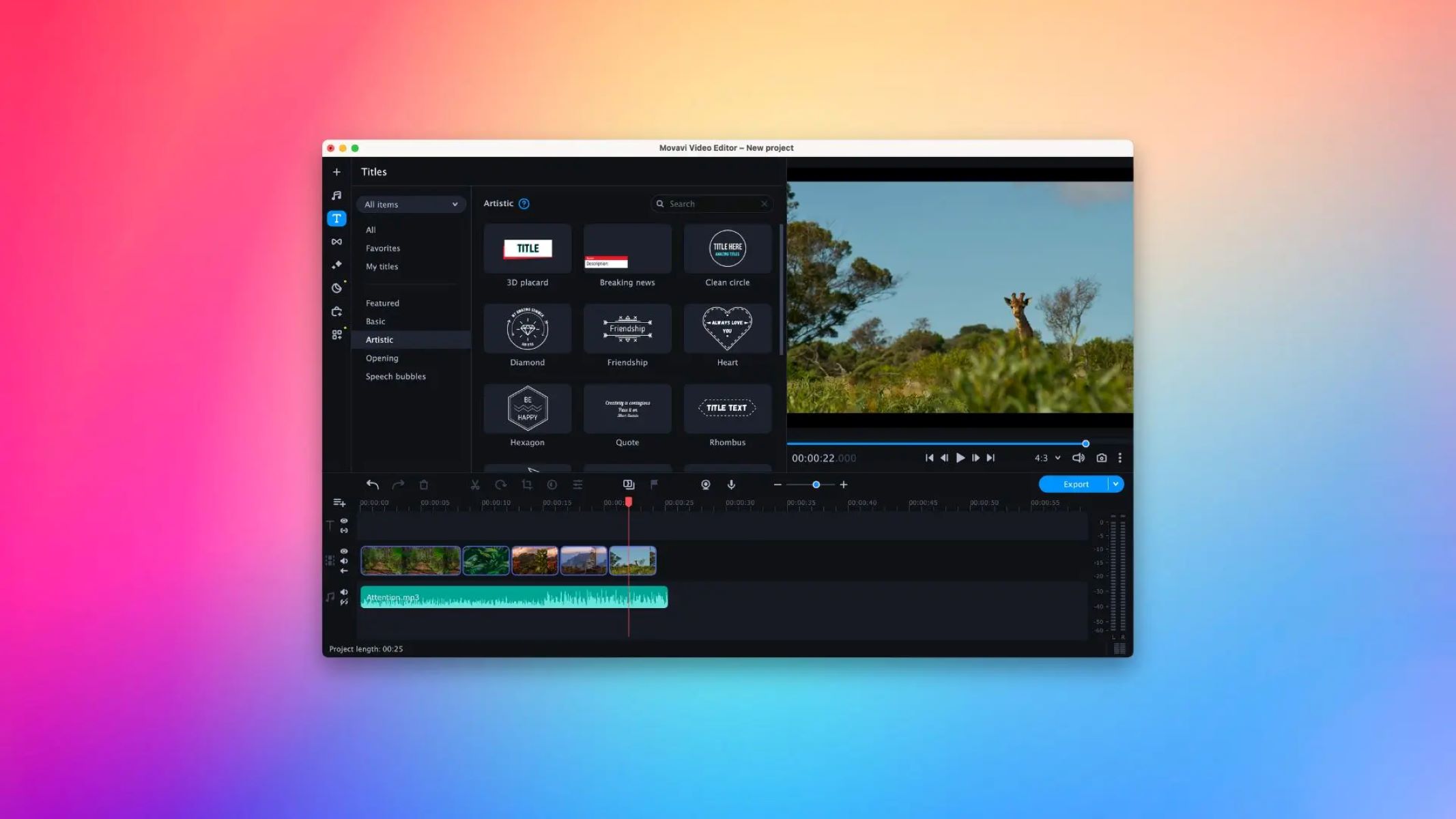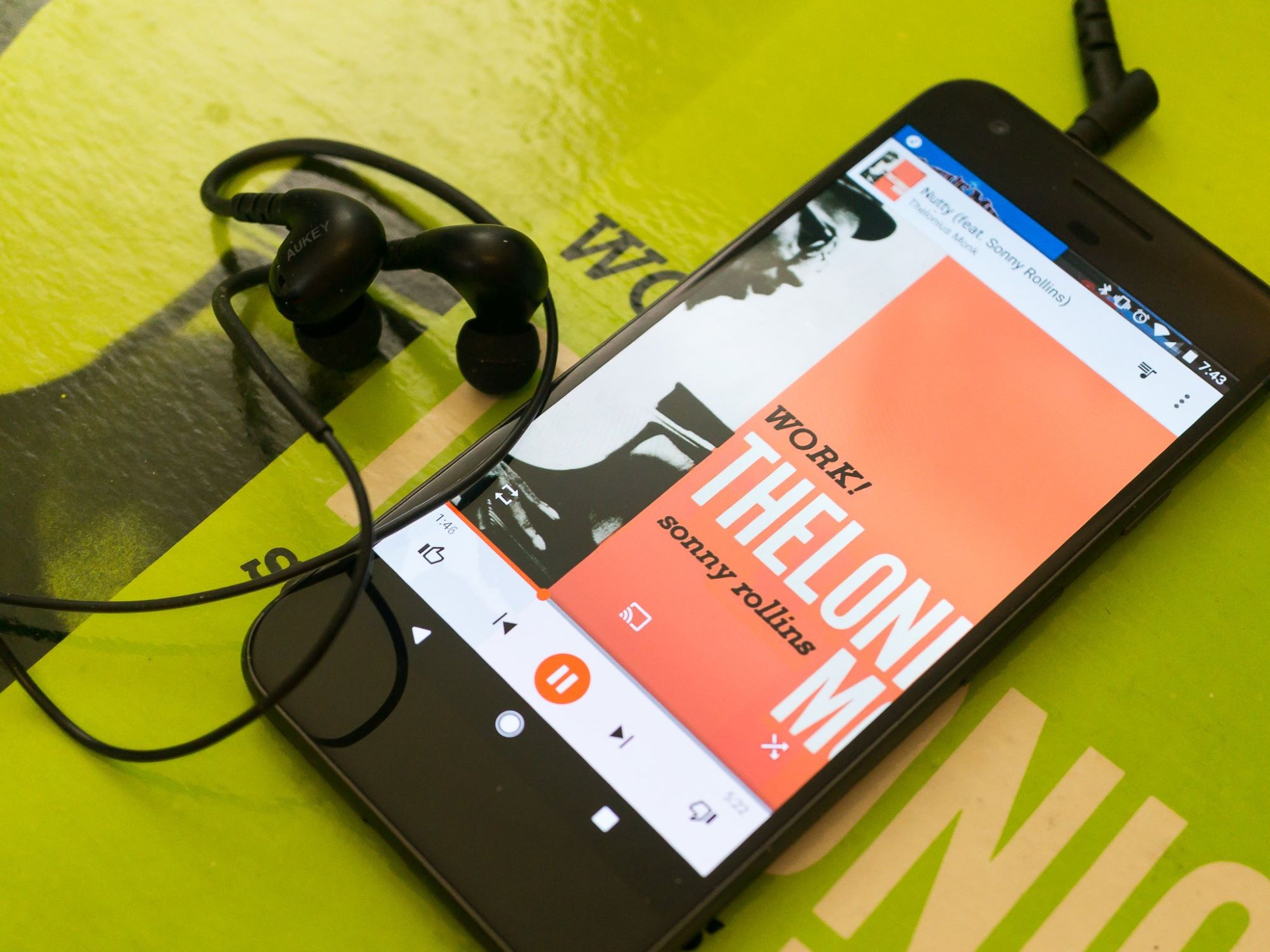Home>Production & Technology>Tempo>How To Change Tempo On Music Maker Jam App
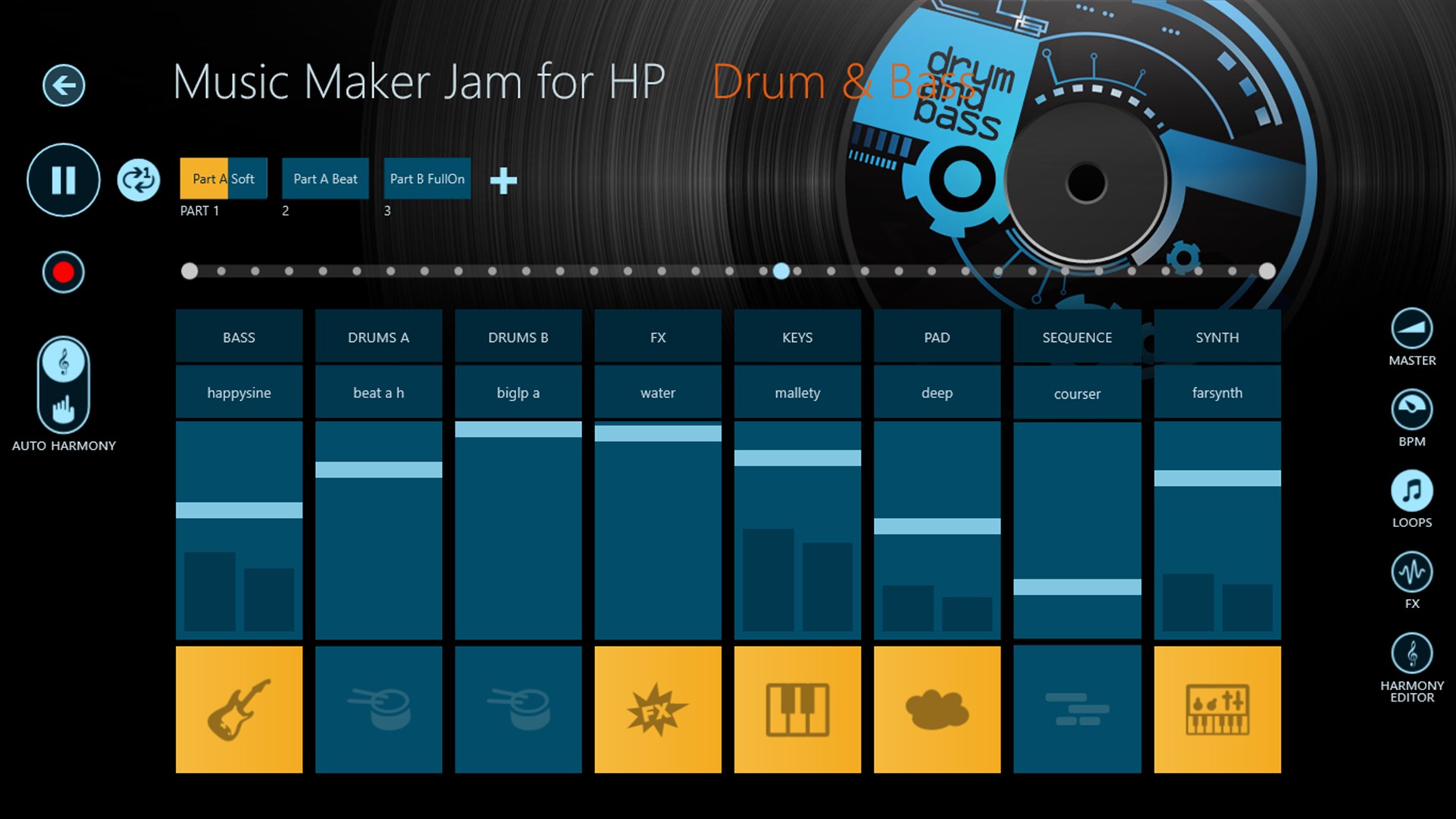
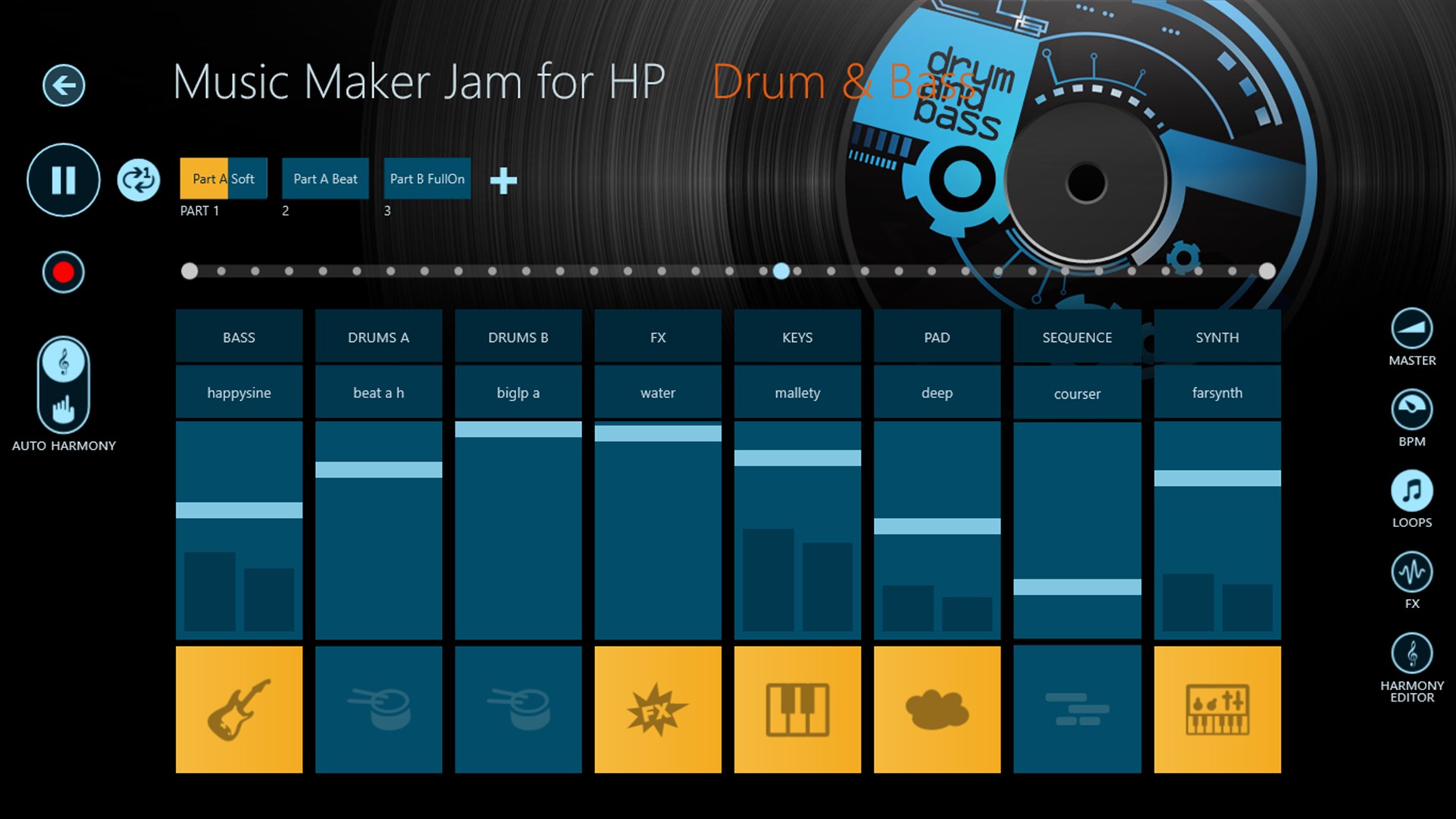
Tempo
How To Change Tempo On Music Maker Jam App
Published: December 10, 2023
Learn how to easily change the tempo of your music tracks using the Music Maker Jam app. Enhance your creations by adjusting the speed with precision.
(Many of the links in this article redirect to a specific reviewed product. Your purchase of these products through affiliate links helps to generate commission for AudioLover.com, at no extra cost. Learn more)
Table of Contents
Introduction
Welcome to the world of music creation with the Music Maker Jam app! Whether you’re a beginner or an experienced musician, this app allows you to unleash your creativity by composing and producing your own unique tracks. One of the key elements in creating captivating music is the tempo, or the speed at which the music is played. In this article, we will explore how to change the tempo on the Music Maker Jam app and offer some tips for optimizing your musical compositions.
Music Maker Jam is a popular music app available for both iOS and Android devices. It offers a wide range of customizable music templates for different genres, including hip-hop, electronic, rock, and more. With a user-friendly interface, the app allows you to manipulate various elements of a track, such as the instruments, effects, and tempo, to create a personalized sound.
Understanding how tempo affects the overall feel and energy of a track is essential for producing professional-sounding music. By adjusting the tempo, you can create different moods, from slow and relaxed to fast and energetic. So, let’s dive into the world of tempo control in the Music Maker Jam app and discover how to make your tracks even more dynamic and engaging.
Understanding the Music Maker Jam App
Before we delve into the specifics of changing the tempo on the Music Maker Jam app, let’s take a moment to familiarize ourselves with the app’s layout and features. The app provides an intuitive and user-friendly interface, making it easy for aspiring musicians to create their own compositions.
Music Maker Jam offers a vast library of pre-made music templates. These templates are categorized based on genres such as hip-hop, electronic, rock, and more. Each template consists of different tracks, such as drums, bass, piano, synth, and vocals, that can be mixed and matched to create your desired sound.
Once you’ve selected a template or created a custom track, you can start exploring the various options for customization. The app provides a wide range of instruments, loops, effects, and other sound elements that can be added to your composition. This allows you to create unique and professional-sounding tracks, fully tailored to your musical vision.
In addition to the creative aspects, Music Maker Jam also provides essential editing functionalities. This includes the ability to adjust volume levels, add or remove tracks, apply effects, and, of course, change the tempo. Understanding how to control the tempo is essential to bring your tracks to life and create the desired mood and energy.
Now that you have a basic understanding of the Music Maker Jam app, let’s move on to exploring how you can navigate the tempo settings and make the most of this powerful feature.
Navigating the Tempo Settings
When it comes to changing the tempo in the Music Maker Jam app, you’ll find that the process is quite simple and straightforward. To access the tempo settings, you first need to open the track you want to work on within the app.
Once you have the track open, navigate to the toolbar or menu at the top or bottom of the screen, depending on your device. Look for the option that allows you to edit the settings of the track or access the track properties. This is usually represented by an icon or label such as “Edit,” “Track Settings,” or “Properties.”
Upon clicking on the track settings, a new screen will appear, displaying various options and parameters that can be adjusted. Look for the option specifically labeled “Tempo” or “BPM” (Beats Per Minute). This is where you’ll find the control to change the tempo of the track.
The tempo control may be represented as a slider, a numeric input field, or a combination of both. Simply adjust the value according to your desired tempo. You can increase the tempo for a faster-paced track or decrease it for a slower, more relaxed feel.
It’s worth noting that the tempo settings in the Music Maker Jam app usually allow for a wide range of values, allowing you to experiment with different speeds and styles. However, it’s important to keep in mind the genre and mood you’re aiming for to ensure the tempo aligns with the overall vision of your composition.
Once you’ve set the desired tempo, save your changes and exit the settings screen. You can now listen to the track with the new tempo and see how it affects the overall vibe and energy of the music.
Now that you know how to navigate the tempo settings in the Music Maker Jam app, let’s move on to the next step: changing the tempo of a track.
Changing the Tempo of a Track
Changing the tempo of a track in the Music Maker Jam app is a simple process that can greatly impact the overall feel and energy of your composition. By adjusting the tempo, you can create different moods and vibes, making your track more dynamic and engaging.
To change the tempo of a track, start by opening the track you want to work on within the app. Once the track is open, navigate to the tempo settings, as explained in the previous section. Locate the tempo control, which is usually represented as a slider or a numeric input field.
Now, it’s time to decide how you want to adjust the tempo. If you have a specific tempo in mind, simply move the slider or enter the desired BPM (Beats Per Minute) value in the input field. Experiment with different values to find the tempo that best fits your composition.
Alternatively, if you’re unsure about the exact tempo you want, you can experiment by gradually increasing or decreasing the tempo. Move the slider or increment the BPM value in small increments and listen to how it affects the track. This approach allows for exploration and creativity, as you can discover unexpected and interesting arrangements by experimenting with different tempos.
While changing the tempo, pay attention to how it interacts with other elements of the track, such as the instrumentation and the overall mood. The goal is to find a tempo that complements these elements and enhances the desired musical expression.
Once you are satisfied with the new tempo, save your changes and take the time to listen to the track in its entirety. It’s important to assess how the tempo change has influenced the track and whether it aligns with your musical vision.
Remember, changing the tempo is just one tool in your music-making arsenal. Don’t be afraid to experiment and iterate with different tempos to find the perfect fit for your tracks. Now that you’ve successfully changed the tempo of a track, let’s explore how you can adjust the tempo for different sections within a track.
Adjusting Tempo for Different Sections
One of the exciting aspects of music composition is the ability to create variation and contrast within a track. This includes adjusting the tempo for different sections to add interest and create a dynamic listening experience. In the Music Maker Jam app, you have the flexibility to modify the tempo for specific parts of your track, allowing you to craft unique compositions.
To adjust the tempo for different sections, start by dividing your track into distinct parts, such as an intro, verse, chorus, and bridge. Each section can have its own tempo to evoke different emotions and create a sense of progression within your music.
Begin by identifying the section you want to modify. Open the track within the app and navigate to the tempo settings as outlined in the earlier sections. Once you’re in the tempo settings, locate the specific section or measure you want to modify.
Depending on the app’s interface and features, you may have different options for adjusting the tempo within a section. For example, some apps allow you to define the tempo for each measure individually, while others let you set the tempo for a specified range of measures.
To adjust the tempo, simply select the desired measures or range of measures and enter the new tempo value or drag the slider to the appropriate position. Take into consideration the desired mood and energy level for that section of your track.
Experiment with different tempos within each section to find the right balance and flow. Keep in mind that the transitions between sections should feel smooth and coherent, so ensure that the tempos you choose complement each other.
By adjusting the tempo for different sections, you can create dynamic shifts within your track. For example, you might want a slower tempo for the intro to set a relaxed mood, followed by a faster tempo for the chorus to increase the energy level and create a sense of excitement.
Once you’ve adjusted the tempo for each section, play through your track and listen carefully to how the tempo changes enhance the overall composition. Make any necessary tweaks until you’re satisfied with the result.
Remember, adjusting the tempo for different sections allows you to craft a diverse and captivating musical journey. Embrace experimentation and creativity as you explore the possibilities of tempo variation within your tracks.
Now, let’s move on to the next section: saving and exporting your edited track.
Saving and Exporting the Edited Track
After you have made adjustments to the tempo and finalized your track in the Music Maker Jam app, it’s time to save and export your composition. By saving and exporting your track, you can share it with others or use it for personal projects, such as uploading it to music streaming platforms or incorporating it into a video project.
When it comes to saving your edited track, the Music Maker Jam app typically offers a simple and streamlined process. Look for the “Save” or “Export” option within the app’s interface. This option is often located in the toolbar or menu, allowing you to access the saving/exporting functionality with ease.
Upon selecting the save/export option, you may be presented with a range of different formats and quality settings. Choose the format that best suits your needs and the platform or device you intend to use the track on. Common file formats include MP3, WAV, and AAC.
Additionally, pay attention to the quality settings. Higher quality settings will result in a larger file size but also ensure better audio fidelity. Consider factors such as the purpose of the track and the available storage or bandwidth when making this decision.
Once you have selected the desired format and quality, proceed with the saving/exporting process. The app will typically prompt you to choose a destination for the saved/exported file, such as an album or a specific folder on your device. Select the appropriate location and confirm the save/export action.
Depending on the length of your track and the chosen format, the saving/exporting process may take a few moments. Once completed, you will receive a confirmation message indicating that your track has been saved/exported successfully.
After saving/exporting your track, it’s a good practice to listen to the exported file to ensure it sounds as expected. Check for any issues or anomalies that may have occurred during the saving/exporting process, such as clipping, distortion, or synchronization problems.
Now that you have successfully saved and exported your edited track, you can share it with others, upload it to streaming platforms, or use it in your creative projects. Celebrate your accomplishment and enjoy the fruits of your musical creativity.
In the next section, we will discuss some common troubleshooting tips to help you overcome any tempo-related issues you may encounter while using the Music Maker Jam app.
Troubleshooting Tempo Issues
While working with the Music Maker Jam app, you may encounter some tempo-related issues that can affect the overall quality and flow of your composition. Understanding and troubleshooting these issues will help you create a seamless and professional-sounding track.
One common issue is tempo inconsistencies or sudden changes within a section or throughout the track. This can happen if you unintentionally adjust the tempo at certain points without realizing it. Double-check your tempo settings to ensure they are consistent throughout the track.
If you notice that the tempo changes abruptly or doesn’t align with the desired musical flow, you may need to revisit the section and make necessary adjustments. Smooth transitions between tempos are crucial for maintaining a coherent and enjoyable listening experience.
Another issue you may encounter is tempo drift. This occurs when the tempo gradually changes over time, making the track feel unsteady or unstable. Tempo drift can be caused by inaccurate adjustments or unintended changes in the app’s settings.
To address tempo drift, carefully review your track and look for any gradual changes in tempo. If you identify any inconsistencies, edit the affected sections and ensure that the tempo remains constant as desired.
Additionally, keep in mind that some tracks may require specific tempos to align with the intended style or genre. Pay attention to the conventions of the genre you’re working with, as some genres have typical tempo ranges that you should consider when composing.
In case you experience persistent tempo issues that cannot be resolved within the app, consider reaching out to the support team or consulting the app’s documentation or user community. They may provide insights and solutions specific to your situation.
Remember, troubleshooting tempo issues is an essential part of creating high-quality music in the Music Maker Jam app. Take the time to fine-tune and validate your tempo settings to ensure your tracks sound as intended.
As we conclude this article, we hope that the information and tips provided have helped you understand how to change the tempo on the Music Maker Jam app effectively. By mastering this powerful feature, you can elevate your music compositions and create captivating tracks that resonate with your audience.
Now, armed with your knowledge of tempo control, go ahead and unleash your creativity with the Music Maker Jam app. Happy music making!
Conclusion
Congratulations! You have reached the end of our journey through changing tempo on the Music Maker Jam app. We hope that this article has provided you with a comprehensive understanding of how to effectively manipulate tempo to enhance your music compositions.
The Music Maker Jam app offers a world of possibilities for aspiring musicians, allowing you to unleash your creativity and produce high-quality tracks. By adjusting the tempo, you can create different moods, energies, and dynamics within your music.
Throughout this article, we explored various aspects of tempo control, including navigating the tempo settings, changing the tempo of a track, adjusting tempo for different sections, and troubleshooting tempo issues. Understanding these concepts will enable you to craft compelling and well-rounded musical compositions.
Remember to experiment, be creative, and trust your musical instincts when it comes to tempo adjustments. Don’t be afraid to explore different tempos and variations to find the perfect fit for each section of your track.
Lastly, always save and export your edited tracks to share with others or use in your creative projects. The Music Maker Jam app makes it easy to save your compositions in various formats, ensuring compatibility with different platforms and devices.
We hope that this article has empowered you to take your music creations to the next level. Embrace your creativity, let your musical vision guide you, and have fun exploring the endless possibilities of tempo control in the Music Maker Jam app.
Now, go forth and create beautiful music that moves and inspires. Happy music making!