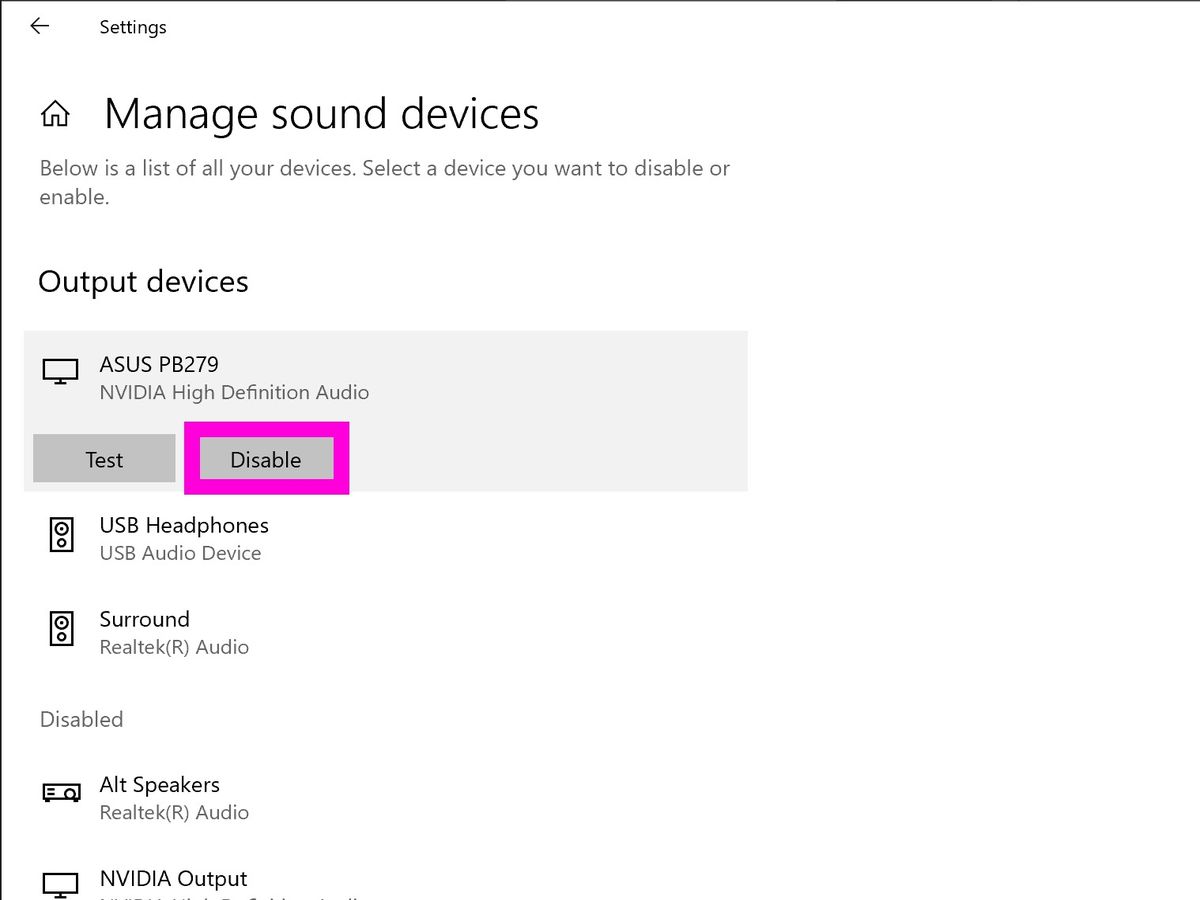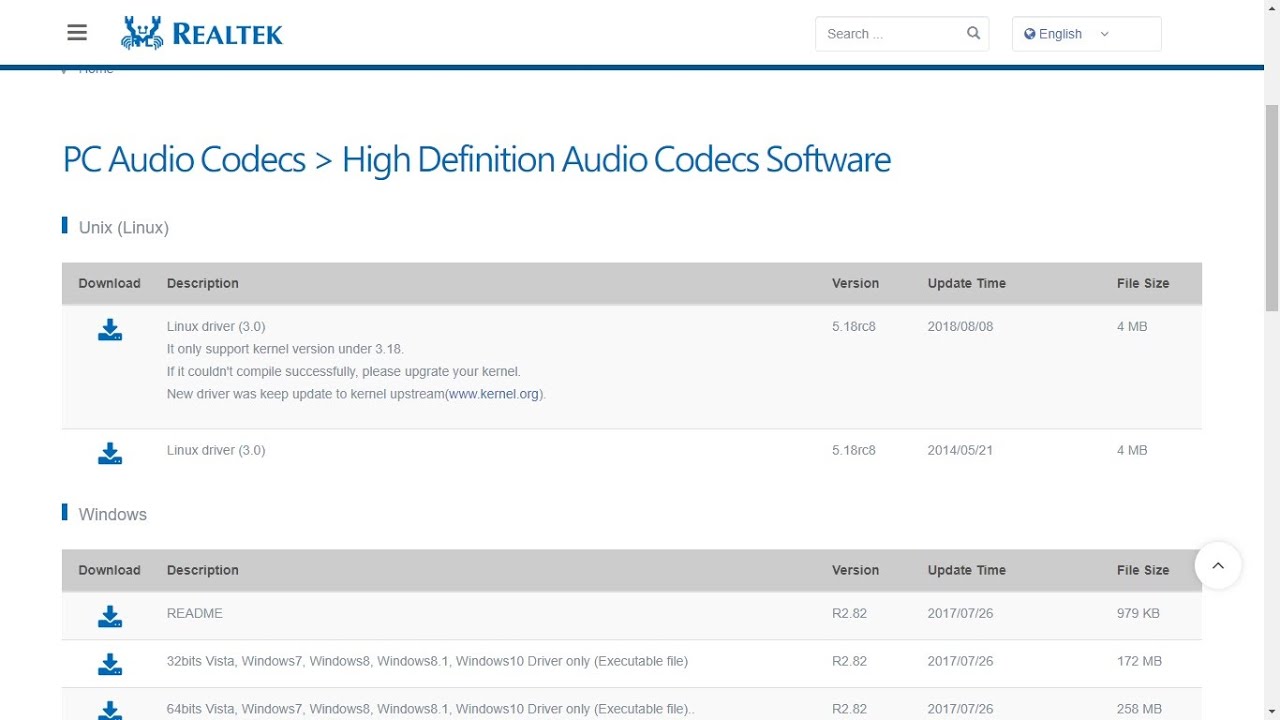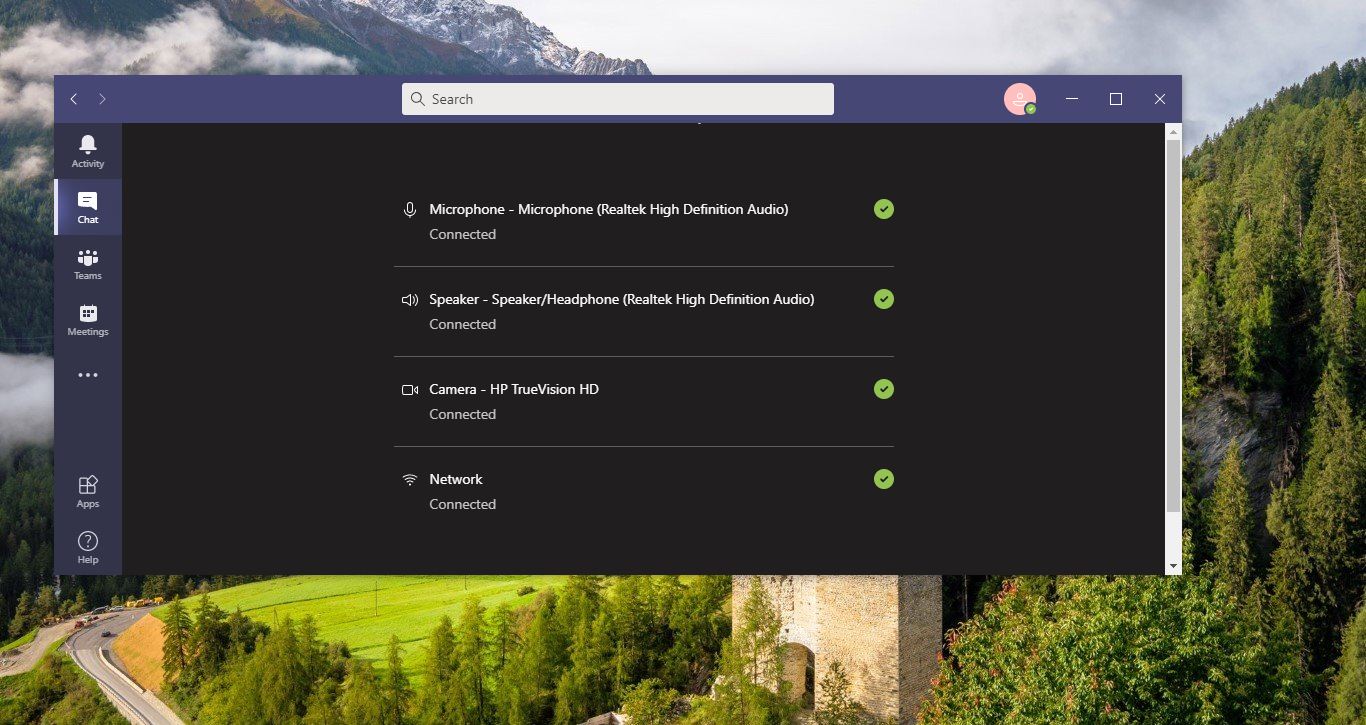Home>Devices & Equipment>Radio>How To Enable FM Radio On Samsung Galaxy S5


Radio
How To Enable FM Radio On Samsung Galaxy S5
Published: November 10, 2023
Learn how to enable FM radio on your Samsung Galaxy S5 and listen to your favorite stations anytime, anywhere. Discover the step-by-step process to unlock this feature and enjoy free radio broadcasting on your device.
(Many of the links in this article redirect to a specific reviewed product. Your purchase of these products through affiliate links helps to generate commission for AudioLover.com, at no extra cost. Learn more)
Table of Contents
- Introduction
- Step 1: Verify if your Samsung Galaxy S5 has FM radio capabilities
- Step 2: Download and install a compatible FM radio app
- Step 3: Grant necessary permissions for the FM radio app
- Step 4: Connect your headphones to the device
- Step 5: Launch the FM radio app and scan for available stations
- Step 6: Tune in to your desired FM radio station
- Step 7: Adjust volume and enjoy FM radio on your Samsung Galaxy S5
- Conclusion
Introduction
Radio has been a staple of entertainment and information for decades, providing a platform for music, news, talk shows, and much more. And while modern smartphones offer a myriad of features, some users may be surprised to find that they can also enjoy FM radio right from their devices.
If you own a Samsung Galaxy S5, you’re in luck. This popular smartphone model comes equipped with FM radio capabilities, allowing you to tune in to your favorite local stations without the need for an internet connection. In this article, we will guide you through the steps on how to enable and use the FM radio feature on your Samsung Galaxy S5.
Listening to FM radio on your smartphone can be a great alternative to streaming services or playing downloaded music, especially if you have limited data or just want to enjoy the familiar experience of tuning in to your local station. Additionally, FM radio can be a lifesaver during emergencies when other forms of communication may be unavailable.
So, if you’re ready to unlock the FM radio potential of your Samsung Galaxy S5, let’s jump right into the steps you need to follow.
Step 1: Verify if your Samsung Galaxy S5 has FM radio capabilities
Before proceeding, it’s important to ensure that your Samsung Galaxy S5 has the FM radio hardware and software required to tune in to FM stations. Not all models of the Samsung Galaxy S5 have this feature, so it’s wise to double-check.
Here’s how to verify if your Samsung Galaxy S5 has FM radio capabilities:
- Open your app drawer or home screen and locate the “Radio” app. If you can’t find the app, it’s likely that your device does not have FM radio capabilities.
- If you do find the “Radio” app, tap on it to launch it. If the app opens and displays different FM radio controls, congratulations! Your Samsung Galaxy S5 has FM radio capabilities.
- If the app doesn’t open or you receive an error message stating that FM radio is not supported on your device, unfortunately, your Samsung Galaxy S5 does not have FM radio capabilities. You may need to explore alternative options or consider using streaming services to listen to radio stations.
It’s worth noting that Samsung has introduced FM radio capabilities in some regions but not in others. Therefore, even if your specific model of the Samsung Galaxy S5 supports FM radio, it’s essential to verify if it’s available in your region.
If you’ve confirmed that your Samsung Galaxy S5 does have FM radio capabilities, great! You’re ready to move on to the next step.
Step 2: Download and install a compatible FM radio app
Now that you’ve verified that your Samsung Galaxy S5 has FM radio capabilities, the next step is to download and install a compatible FM radio app from the Google Play Store. While some Samsung devices come pre-installed with a radio app, you may still want to explore other options for additional features or a more user-friendly interface. Here’s how you can do it:
- Open the Google Play Store app on your Samsung Galaxy S5.
- In the search bar at the top of the screen, type in “FM radio app” or simply “radio app” and tap the magnifying glass icon to search.
- Browse through the list of results and look for a well-rated and reputable radio app that suits your preferences.
- Tap on the desired app to open its details page.
- Review the app’s description, user reviews, and ratings to ensure it meets your needs.
- If you’re satisfied, tap the “Install” button to download and install the app on your device.
Some popular FM radio apps for Android devices include NextRadio, TuneIn Radio, and Simple Radio. These apps offer a variety of features and a wide range of radio stations to choose from.
Once the app has finished installing, you’re ready to proceed to the next step and grant the necessary permissions to use the FM radio app on your Samsung Galaxy S5.
Step 3: Grant necessary permissions for the FM radio app
After installing the FM radio app on your Samsung Galaxy S5, you’ll need to grant the necessary permissions to ensure that the app can access the FM radio hardware and other features of your device. These permissions are required for the app to function properly and provide you with a seamless FM radio experience. Follow these steps to grant the necessary permissions:
- Open the Settings app on your Samsung Galaxy S5.
- Scroll down and tap on “Apps” or “Applications”, depending on your device’s version of Android.
- Locate and tap on the FM radio app you installed in the previous step.
- On the app’s details page, you’ll find a list of permissions that the app requires. These permissions may include access to the device’s location, storage, and microphone.
- Tap on each permission to enable or grant access to the FM radio app.
- Some devices may also have a “Permissions” section within the app’s details page. If available, tap on it and ensure that all necessary permissions are enabled.
- Once you’ve granted the required permissions, you can exit the Settings app.
By granting the necessary permissions, you’re allowing the FM radio app to utilize the hardware and features of your Samsung Galaxy S5 to deliver high-quality radio broadcasts.
Now that you’ve successfully granted the necessary permissions, it’s time to move on to the next step and connect your headphones to enjoy the FM radio on your Samsung Galaxy S5.
Step 4: Connect your headphones to the device
In order to listen to FM radio on your Samsung Galaxy S5, you’ll need to connect a pair of headphones to the device. This is because the headphone cable acts as an antenna, allowing the FM radio app to receive and tune in to radio signals. Follow these steps to connect your headphones:
- Locate the headphone jack on your Samsung Galaxy S5. It is typically located at the top or bottom of the device.
- Insert the headphone plug into the headphone jack until it is securely connected.
- Ensure that the connection is tight and that the headphone plug is fully inserted into the jack.
- If your headphones have an in-line microphone and controls, make sure they are positioned properly and accessible for easy use.
Connecting your headphones to the device enables the FM radio app to utilize the headphone cable as an antenna, resulting in better reception and improved audio quality.
Now that your headphones are connected, you’re ready to launch the FM radio app and scan for available stations to listen to on your Samsung Galaxy S5.
Step 5: Launch the FM radio app and scan for available stations
With your headphones connected and the necessary permissions granted, it’s time to launch the FM radio app on your Samsung Galaxy S5 and scan for available stations. Follow these steps:
- Locate the FM radio app on your device’s app drawer or home screen.
- Tap on the app icon to launch it.
- The app will typically display a simple interface with controls such as a dial or seek button for tuning in to radio stations.
- In the app, look for an option to “Scan” or “Auto Tune” for available stations.
- Tap on the “Scan” or “Auto Tune” button to initiate the scanning process.
- The app will start scanning through the FM frequencies and detecting available radio stations in your area.
- Wait for the scanning process to complete. This may take a few moments.
- Once the scan is complete, the app will display a list of available FM radio stations that it has detected.
From the list of available stations, you can select a specific station to tune in to by tapping on it. The app will automatically adjust the frequency to match the selected station, allowing you to enjoy your favorite music, news, or talk shows.
Remember that the quality of the received stations may vary depending on your location and the strength of the FM signals in your area. If you experience weak reception or interference, you can try repositioning your device or headphones to improve the signal.
Now that you have successfully scanned and found available stations, let’s move on to the next step and tune in to your desired FM radio station on your Samsung Galaxy S5.
Step 6: Tune in to your desired FM radio station
Now that you have scanned for available stations, it’s time to tune in to your desired FM radio station on your Samsung Galaxy S5. Follow these steps:
- From the list of available stations in the FM radio app, scroll through or use the dial/seek button to find the station you want to listen to.
- Once you have located the desired station, tap on it to select it. The app will automatically tune in to the frequency of the selected station.
- You should now be able to hear the audio feed from the chosen FM radio station through your connected headphones.
- If you want to switch to another station, simply repeat the process and select a new station from the list.
Depending on the capabilities of the FM radio app you installed, you may have additional options such as saving favorite stations, adjusting audio settings, or even recording radio broadcasts for later listening.
Remember to keep your device and headphones connected while tuning in to FM radio. Disconnecting the headphones may result in a loss of signal and audio.
Enjoy exploring a variety of radio stations, discovering new music, staying updated with news and talk shows, and immersing yourself in the world of FM radio right from your Samsung Galaxy S5.
Now that you know how to tune in to your desired FM radio station, let’s move on to the final step and adjust the volume to your liking, so you can fully enjoy your FM radio experience.
Step 7: Adjust volume and enjoy FM radio on your Samsung Galaxy S5
Once you have successfully tuned in to your desired FM radio station on your Samsung Galaxy S5, it’s time to adjust the volume and fully immerse yourself in the FM radio experience. Follow these steps:
- Locate the volume buttons on your Samsung Galaxy S5. These are usually located on the side of the device.
- Using your thumb or finger, press the volume up or down button to increase or decrease the volume, respectively.
- As you adjust the volume, you will hear the audio from the FM radio station getting louder or softer through your connected headphones.
- Continue adjusting the volume until you find a comfortable listening level.
It’s important to note that if the volume is too low, you may have difficulty hearing the audio from the FM radio station. On the other hand, if the volume is too high, it may cause discomfort or even potential hearing damage. Therefore, finding the right volume level is crucial for an enjoyable and safe listening experience.
Once you’ve adjusted the volume to your liking, sit back, relax, and enjoy the wide range of content available on FM radio. Whether you’re tuning in to your favorite music station, catching up on the latest news, or listening to engaging talk shows, FM radio on your Samsung Galaxy S5 provides a convenient and enjoyable way to stay connected.
Remember to be mindful of your surroundings when using FM radio on your device, especially when using headphones. Respect any noise restrictions and prioritize your safety while enjoying your FM radio experience.
With these steps, you are now fully equipped to enable and enjoy FM radio on your Samsung Galaxy S5. So grab your headphones, tune in to your favorite stations, and let the world of FM radio entertain and inform you wherever you go.
Congratulations on unlocking this hidden feature of your Samsung Galaxy S5 and happy listening!
Conclusion
In conclusion, if you own a Samsung Galaxy S5, you have the amazing opportunity to enjoy FM radio right from your device. By following the steps outlined in this article, you can enable and make the most of this often-overlooked feature.
FM radio on your Samsung Galaxy S5 provides a convenient and reliable way to access a wide range of music, news, talk shows, and more without relying on internet connectivity. It is especially useful in areas with limited data or during emergencies when other communication channels may be unavailable.
Throughout this article, we walked you through the process of verifying if your Samsung Galaxy S5 has FM radio capabilities, downloading and installing a compatible FM radio app, granting necessary permissions, connecting your headphones to the device, scanning for available stations, tuning in to your desired FM radio station, adjusting the volume, and fully enjoying the experience.
Remember to explore different FM radio apps available on the Google Play Store, and find the one that caters to your preferences in terms of user interface, features, and available stations. Experiment with different radio stations to discover new music genres, stay informed with current events, or engage in lively discussions on talk shows.
Now that you are equipped with the knowledge to enable FM radio on your Samsung Galaxy S5, it’s time to dive into the world of FM radio and enrich your listening experience. So grab your headphones, launch the app, and immerse yourself in the captivating realm of FM radio right at your fingertips.
Enjoy the convenience, entertainment, and connectivity that FM radio brings to your Samsung Galaxy S5, and make the most of this built-in feature. Happy listening!