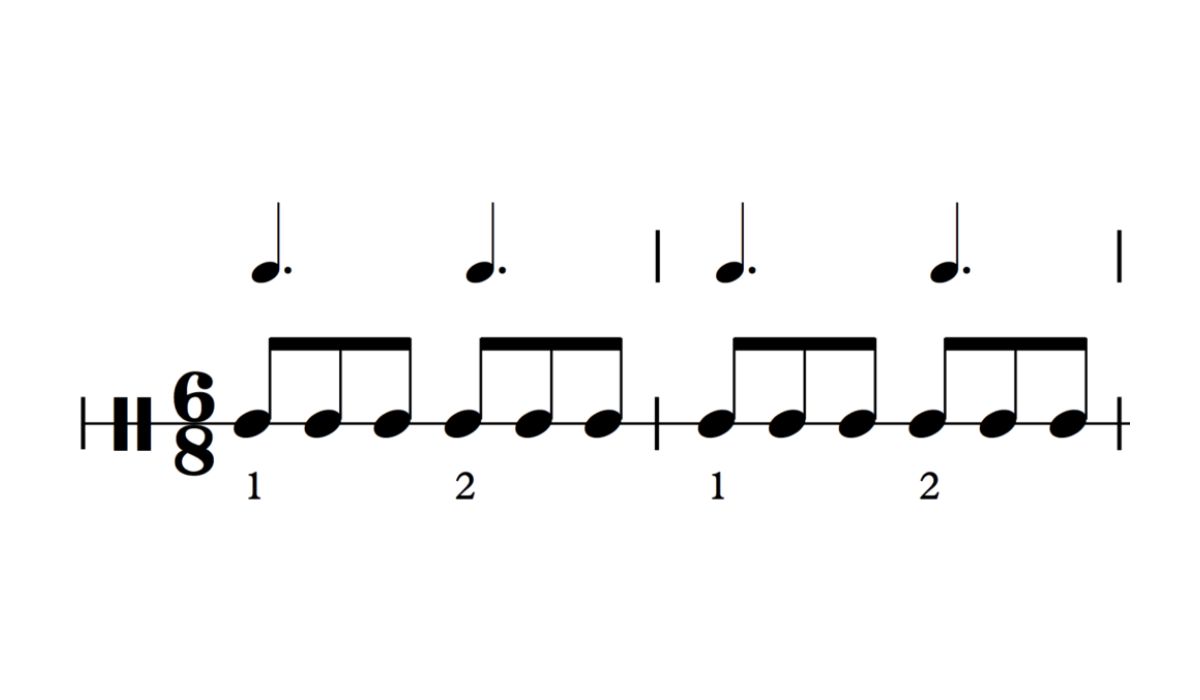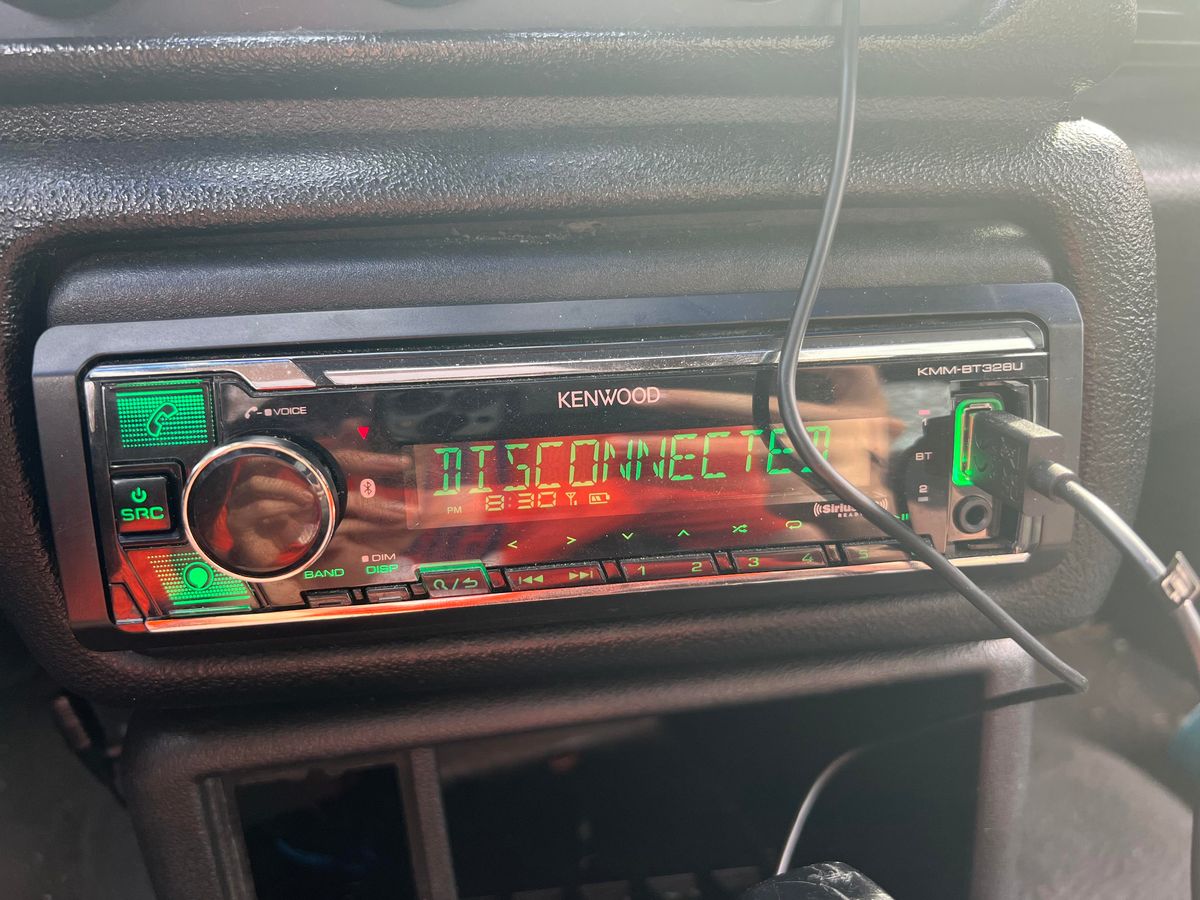Home>Devices & Equipment>Radio>How To Set The Time On A Bose Wave Radio


Radio
How To Set The Time On A Bose Wave Radio
Published: November 10, 2023
Learn how to set the time on a Bose Wave Radio and ensure accurate clock display. Discover step-by-step instructions for setting the radio time.
(Many of the links in this article redirect to a specific reviewed product. Your purchase of these products through affiliate links helps to generate commission for AudioLover.com, at no extra cost. Learn more)
Table of Contents
Introduction
Welcome to our guide on how to set the time on a Bose Wave Radio. The Bose Wave Radio is a popular choice for those who enjoy high-quality sound and a sleek design. Whether you have just purchased your radio or need to adjust the time due to daylight saving changes, setting the time on your Bose Wave Radio is a simple process that we will walk you through step by step.
Having the correct time on your Bose Wave Radio is not only convenient but also ensures that features such as alarms and timers function accurately. Luckily, with just a few button presses, you’ll be able to set the time on your radio and get back to enjoying your favorite tunes with confidence.
Before we begin, it’s important to note that the precise steps for setting the time may vary slightly depending on the model of your Bose Wave Radio. However, we will provide general instructions that should apply to most models. If you encounter any difficulties along the way, consult your device’s user manual for model-specific instructions.
Now, let’s dive into the process of setting the time on your Bose Wave Radio.
Step 1: Power on the Bose Wave Radio
The first step to set the time on your Bose Wave Radio is to ensure that the device is powered on. Locate the power button on the top or front panel of your radio and press it to turn on the device.
After powering on the radio, you should see the display screen light up with the current time (which may not be accurate at this point) or any other information that was previously set. If the screen is blank or shows a different menu, double-check that the radio is properly connected to a power source. Additionally, ensure that the power outlet is functioning correctly by testing it with another electronic device.
If your Bose Wave Radio has a battery backup feature, you can verify if the time is displayed correctly even when the radio is unplugged. If the time is not accurate when the radio is unplugged, it means that the radio needs to be set or adjusted manually.
Now that your Bose Wave Radio is powered on, we can proceed to the next step of accessing the menu to set the time.
Step 2: Access the Menu
Once the Bose Wave Radio is powered on, the next step is to access the menu where you can make various adjustments, including setting the time. To access the menu, look for the “Menu” button on the radio’s control panel. This button is commonly labeled with the word “Menu” or represented by an icon that resembles a list or three horizontal lines.
Press the “Menu” button to enter the menu mode. On some models, you might need to press and hold the button for a few seconds until the menu appears on the display screen. Once the menu is displayed, you can navigate through the different options using the arrow buttons. The arrow buttons are typically located near the menu button and are labeled with up, down, left, and right arrows.
Scroll through the menu options until you find the option for setting the time. Depending on the model, it may be labeled as “Set Time,” “Clock,” or something similar. Once you have highlighted the time setting option, proceed to the next step.
It’s important to note that the specific navigation buttons and menu options may vary slightly depending on the model of your Bose Wave Radio. Refer to your device’s user manual for the exact instructions if you encounter any difficulties in accessing the menu.
Now that you have accessed the menu, let’s move on to the next step of selecting the Set Time option.
Step 3: Select the Set Time Option
After accessing the menu on your Bose Wave Radio, the next step is to select the option for setting the time. Using the arrow buttons on your radio’s control panel, navigate through the menu until you find the option specifically related to setting the time. This option is typically labeled as “Set Time,” “Clock,” or something similar.
Once you have located the Set Time option, press the corresponding button on your radio to select it. This action will take you to a submenu where you can adjust the hours and minutes of the time displayed on your Bose Wave Radio.
Keep in mind that the navigation and menu options may differ slightly depending on the model of your radio. If you are unsure about the specific buttons to press or need additional guidance, consult your radio’s user manual for detailed instructions.
Now that you have selected the Set Time option, we can move on to the next step of adjusting the hours.
Step 4: Adjust the Hours
With the Set Time option selected on your Bose Wave Radio, it’s time to adjust the hours displayed on the device. The hours can be adjusted using the arrow buttons on the control panel of your radio.
Press the up or down arrow button to increase or decrease the hours, respectively. As you adjust the hours, the display screen will reflect the changes in real-time. Take note of any AM or PM indicators that may appear on the screen to ensure you set the time correctly.
Continue adjusting the hours until you reach the desired time. If you accidentally go past the desired hour, you can either continue scrolling until you loop back around or press the opposite direction arrow to backtrack.
Once you have set the correct hours, move on to the next step to adjust the minutes of the time shown on your Bose Wave Radio.
It’s worth mentioning that some models of Bose Wave Radio may offer the option to set the time using a 12-hour or 24-hour format. Refer to your radio’s user manual to determine which format is supported and make the appropriate adjustments.
Now that you have adjusted the hours, let’s proceed to the next step of adjusting the minutes on your Bose Wave Radio.
Step 5: Adjust the Minutes
After adjusting the hours on your Bose Wave Radio, it’s time to fine-tune the minutes of the displayed time. Similar to adjusting the hours, the minutes can be easily adjusted using the arrow buttons on the control panel of your radio.
Press the up or down arrow button to increase or decrease the minutes, respectively. As you make adjustments, the display screen will reflect the changes in real-time. Take note of any AM or PM indicators to ensure that you set the time accurately.
Continue adjusting the minutes until you reach the desired time. If you accidentally go past the desired minute, you can either continue scrolling until you loop back around or press the opposite direction arrow to backtrack.
Take your time to ensure that the minutes are set accurately, as even a small discrepancy can have an impact on features such as alarms and timers.
Once you have set the correct minutes, we can proceed to the next step of saving the new time on your Bose Wave Radio.
Note that some models of Bose Wave Radio may also include the option to adjust the seconds. If applicable, follow the same process to adjust the seconds accordingly.
Now that you have adjusted the minutes (and potentially seconds), let’s move on to the next step of saving the new time on your Bose Wave Radio.
Step 6: Save the New Time
After adjusting the hours and minutes to the desired time on your Bose Wave Radio, it’s time to save the new time. Saving the new time ensures that the changes you made are stored and reflected whenever you power on your radio.
To save the new time on your Bose Wave Radio, look for a confirmation or save button on the control panel. This button is typically labeled as “OK,” “Set,” “Save,” or something similar. Press the corresponding button to save the new time.
Upon pressing the save button, the display screen will indicate that the new time has been saved. You may also notice that the radio returns to the main screen or menu. This indicates that the time has been successfully updated.
Take a moment to verify that the updated time is displayed correctly on your Bose Wave Radio. Ensure that the AM or PM indicator matches your desired setting, and double-check the hours and minutes to confirm that they align with your intended time.
Congratulations! You have successfully set and saved the new time on your Bose Wave Radio.
In the next step, we will review the time settings to ensure everything is accurate and set appropriately on your radio.
Step 7: Review the Time Settings
After saving the new time on your Bose Wave Radio, it’s important to review the time settings to ensure that everything is accurate and set appropriately. Taking a few moments to double-check the time settings will help ensure that alarms, timers, and other time-related features on your radio function correctly.
First, visually inspect the display screen of your Bose Wave Radio to confirm that the time is being displayed correctly. Check that the hours, minutes, and any AM or PM indicators accurately reflect the desired time you set.
Next, pay attention to any additional time-related features or settings that may be available on your radio. This could include options such as 12-hour or 24-hour time format, daylight saving time adjustment, or time zone settings.
If your Bose Wave Radio offers these additional settings, access the appropriate menus or options to verify that they are configured correctly according to your preference. Make any necessary adjustments to ensure that the time settings align with your desired configuration.
Finally, test the functionality of your Bose Wave Radio by setting an alarm or timer and verifying that it triggers at the intended time. This will help ensure that all the time-related features on your radio are working as expected.
If at any point you encounter difficulties or are unsure about specific time settings, consult the user manual that came with your Bose Wave Radio. The manual provides detailed instructions and guidance specific to your radio model, helping to address any questions or concerns you may have.
By reviewing the time settings and confirming their accuracy, you can have peace of mind knowing that your Bose Wave Radio is displaying and utilizing time information correctly.
Congratulations! You have successfully completed the process of setting the time on your Bose Wave Radio. Now you can enjoy your favorite tunes, set alarms, and utilize time-related features with confidence.
Before we conclude, let’s summarize the steps we took to set the time on your Bose Wave Radio:
- Power on the Bose Wave Radio
- Access the menu
- Select the Set Time option
- Adjust the hours
- Adjust the minutes (and potentially seconds)
- Save the new time
- Review the time settings
Thank you for using our guide, and we hope you found it helpful in setting the time on your Bose Wave Radio. Enjoy your listening experience and make the most of your time with your radio!
Conclusion
Setting the time on your Bose Wave Radio is a straightforward process that ensures you have accurate time display and enables you to utilize time-related features effectively. By following the steps outlined in this guide, you can confidently set the time on your radio and make any necessary adjustments whenever needed.
Remember to power on your Bose Wave Radio and access the menu to find the Set Time option. From there, you can adjust the hours and minutes using the arrow buttons on the control panel. Saving the new time is crucial to ensure that your radio reflects the accurate time when powered on.
Once you have saved the new time, it’s essential to review the time settings to verify that everything is accurately set. Double-check the display screen, additional time-related features, and functionality such as alarms and timers. This will help you ensure that your Bose Wave Radio operates as desired.
By taking the time to properly set and review the time settings on your Bose Wave Radio, you can enjoy the benefits of a synchronized and reliable time display. Additionally, accurate time settings ensure that time-related features such as alarms, timers, and other programmed functions work flawlessly.
If you encounter any difficulties or have specific questions about your Bose Wave Radio model, refer to the user manual provided with your device. The manual contains detailed instructions and model-specific guidance to assist you further.
We hope this guide has been helpful in setting the time on your Bose Wave Radio. Now, sit back, relax, and enjoy your radio experience with confidence and precision.
Thank you for choosing our guide, and we wish you many enjoyable moments with your Bose Wave Radio!