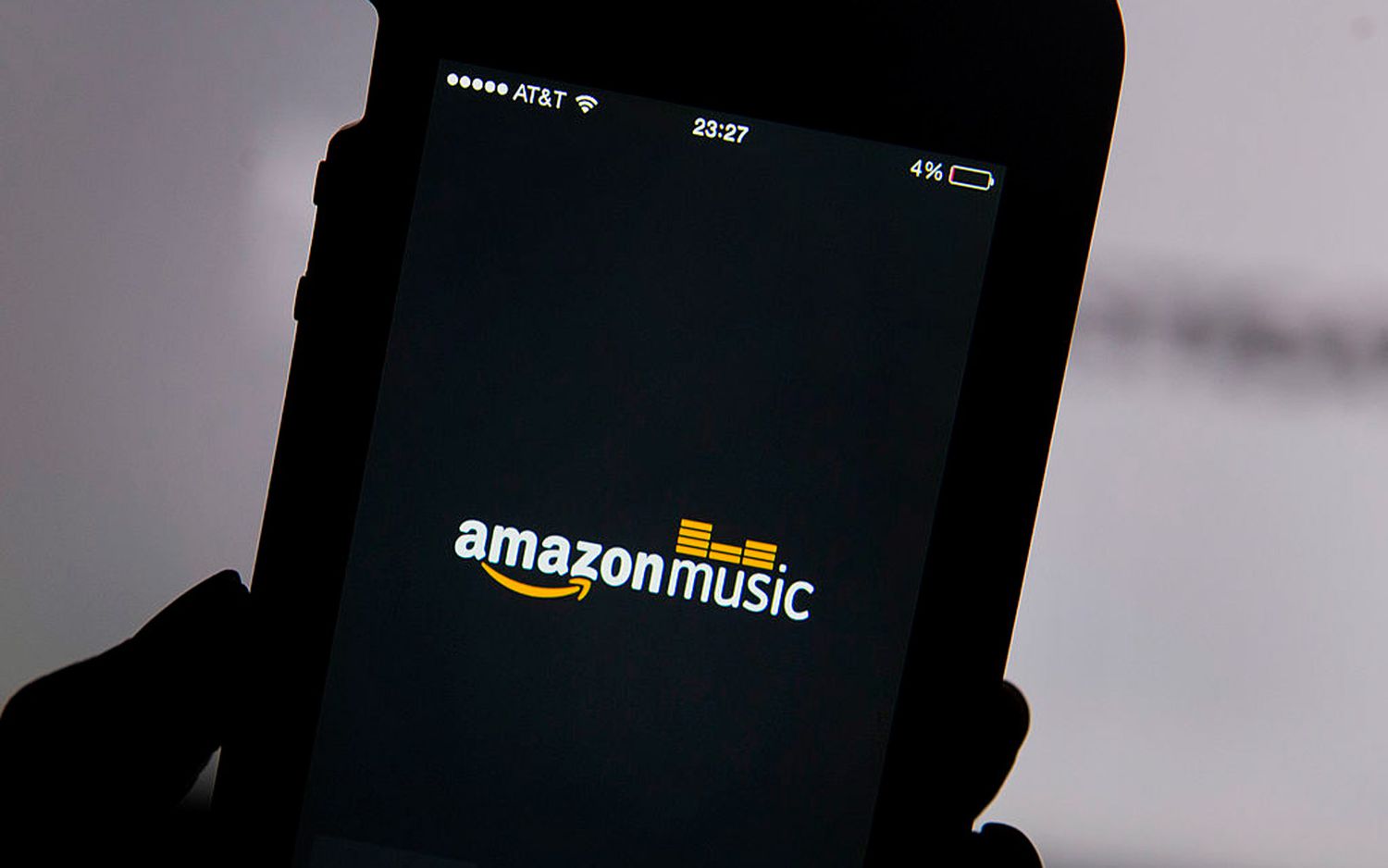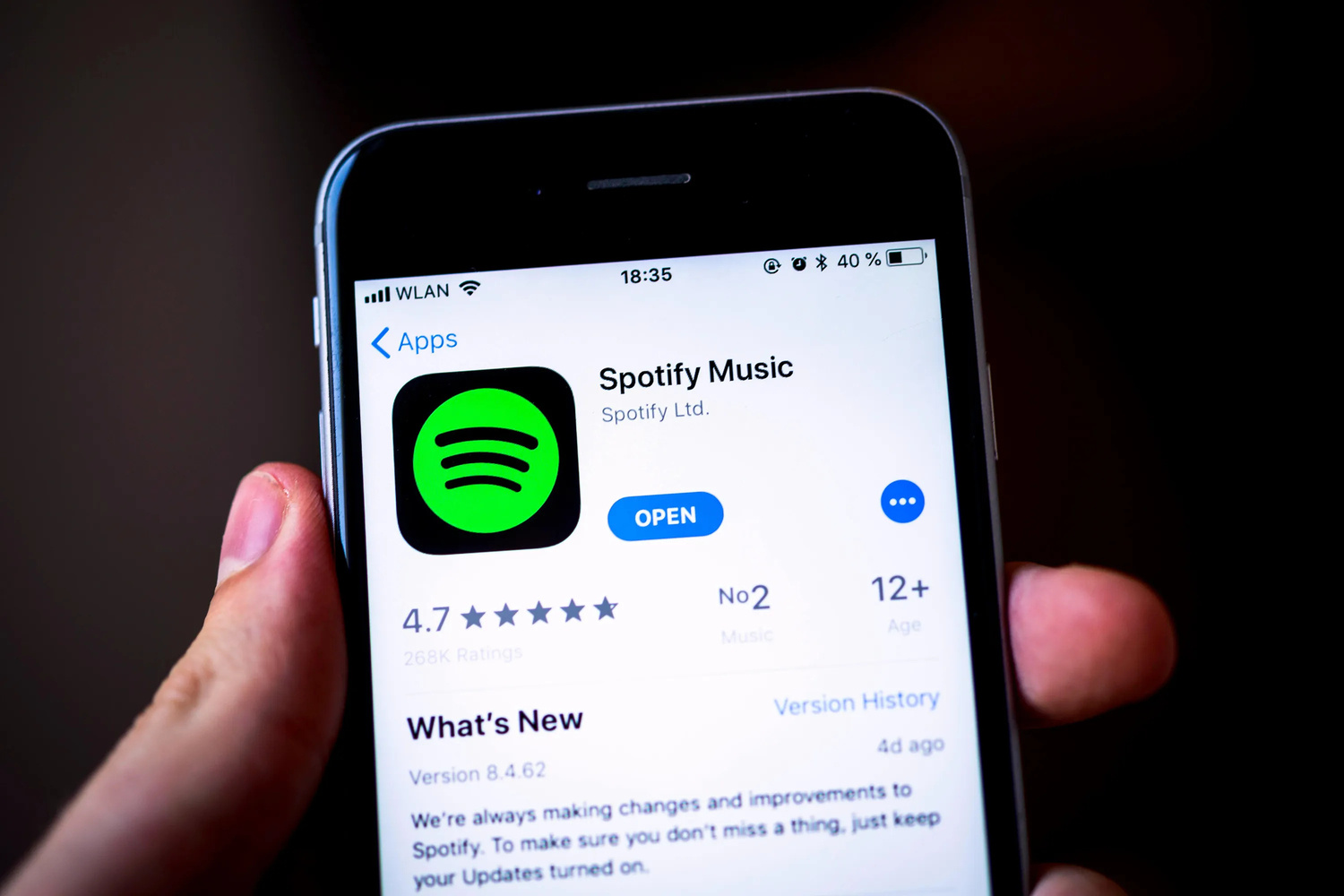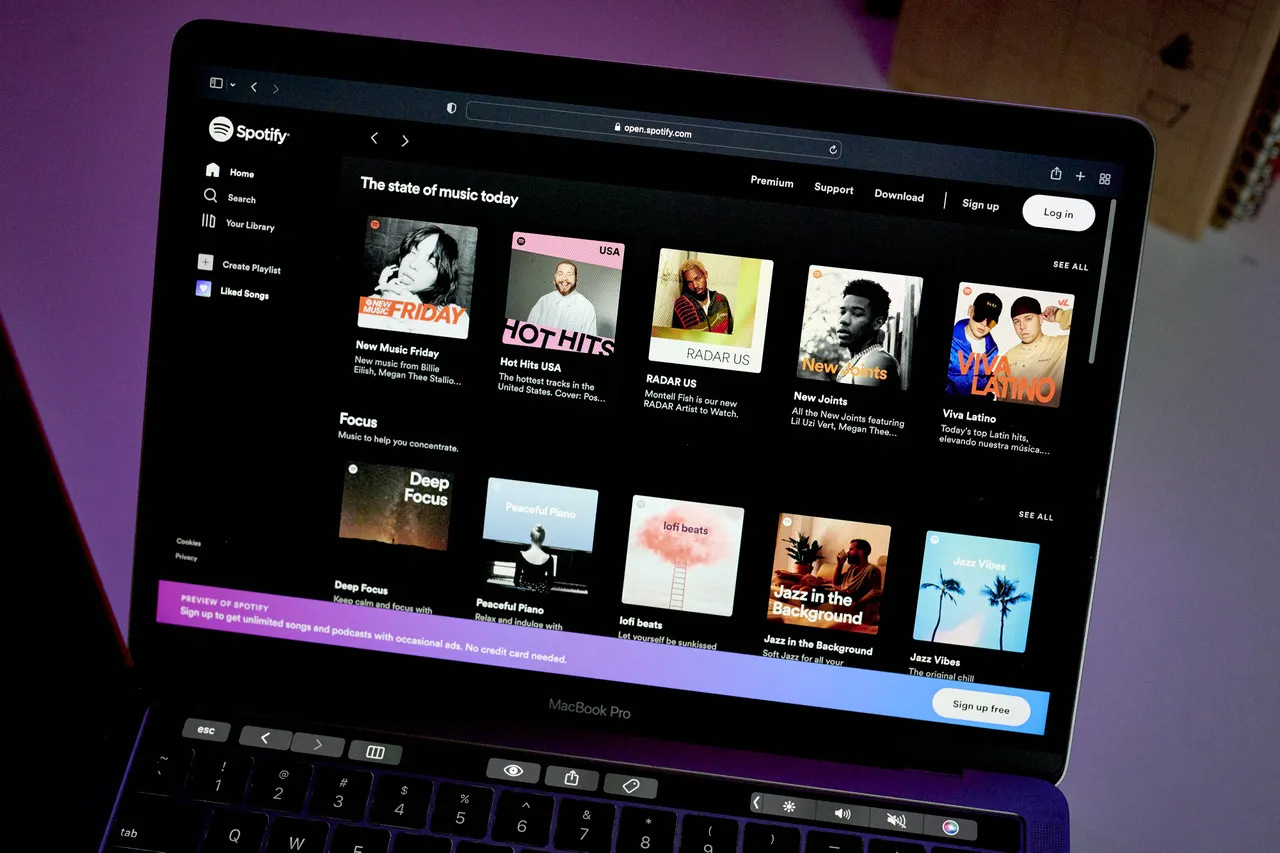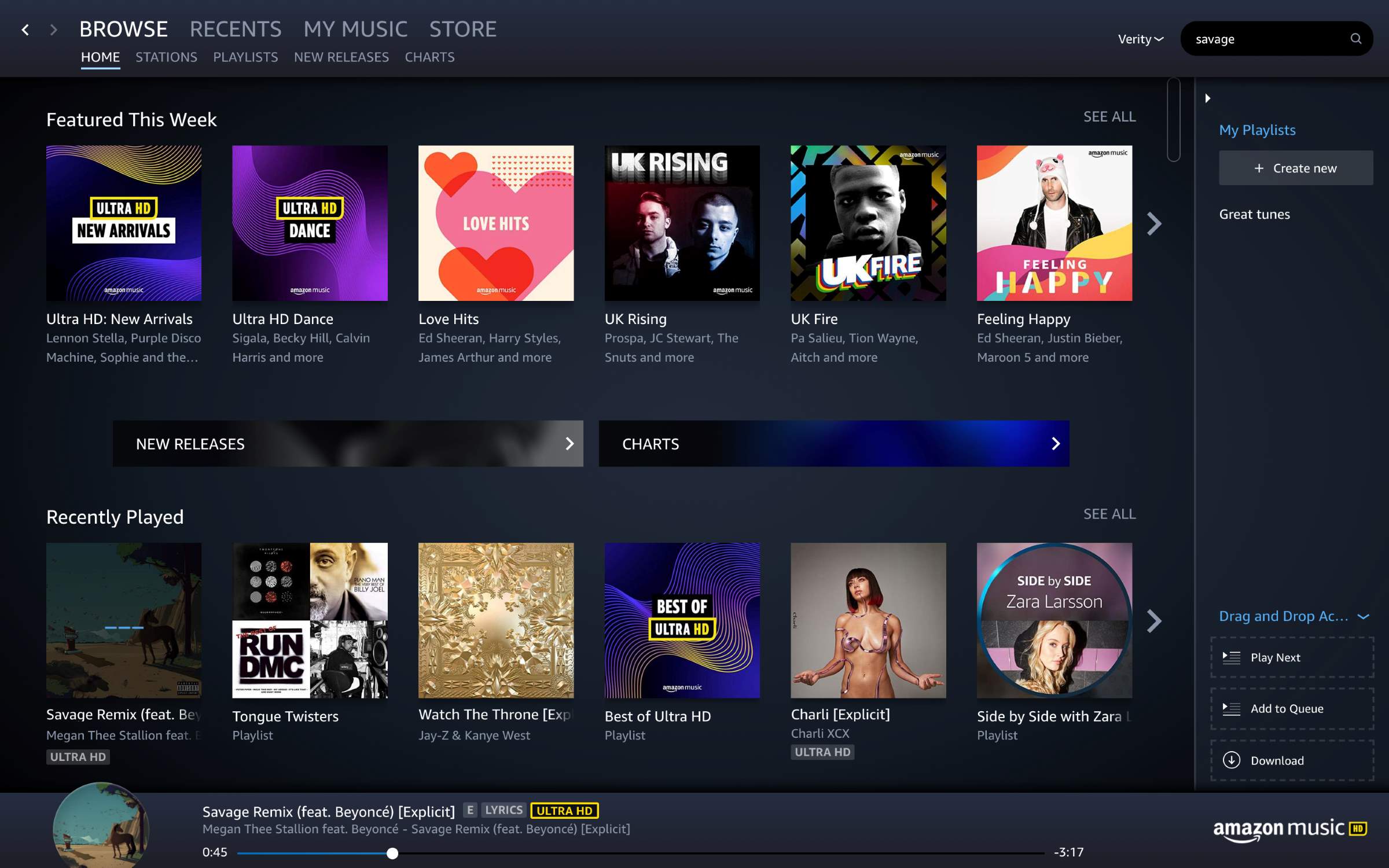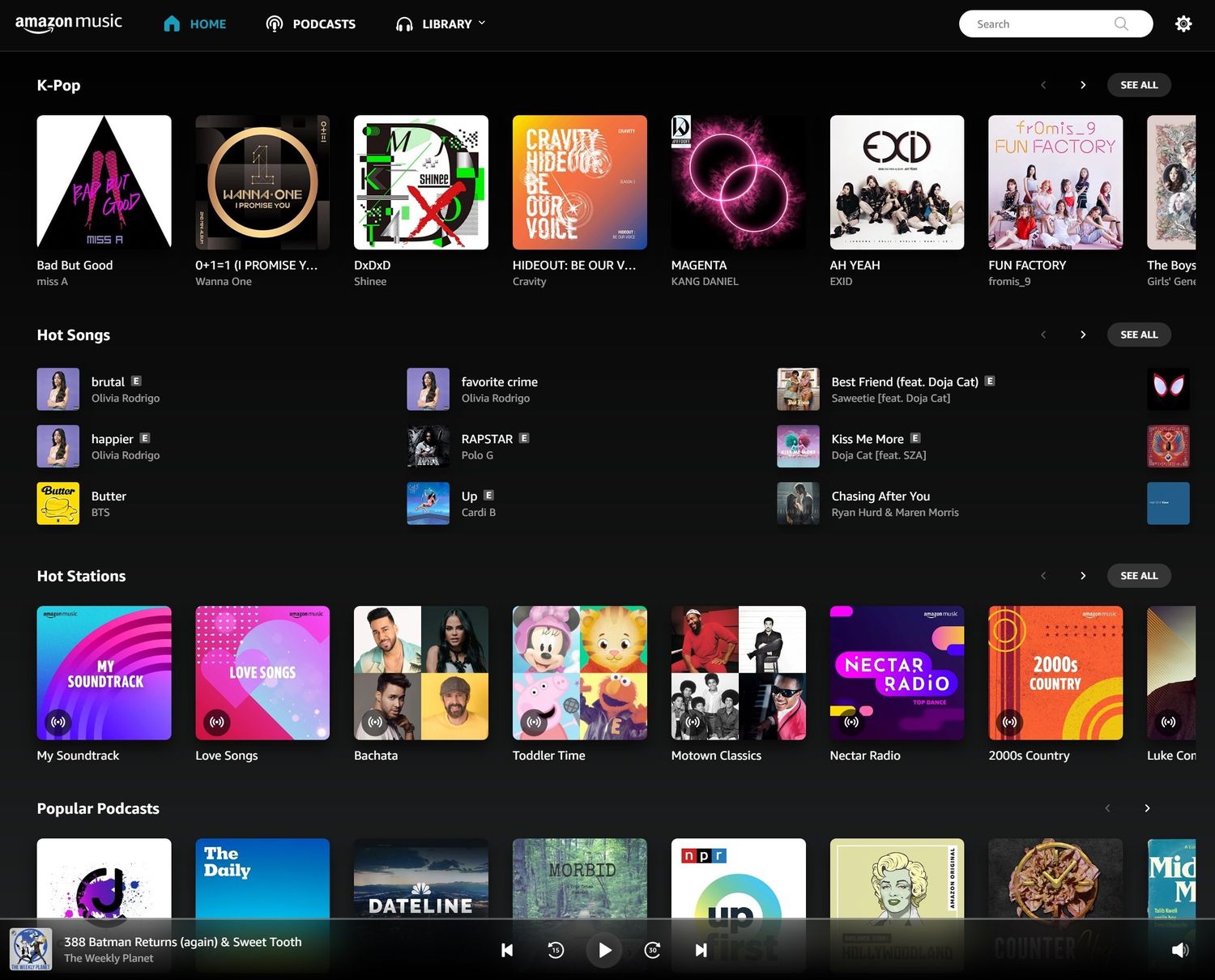Home>Devices & Equipment>Streaming>How To Download Amazon Streaming Music
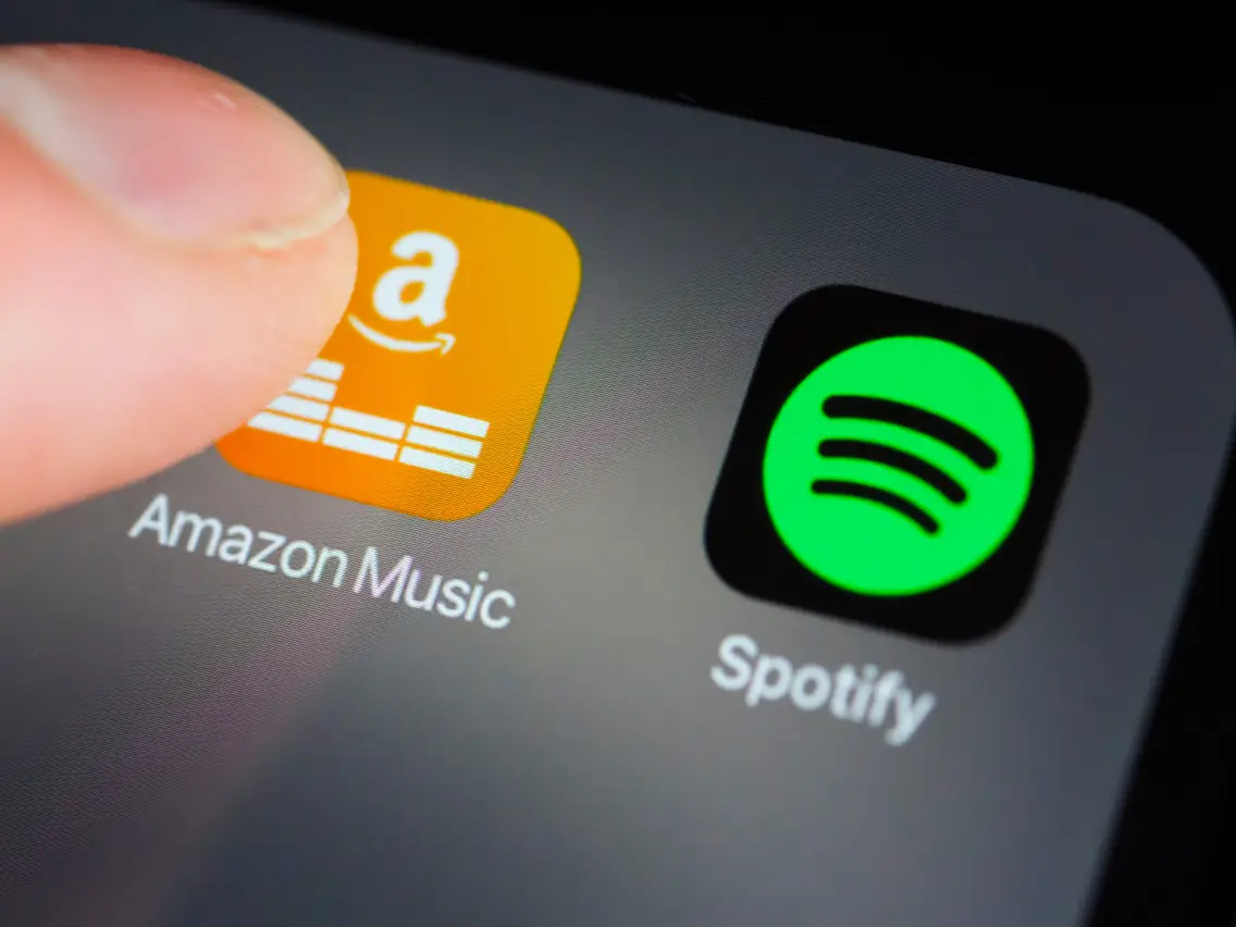
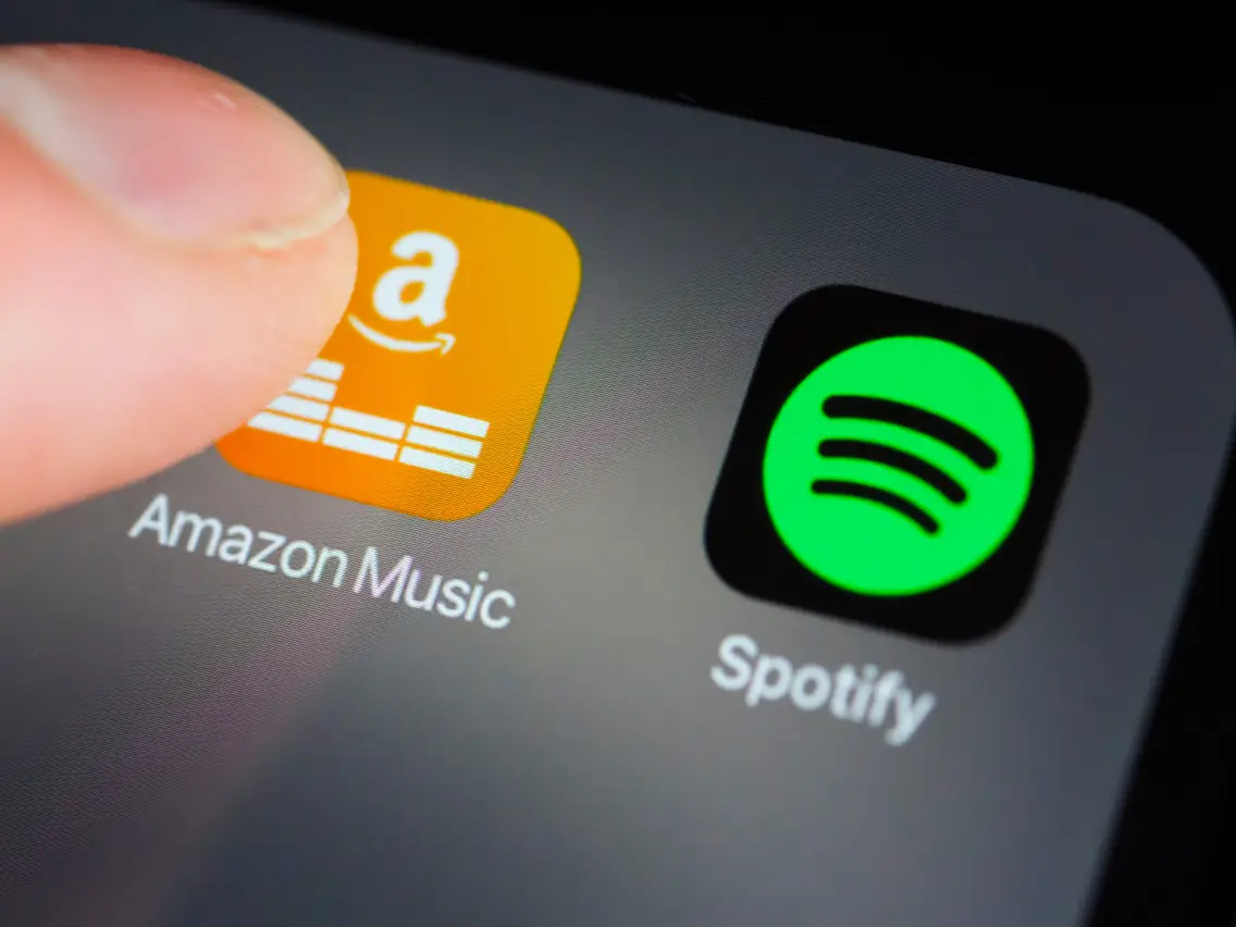
Streaming
How To Download Amazon Streaming Music
Published: March 7, 2024
Learn how to download Amazon streaming music easily. Follow our step-by-step guide to enjoy your favorite music offline.
(Many of the links in this article redirect to a specific reviewed product. Your purchase of these products through affiliate links helps to generate commission for AudioLover.com, at no extra cost. Learn more)
Table of Contents
Introduction
Streaming music has become an integral part of our daily lives, offering a vast library of songs at our fingertips. Amazon Music, one of the leading platforms in the music streaming industry, provides a seamless experience for music enthusiasts. While streaming music online is convenient, there are times when you may want to enjoy your favorite tunes offline, such as during a long flight or when internet connectivity is limited. In such scenarios, downloading music from Amazon Music becomes a valuable feature.
In this comprehensive guide, we will walk you through the step-by-step process of downloading music from Amazon Music for offline listening. Whether you're a subscriber to Amazon Music Unlimited or Amazon Prime Music, the ability to download your favorite tracks and albums is a game-changer, allowing you to create personalized playlists and enjoy your music without relying on an internet connection.
By following the simple instructions outlined in this guide, you'll gain the freedom to access your music library anytime, anywhere, without being tethered to the internet. So, let's dive into the process of downloading Amazon streaming music and unlock the potential to enjoy your favorite tunes offline.
Step 1: Sign Up for Amazon Music
To begin your journey of downloading music from Amazon Music, the first step is to sign up for an Amazon Music account. If you already have an Amazon account, you can seamlessly use those credentials to log in to Amazon Music. If not, fret not, as signing up for Amazon Music is a straightforward process.
-
Visit the Amazon Music Website: Navigate to the Amazon Music website using your preferred web browser. You can also access the Amazon Music app on your mobile device to initiate the sign-up process.
-
Create an Amazon Account: If you don't have an existing Amazon account, you'll need to create one. Simply click on the "Create your Amazon account" or "Sign up" option, and follow the prompts to enter your name, email address, and create a password. This will serve as your login information for accessing Amazon Music.
-
Choose Your Plan: Amazon Music offers different subscription plans, including Amazon Music Unlimited and Amazon Prime Music. Select the plan that best suits your preferences and budget. Amazon Music Unlimited provides access to a vast library of songs and albums, while Amazon Prime Music is included with an Amazon Prime membership and offers a selection of ad-free music at no additional cost.
-
Enter Payment Information (if applicable): Depending on the subscription plan you choose, you may be required to enter your payment details. Amazon often provides a free trial period for Amazon Music Unlimited, allowing you to explore the service before committing to a paid subscription.
-
Agree to Terms and Conditions: Before finalizing your Amazon Music account setup, you'll need to review and agree to the terms and conditions of the service. This step ensures that you understand the usage guidelines and policies associated with Amazon Music.
Once you've completed these steps, you'll have successfully signed up for Amazon Music, gaining access to a vast collection of music ready to be streamed and downloaded. With your account in place, you're now ready to move on to the next step of choosing your subscription plan.
By signing up for Amazon Music, you're opening the door to a world of musical possibilities, where you can explore new releases, create personalized playlists, and enjoy your favorite tracks both online and offline. Now that you've taken the first step, let's delve into the process of selecting the ideal subscription plan for your music streaming needs.
Step 2: Choose Your Subscription Plan
When it comes to accessing the full potential of Amazon Music, selecting the right subscription plan is crucial. Amazon Music offers two primary subscription options: Amazon Music Unlimited and Amazon Prime Music. Each plan caters to different preferences and usage scenarios, providing a diverse range of benefits for music enthusiasts.
Amazon Music Unlimited
Amazon Music Unlimited stands out as a premium subscription service, offering unlimited access to a vast library of over 70 million songs and thousands of playlists and stations. With Amazon Music Unlimited, subscribers can explore new releases, delve into curated playlists, and enjoy personalized recommendations based on their listening habits.
One of the key advantages of Amazon Music Unlimited is the ability to download songs and albums for offline listening. This feature empowers users to create their own offline music library, perfect for situations where internet connectivity is limited or unavailable. Additionally, Amazon Music Unlimited provides a seamless listening experience without interruptions from ads, allowing subscribers to immerse themselves in their favorite tracks without distractions.
Amazon Prime Music
For Amazon Prime members, Amazon Prime Music offers a compelling selection of ad-free music at no additional cost. While the music library available through Amazon Prime Music is slightly more limited compared to Amazon Music Unlimited, it still provides access to over 2 million songs, curated playlists, and personalized stations.
Similar to Amazon Music Unlimited, Amazon Prime Music enables users to download music for offline listening, providing flexibility and convenience for on-the-go music enthusiasts. This feature is particularly valuable for Prime members who want to enjoy their favorite tunes during travel, workouts, or any other offline scenarios.
Choosing the Right Plan for You
When deciding between Amazon Music Unlimited and Amazon Prime Music, consider your music consumption habits, preferences, and budget. If you're a dedicated music aficionado who craves access to an extensive music library and exclusive features such as offline downloads and personalized recommendations, Amazon Music Unlimited may be the ideal choice for you.
On the other hand, if you're already an Amazon Prime member and seek a complimentary music streaming service with a solid selection of ad-free music, Amazon Prime Music offers a compelling value proposition. The ability to download music for offline listening adds an extra layer of convenience, ensuring that your favorite tracks are readily available wherever you go.
By carefully evaluating the features and benefits of each subscription plan, you can make an informed decision that aligns with your music streaming needs. Whether you opt for the expansive library of Amazon Music Unlimited or the complimentary music experience of Amazon Prime Music, both plans offer the flexibility to download music for offline enjoyment, enhancing your overall music listening experience.
With your subscription plan selected, you're now ready to embark on the next steps of downloading the Amazon Music app and signing in to your account, bringing you closer to the joy of offline music listening.
Step 3: Download the Amazon Music App
Downloading the Amazon Music app is a pivotal step in unlocking the full potential of Amazon's music streaming service. Whether you're using a smartphone, tablet, or computer, the Amazon Music app provides a seamless and intuitive platform to explore, stream, and download your favorite music for offline enjoyment.
For Mobile Devices (Smartphones and Tablets)
For iOS (iPhone and iPad)
If you're an iOS user, accessing the Amazon Music app is a breeze. Simply open the App Store on your iPhone or iPad and search for "Amazon Music." Once you locate the app, tap the "Get" button to initiate the download. If prompted, enter your Apple ID password or use Touch ID/Face ID to authenticate the download. Once the app is installed, tap on the Amazon Music icon to launch the app and proceed to sign in with your Amazon Music account credentials.
For Android Devices
For Android users, the process of downloading the Amazon Music app is equally straightforward. Open the Google Play Store on your Android smartphone or tablet and search for "Amazon Music." Select the Amazon Music app from the search results and tap the "Install" button. After the installation is complete, tap on the Amazon Music icon to open the app and proceed to sign in using your Amazon Music account details.
For Computers (Windows and Mac)
For Windows PCs
To download the Amazon Music app on your Windows PC, visit the Microsoft Store and search for "Amazon Music." Once you find the app, click on the "Get" or "Install" button to download and install it on your computer. After the installation is finished, launch the Amazon Music app and sign in with your Amazon Music account credentials to access the full suite of features and music content.
For Mac Computers
Mac users can download the Amazon Music app from the Mac App Store. Simply open the App Store on your Mac, search for "Amazon Music," and proceed to download and install the app. Once the installation is complete, open the Amazon Music app and sign in using your Amazon Music account details to begin exploring the extensive music library and features available.
Enjoy Seamless Access to Amazon Music
By downloading the Amazon Music app on your preferred devices, you're paving the way for a rich and immersive music streaming experience. The app's user-friendly interface, personalized recommendations, and seamless integration with your Amazon Music account make it a powerful tool for discovering, streaming, and downloading music for offline listening.
With the Amazon Music app at your fingertips, you're poised to delve into a world of musical discovery, create personalized playlists, and effortlessly download your favorite songs and albums for offline enjoyment. As you move forward in your Amazon Music journey, the app will serve as your gateway to a diverse and ever-expanding music library, enhancing your ability to curate your own offline music collection and enjoy uninterrupted listening experiences.
Step 4: Sign In to Your Amazon Music Account
Signing in to your Amazon Music account is the gateway to unlocking a world of music tailored to your preferences. Whether you're using the Amazon Music app on your smartphone, tablet, or computer, the sign-in process is a seamless endeavor that grants you access to your personalized music library, playlists, and the ability to download music for offline listening.
Accessing the Amazon Music App
Upon launching the Amazon Music app on your device, you'll be greeted with the login screen prompting you to enter your Amazon Music account credentials. If you've previously used the app and saved your login information, you may be automatically signed in, streamlining the access to your music collection and personalized settings.
Entering Your Credentials
To sign in, simply enter the email address or mobile number associated with your Amazon account, followed by your password. If you've forgotten your password, the app provides a convenient option to reset it, ensuring a hassle-free login experience. Once you've entered your credentials, tap the "Sign In" button to proceed.
Two-Factor Authentication (if applicable)
For added security, Amazon Music may utilize two-factor authentication to verify your identity when signing in from a new device or location. If enabled for your account, you'll receive a verification code via email or text message. Simply enter the code when prompted to complete the sign-in process and gain access to your Amazon Music account.
Personalized Music Experience
Upon successful sign-in, you'll be immersed in a personalized music environment tailored to your listening habits and preferences. Your previously created playlists, favorite albums, and customized stations will be readily available, allowing you to seamlessly transition into exploring, streaming, and downloading music for offline enjoyment.
Seamless Integration Across Devices
One of the key advantages of signing in to your Amazon Music account is the seamless integration across multiple devices. Whether you're switching between your smartphone, tablet, or computer, your music preferences and downloaded content remain synchronized, ensuring a consistent and uninterrupted music listening experience across all your devices.
By signing in to your Amazon Music account, you're not only gaining access to a vast music library but also unlocking the ability to download your favorite songs and albums for offline listening. This pivotal step sets the stage for a personalized and immersive music journey, empowering you to curate your own offline music collection and enjoy your favorite tunes anytime, anywhere.
Step 5: Find and Select the Music You Want to Download
Once you've signed in to your Amazon Music account and are ready to embark on the journey of downloading music for offline listening, the next step involves finding and selecting the specific songs, albums, or playlists that you want to add to your offline music collection. Amazon Music offers a user-friendly interface that empowers you to effortlessly explore, discover, and curate your personalized music library.
Navigating the Music Library
Upon accessing the Amazon Music app, you'll be greeted with a diverse array of music content, ranging from chart-topping hits to timeless classics and emerging artists. The app's intuitive navigation allows you to browse music by genres, moods, artists, and curated playlists, making it easy to discover new releases and explore your favorite genres.
Search and Recommendations
Utilize the search functionality to find specific songs, albums, or artists that resonate with your musical preferences. Additionally, Amazon Music provides personalized recommendations based on your listening history, enabling you to uncover new music that aligns with your tastes. Whether you're in the mood for familiar tunes or eager to explore fresh tracks, the app's recommendation engine offers a tailored music discovery experience.
Creating Playlists
If you have specific songs or albums in mind that you'd like to download for offline listening, consider creating custom playlists within the Amazon Music app. By curating playlists based on themes, moods, or activities, you can streamline the process of selecting and organizing the music you want to access offline. Whether it's a workout playlist, a relaxing evening mix, or a collection of your all-time favorites, playlists offer a convenient way to compile your desired music content.
Adding to Your Library
As you explore the vast music library offered by Amazon Music, you can effortlessly add songs, albums, and playlists to your personal library. This feature allows you to create a curated collection of music that reflects your individual preferences and listening habits. By adding music to your library, you're setting the stage for seamless access to your favorite content, both online and offline.
Selecting for Offline Listening
Once you've identified the music you want to download for offline listening, the Amazon Music app provides a straightforward process for selecting and saving the content to your device. Whether it's a single song, an entire album, or a carefully crafted playlist, the app's interface allows you to designate specific music for offline access, ensuring that your chosen content is readily available even without an internet connection.
By navigating the music library, leveraging search and recommendations, creating playlists, adding to your library, and selecting music for offline listening, you're empowered to curate a personalized offline music collection that aligns with your unique musical preferences. This step sets the stage for a tailored and immersive offline music listening experience, allowing you to enjoy your favorite tunes anytime, anywhere.
Step 6: Download the Music for Offline Listening
After identifying the music you want to enjoy offline, the next crucial step is to download it to your device for seamless offline listening. Amazon Music offers a straightforward process for downloading your selected songs, albums, and playlists, ensuring that your favorite music is readily accessible even without an internet connection.
Downloading Individual Songs or Albums
When you've pinpointed specific songs or albums that you wish to enjoy offline, the Amazon Music app provides a simple method to initiate the download. For individual songs, you can navigate to the song's details and look for the download icon, typically represented by a downward-facing arrow. Tapping on this icon prompts the download process, saving the song directly to your device for offline playback.
Similarly, for albums, you can access the album's page and locate the option to download the entire album with a single tap. This streamlined approach allows you to compile a collection of your preferred albums for offline listening, ensuring that your music library remains accessible regardless of your internet connectivity.
Saving Playlists for Offline Enjoyment
If you've curated personalized playlists within the Amazon Music app, you can also download these playlists for offline enjoyment. By designating a playlist for offline listening, the app ensures that all the songs within the playlist are downloaded to your device, creating a seamless offline music experience tailored to your specific musical preferences.
Managing Your Offline Music Library
Once you've initiated the download process for your selected music, the Amazon Music app provides visibility into your offline music library, allowing you to monitor the downloaded content and manage your offline collection. This feature enables you to effortlessly organize and access your offline music, ensuring that your favorite songs and albums are readily available whenever you desire.
Seamless Playback Without Internet Connectivity
With your chosen music successfully downloaded for offline listening, you can enjoy uninterrupted playback without relying on an internet connection. Whether you're traveling, exercising, or simply prefer to conserve data usage, having your favorite music accessible offline enhances your overall listening experience, providing flexibility and convenience in various scenarios.
By following the intuitive process of downloading music for offline listening within the Amazon Music app, you're empowered to curate a personalized offline music collection that aligns with your unique musical preferences. This step solidifies the freedom to enjoy your favorite tunes anytime, anywhere, without limitations imposed by internet connectivity.
Conclusion
In conclusion, the ability to download music from Amazon Music for offline listening opens up a world of possibilities for music enthusiasts. By following the step-by-step process outlined in this guide, you've gained the knowledge and tools to curate a personalized offline music collection, ensuring that your favorite tunes are readily accessible anytime, anywhere. Whether you're a subscriber to Amazon Music Unlimited or Amazon Prime Music, the convenience of offline music listening enhances your overall music streaming experience.
Downloading music from Amazon Music empowers you to break free from the constraints of internet connectivity, allowing you to enjoy your favorite songs and albums during travel, outdoor activities, or in scenarios where a stable internet connection may not be available. The seamless integration of the Amazon Music app across various devices ensures that your offline music library remains synchronized, providing consistent access to your curated collection.
Furthermore, the process of finding and selecting music for offline listening within the Amazon Music app offers a personalized and immersive music discovery experience. Whether you're exploring new releases, creating custom playlists, or adding to your music library, the app's intuitive interface facilitates seamless navigation and content curation.
By embracing the feature of downloading music for offline listening, you're not only enhancing your music listening experience but also embracing the freedom to tailor your music collection to your unique preferences. The ability to download individual songs, entire albums, and curated playlists empowers you to create a diverse and versatile offline music library that caters to different moods, activities, and listening scenarios.
In essence, the process of downloading music from Amazon Music for offline listening represents a pivotal aspect of modern music consumption. It transcends the boundaries of traditional music listening, offering flexibility, convenience, and a personalized approach to enjoying your favorite tunes. Whether you're immersing yourself in the latest chart-topping hits or revisiting timeless classics, the ability to access your curated offline music collection elevates your music listening journey to new heights.
As you embark on your offline music listening adventures with Amazon Music, remember that the power to curate your own music experience lies within your hands. Embrace the freedom to download, explore, and enjoy your favorite music offline, and let the rhythm of your curated collection accompany you on every step of your journey.