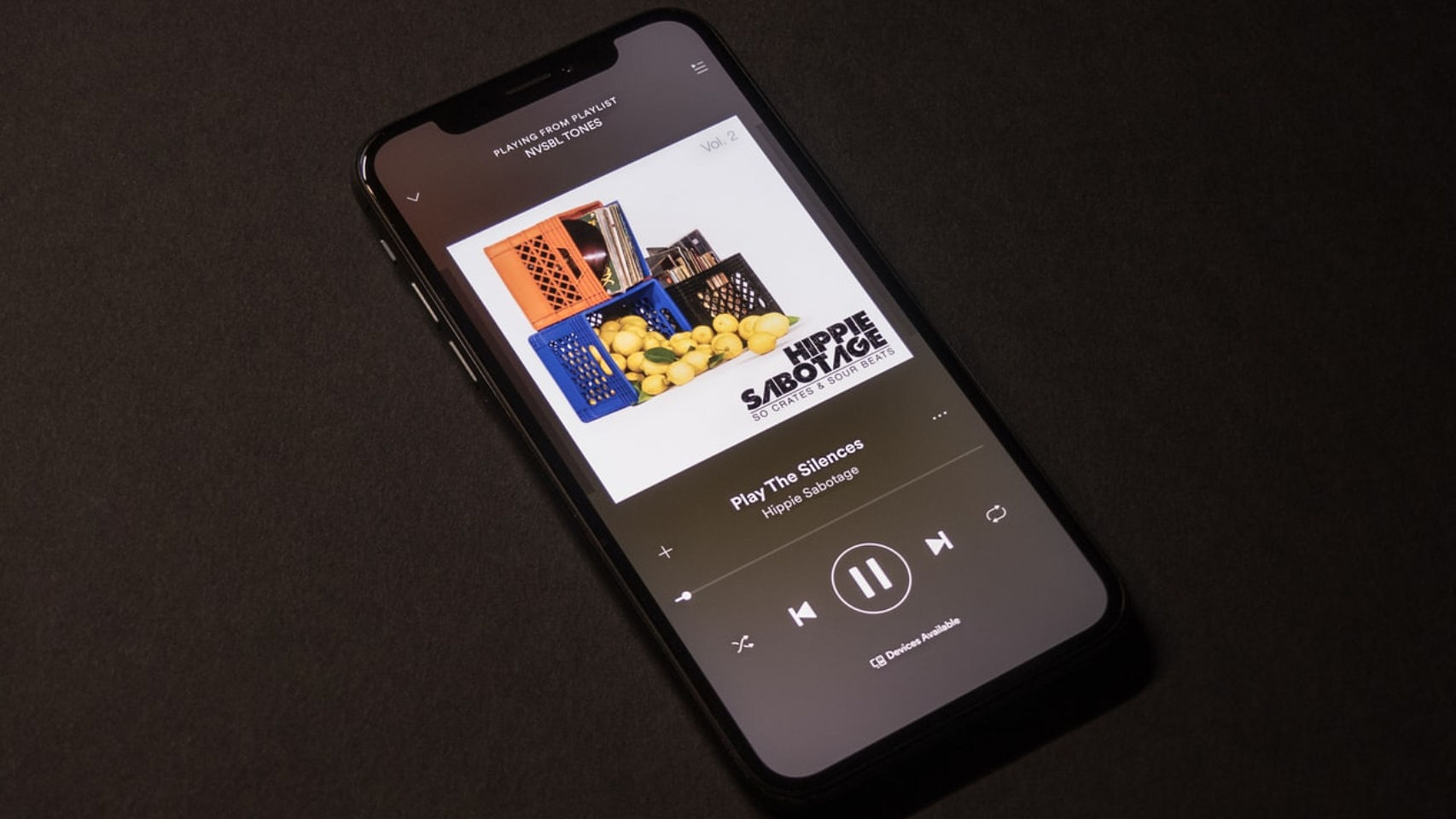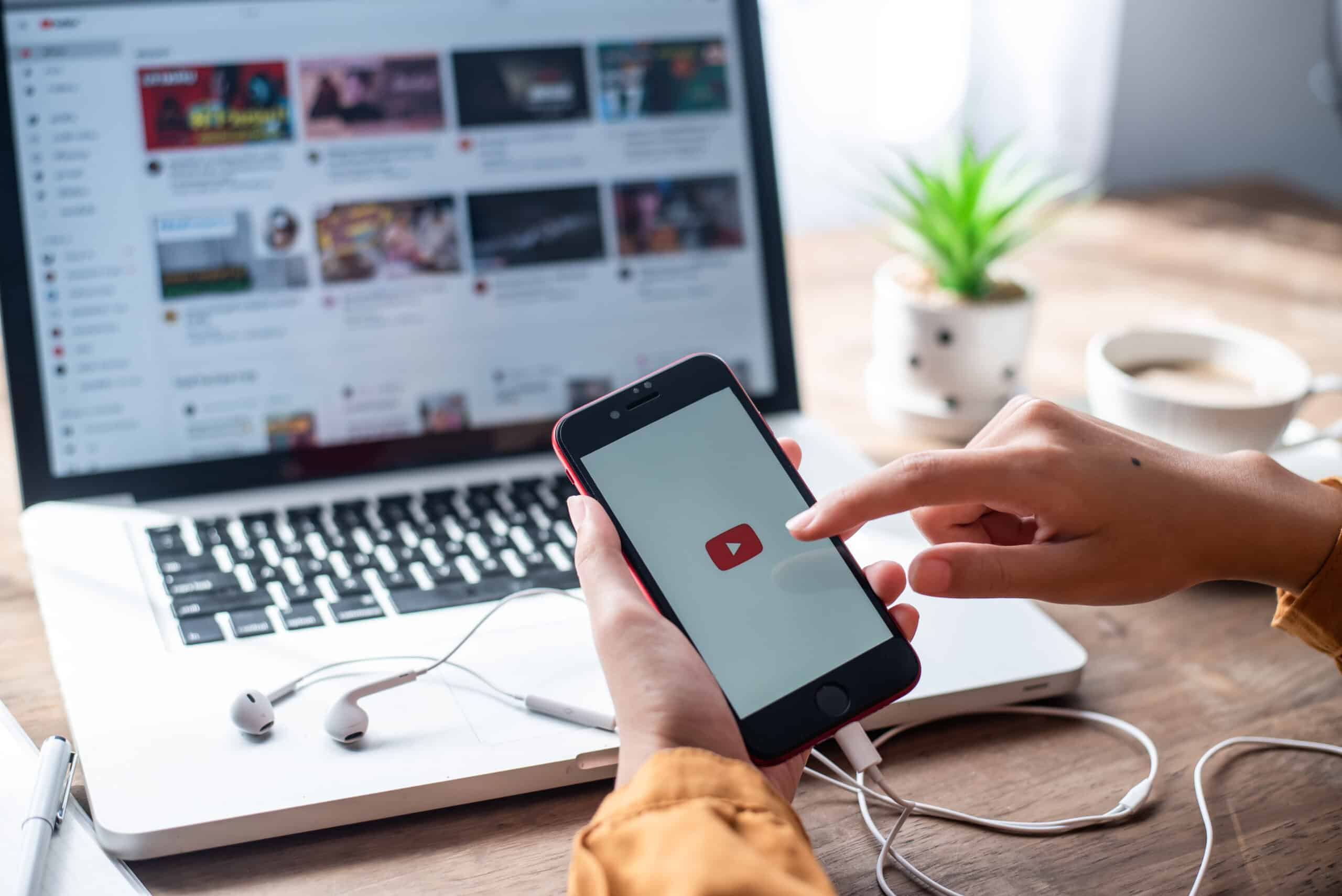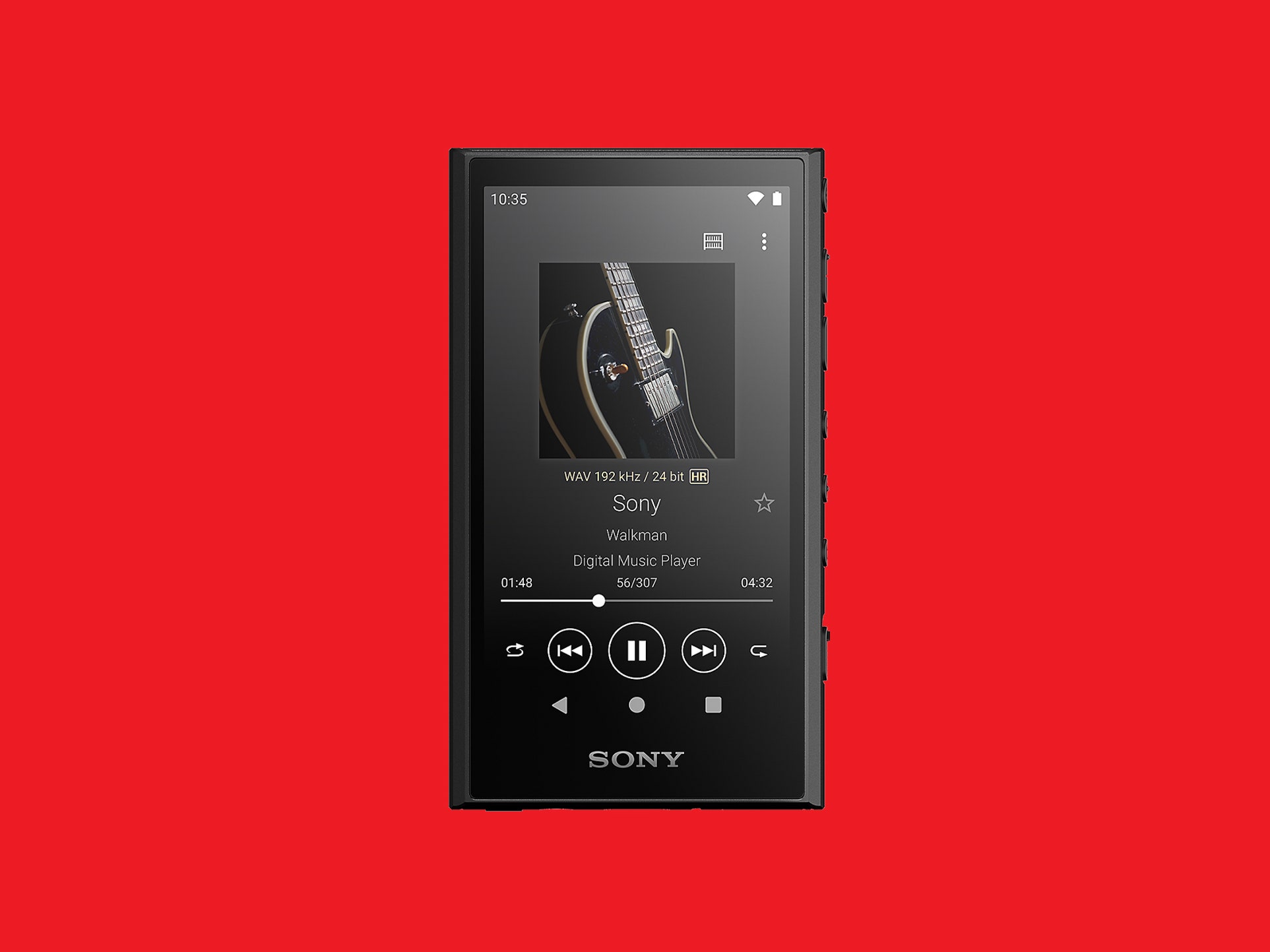Home>Production & Technology>MP3>How To Download Music From Amazon Music To MP3


MP3
How To Download Music From Amazon Music To MP3
Modified: February 3, 2024
Learn how to easily download music from Amazon Music to MP3 format and enjoy your favorite tunes on any device.
(Many of the links in this article redirect to a specific reviewed product. Your purchase of these products through affiliate links helps to generate commission for AudioLover.com, at no extra cost. Learn more)
Table of Contents
- Introduction
- Step 1: Sign in to your Amazon Music account
- Step 2: Browse and find your desired music
- Step 3: Add the music to your library
- Step 4: Download and install the Amazon Music app
- Step 5: Select music for download
- Step 6: Choose the MP3 format for download
- Step 7: Start the download process
- Step 8: Locate downloaded MP3 files
- Conclusion
Introduction
Music is an enriching and soul-stirring art form that brings joy and inspiration to our lives. With the advent of digital music platforms, accessing and enjoying our favorite tunes has become easier than ever. One such popular platform is Amazon Music, offering a vast library of songs across various genres.
While Amazon Music provides the convenience of streaming music online, you may sometimes want to download your favorite tracks to store them offline or transfer them to other devices. In this article, we will guide you through the process of downloading music from Amazon Music to MP3, allowing you to listen to your favorite songs anytime, anywhere.
Downloading music from Amazon Music requires the use of their music app, which gives you the flexibility to select your desired songs, albums, or playlists for offline listening. By following a few simple steps, you can have your favorite music readily available to enjoy even when an internet connection is not available.
So, whether you’re planning a road trip or looking to create a personal playlist for an upcoming event, let’s dive into the step-by-step process of how to download music from Amazon Music to MP3 format.
Step 1: Sign in to your Amazon Music account
The first step in downloading music from Amazon Music to MP3 is to sign in to your Amazon Music account. If you already have an Amazon account, you can use those credentials to log in. If not, you will need to create a new account.
To sign in to your existing Amazon Music account, follow these simple steps:
- Visit the Amazon Music website or open the Amazon Music app on your device.
- Click on the “Sign In” button located at the top right corner of the page.
- Enter your Amazon email and password in the provided fields.
- Click on the “Sign In” button to access your account.
Once you have successfully signed in, you will have access to your Amazon Music library and be able to explore the vast collection of songs available for download.
It’s important to note that Amazon Music offers different subscription plans, including a free tier and various premium options. Depending on your subscription level, the available features and limitations may differ. To fully utilize the download feature, consider upgrading to a subscription plan that includes offline listening.
Now that you are signed in to your Amazon Music account, let’s proceed to the next step: browsing and finding your desired music.
Step 2: Browse and find your desired music
Once you are logged in to your Amazon Music account, you can start browsing and finding the music you want to download. Amazon Music offers a vast collection of songs, albums, and playlists, making it easy to discover new artists or enjoy your favorite tunes.
To browse and find your desired music on Amazon Music, follow these steps:
- On the Amazon Music homepage or app, you will see various options to explore music genres, new releases, top charts, and curated playlists. Take some time to explore these sections or use the search bar to directly search for a specific song or artist.
- Click on the desired album or song to view more details.
- On the album or song page, you can listen to a preview of the track and read reviews or descriptions.
- If you decide that you want to download the music, click on the “Download” or “Add to Library” button (the wording may vary depending on your device and the specific page).
- If you want to download an entire album, you can either click on the “Download” button next to the album title or click on the three-dot menu icon and select “Download” from the options.
By following these steps, you will be able to browse and find your desired music on Amazon Music. Whether you’re in the mood for some classic rock, the latest pop hits, or soothing jazz melodies, Amazon Music has a wide variety of options to cater to your musical tastes.
Now that you have found the music you want to download, let’s move on to the next step: adding the music to your library.
Step 3: Add the music to your library
After finding the music you want to download from Amazon Music, the next step is to add it to your library. By adding the music to your library, you ensure that it is saved and easily accessible for future downloads and offline listening.
To add music to your library, follow these simple steps:
- On the song or album page, locate the “Add to Library” button and click on it. This will add the music to your personal library.
- If you are adding an entire album to your library, you can click on the three-dot menu icon and select “Add to Library” to add all the songs at once.
- Repeat this process for any other songs or albums you wish to add to your library.
By adding the music to your library, you can easily access it later and download it to your device for offline listening. It also allows you to organize your music collection and create personalized playlists.
Once you have added the desired music to your library, you are ready to download and enjoy it even without an internet connection. In the next step, we will guide you through the process of downloading and installing the Amazon Music app.
Step 4: Download and install the Amazon Music app
To download and listen to your favorite music from Amazon Music offline, you need to install the Amazon Music app on your device. The app is available for various platforms, including Windows, macOS, iOS, and Android.
Follow these steps to download and install the Amazon Music app:
- Visit the Amazon Music download page on the official Amazon website or access the respective app store on your mobile device.
- Click on the download button or search for “Amazon Music” in the app store.
- Download and install the app on your device by following the on-screen instructions.
- Once the app is installed, open it and sign in with your Amazon Music account credentials.
Installing the Amazon Music app allows you to access all the features of Amazon Music, including downloading and managing your offline music collection.
Now that you have the Amazon Music app installed and opened, let’s move on to the next step: selecting music for download.
Step 5: Select music for download
With the Amazon Music app installed and opened, you can now start selecting the music you want to download for offline listening. You have the flexibility to choose individual songs, entire albums, or even create personalized playlists to download.
Follow these steps to select music for download in the Amazon Music app:
- On the Amazon Music app home screen, browse through your library or explore the different sections to find the music you want to download.
- If you want to download specific songs, albums, or playlists, navigate to the respective section and select the desired items by tapping on them.
- You can also create a playlist by going to the “Playlists” section and clicking on the “Create new playlist” button. Add songs to the playlist by tapping on the “+” icon next to each track.
- Once you have selected the music you want to download, proceed to the next step to choose the MP3 format for download.
By selecting your preferred music for download, you ensure that you have access to it even when you’re offline or in a location with limited internet connectivity. Now, let’s move on to the next step and choose the MP3 format for your downloaded music.
Step 6: Choose the MP3 format for download
Choosing the MP3 format for your downloaded music ensures compatibility with a wide range of devices and media players. Fortunately, Amazon Music provides the option to download songs, albums, and playlists in the popular MP3 format.
Follow these steps to choose the MP3 format for download:
- In the Amazon Music app, go to the settings or preferences menu. This can usually be accessed by tapping on the three-line menu icon or the gear icon.
- Look for the “Audio Quality” or “Download Quality” option in the settings menu.
- Select the MP3 format or the highest quality MP3 option available.
Choosing the MP3 format ensures that your downloaded music files are in a widely recognized format that can be played on various devices, including smartphones, tablets, computers, and other MP3 players. It also allows for easy sharing and transfer between devices.
Now that you have chosen the MP3 format for your downloaded music, let’s move on to the next step and start the download process.
Step 7: Start the download process
Once you have selected the music and chosen the MP3 format, you’re ready to start the download process in the Amazon Music app. The app provides a straightforward method to initiate the downloads and ensures that your selected music is saved for offline listening.
Follow these steps to start the download process:
- In the Amazon Music app, go to your library or the section where you have selected the music for download.
- Look for the download icon next to each song, album, or playlist. This icon is usually represented by a downwards arrow or a cloud symbol.
- Tap on the download icon for each item you want to download. You can choose to download individual songs, entire albums, or playlists.
- Depending on the size of the selected music and the speed of your internet connection, the download process may take some time.
- Make sure your device is connected to a stable internet connection throughout the download process.
Once the download process is complete, you now have the selected music saved on your device, ready for offline listening. The downloaded music can be accessed through the Amazon Music app’s offline mode or through your device’s media player.
Now that you have successfully started the download process, let’s move on to the final step and locate the downloaded MP3 files on your device.
Step 8: Locate downloaded MP3 files
After downloading music from Amazon Music to MP3 format, you may want to locate the downloaded files on your device for easy access and management. The location of the downloaded MP3 files may vary depending on the operating system and device you are using.
Here are some general steps to help you locate your downloaded MP3 files:
- Open the file explorer or file manager on your device.
- Navigate to the default download location on your device. This is typically a Downloads folder or a designated folder for downloaded files.
- Look for a folder named “Amazon Music,” “Music,” or something similar, which may contain your downloaded MP3 files.
- If you cannot find a dedicated folder for Amazon Music, try searching for the specific song, album, or artist name within the file explorer or file manager.
- Once you have located the downloaded MP3 files, you can transfer them to other devices, create backups, or organize them into folders for easier management.
Keep in mind that the file naming convention for downloaded MP3 files may include a combination of the song title, artist name, and album name to help identify the music easily.
By locating and managing your downloaded MP3 files, you have full control over your offline music collection, allowing you to enjoy your favorite tunes whenever and wherever you choose.
With this final step completed, you now have a comprehensive understanding of how to download music from Amazon Music to MP3 format. Enjoy your collection of offline music and have a fantastic listening experience!
Conclusion
Downloading music from Amazon Music to MP3 format opens up a world of possibilities for enjoying your favorite tracks offline. By following the step-by-step process outlined in this article, you can easily download and access your music collection anytime, anywhere.
Starting with signing in to your Amazon Music account and browsing for your desired music, you can then add the music to your library. From there, downloading and installing the Amazon Music app allows you to select the music you want to download and choose the MP3 format for compatibility.
Once the download process is initiated, the downloaded MP3 files can be found on your device, ready for offline listening. The ability to locate and manage these files gives you full control over your offline music collection, allowing for easy transfer, backup, and organization.
With the convenience of the Amazon Music app and the option to download music in MP3 format, you can enjoy your favorite songs, albums, and playlists even without an internet connection.
Whether you’re jamming out during a long commute or setting the mood for a relaxing evening at home, downloading music from Amazon Music to MP3 format ensures that your favorite tunes are readily available whenever you need them.
So go ahead, immerse yourself in the world of music, and enjoy the freedom of offline listening with Amazon Music!