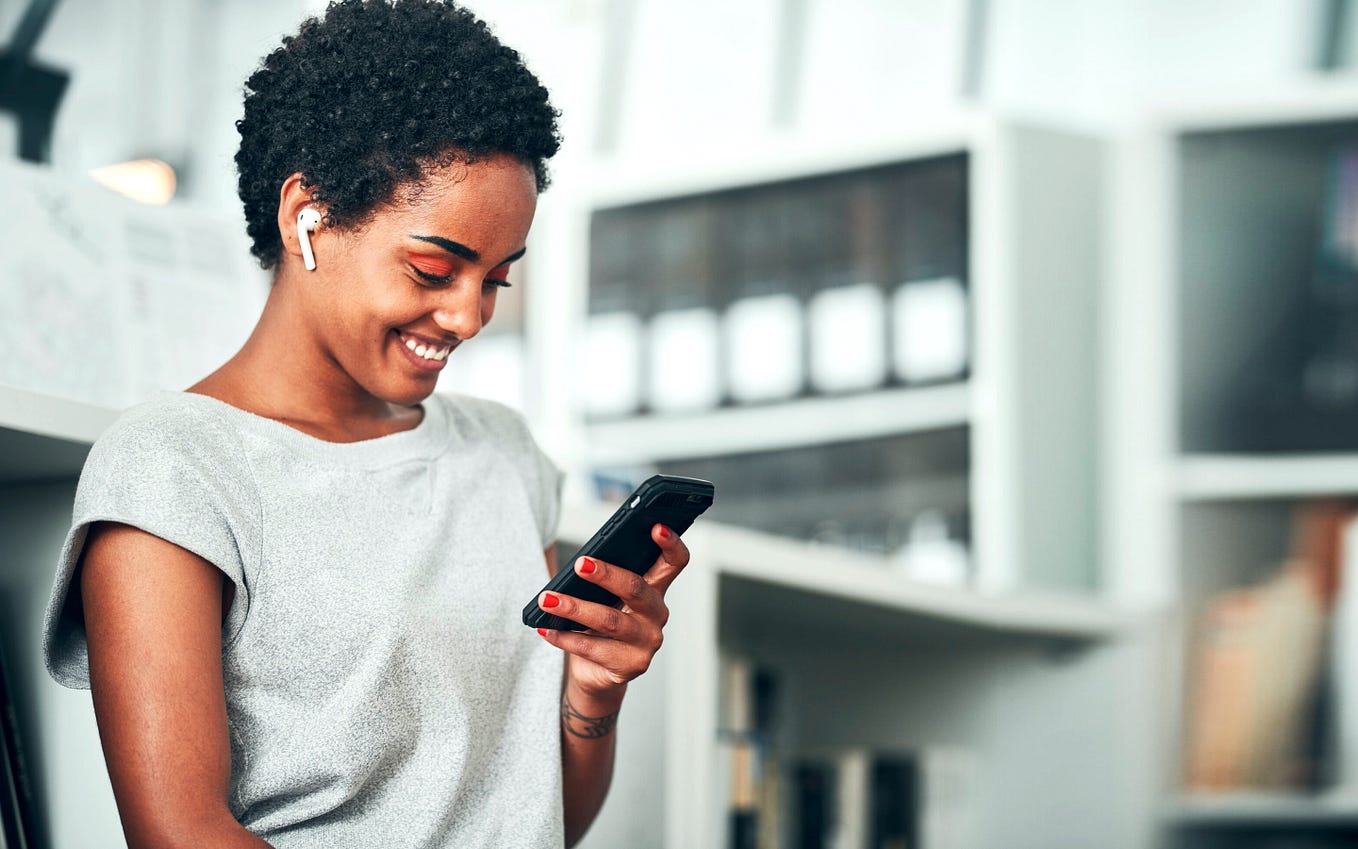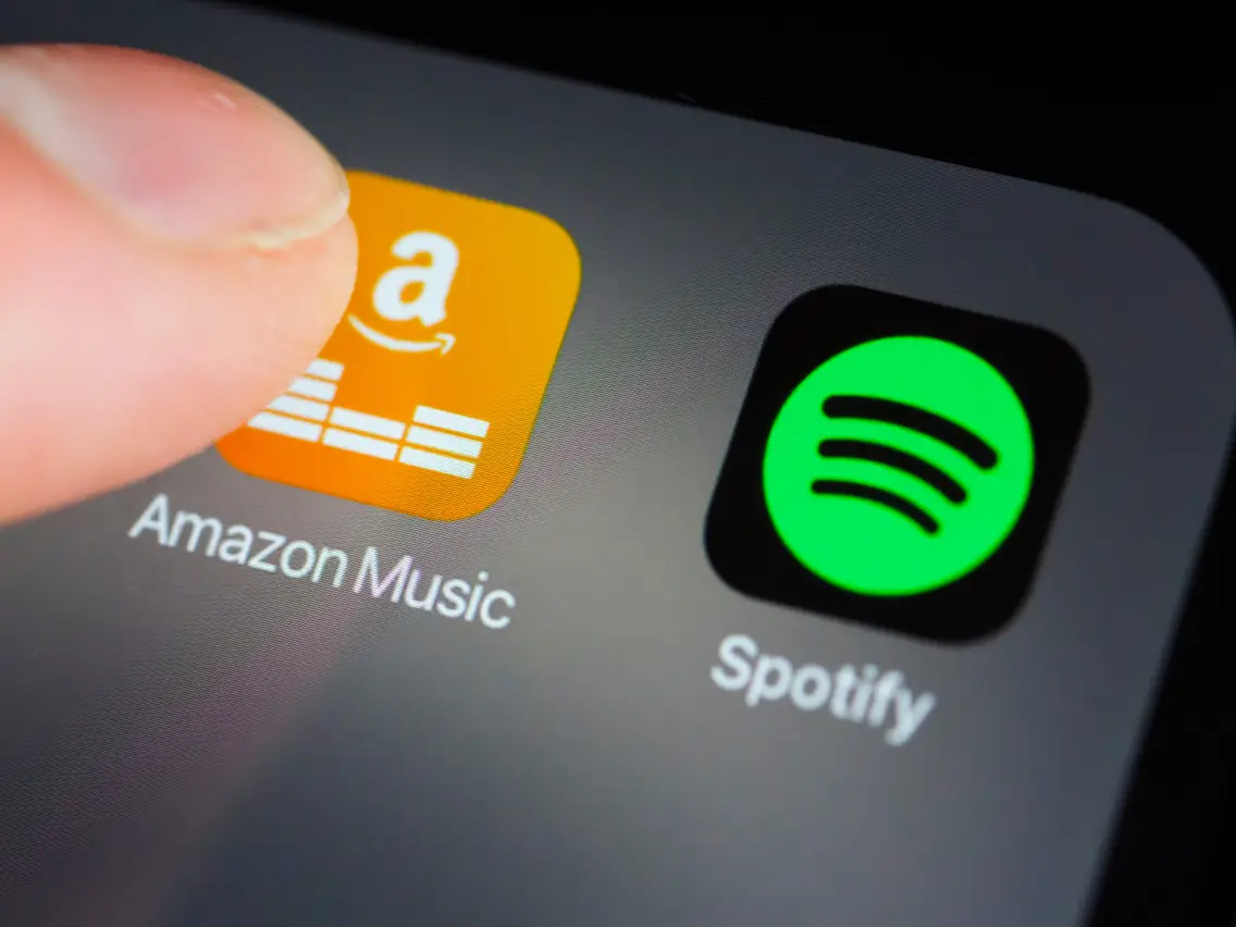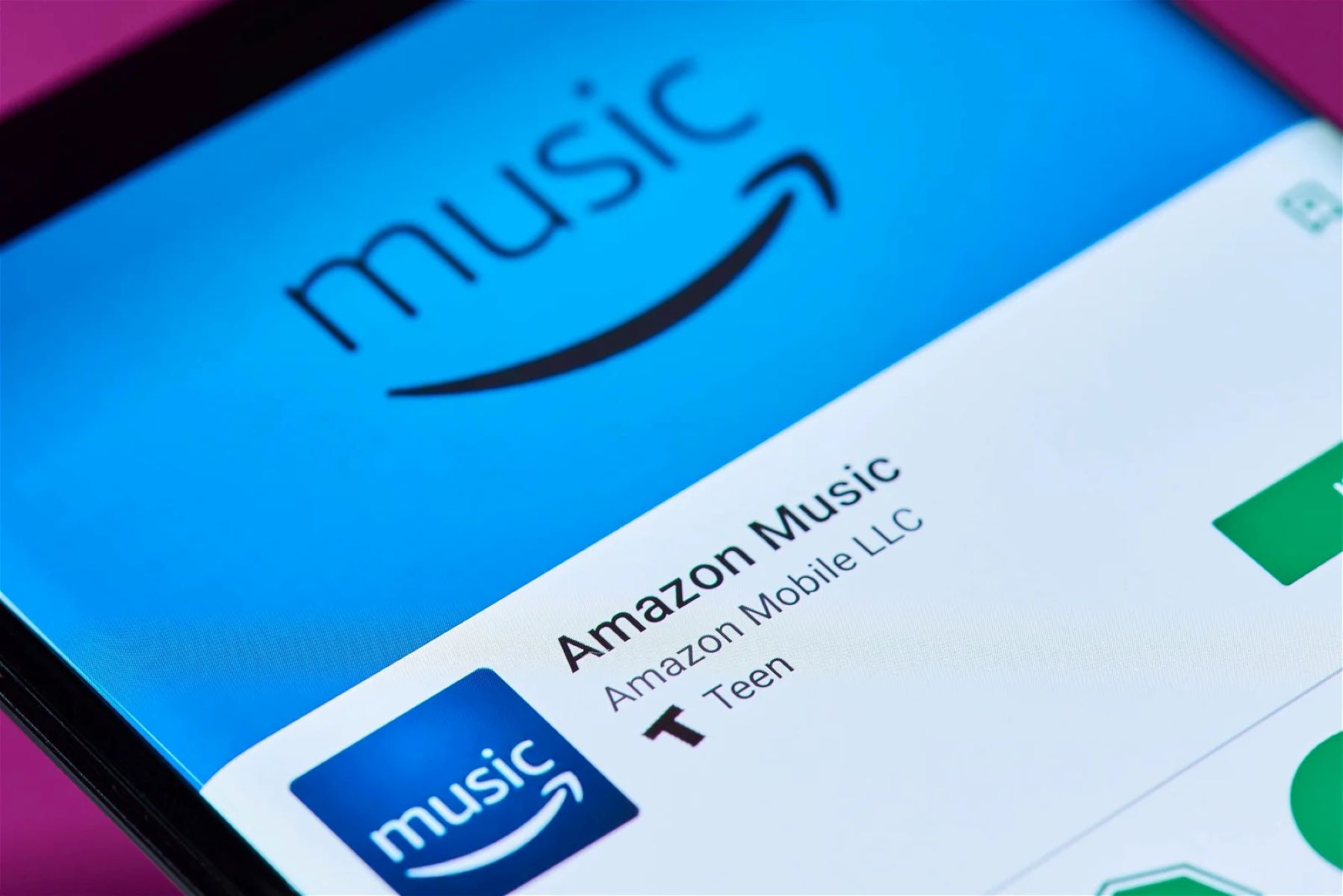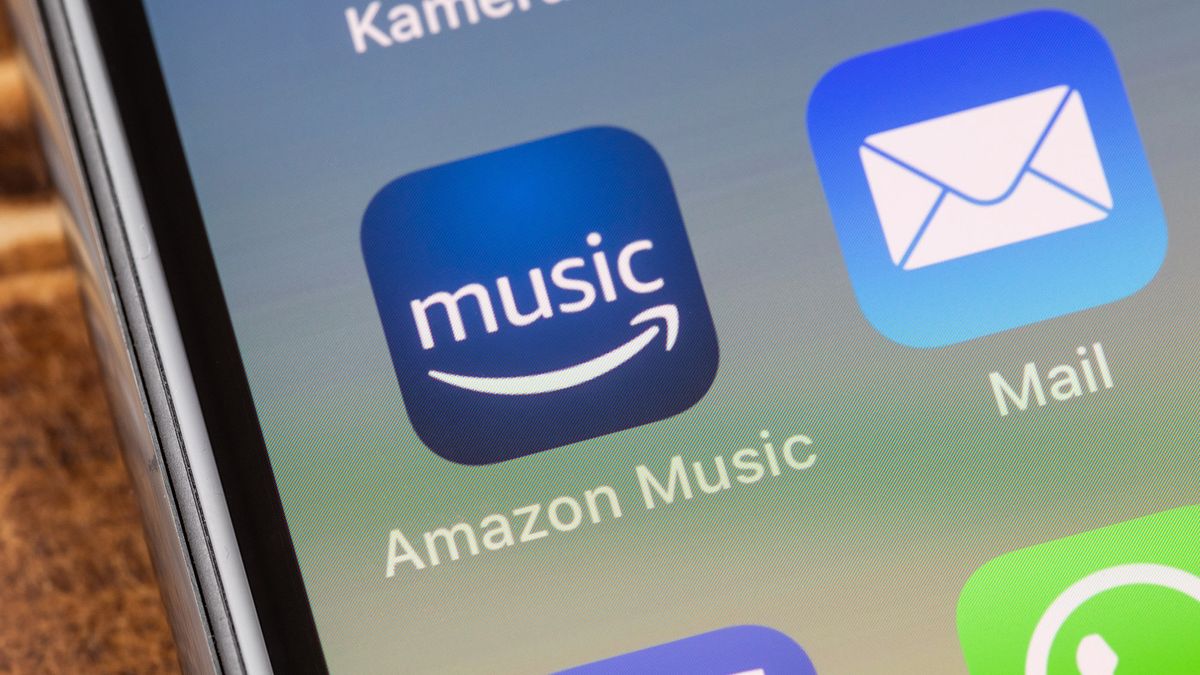Home>Events & Info>Music History>How To Check Amazon Echo Music History


Music History
How To Check Amazon Echo Music History
Published: December 27, 2023
Learn how to check the music history on your Amazon Echo device and keep track of your favorite songs. Get step-by-step instructions and tips for managing your music history.
(Many of the links in this article redirect to a specific reviewed product. Your purchase of these products through affiliate links helps to generate commission for AudioLover.com, at no extra cost. Learn more)
Table of Contents
Introduction
Amazon Echo has revolutionized the way we interact with music in our homes. With the help of voice-controlled virtual assistant Alexa, we can effortlessly play our favorite songs or discover new tunes. But have you ever wondered how you can check your Amazon Echo music history? Whether you want to revisit a recently played track or simply keep track of your music preferences, accessing your music history can be quite handy.
In this article, we will guide you through the steps to check your Amazon Echo music history. From accessing the Alexa app to managing your music history, we will cover everything you need to know. So, grab your favorite device, get ready to explore your musical journey, and let’s dive into the world of Amazon Echo music history!
Before we get started, it’s important to note that the Alexa app is available for both Android and iOS devices. Make sure you have the app installed on your smartphone or tablet before proceeding with the steps below.
Step 1: Accessing the Alexa App
The first step to checking your Amazon Echo music history is to access the Alexa app. The Alexa app serves as the control center for your Echo device, allowing you to manage settings, connect to other devices, and access various features including your music history.
To begin, open the Alexa app on your smartphone or tablet. If you haven’t already installed the app, you can download it from the Google Play Store for Android or the App Store for iOS.
Once the app is open, sign in to your Amazon account. If you haven’t created an account yet, you can easily do so by following the prompts provided in the app. Make sure to sign in with the same account that is linked to your Amazon Echo device.
After signing in, you will be directed to the home screen of the Alexa app. Here, you can access various features and settings. Locate the menu icon, typically represented by three horizontal lines, located in the upper left corner of the app. Tap on it to open the side menu.
In the side menu, you should see an option that says “Music, Video, & Books.” Tap on this option to proceed to the next step.
Note: The navigation and layout of the Alexa app may vary slightly depending on the version of the app and the device you are using. However, the general steps should remain the same.
Step 2: Navigating to the Music History
Now that you have accessed the Alexa app, it’s time to navigate to the Music History section to check your Amazon Echo music history.
Once you have opened the side menu in the Alexa app, look for the “Music Library” option. This can usually be found towards the bottom of the menu. Tap on “Music Library” to proceed.
In the Music Library section, you will find various options related to your music preferences and history. Look for the option that says “Music History” and tap on it.
By selecting “Music History,” you will be taken to a new screen that displays your recently played tracks and albums. Here, you can explore your music listening habits and revisit your favorite songs.
Note that the Music History feature in the Alexa app allows you to view and manage the songs played through your Amazon Echo device. Keep in mind that if you listen to music through other devices or streaming platforms, those songs may not appear in your Amazon Echo music history.
It’s important to note that your Music History is only available if you have enabled the option to save your voice recordings. If you have disabled this feature, you will not be able to access your music history through the Alexa app.
Now that you have successfully navigated to the Music History section, let’s move on to the next step where we will explore how to view your music history in detail.
Step 3: Viewing your Music History
After reaching the Music History section in the Alexa app, you can now view your Amazon Echo music history in detail. This step will allow you to explore the songs and albums you have recently played or discovered through your Echo device.
On the Music History screen, you will see a list of your recently played tracks and albums. The list is typically organized in chronological order, with the most recent entries appearing at the top. Scroll through the list to browse your music history.
Each entry in your music history will typically include the name of the song or album, the artist or band, and the date and time it was played. You may also see additional information such as the duration of the track or the source from which it was played.
To view more details about a specific song or album, simply tap on the entry. This will open a new page where you can see additional information such as the album cover, the duration, the artist’s biography, and related songs or albums.
Within the music history page, you will also find options to interact with the tracks or albums. Depending on the availability, you may be able to play the song again, add it to a playlist, or even purchase it from Amazon Music.
If you want to search for a specific song or album in your music history, you can use the search bar at the top of the Music History screen. Simply type in the name or keywords related to the song or album you are looking for, and the app will display the relevant results.
By exploring your Amazon Echo music history, you can rediscover your favorite songs, retrace your musical journey, and even find inspiration for new playlists or artists to explore.
Now that you know how to view your music history, let’s move on to the next step where we will discuss how to manage your music history within the Alexa app.
Step 4: Managing your Music History
In addition to viewing your Amazon Echo music history, the Alexa app also allows you to manage your music history. This step will guide you through the options available to control and customize your music history settings.
To start managing your music history, go back to the main Music Library section within the Alexa app. Look for the option called “Music Settings” and tap on it.
In the Music Settings page, you will find various options related to your music preferences and history. Look for the section that says “Manage Your Music History” or “Enable/Disable Music History” and tap on it.
Here, you can toggle the option to enable or disable music history. If the option is enabled, your Amazon Echo device will save your voice recordings and store them as part of your music history. If you prefer not to have your music history tracked, you can disable this feature.
Keep in mind that disabling music history will also affect other features that rely on voice recordings, such as personalized recommendations and improved speech recognition. However, it is ultimately up to your personal preference and privacy concerns.
In addition to enabling or disabling music history, you may also have the option to clear your music history. This can be useful if you want to start fresh or remove any specific tracks or albums from your history.
To clear your music history, simply locate the option that says “Clear Music History” or “Delete Music History” and tap on it. Confirm your decision when prompted, and your music history will be cleared.
It’s important to note that clearing your music history will permanently remove the entries from your list and cannot be undone. If you want to keep track of your music history but remove specific entries, you can manually delete them by swiping left on the item and tapping the delete option.
By managing your music history, you can have more control over your listening habits and privacy. Whether you want to enable or disable music history or clear your existing entries, the Alexa app provides the necessary options to customize your music experience.
Now that you know how to manage your music history, you are ready to explore and enjoy your Amazon Echo device to its fullest potential!
Conclusion
Checking your Amazon Echo music history can provide valuable insights into your listening habits, help you rediscover favorite songs, and even assist in creating personalized playlists. By following the steps outlined in this article, you can easily access and manage your music history through the Alexa app.
From accessing the Alexa app to navigating to the Music History section, you learned how to view your recently played tracks and albums. The detailed information provided in your music history allows you to explore your musical journey and even dive deeper into specific songs or albums.
Managing your music history settings gives you the option to enable or disable music history tracking and even clear your existing entries. This level of control ensures that your music experience is tailored to your preferences while maintaining your privacy.
Remember, the Alexa app serves as the control center for your Amazon Echo device, offering a range of features and settings. Take advantage of the Music History section to maximize your enjoyment of music through your Echo device.
So, whether you’re looking to relive a cherished memory or explore new musical horizons, checking your Amazon Echo music history is a convenient and easy process. With just a few taps on the Alexa app, you can unleash the power of your music history and immerse yourself in the magic of your favorite tunes.
Now that you have the knowledge to access and manage your music history, it’s time to get started. Take a trip down memory lane, discover hidden gems, and let the rhythm guide you to new musical experiences with your Amazon Echo and Alexa app.