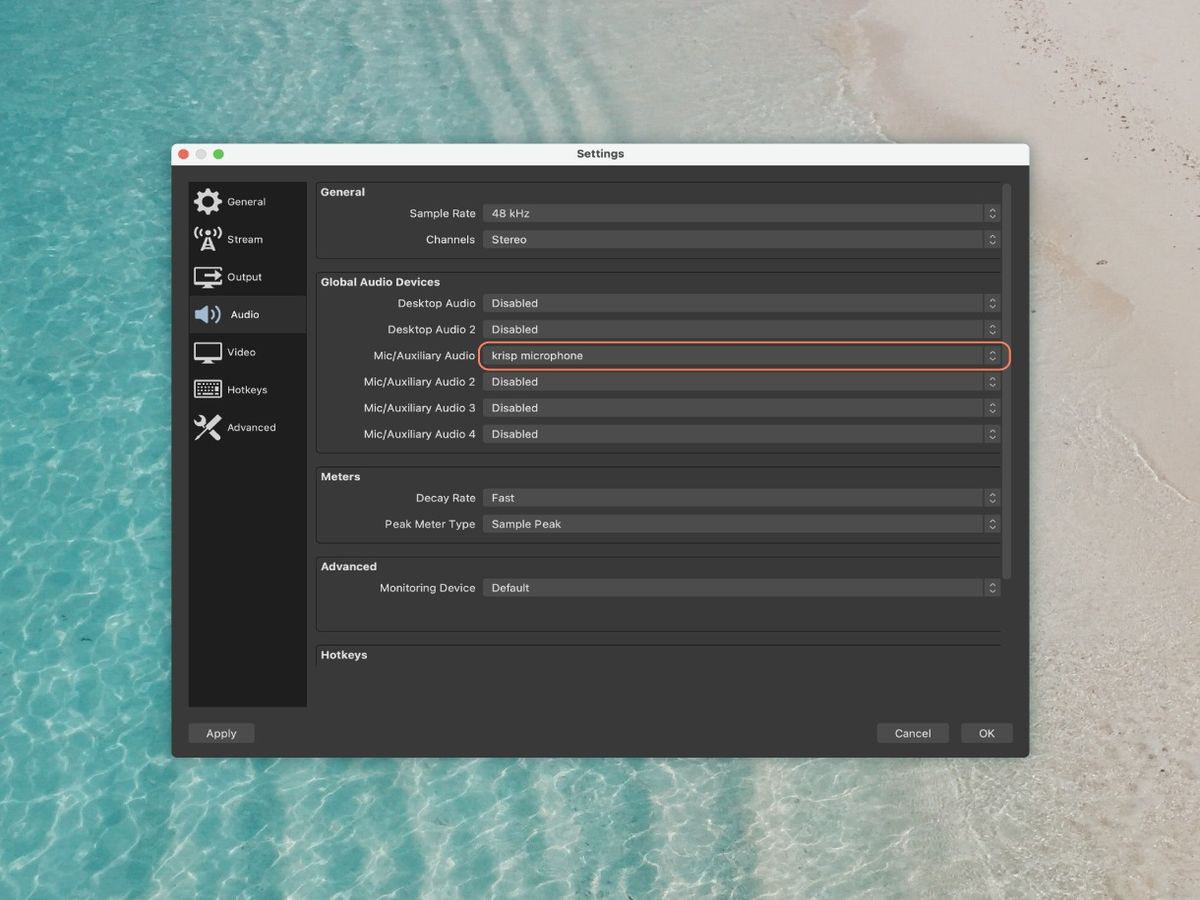Home>Production & Technology>Background Music>How To Have Obs Not Pick Up My Background Music


Background Music
How To Have Obs Not Pick Up My Background Music
Modified: January 22, 2024
Learn how to prevent OBS from picking up your background music with our easy-to-follow guide. Say goodbye to unwanted audio interference and improve the quality of your live streams and recordings.
(Many of the links in this article redirect to a specific reviewed product. Your purchase of these products through affiliate links helps to generate commission for AudioLover.com, at no extra cost. Learn more)
Table of Contents
Introduction
When it comes to streaming or recording content, having background music can greatly enhance the overall viewer experience. Whether you’re a gamer, a vlogger, or a content creator, carefully chosen background music can add emotion, atmosphere, and excitement to your videos. However, one common challenge that many streamers face is having their streaming software, such as OBS (Open Broadcaster Software), pick up and overlay the background music, resulting in an unpleasant audio mix.
In this article, we will explore various techniques to prevent OBS from picking up your background music while streaming or recording. We will discuss adjusting OBS settings, utilizing separate audio sources, leveraging noise cancellation, and even exploring alternative streaming software options to help you achieve the desired audio balance.
By implementing these strategies, you can ensure that your background music remains separate from your microphone and game audio, allowing you to provide your viewers with a more professional and enjoyable streaming experience.
Understanding the Issue
Before we delve into the solutions, it’s important to understand why OBS sometimes picks up background music. OBS is designed to capture and stream various audio sources, including microphone input, game audio, and system sound. However, this can become problematic when you have background music playing through your computer’s audio output.
When OBS captures audio, it essentially captures everything that is being played through your system sound. This means that if your background music is playing through the same audio output as your game audio or microphone, OBS will pick up all of these sounds simultaneously.
This can lead to a mix of audio that is cluttered and overwhelming for your viewers. The background music may drown out your voice or game audio, making it difficult for your audience to hear and enjoy your content. It also diminishes the overall professionalism of your stream or recording.
The key to resolving this issue is to separate your background music from other audio sources, allowing you to have more control over the audio mix during your streaming sessions. Let’s explore some practical solutions to achieve this.
Adjusting OBS Settings
One of the first steps to prevent OBS from picking up your background music is to make adjustments to the software’s settings. OBS provides several options that allow you to fine-tune the audio sources it captures.
1. Audio Mixer: In the OBS interface, you’ll find the audio mixer section. Here, you can adjust the volume levels of different audio sources, including microphone, desktop audio, and other audio inputs. By lowering the volume of the desktop audio or muting it altogether, you can prevent the background music from being picked up by OBS.
2. Audio Monitoring: OBS also offers an audio monitoring feature. By default, audio monitoring is enabled for all sources, which means that OBS will capture and play back all audio sources. However, you can disable audio monitoring for specific sources, such as the background music source, so that OBS doesn’t pick it up.
3. Audio Output Capture: Another option is to use the audio output capture feature to specifically select which audio sources OBS should capture. By excluding the source that plays your background music, you can prevent OBS from overlaying it on your stream or recording.
Remember to experiment with different volume levels and settings to find the right balance for your stream or recording. It’s essential to test your audio setup to ensure that your viewers can hear your voice clearly without the interference of background music.
These adjustments can be made within the OBS settings to ensure that your background music remains separate from other audio sources and doesn’t get mixed into your stream or recording. However, if you find that these settings are not sufficient, there are other methods you can explore to further isolate your background music.
Using Separate Audio Sources
If adjusting OBS settings alone does not solve the issue of background music being picked up, you can consider using separate audio sources to isolate the music from your stream or recording.
One effective method is to use a dedicated audio source for your background music. By connecting a separate audio device, such as a USB audio interface or a headphone amplifier, you can route your background music through this device instead of your computer’s audio output. This way, OBS will not capture the music playing through your computer’s audio, as it will only capture the audio from the designated device.
Depending on your setup, you can connect your audio source to your computer using a USB or audio cable. Once connected, you can configure OBS to capture audio from that specific device, ensuring that your background music remains separate from other audio sources.
Alternatively, you can use a software solution to achieve separate audio sources. There are tools available, such as Virtual Audio Cable or VoiceMeeter, that allow you to create virtual audio devices on your computer. You can route your background music through one virtual audio device and configure OBS to capture audio from another virtual audio device.
Using separate audio sources provides a more efficient way to control which audio OBS captures. By keeping your background music isolated from other audio sources, you can maintain a clean and professional audio mix in your streams or recordings.
However, it’s important to note that implementing separate audio sources may require additional hardware or software, depending on your specific setup. It’s worth researching and experimenting with different solutions to find the one that works best for you.
Next, let’s explore another technique to reduce or eliminate the background music that OBS captures.
Utilizing Noise Cancellation
Another method to prevent OBS from picking up your background music is to utilize noise cancellation techniques. Noise cancellation technology aims to filter out unwanted sounds, including background music, while preserving the desired audio sources.
One way to implement noise cancellation is through the use of audio plugins or filters. OBS supports various plugins that can help reduce or eliminate specific frequencies or types of audio. By applying a noise gate or noise suppression filter to your microphone audio source, you can limit the amount of background music that gets captured by OBS.
A noise gate essentially sets a threshold for when your microphone audio will be activated. When your voice reaches a certain volume level, the microphone audio is allowed through, but when your voice falls below that threshold, the microphone audio is muted. By carefully adjusting the settings of the noise gate, you can minimize the chance of the background music being picked up during moments of silence or low vocal activity.
Similarly, a noise suppression filter can help minimize background noise, including background music. This filter analyzes the audio being captured and actively reduces or eliminates unwanted frequencies. By fine-tuning the settings of the filter, you can attenuate the background music without affecting the quality of your microphone audio or other desired sounds.
It’s important to note that while noise cancellation techniques can be effective in reducing background music, they might not completely eliminate it, especially if the music is playing loudly or is within the same frequency range as your voice. Therefore, utilizing noise cancellation should be combined with other methods mentioned earlier to achieve the best results.
If you find that these solutions are still not resolving the issue, there is one more option to explore: alternative streaming software.
Exploring Alternative Streaming Software
If you’ve exhausted all the options within OBS and are still struggling with background music being picked up, it may be worth considering alternative streaming software. While OBS is a popular and powerful choice for many streamers, there are other software options available that might better suit your needs.
One alternative to consider is Streamlabs OBS (SLOBS), a software that incorporates OBS functionality while offering additional features specifically designed for streamers. Streamlabs OBS provides an intuitive and user-friendly interface with built-in tools for managing audio sources. It offers more streamlined control over audio sources, allowing you to easily isolate and manage background music separately from other audio sources.
Streamlabs OBS also offers features like scene transitions, widgets, and integration with popular streaming platforms, making it a comprehensive software solution for all your streaming needs. By using Streamlabs OBS, you can take advantage of its advanced audio settings to precisely control which sources are captured and prevent background music from interfering with your stream.
Other streaming software worth exploring include XSplit Broadcaster and NVIDIA ShadowPlay. Both of these software options have their unique features and functionalities, including audio management capabilities that can help you achieve the desired audio mix without complicating your workflow.
It’s important to note that transitioning to a different streaming software may require you to adapt to new interfaces and settings. However, if you’re consistently experiencing issues with background music in OBS, exploring alternative software can be a viable solution to overcome this challenge.
Finally, let’s summarize the key points we’ve covered in this article.
Conclusion
Having background music can greatly enhance the quality and ambiance of your streams or recordings. However, it can be frustrating when OBS picks up and overlays that music, leading to an unpleasant audio mix. Thankfully, there are various methods and techniques you can employ to prevent this issue and maintain control over your audio sources.
Adjusting OBS settings is an excellent starting point. By fine-tuning the audio mixer, audio monitoring, and audio output capture, you can reduce the chances of background music being captured by OBS. Experimenting with these settings and finding the right balance for your specific setup is key.
If adjusting settings alone doesn’t solve the issue, utilizing separate audio sources can be a more advanced approach. Routing your background music through a dedicated audio device or using virtual audio devices can help isolate it from other audio sources, ensuring that OBS only captures the desired audio for your stream or recording.
Noise cancellation techniques, such as using plugins or filters, can further reduce or eliminate the background music that OBS captures. Applying a noise gate or noise suppression filter to your microphone audio source can significantly minimize the interference of background music while prioritizing your voice.
If all else fails, exploring alternative streaming software, like Streamlabs OBS, XSplit Broadcaster, or NVIDIA ShadowPlay, can be a viable solution. These software options often provide more intuitive audio management features, allowing you to easily control and separate background music from other audio sources.
Remember, the key is to find the combination of methods that work best for your specific setup and preferences. By implementing these strategies, you can ensure that your background music remains separate and your streams or recordings maintain a professional and enjoyable audio experience for your viewers.
So go ahead and experiment with these techniques, harness the power of background music, and create content that captivates and entertains your audience. Happy streaming!