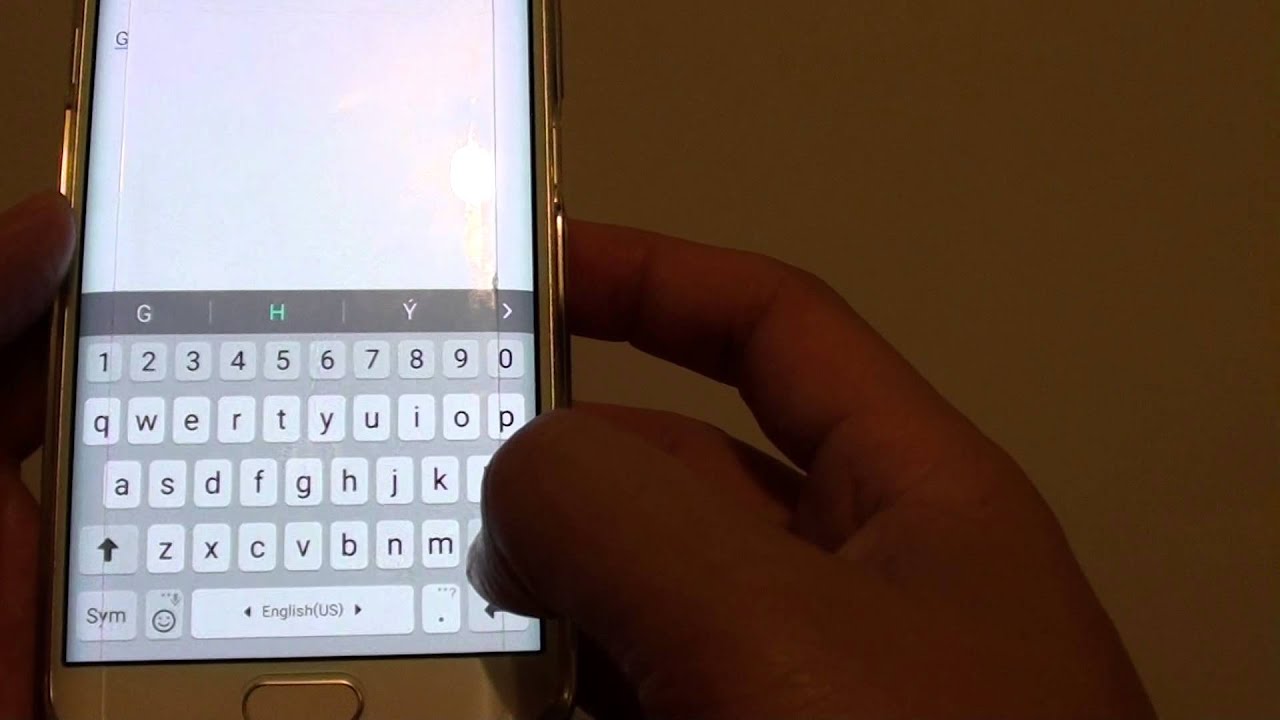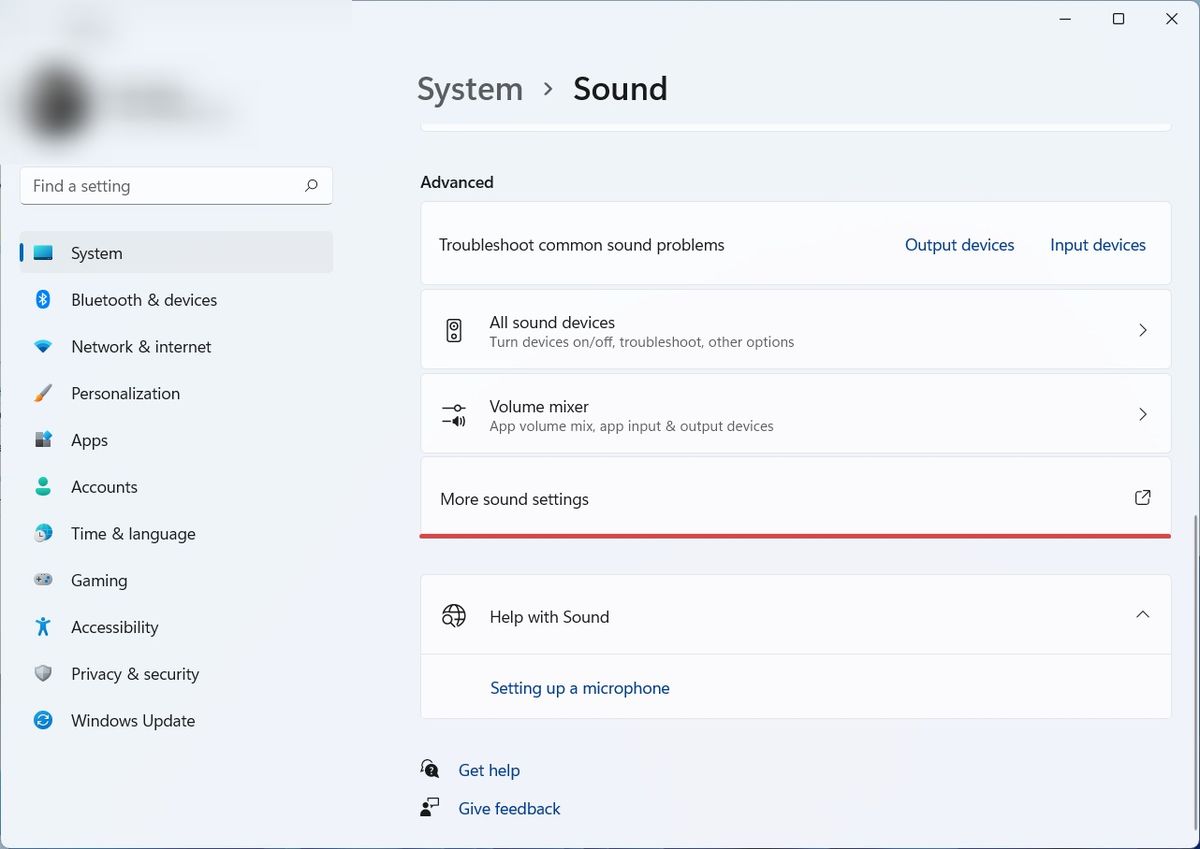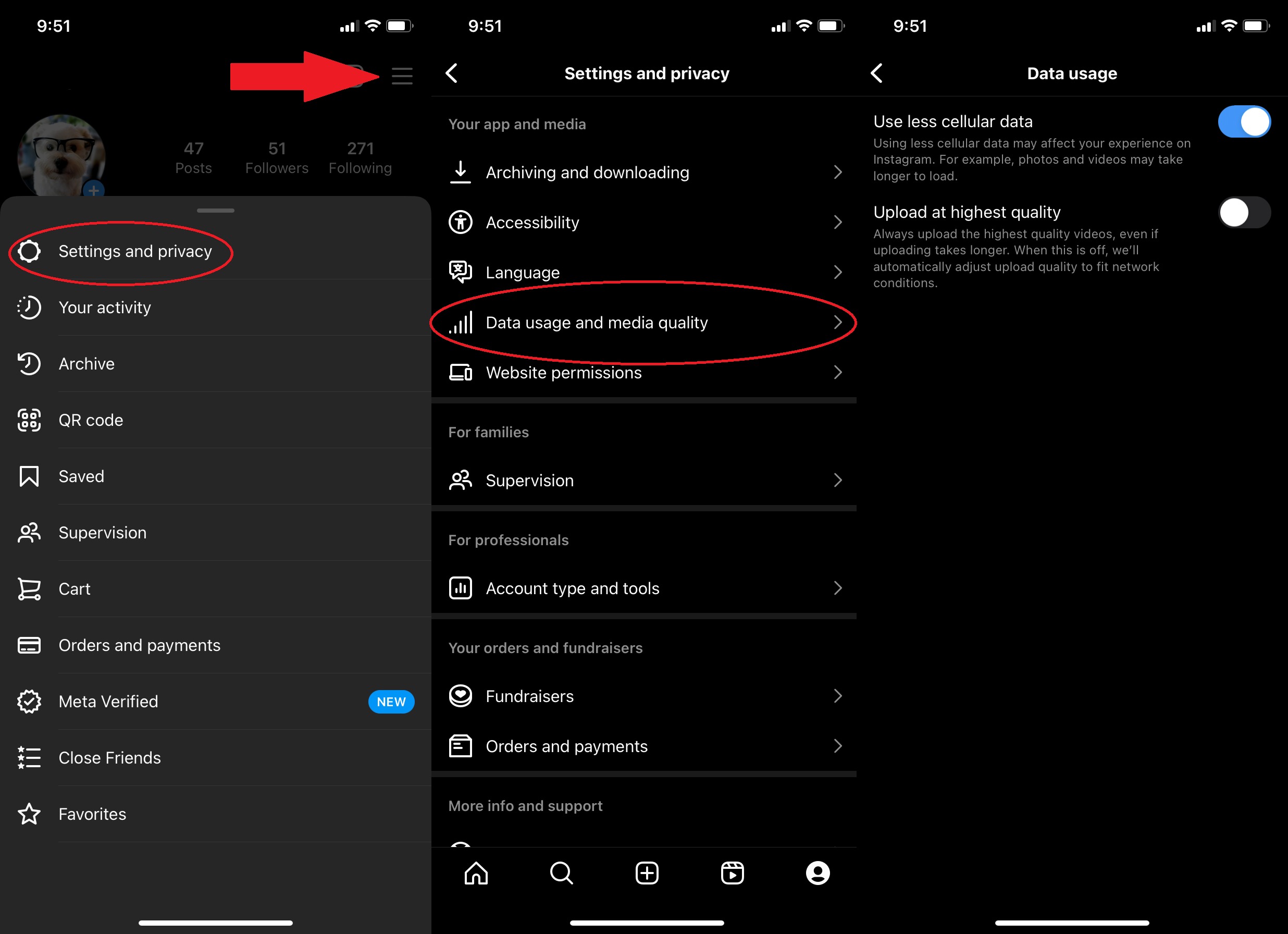Home>Events & Info>Podcast>How To Turn Off Google Podcast
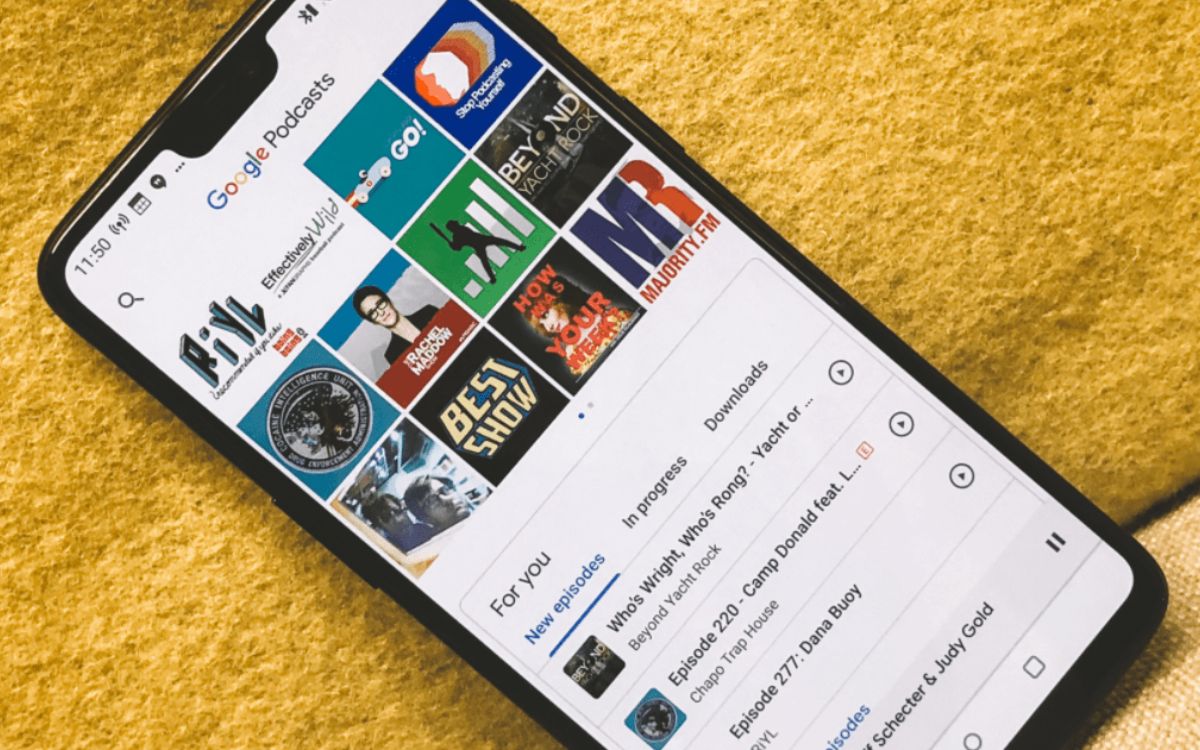
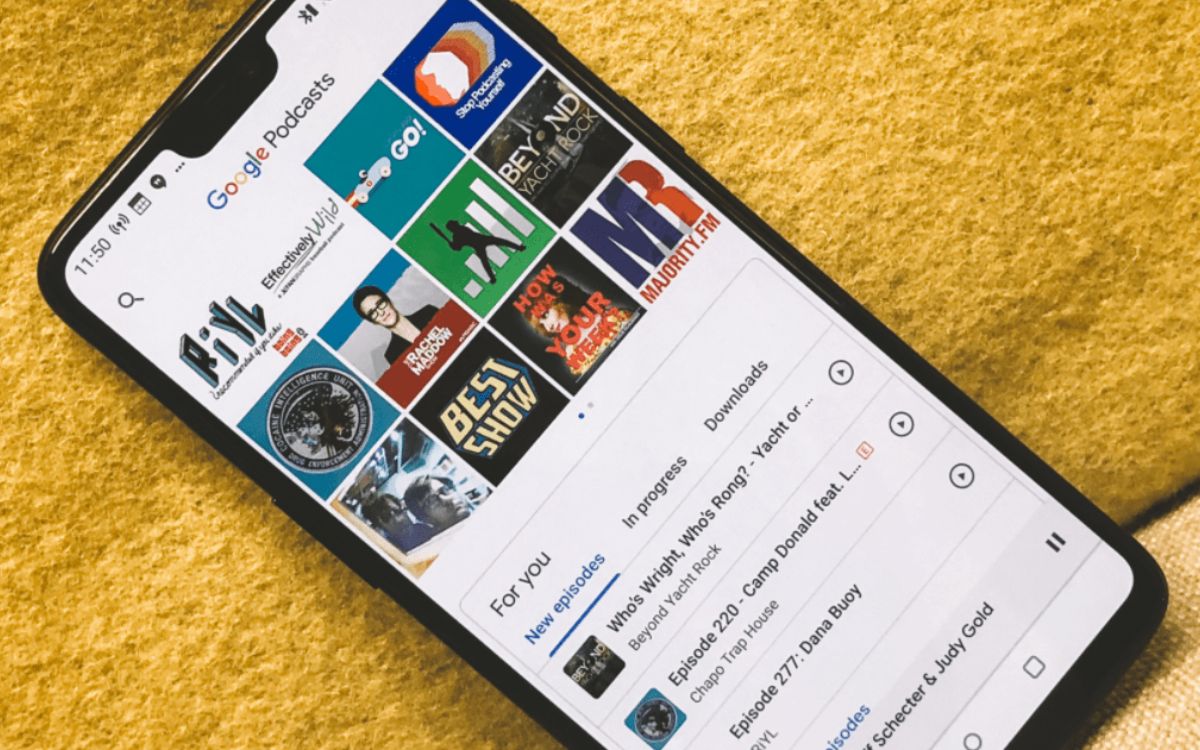
Podcast
How To Turn Off Google Podcast
Modified: January 22, 2024
Learn how to turn off Google Podcast easily with these simple steps. Stop receiving podcast recommendations and notifications.
(Many of the links in this article redirect to a specific reviewed product. Your purchase of these products through affiliate links helps to generate commission for AudioLover.com, at no extra cost. Learn more)
Table of Contents
Introduction
Google Podcasts is a popular platform that allows users to discover and listen to a wide range of podcasts on various topics. Whether you’re into true crime, sports, business, or comedy, Google Podcasts has something for everyone. However, there may be instances when you want to turn off Google Podcasts either temporarily or permanently.
Disabling Google Podcasts can be beneficial for several reasons. Some users may prefer to use alternative podcast apps that offer different features or have a more user-friendly interface. Others may want to conserve battery life or minimize data usage by disabling the app. Whatever your reason may be, there are different methods to turn off Google Podcasts on your device.
In this article, we will explore three different methods to disable Google Podcasts on Android devices. Whether you’re using a smartphone or tablet, these methods can easily be applied to ensure that Google Podcasts no longer appears on your device or consumes valuable resources.
Method 1: Disabling Google Podcasts through Settings
One of the simplest ways to turn off Google Podcasts is by using the settings on your Android device. Here’s how:
- Open the Settings app on your Android device. You can usually find it in the app drawer or by swiping down from the top of the screen and tapping the gear icon.
- Scroll down and locate the Apps or Applications option. The exact name may vary depending on your Android device.
- In the list of apps, find Google Podcasts and tap on it.
- On the app details page, you’ll see an option called Disable. Tap on it.
- A confirmation prompt will appear on the screen, informing you about the consequences of disabling the app. If you’re sure you want to disable Google Podcasts, tap Disable again.
Once you’ve followed these steps, Google Podcasts will be disabled on your Android device, and it will no longer be visible in the app drawer or any other locations on your device. You won’t receive any notifications or updates from the app.
However, keep in mind that the app is only disabled, not uninstalled. It will still occupy some storage space on your device, but it won’t run or consume any system resources.
If you ever change your mind and decide to re-enable Google Podcasts, simply follow the same steps as above, but instead of tapping Disable, you’ll see an option to Enable the app. Tap on it to enable Google Podcasts again.
Method 2: Disabling Google Podcasts through the App Drawer
Another way to disable Google Podcasts on your Android device is by using the app drawer. Follow these steps:
- Open the App Drawer on your Android device. This is usually represented by an icon with a grid of dots or squares, located at the bottom of the home screen.
- Scroll through the list of apps until you find Google Podcasts.
- Press and hold on the Google Podcasts app icon until a set of options appear.
- Drag the app icon to the App Info or App Details option, usually represented by an “i” or “information” icon.
- In the app details page, you’ll find an option called Disable. Tap on it.
- A confirmation prompt will appear, asking you if you want to disable the app. Tap Disable to proceed.
Once you have completed these steps, Google Podcasts will be disabled on your Android device. It will no longer be visible in the app drawer, and you won’t receive any notifications or updates from the app.
Remember that disabling the app doesn’t uninstall it; it simply stops it from running and using system resources.
If you ever decide to re-enable Google Podcasts in the future, follow the same steps outlined above, but instead of tapping Disable, look for an option to Enable the app. Tap on it to enable Google Podcasts again.
Method 3: Disabling Google Podcasts through App Info
Another method to disable Google Podcasts on your Android device is by accessing the App Info settings. Here’s how:
- Open the Settings app on your Android device, either from the app drawer or by tapping the gear icon in the notification shade.
- Scroll down and select the Apps or Applications option.
- In the list of installed apps, locate and tap on Google Podcasts.
- In the app information page, you’ll find several options and settings related to Google Podcasts.
- Look for and tap on the Disable button.
- A confirmation message will appear, asking if you want to disable the app. Tap Disable to proceed.
By following these steps, Google Podcasts will be disabled on your Android device. It will no longer be accessible or visible, and you won’t receive any notifications or updates from the app.
Remember that disabling the app doesn’t uninstall it from your device. It only stops the app from running and using system resources.
If you ever change your mind and want to enable Google Podcasts again, simply follow the same steps outlined above. This time, instead of tapping Disable, you’ll see an option to Enable the app. Tap on it to re-enable Google Podcasts.
Conclusion
There are various reasons why you might want to turn off or disable Google Podcasts on your Android device. Fortunately, there are three straightforward methods to accomplish this: through the device settings, the app drawer, or the app info settings.
Disabling Google Podcasts can be helpful if you prefer using alternative podcast apps, want to conserve battery life, or simply want to minimize the clutter on your device. These methods allow you to disable the app without uninstalling it, giving you the flexibility to enable it again in the future if you change your mind.
Remember that disabling Google Podcasts will stop the app from running and using system resources. However, it will still occupy some storage space on your device. If you decide to re-enable Google Podcasts, you can easily do so by following the reverse steps outlined in each method.
Overall, turning off Google Podcasts through settings, the app drawer, or app info is a simple and effective way to customize your Android device to your preferences. Whether you’re exploring different podcast apps or want to temporarily disable Google Podcasts for specific reasons, these methods provide you with the flexibility and control you need.
So, whether you’re ready to try out a new podcast app or looking for ways to optimize your device, disabling Google Podcasts is just a few taps away. Give it a try and enjoy your personalized podcasting experience!