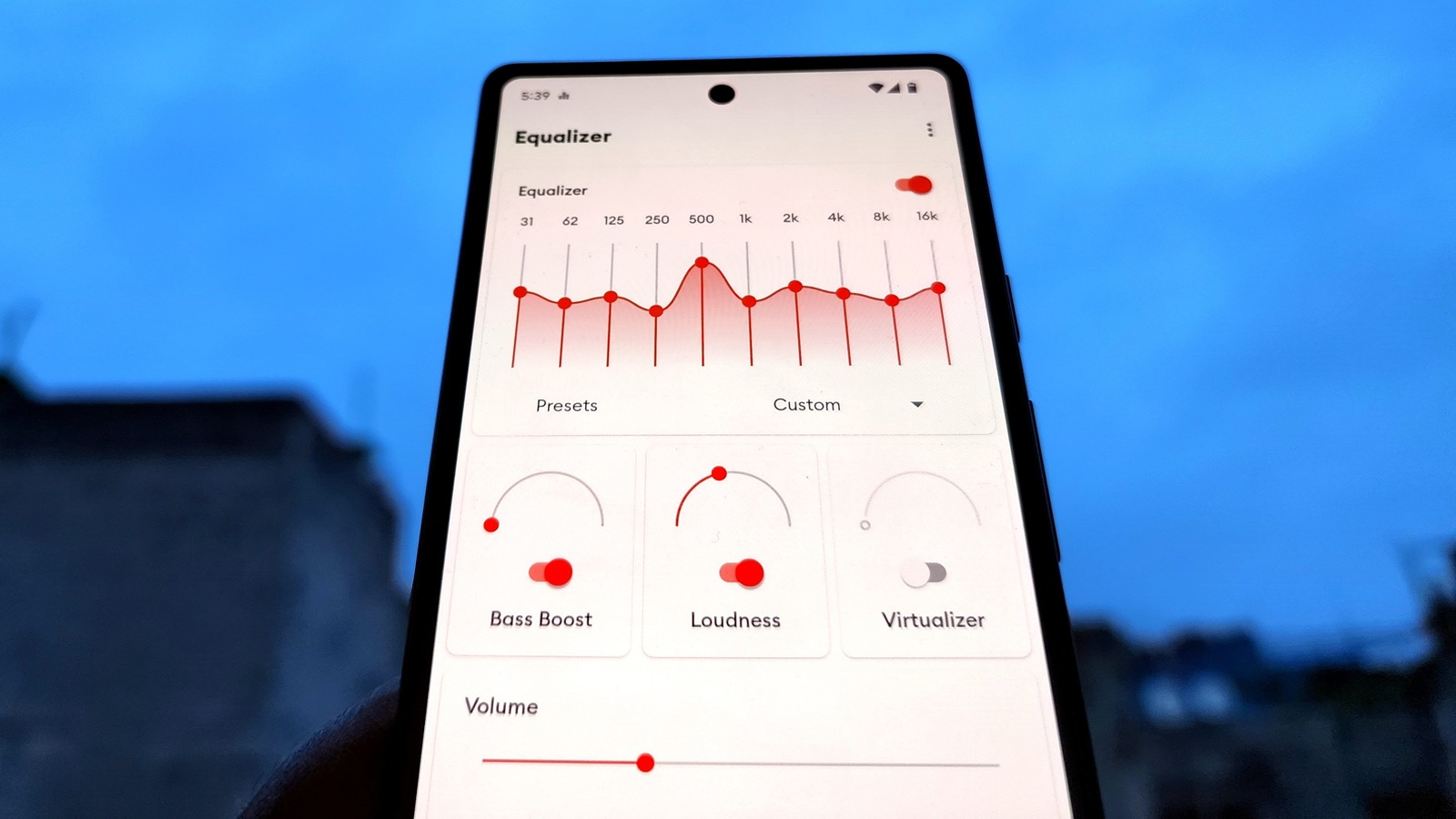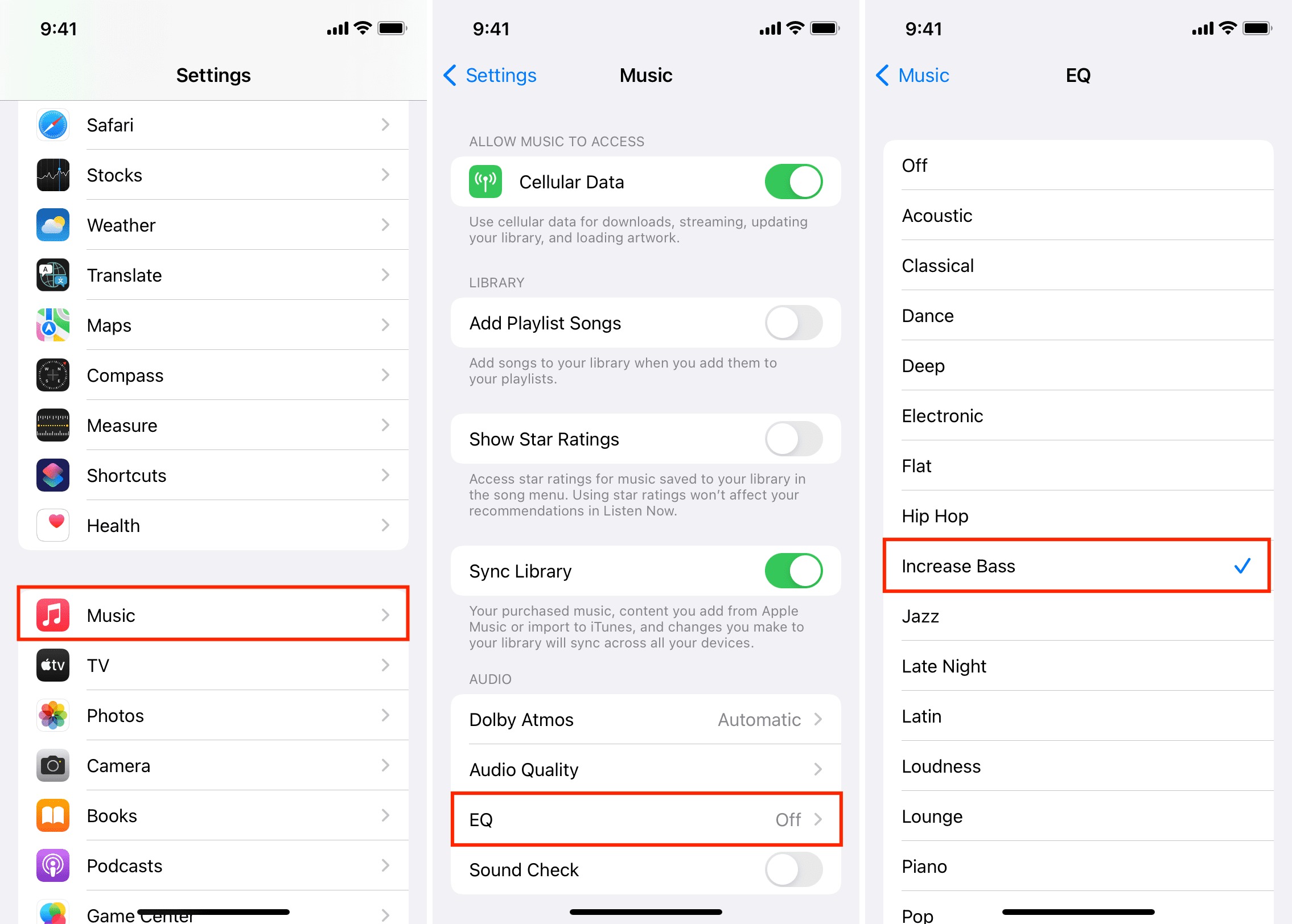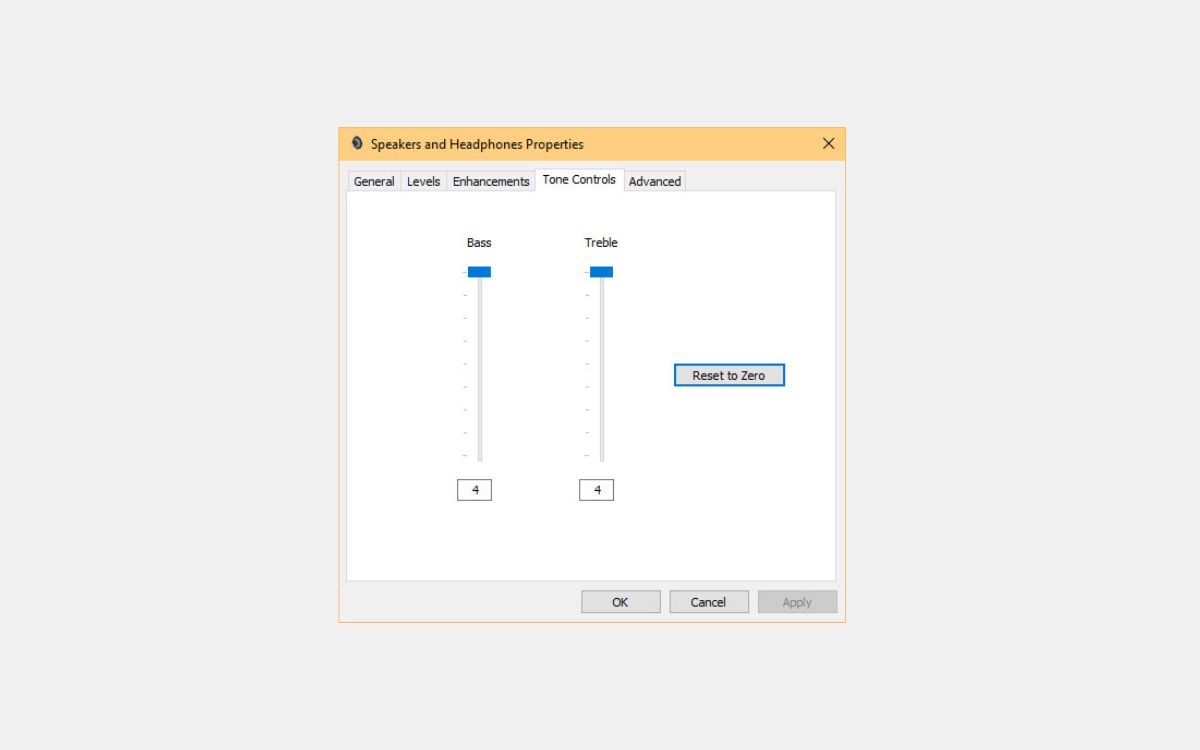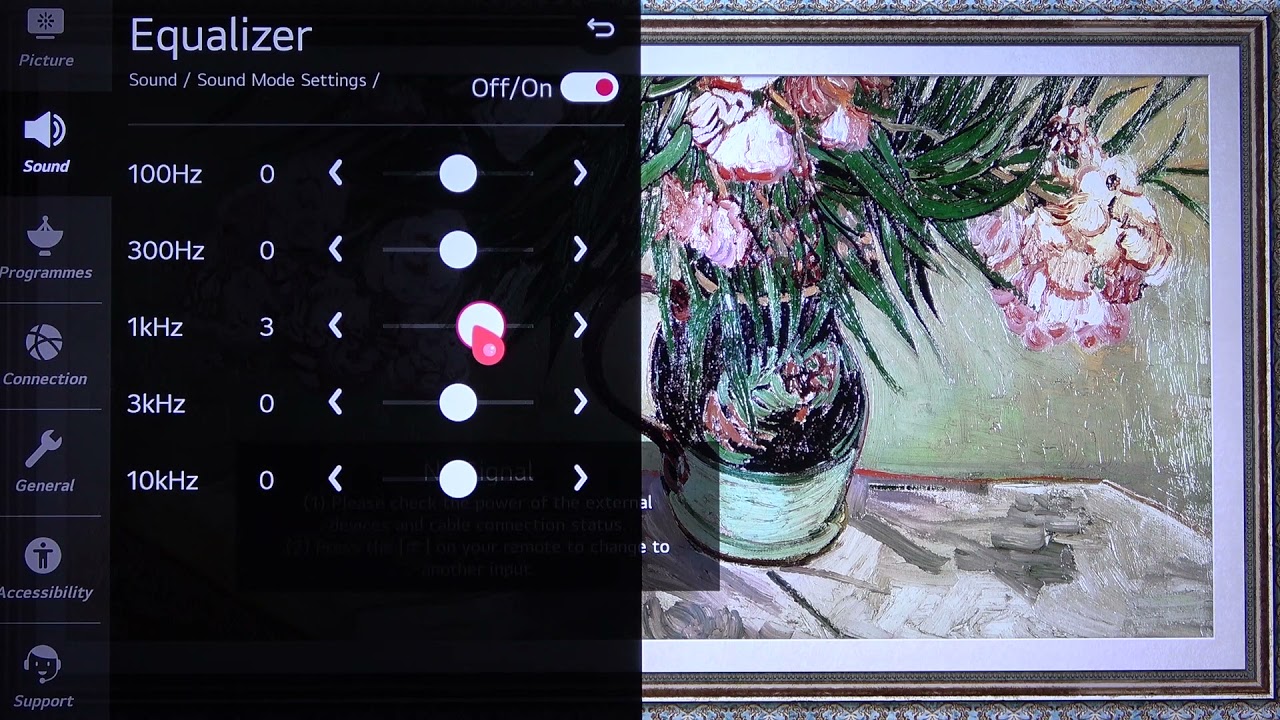Home>Instruments>Bass>How To Adjust Bass On Samsung Soundbar Without Remote


Bass
How To Adjust Bass On Samsung Soundbar Without Remote
Published: November 28, 2023
Adjust the bass on your Samsung soundbar without a remote control! Simple steps to enhance your audio experience and optimize the bass levels. Improve your sound quality today!
(Many of the links in this article redirect to a specific reviewed product. Your purchase of these products through affiliate links helps to generate commission for AudioLover.com, at no extra cost. Learn more)
Table of Contents
Introduction
Having the ability to adjust the bass on your Samsung soundbar can greatly enhance your audio experience. The bass is responsible for the deep and rumbling low-frequency sounds that add depth and power to music, movies, and TV shows. By adjusting the bass to your liking, you can tailor the sound to suit your preferences and truly immerse yourself in your favorite content.
However, what happens if you don’t have the remote for your Samsung soundbar? Don’t worry! In this article, we will explore different methods that allow you to adjust the bass on your Samsung soundbar even without a remote. Whether you prefer a punchy bass that makes your music thump, or a subtle bass that complements your movies, we’ve got you covered!
We will walk you through three different methods:
- Using the soundbar’s control panel
- Using the Samsung Audio Remote app
- Using the TV remote control
So, let’s dive in and discover how to adjust the bass on your Samsung soundbar without a remote and get ready to feel the vibrations!
Method 1: Using the Soundbar’s Control Panel
If you find yourself without a remote, fear not! Many Samsung soundbars come equipped with a control panel on the device itself, allowing you to make adjustments without needing the remote. Here’s how you can adjust the bass using the soundbar’s control panel:
- Locate the control panel on your Samsung soundbar. It is usually located on the top or front of the device.
- Press the power button to turn on the soundbar.
- Look for the “Bass” or “B” button on the control panel. This button is specifically designed to adjust the bass level.
- Press the “Bass” or “B” button to access the bass adjustment mode. You may need to press it multiple times until you find the desired bass level.
- Once you have entered the bass adjustment mode, use the volume up or down buttons on the control panel to increase or decrease the bass level.
- Continue adjusting the bass level until you achieve the desired sound.
- Once you are satisfied with the bass level, press the “Bass” or “B” button again to exit the bass adjustment mode.
It is important to note that the control panel layout may vary depending on the model of your Samsung soundbar. If you are unsure about the exact location of the control panel or the specific buttons responsible for bass adjustment, refer to the user manual that came with your soundbar.
By using the soundbar’s control panel, you can easily fine-tune the bass to your liking, even if you don’t have the remote. It’s a convenient way to make adjustments on the fly and enjoy your audio without any disruptions.
Method 2: Using the Samsung Audio Remote App
Another convenient way to adjust the bass on your Samsung soundbar without a remote is by using the Samsung Audio Remote app. This app allows you to control various settings of your soundbar directly from your smartphone or tablet. Follow these steps to adjust the bass using the Samsung Audio Remote app:
- Download and install the Samsung Audio Remote app from the App Store (for iOS) or Google Play Store (for Android).
- Ensure that your Samsung soundbar is connected to the same Wi-Fi network as your smartphone or tablet.
- Open the Samsung Audio Remote app on your device.
- Once the app is open, it should automatically detect your Samsung soundbar. If not, tap on the “Add Device” or “Connect to Device” option within the app and follow the on-screen instructions to pair your soundbar.
- Once your soundbar is connected to the app, you will have access to various settings, including the ability to adjust the bass.
- Look for the “Equalizer” or “Sound Settings” option within the app menu.
- Within the sound settings, locate the “Bass” or “B” option. This allows you to adjust the bass level.
- Drag the slider or use the plus and minus buttons to increase or decrease the bass level to your preference.
- Play audio or video content to test the adjusted bass level and fine-tune it as needed.
The Samsung Audio Remote app offers a user-friendly interface and convenient access to various soundbar settings, including bass adjustment. It allows you to control your soundbar from the palm of your hand, giving you more flexibility and freedom to customize your audio experience.
Make sure to keep the Samsung Audio Remote app installed on your device for easy access and quick adjustments whenever you want to tweak the bass on your Samsung soundbar.
Method 3: Using the TV Remote Control
If you don’t have the remote for your Samsung soundbar, you can still adjust the bass using your TV remote control, provided that your soundbar is connected to your TV. Follow these steps to adjust the bass using your TV remote control:
- Turn on your TV and ensure that your Samsung soundbar is properly connected to it.
- Grab your TV remote control and navigate to the settings menu.
- Look for the audio or sound settings within the menu.
- Check for options related to sound presets, equalizer settings, or sound customization.
- Within the sound settings, locate the bass adjustment option. It may be labeled as “Bass,” “Low Frequencies,” or “Subwoofer.”
- Use the arrow keys or navigation buttons on your TV remote control to increase or decrease the bass level.
- Play audio or video content to test the adjusted bass level and make further adjustments if necessary.
Keep in mind that the availability and location of the bass adjustment settings may vary depending on your TV model. If you have difficulty finding the settings or adjusting the bass, refer to your TV’s user manual for more specific instructions.
Using your TV remote control to adjust the bass allows you to make changes without the need for an additional remote. It’s a convenient method, especially if you frequently use your TV remote control for other functions.
Remember to save the changes or presets on your TV remote control if available, so that the adjusted bass settings remain in place for future use.
Conclusion
Adjusting the bass on your Samsung soundbar without a remote is easier than you might think. Whether you use the control panel on the soundbar itself, the Samsung Audio Remote app, or your TV remote control, you have multiple options to fine-tune the bass according to your preferences.
By using the soundbar’s control panel, you can make adjustments directly on the device, ensuring a hassle-free experience without the need for additional accessories. The Samsung Audio Remote app offers a convenient way to control your soundbar settings from your smartphone, providing an intuitive interface and easy access to bass adjustment options. Additionally, using your TV remote control to adjust the bass allows you to make changes without the need for an extra remote, perfect for those who prefer simplicity.
Remember to experiment with different bass levels to find the perfect balance that enhances your audio enjoyment. Whether you’re watching your favorite movie, listening to music, or playing games, having the ability to customize the bass on your Samsung soundbar can greatly elevate your audio experience and immerse you in the sound.
Ensure that you refer to the user manuals or documentation specific to your Samsung soundbar model for any further instructions or troubleshooting. With these methods at your disposal, you can enjoy a tailored audio experience and take full control of the bass on your Samsung soundbar, even without a remote.
Now, go ahead and pump up the bass to enjoy an audio experience that resonates with your taste and preferences!