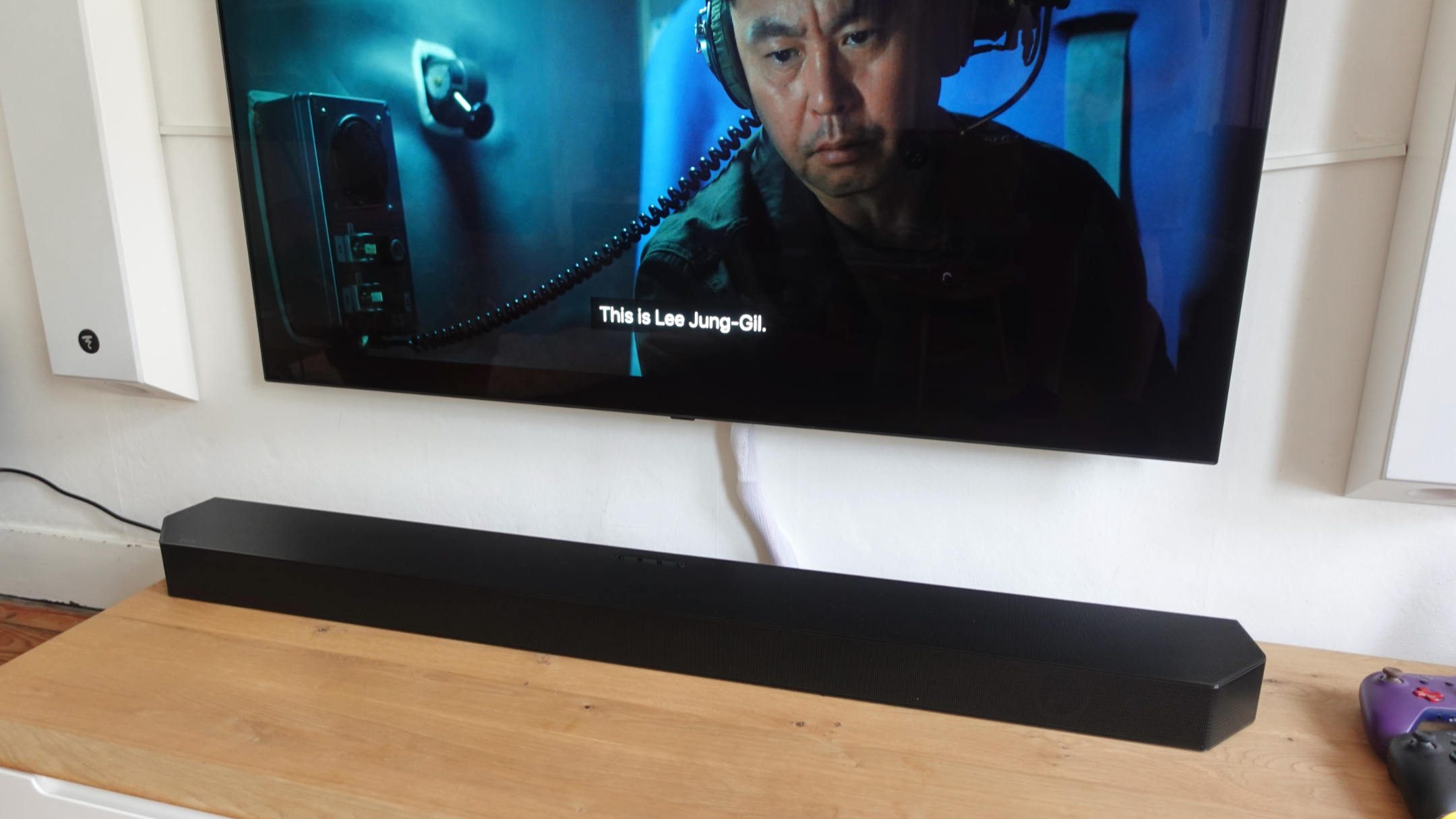Home>Production & Technology>Sound Bar>How To Program Samsung Sound Bar Remote


Sound Bar
How To Program Samsung Sound Bar Remote
Modified: January 22, 2024
Learn how to program your Samsung sound bar remote for convenient control of your audio. Stay in command of your sound bar with these easy steps.
(Many of the links in this article redirect to a specific reviewed product. Your purchase of these products through affiliate links helps to generate commission for AudioLover.com, at no extra cost. Learn more)
Table of Contents
- Introduction
- Step 1: Power on the Samsung Sound Bar
- Step 2: Locate the Remote Control Buttons
- Step 3: Ensure the Samsung Sound Bar and TV are Compatible
- Step 4: Set Up the Universal Remote Control
- Step 5: Enter the Programming Mode
- Step 6: Find the Remote Codes for the Samsung Sound Bar
- Step 7: Program the Samsung Sound Bar Remote
- Step 8: Test the Remote Control
- Conclusion
Introduction
Welcome to our comprehensive guide on how to program the Samsung Sound Bar remote control. As technology continues to advance, the convenience and simplicity of controlling various devices with a single remote have become a popular choice among consumers. The Samsung Sound Bar remote control offers the flexibility to operate your sound system with ease, eliminating the need for multiple remotes cluttering up your living space.
Whether you have recently purchased a Samsung Sound Bar or have owned one for some time, programming the remote control will allow you to control various functions such as volume, power, and input selection, all from the comfort of your couch. Our step-by-step guide will walk you through the process, ensuring that you can enjoy an immersive audio experience without any hassle.
We recommend reading through the entire guide before starting the programming process, as some steps may vary depending on your specific Samsung Sound Bar model or remote control version. By following our instructions, you can program your Samsung Sound Bar remote control in no time.
Step 1: Power on the Samsung Sound Bar
The first step in programming your Samsung Sound Bar remote control is to ensure that the sound bar itself is powered on. Locate the power button on the sound bar or use the remote control that came with your sound bar to turn it on. Make sure the sound bar is connected to a power source and that it is in the proper mode for programming.
If your sound bar has a physical power button, press it to turn on the device. Typically, the power button is located on the front or top of the sound bar, but the exact placement may vary depending on the model. You should see a light or indicator on the sound bar to confirm that it is on and ready for programming.
If your sound bar does not have a physical power button, you can use the remote control that came with it. Look for a dedicated power button on the remote control and press it to turn on the sound bar. Again, look for a visual confirmation on the sound bar itself to indicate that it is powered on.
It’s important to note that some Samsung sound bars may automatically power on when they detect an incoming audio signal. In this case, simply playing audio through your TV or other connected devices should power on the sound bar. If this does not happen, refer to the user manual for your specific sound bar model to troubleshoot any issues.
Once the Samsung Sound Bar is powered on, you can proceed to the next steps in programming the remote control. Make sure to keep the sound bar powered on throughout the entire programming process to ensure successful programming.
Step 2: Locate the Remote Control Buttons
Before you can program your Samsung Sound Bar remote control, it’s essential to familiarize yourself with the buttons and functions it offers. Understanding the layout of the remote control will make the programming process much smoother.
The location and arrangement of buttons on the Samsung Sound Bar remote control may vary depending on the model. However, most Samsung Sound Bar remotes typically have a similar layout. Here are some common buttons you might find:
- Power Button: This button is usually located at the top of the remote and is used to turn the sound bar on and off.
- Volume Buttons: Look for buttons that have “+” and “-” symbols. These buttons are responsible for adjusting the volume level of the sound bar.
- Mute Button: Often represented by a speaker icon with a line through it, the mute button allows you to quickly silence the sound bar.
- Input Selection Buttons: These buttons are used to switch between different audio input sources on the sound bar, such as HDMI, Bluetooth, or optical.
- Function Buttons: Some remotes may have additional function buttons, such as EQ settings, sound modes, or dedicated subwoofer control.
- Navigational Buttons: These buttons typically include an arrow pad or directional buttons that allow you to navigate menus and settings on the sound bar.
Take a moment to locate these buttons on your Samsung Sound Bar remote control. Familiarize yourself with their placement and their corresponding functions. This way, you’ll be ready to use them during the programming process.
If you’re unsure about the specific buttons on your remote control, consult the user manual that came with your Samsung Sound Bar. The manual will have a diagram or description of the remote control layout, making it easier for you to locate the necessary buttons for programming.
Step 3: Ensure the Samsung Sound Bar and TV are Compatible
Before proceeding with the programming of your Samsung Sound Bar remote control, it’s important to ensure that your sound bar and TV are compatible. This compatibility is crucial for seamless integration and optimal performance of both devices.
Most Samsung Sound Bars are designed to be compatible with a wide range of TVs, including Samsung models and other brands. However, there may be certain limitations or requirements that you need to be aware of.
Firstly, check if your Samsung Sound Bar is specifically designed for use with your TV model. You can find this information in the user manual or on the manufacturer’s website. Look for compatibility listings or a list of recommended TVs for your sound bar.
Secondly, consider the connections available on both your sound bar and TV. Ensure that the sound bar and TV have matching input and output options. Common connection types include HDMI ARC (Audio Return Channel), optical, coaxial, and Bluetooth. Make sure your TV has the corresponding output, and your sound bar has the matching input option.
Additionally, check if your TV has CEC (Consumer Electronics Control) functionality. CEC allows for easier control and communication between devices through a single remote control. If your TV and sound bar support CEC, it can simplify the programming process and make controlling your sound bar more convenient.
If you’re unsure about the compatibility between your Samsung Sound Bar and TV, consult the respective user manuals or contact the manufacturer’s customer support for assistance. They will be able to provide specific information and address any concerns you may have.
Ensuring compatibility between your sound bar and TV will help guarantee a smooth and hassle-free programming experience. Now that you have confirmed compatibility, you can proceed to the next step of programming the Samsung Sound Bar remote control.
Step 4: Set Up the Universal Remote Control
If you are using a universal remote control to program your Samsung Sound Bar, you will need to set it up properly before proceeding with the programming process. Here are the general steps to set up a universal remote control:
- Ensure that the universal remote control is compatible with your Samsung Sound Bar. Check the user manual or the manufacturer’s website for a list of supported devices.
- Insert the batteries into the remote control following the correct polarity (+/-).
- Power on the universal remote control by pressing the power button. Some remote controls may have a dedicated power button, while others may power on automatically when batteries are inserted.
- Follow the on-screen prompts or refer to the user manual to complete the initial setup. This may include selecting a language, setting the time, and configuring other basic settings.
- Locate the setup button on the universal remote control. This button is often labeled as “Setup” or “Code.” Press and hold the setup button until the indicator light on the remote control starts flashing.
- Enter the programming mode by entering the manufacturer code for your Samsung Sound Bar. The manufacturer code can usually be found in the universal remote control’s manual or on the manufacturer’s website. Consult the specific instructions for your remote control model to input the code correctly.
- Once the manufacturer code is entered, the indicator light on the remote control will flash to confirm that it has been accepted.
- Exit the programming mode by pressing the setup button again. The indicator light should stop flashing, indicating that the remote control is now ready for use.
It’s important to note that the setup process may differ slightly depending on the brand and model of your universal remote control. Consult the user manual or the manufacturer’s website for detailed instructions specific to your remote control.
Once your universal remote control is set up, you are now ready to proceed with programming your Samsung Sound Bar. Move on to the next step for detailed instructions on entering the programming mode and finding the remote codes for your sound bar.
Step 5: Enter the Programming Mode
Now that you have your Samsung Sound Bar remote control or universal remote control set up, it’s time to enter the programming mode. This mode allows the remote control to learn and store the necessary codes to control your sound bar.
The process of entering the programming mode can vary depending on the specific remote control model. However, here are some general steps to follow:
- Make sure that your Samsung Sound Bar is powered on and in the appropriate mode for programming.
- Locate the programming button on your remote control. This button is often labeled as “Program,” “Code,” “Setup,” or “TV/Sound Bar.” Refer to the user manual or the manufacturer’s website for the exact location of this button on your remote control.
- Press and hold the programming button until you see a visual indicator, such as a light or symbol, that confirms the remote control has entered the programming mode.
It’s important to note that some remote controls may not have a dedicated programming button. In such cases, consult the user manual or the manufacturer’s website for specific instructions on how to enter the programming mode for your remote control model.
If you encounter any difficulties or your remote control does not have a programming mode, refer to the user manual that came with your remote control or contact the manufacturer’s customer support for assistance.
Once you have successfully entered the programming mode, you are ready to proceed to the next step: finding the remote codes for your Samsung Sound Bar.
Step 6: Find the Remote Codes for the Samsung Sound Bar
Now that you are in the programming mode, you need to find the remote codes specific to your Samsung Sound Bar. These codes are necessary for the remote control to communicate and control the sound bar effectively.
There are a few ways to find the remote codes for your Samsung Sound Bar:
- Check the User Manual: The user manual that came with your Samsung Sound Bar often contains a list of remote control codes. Look for a section dedicated to programming the remote control and locate the code that matches your sound bar model.
- Use Online Resources: Visit the Samsung official website or other reputable online resources that provide remote control codes. Search for your specific Samsung Sound Bar model, and you will likely find a list of corresponding codes for various remote control brands and models.
- Contact Customer Support: If you are unable to find the remote codes through the aforementioned methods, reach out to Samsung customer support. They can provide you with the necessary codes or guide you through the programming process.
Make a note of the remote code(s) that correspond to your Samsung Sound Bar model. These codes will be used in the next step to program the remote control.
Remember, not all remote control codes will work with every Samsung Sound Bar model. It may require some trial and error to find the correct code. If the first code you try doesn’t work, simply go back to the programming mode and enter another code until you find the one that successfully controls your sound bar.
Once you have obtained the remote codes for your Samsung Sound Bar, you are ready to move on to the next step: programming the remote control.
Step 7: Program the Samsung Sound Bar Remote
With the remote control in programming mode and the remote codes for your Samsung Sound Bar at hand, you can now proceed to program the remote control.
Follow these steps to program your Samsung Sound Bar remote:
- Using the number keypad on the remote control, enter the remote code for your Samsung Sound Bar. Make sure to input the code accurately.
- Once you have entered the code, press the “OK” or “Enter” button on the remote control. This confirms the code entry and saves it to the remote control’s memory.
- If the code is accepted, you may see a visual indicator on the remote control, such as a blinking light or a message on the display, confirming the successful programming of the remote control.
- If the code is not accepted or does not work, re-enter the programming mode and try another code from the list you obtained earlier.
Repeat the above steps until you find the correct remote code that successfully controls your Samsung Sound Bar. It may require some trial and error, but with patience, you will find the right code.
Once the remote control is successfully programmed with the correct code, it should now be able to control various functions of your Samsung Sound Bar, such as volume adjustment, power on/off, and input selection.
If you encounter any issues during the programming process or are unable to find the appropriate remote code, refer to the user manual or contact Samsung customer support for further assistance.
Congratulations! You have successfully programmed your Samsung Sound Bar remote control. In the next step, we will test the remote control to ensure that it is functioning correctly.
Step 8: Test the Remote Control
After programming your Samsung Sound Bar remote control, it’s essential to test its functionality to ensure that it is working correctly. Follow these steps to test the remote control:
- Point the remote control towards your Samsung Sound Bar.
- Press the power button on the remote control to turn on the sound bar. If the sound bar powers on, it indicates that the remote control is successfully controlling the device.
- Test the volume control by pressing the volume up and volume down buttons on the remote control. The sound bar’s volume should increase or decrease accordingly.
- Try changing the input selection on the sound bar using the input selection buttons on the remote control. Make sure that the sound bar switches to the desired audio source, such as HDMI, optical, or Bluetooth.
- Test other functions on the remote control, such as mute, sound modes, or EQ settings, if applicable to your specific sound bar model.
- Verify that the remote control is responsive and that commands are executed accurately. If you notice any issues or the remote control is not functioning as expected, double-check the programming steps and ensure that the correct remote code is used.
If the remote control is working correctly and effectively controlling the Samsung Sound Bar, congratulations! You have successfully completed the programming process. Enjoy the convenience and ease of controlling your sound bar with just a single remote control.
If you encounter any issues or the remote control is not functioning as intended, refer to the user manual for troubleshooting steps or contact Samsung customer support for assistance. They will be able to provide further guidance and help resolve any problems you may be experiencing.
Now that you have successfully tested the remote control, you can sit back, relax, and enjoy your immersive audio experience provided by your Samsung Sound Bar.
Conclusion
Programming your Samsung Sound Bar remote control allows you to take full control of your sound system, making it convenient and easy to adjust settings without the need for multiple remotes. By following the step-by-step guide provided, you have learned how to program your remote control and ensure compatibility between your sound bar and TV.
Remember to power on your sound bar, familiarize yourself with the remote control buttons, and set up your universal remote control if necessary. Entering the programming mode will allow you to input the remote codes specific to your Samsung Sound Bar model, enabling seamless communication between the remote control and the sound bar.
Testing the remote control ensures that it is functioning correctly, allowing you to effortlessly control the volume, power, and input selection of your sound bar. If any issues arise during the programming process or with the remote control’s functionality, refer to the user manual or reach out to Samsung customer support for further assistance.
With your Samsung Sound Bar remote control programmed and fully functional, you can now enjoy an enhanced audio experience with the convenience of controlling your sound bar with ease. Eliminating the need for multiple remotes, you can sit back, relax, and immerse yourself in your favorite movies, TV shows, or music, all at the touch of a button.
We hope this comprehensive guide has been helpful in programming your Samsung Sound Bar remote control. Should you have any further questions or need additional assistance, don’t hesitate to seek support from the manufacturer or refer to the user manual. Enjoy your optimized sound system and the convenience it brings to your entertainment setup!