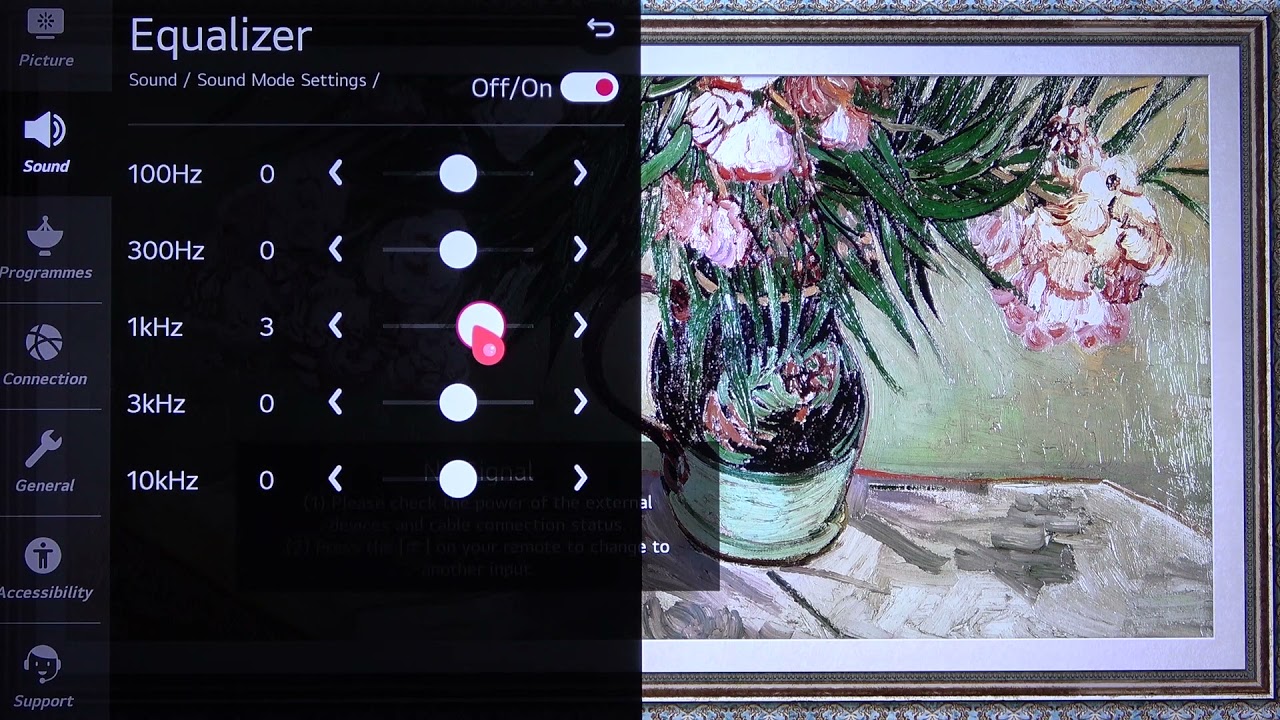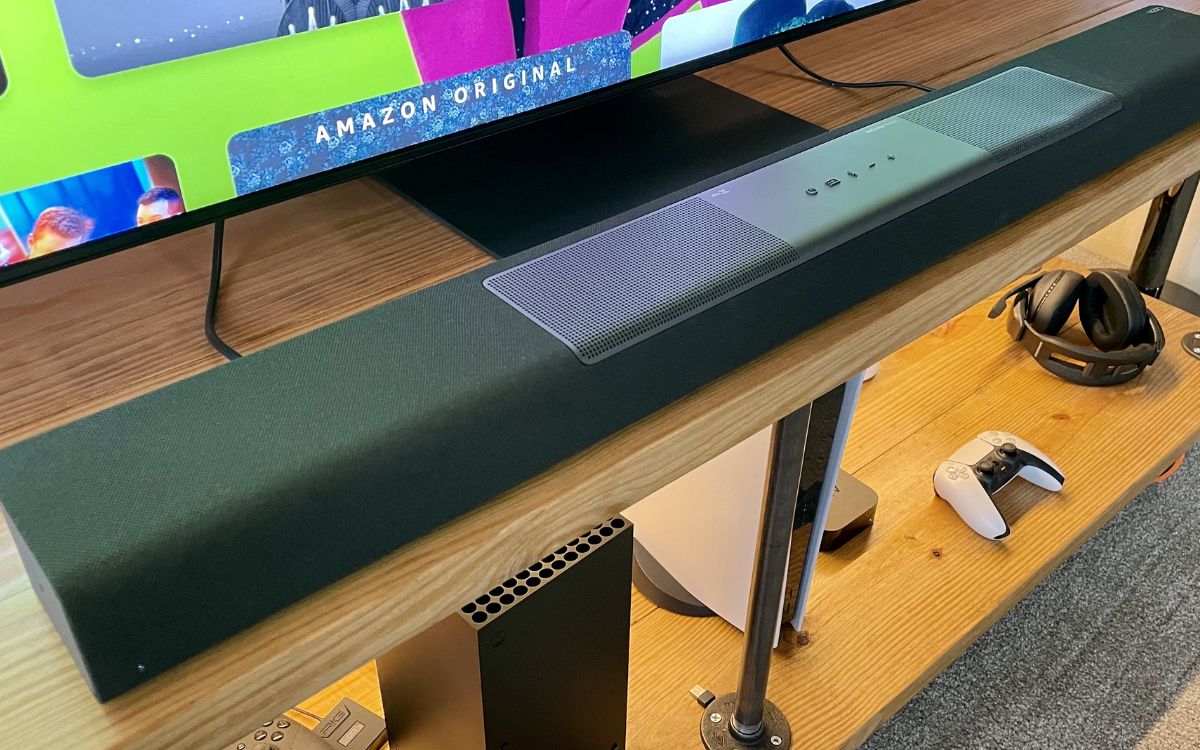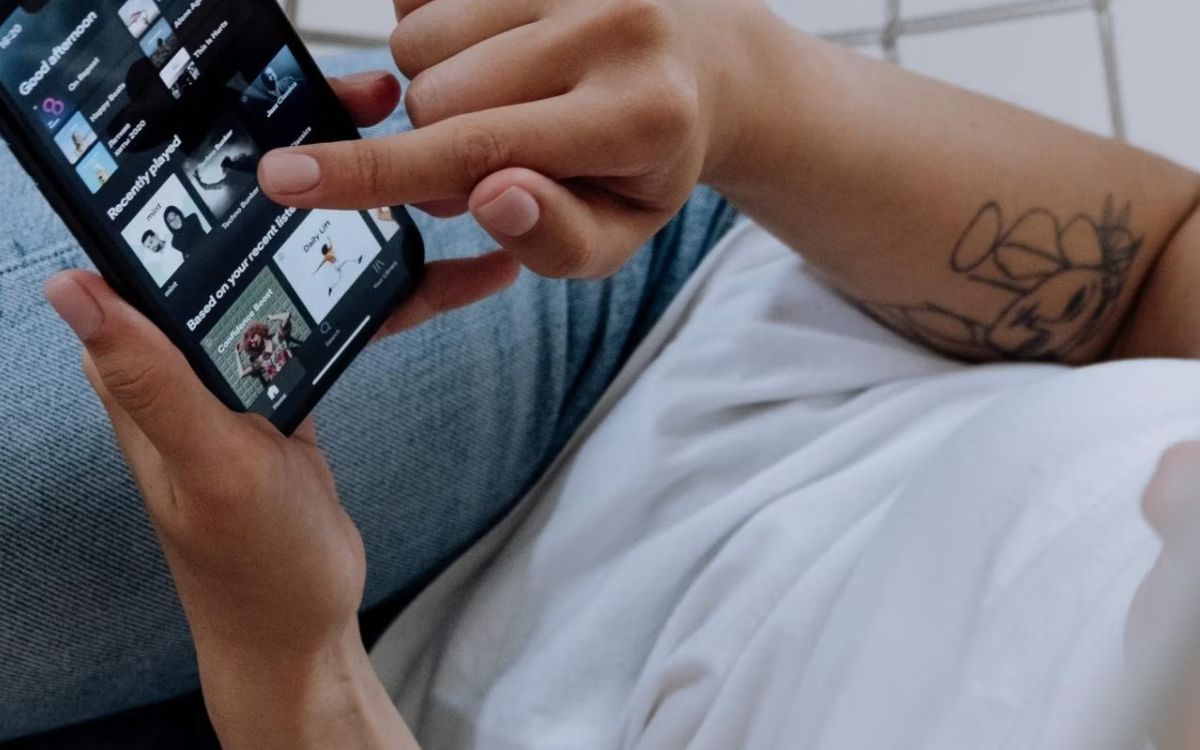Home>Instruments>Bass>How To Adjust The Bass On Spotify
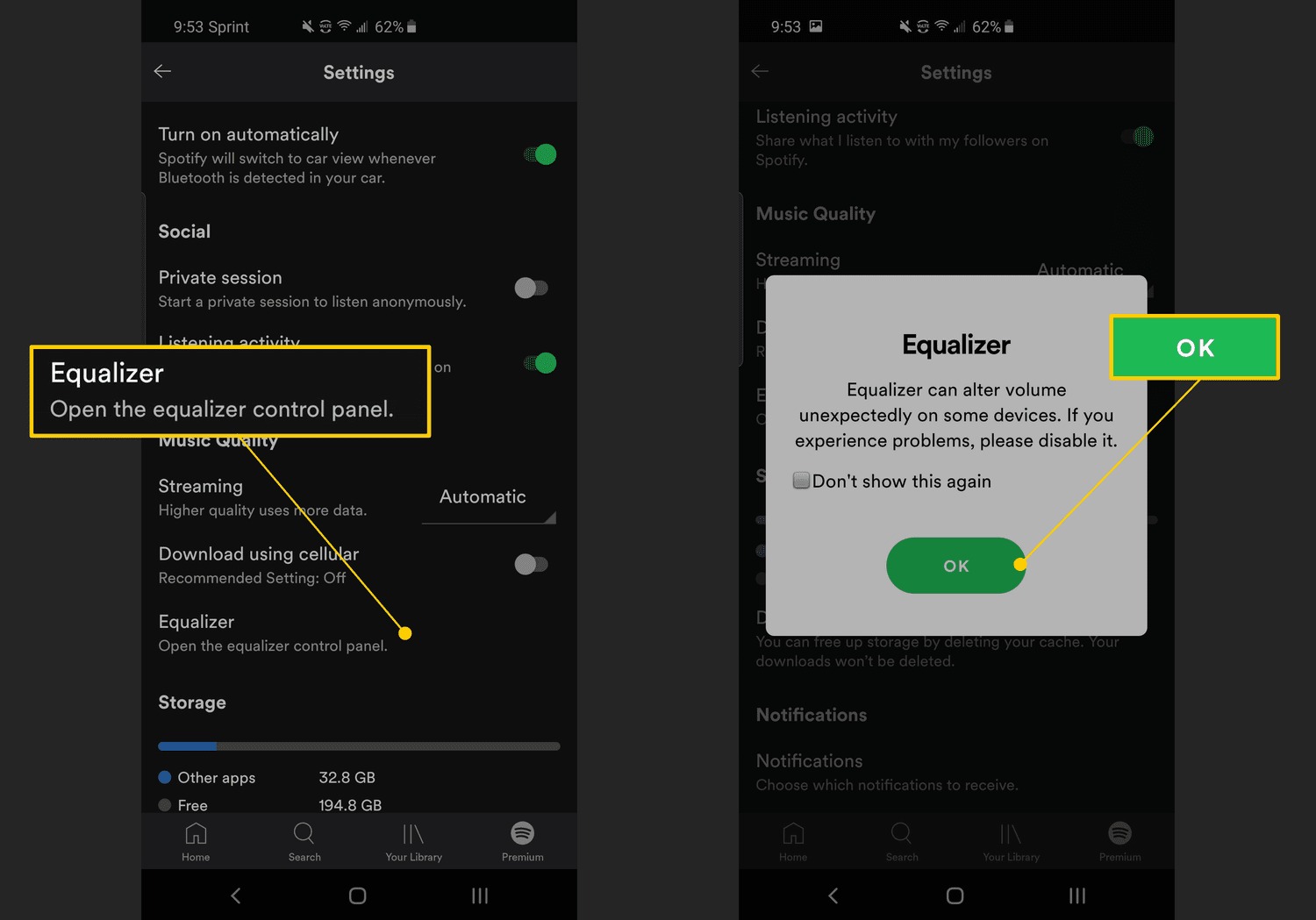
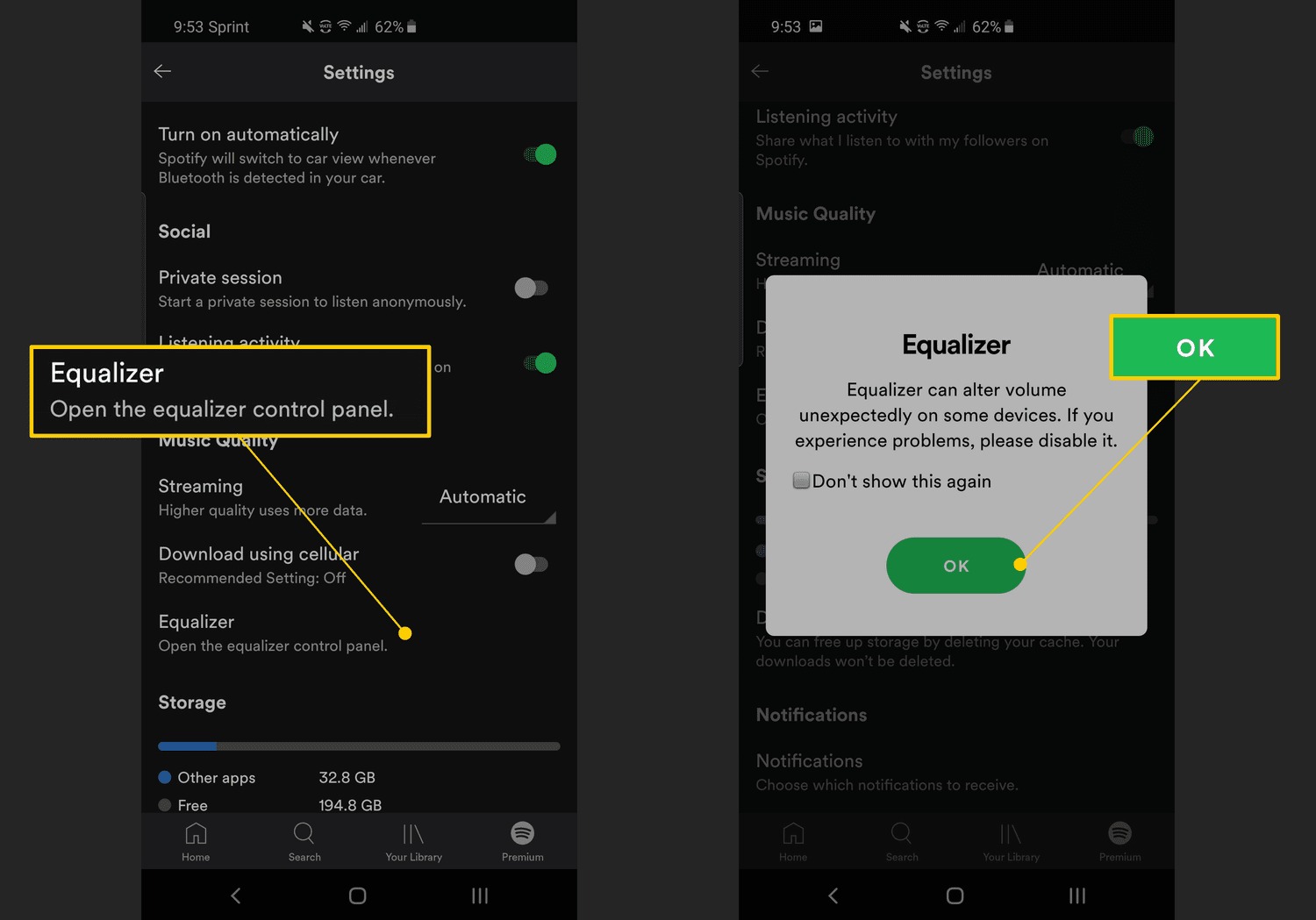
Bass
How To Adjust The Bass On Spotify
Modified: March 8, 2024
Learn how to adjust the bass on Spotify and enhance your listening experience. Adjust the bass settings to suit your preferences and enjoy powerful, deep tones.
(Many of the links in this article redirect to a specific reviewed product. Your purchase of these products through affiliate links helps to generate commission for AudioLover.com, at no extra cost. Learn more)
Table of Contents
Introduction
Welcome to the world of Spotify, where music comes alive with the power of the bass. As an avid music lover, you know the importance of a well-balanced audio experience, and adjusting the bass can make all the difference. Whether you’re into hip-hop, EDM, or simply enjoy feeling the rhythm in your bones, understanding how to adjust the bass on Spotify will allow you to tailor your listening experience to your preferences.
In this article, we will guide you through the various methods available to adjust the bass on Spotify, ranging from using the built-in equalizer in the Spotify app to utilizing external audio devices. We’ll explore the steps for each method, providing you with the tools and knowledge to amplify the bass in your favorite tracks.
Adjusting the bass can enhance the impact and depth of the low-frequency sounds, making your listening experience more immersive and enjoyable. It can add a punch to the beats, emphasize the basslines, and bring out the full potential of your favorite songs. Whether you want to feel the bass drop during a bass-heavy EDM track or emphasize the thumping bass in a hard-hitting hip-hop song, knowing how to adjust the bass in Spotify will allow you to curate your own audio adventure.
Whether you’re using the Spotify app on your mobile device, computer, or streaming music with external audio devices, we’ve got you covered. So, grab your headphones, turn up the volume, and get ready to dive into the world of bass adjustment in Spotify.
Understanding the Bass in Spotify
Before diving into the methods of adjusting the bass on Spotify, it’s important to understand what exactly the bass is and its significance in the world of music. The bass refers to the low-frequency sounds in a song that provide depth, rhythm, and a sense of foundation to the overall audio experience. It is responsible for creating the thumping beats, the rumbling vibrations, and the immersive quality that makes certain genres of music so captivating.
In Spotify, the bass is an integral part of the audio playback and can greatly enhance your music listening experience. It can add richness and texture to classical compositions, bring out the grooves in funk and soul tracks, and elevate the energy in electronic and hip-hop genres. By adjusting the bass, you have the power to fine-tune the audio output to align with your preferences and make the music truly resonate with your soul.
When it comes to adjusting the bass, it’s important to strike a balance. Too much bass can overpower the other elements in the music, resulting in a muddy or distorted sound. On the other hand, too little bass can make the music feel hollow and lack impact. The ideal bass level is subjective and varies from person to person, depending on individual preferences and the type of music being listened to.
Furthermore, it’s worth noting that the quality of your audio playback system also plays a significant role in how the bass is experienced. High-quality headphones, speakers, or sound systems with good bass response will allow you to fully appreciate the nuances and power of the low-frequency sounds.
Now that you have a better understanding of the bass and its importance in Spotify, let’s explore the various methods available to adjust the bass and customize your listening experience. Whether you prefer a subtle boost or a punchy bass that shakes the room, we’ve got you covered. Let’s dive in!
Steps to Adjust the Bass on Spotify
Now that you have a grasp on the importance of the bass in Spotify, it’s time to explore the various methods available to adjust it to your liking. Whether you’re using the Spotify app on your mobile device or computer, or streaming music with external audio devices, we’ve provided step-by-step instructions for each method below.
Method 1: Using the Equalizer in the Spotify App
- Open the Spotify app on your mobile device or computer and go to the “Settings” menu.
- Navigate to the “Playback” section and find the “Equalizer” option.
- Once you’ve located the equalizer, you can adjust the bass by sliding the relevant frequency bands up or down.
- Experiment with different bass levels until you find the desired sound.
- Once you’ve made the necessary adjustments, close the settings menu and start enjoying your customized bass settings.
Method 2: Using Third-Party Equalizer Apps
If you’re using Spotify on your mobile device and the built-in equalizer options are not sufficient for your needs, you can explore third-party equalizer apps for more advanced bass customization. These apps allow you to have more control over the audio output and may provide additional features such as preset bass profiles or advanced sound enhancement options.
- Download and install a third-party equalizer app from your device’s app store.
- Open the app and navigate to the bass settings or equalizer section.
- Adjust the bass levels according to your preferences and experiment with different settings until you achieve the desired sound.
- Once you’re satisfied with the bass adjustments, open the Spotify app and start playing your favorite tracks with the customized bass settings.
Method 3: Adjusting Bass Settings on a Computer
If you’re using Spotify on your computer, you can adjust the bass settings using the sound settings of your operating system. Here’s how:
- On Windows: Right-click on the speaker icon in the system tray, select “Playback devices,” and choose your audio device. Click on “Properties” and navigate to the “Enhancements” tab. Check the “Bass Boost” or “Equalizer” option and adjust the bass levels according to your preference.
- On macOS: Click on the Apple menu, go to “System Preferences,” and select “Sound.” Navigate to the “Output” tab and choose your audio device. Click on the “Output” tab again and adjust the bass levels using the “Equalizer” option.
Method 4: Using External Audio Devices
If you’re looking for a more immersive bass experience, you can connect your Spotify playback device to external audio devices such as speakers or subwoofers. These devices are designed to deliver powerful bass and can enhance the low-frequency sounds in your music. Here’s how you can do it:
- Connect your device to the external audio device using the appropriate cables or wireless connection.
- Refer to the user manual of your external audio device to adjust the bass settings. This typically involves using control knobs or buttons on the device to increase or decrease the bass levels.
- Experiment with different bass settings until you find the optimal level for your listening preference.
By following these steps, you can easily adjust the bass on Spotify and take control of your music listening experience like never before. Whether you’re fine-tuning the bass in the Spotify app, exploring third-party equalizer apps, adjusting the bass settings on your computer, or connecting to external audio devices, the power to customize your bass experience is in your hands.
Method 1: Using the Equalizer in the Spotify App
One of the most convenient ways to adjust the bass in Spotify is by using the built-in equalizer feature in the Spotify app. This feature allows you to fine-tune the audio settings, including the bass, to suit your preferences. Here’s how you can do it:
- Launch the Spotify app on your mobile device or computer and log in to your account.
- Go to the “Settings” menu, which is usually represented by a gear icon located in the top-right corner of the screen.
- Scroll down and find the “Playback” or “Music Quality” section, depending on the version of the app you’re using.
- In the “Playback” section, you will find the “Equalizer” option. It may be labeled as “Equalizer,” “EQ,” or “Music Equalizer.”
- Tap or click on the “Equalizer” option to access the equalizer settings.
- Once inside the equalizer, you will typically see a series of frequency bands representing different ranges of audio frequencies.
- Locate the band representing the bass frequency range, which is usually labeled as “Bass” or “Low Frequencies.”
- Adjust the bass level by sliding the corresponding frequency band up or down. Moving the slider up increases the bass, while moving it down decreases the bass.
- Experiment with different bass levels and listen to how it affects the audio output. Fine-tune the bass until you achieve your desired sound.
- Once you’re satisfied with the bass adjustments, exit the equalizer settings.
Now, when you play music on Spotify, the bass will be adjusted according to your preferences. Whether you want a deep resonating bass or a more subtle bass presence, the equalizer in the Spotify app allows you to customize the audio to suit your taste.
Note that the availability and location of the equalizer settings may vary depending on the version of the Spotify app and the device you’re using. If you can’t find the equalizer settings in the “Playback” or “Music Quality” section, refer to the Spotify help documentation or reach out to Spotify support for assistance.
By utilizing the built-in equalizer in the Spotify app, you can take control of the bass and fully immerse yourself in the music. So, go ahead and start adjusting the bass to create your perfect audio experience.
Method 2: Using Third-Party Equalizer Apps
If you’re using Spotify on your mobile device and find that the built-in equalizer options are not sufficient for your bass adjustment needs, you can explore third-party equalizer apps. These apps provide more advanced features and customization options, allowing you to have greater control over the bass and overall audio output. Here’s how you can use third-party equalizer apps to adjust the bass on Spotify:
- Visit your device’s app store, such as the Google Play Store for Android devices or the App Store for iOS devices.
- Search for “equalizer app” or “audio equalizer” and browse through the available options.
- Read the reviews, check the ratings, and look for apps that have positive feedback and a good reputation.
- Once you’ve chosen an app, download and install it onto your device.
- Open the equalizer app and familiarize yourself with the interface and features.
- Depending on the app, you may have access to various equalizer settings, including bass adjustment sliders, presets, and sound enhancement options.
- Locate the bass adjustment controls within the app.
- Adjust the bass levels according to your preferences by sliding the relevant sliders or using other interface controls.
- Experiment with different bass settings and listen to how it affects the audio output.
- Once you’re satisfied with the bass adjustments, open the Spotify app and start playing your favorite tracks.
By utilizing third-party equalizer apps, you can unlock additional functionality and customization options to fine-tune the bass in Spotify. These apps often provide precise control over various frequency bands, allowing you to tailor the audio output to match your specific tastes and audio equipment.
Keep in mind that different equalizer apps have different user interfaces and features, so it may take some time to familiarize yourself with the app and find the optimal bass settings. However, the effort is well worth it, as it enables you to achieve a personalized audio experience that enhances the bass and amplifies your enjoyment of Spotify’s vast music library.
It’s important to note that not all equalizer apps are created equal, and not all may be compatible with Spotify. Ensure that the app you choose explicitly states its compatibility with Spotify or has been reported to work well with Spotify by other users. Additionally, be cautious when downloading and installing apps from unknown sources, as they may pose security risks to your device. Stick to reputable app stores and trusted developers to ensure a safe and reliable experience.
With the flexibility and control provided by third-party equalizer apps, you can take your bass customization to the next level and unlock the true potential of your Spotify listening experience.
Method 3: Adjusting Bass Settings on a Computer
If you’re using Spotify on your computer, you can adjust the bass settings using the sound settings of your operating system. This method allows you to customize the bass output globally, affecting the audio from all applications, including Spotify. Here’s how you can adjust the bass settings on your computer:
- If you’re using a Windows computer, right-click on the speaker icon in the system tray, typically located in the bottom-right corner of the screen.
- From the context menu, select “Playback devices”.
- In the “Playback” tab, you’ll see a list of audio output devices connected to your computer. Select the device you’re using to play Spotify.
- Click on the “Properties” button to open the properties window for that device.
- Navigate to the “Enhancements” or “Effects” tab, depending on your sound card or driver software.
- Look for an option related to bass adjustments, such as “Bass Boost” or “Equalizer”.
- Check the box next to the bass-related option to enable it.
- Adjust the bass levels according to your preference using the sliders or knobs provided.
- Click “OK” or “Apply” to save the changes.
If you’re using a Mac computer, follow these steps:
- Click on the Apple menu in the top-left corner of the screen and select “System Preferences”.
- In the System Preferences window, click on the “Sound” icon.
- Go to the “Output” tab and select the audio device you’re using for Spotify.
- Click on the “Output” tab again, and you’ll see options for sound adjustments, including an “Equalizer”.
- Adjust the bass levels by moving the sliders or selecting a preset that emphasizes or reduces the bass.
- Close the System Preferences window to save the changes.
By adjusting the bass settings on your computer, you can enhance the bass in Spotify and other audio playback applications. Remember to strike a balance and avoid overemphasizing the bass, as it may result in an imbalanced or distorted sound.
Keep in mind that the availability and options in the sound settings menu may vary depending on your operating system version, sound card, and audio drivers. If you’re having trouble finding the bass adjustment options or experiencing issues with the sound settings, consult the help documentation provided with your operating system or contact the manufacturer’s support for further assistance.
Take advantage of the flexibility provided by your computer’s sound settings to customize the bass to your liking and enjoy a rich and immersive audio experience with Spotify.
Method 4: Using External Audio Devices
If you’re looking to take your bass experience with Spotify to another level, you can connect your playback device to external audio devices, such as speakers or subwoofers, that are designed to deliver powerful bass. This method allows you to enhance the low-frequency sounds and enjoy a more immersive and impactful audio experience. Here’s how you can use external audio devices to adjust the bass in Spotify:
- Identify the external audio device you want to connect to your playback device. This can be a powered speaker system, a subwoofer, or any other audio system capable of providing enhanced bass output.
- Ensure that the external audio device is compatible with your playback device and has the necessary input ports or wireless connectivity options.
- Connect your playback device to the external audio device using the appropriate cables or wireless connection.
- Refer to the user manual or documentation provided with the external audio device to adjust the bass settings. This typically involves using control knobs, buttons, or a remote control to increase or decrease the bass levels.
- Experiment with different bass settings and listen to how it affects the audio output from Spotify.
- Take note of any additional features or settings available on the external audio device, such as bass boost or equalizer presets, and adjust them according to your preferences.
- Once you’ve achieved the desired bass levels, start playing your favorite tracks on Spotify and experience the enhanced low-frequency sounds.
By utilizing external audio devices, you can enjoy a more immersive and dynamic bass experience while listening to your favorite songs on Spotify. The external audio device amplifies the bass frequencies, allowing you to feel the music in a whole new way.
Keep in mind that the precise bass adjustment process may vary depending on the specific external audio device you’re using. It’s recommended to consult the user manual or documentation provided by the manufacturer for detailed instructions on adjusting the bass settings.
Additionally, it’s important to consider the quality and capabilities of the external audio device. Investing in a high-quality speaker system or subwoofer with good bass response can significantly enhance your bass experience. It’s worth researching and investing in audio equipment that aligns with your preferences and budget.
With the option to connect to external audio devices, you can elevate your Spotify listening experience by immersing yourself in powerful, enveloping bass. Don’t be afraid to experiment with different settings to find the perfect balance between bass impact and overall audio quality.
Tips for Optimal Bass Adjustment
Adjusting the bass on Spotify is a personal preference, and finding the right balance can greatly enhance your music listening experience. Here are some tips to help you achieve optimal bass adjustment:
- Start with a neutral setting: Before making any adjustments, start with a neutral bass setting and listen to a variety of songs across different genres. This will give you a baseline reference for how the bass sounds in different types of music.
- Consider your environment: The acoustics of your listening environment can affect how the bass is perceived. If you’re in a small room with poor acoustic treatment, the bass may sound boomy or muddy. Experiment with different bass settings to find the right balance for your specific environment.
- Listen at different volume levels: The bass impact can vary at different volume levels. Pay attention to how the bass changes as you increase or decrease the volume. Adjust the bass accordingly to maintain a balanced and enjoyable listening experience.
- Experiment with different genres: Different genres of music have distinct bass characteristics. Try adjusting the bass settings while listening to various genres, such as hip-hop, electronic, rock, or classical, to find the sweet spot for each genre.
- Use reference tracks: Choose a selection of songs that you’re very familiar with and use them as reference tracks when adjusting the bass. This will help you gauge how the bass changes with different settings and ensure consistency across your music library.
- Avoid excessive bass: While it’s tempting to turn up the bass to the maximum, excessive bass can overpower other elements of the music and result in a muddled sound. Aim for a balance where the bass is present and adds depth, but doesn’t dominate or distort the overall audio experience.
- Invest in quality audio equipment: High-quality headphones, speakers, or sound systems with good bass response can make a significant difference in how the bass is reproduced. Consider investing in quality audio equipment to fully appreciate the nuances and impact of the low-frequency sounds.
- Regularly reassess your bass settings: As your musical tastes evolve and you experience different genres and audio environments, it’s beneficial to reassess and readjust your bass settings periodically. This will ensure that your bass adjustments remain optimized for your current preferences.
Remember, bass adjustment is subjective and should be tailored to your personal preferences and listening environment. Trust your ears and take the time to fine-tune the bass to create the best possible listening experience for yourself.
By following these tips, you can refine your bass adjustments in Spotify and unlock the full potential of your favorite tracks. Whether you’re looking to feel the deep bass vibrations or simply want to find the perfect balance, these tips will guide you towards optimal bass adjustment.
Conclusion
Adjusting the bass on Spotify allows you to personalize your music listening experience and immerse yourself in the rhythm and depth of your favorite tracks. Whether you’re a bass enthusiast or simply want to enhance the audio quality, the methods and tips provided in this article give you the tools to fine-tune the bass according to your preferences.
Using the built-in equalizer in the Spotify app, you can easily adjust the bass levels directly from your mobile device or computer. Additionally, exploring third-party equalizer apps opens up a world of advanced customization options, providing you with even more control over the bass and overall audio output.
Adjusting the bass settings on your computer’s sound settings or connecting to external audio devices allows you to further enhance the bass experience, whether it’s by fine-tuning through system settings or leveraging the capabilities of external speakers or subwoofers.
Remember to approach bass adjustment with a balanced mindset, finding the sweet spot that complements the overall listening experience without overwhelming other aspects of the music. Take into account your listening environment and genre preferences, and periodically reassess your bass settings to adapt to new musical influences.
Ultimately, the joy of adjusting the bass in Spotify lies in discovering your own audio adventure. With the power to shape the bass to your liking, you can truly personalize your music listening journey and appreciate the nuances and power of each track.
So, unleash your inner bass enthusiast and embark on a musical experience that resonates with your soul. With the knowledge and techniques provided in this article, you’re now equipped to take full control of the bass in Spotify and create the perfect audio experience that amplifies your enjoyment of music.