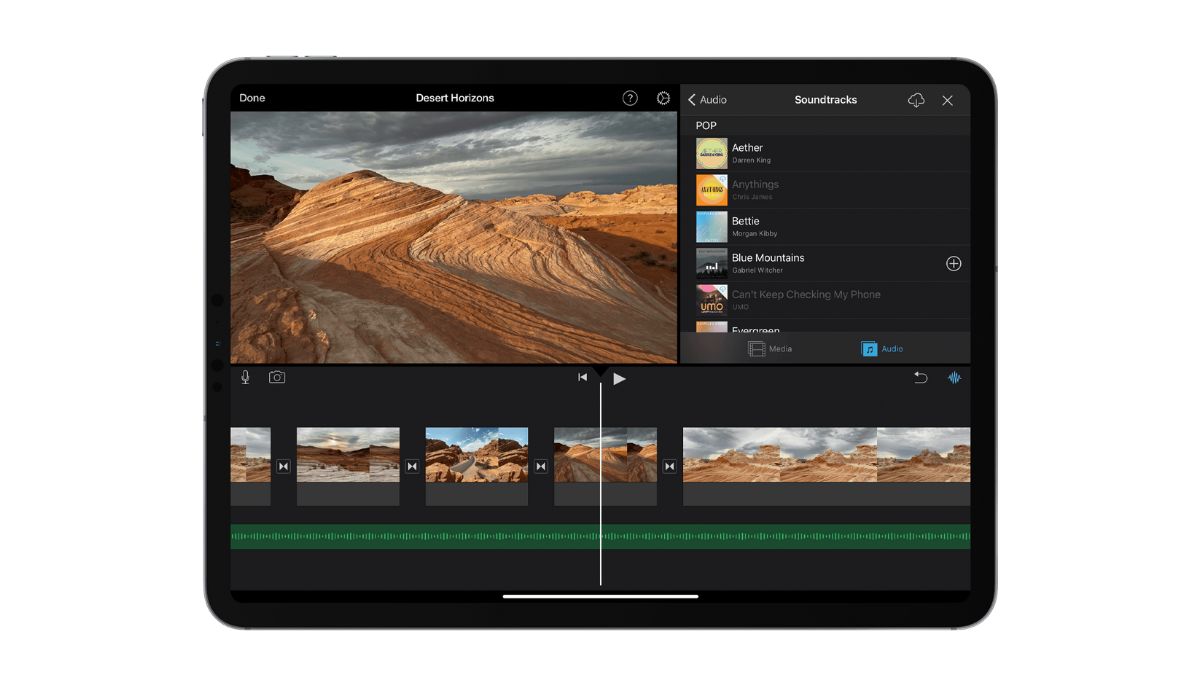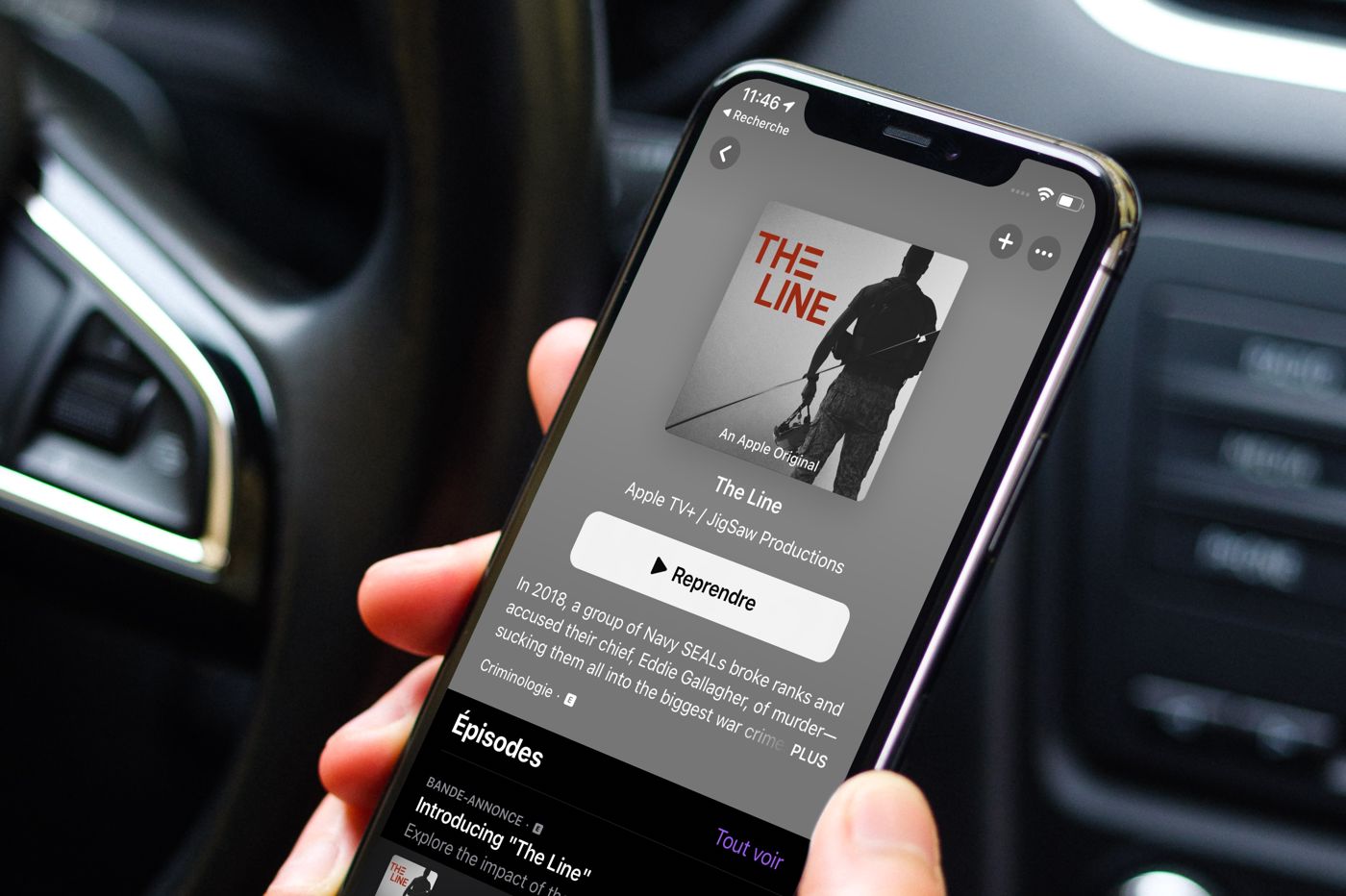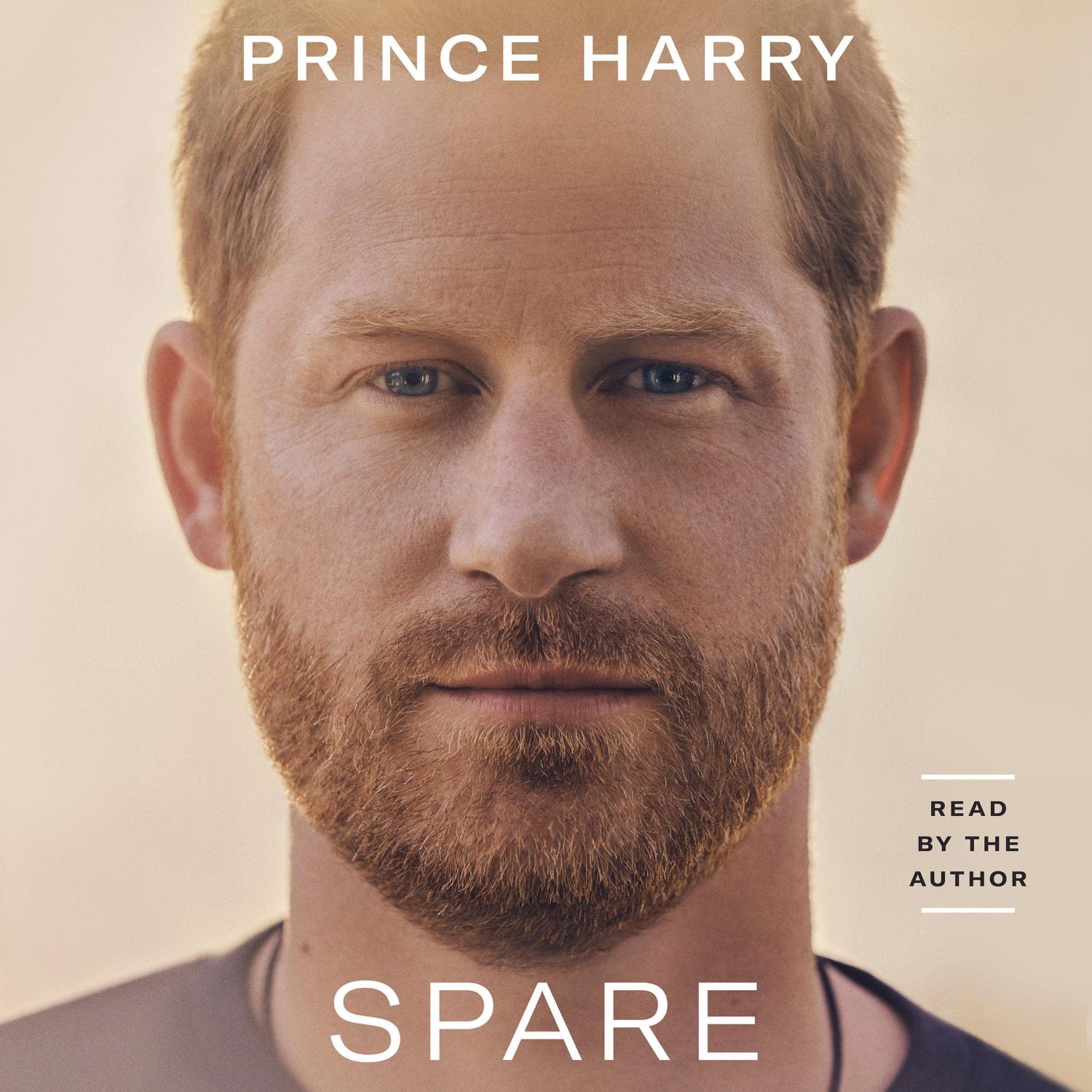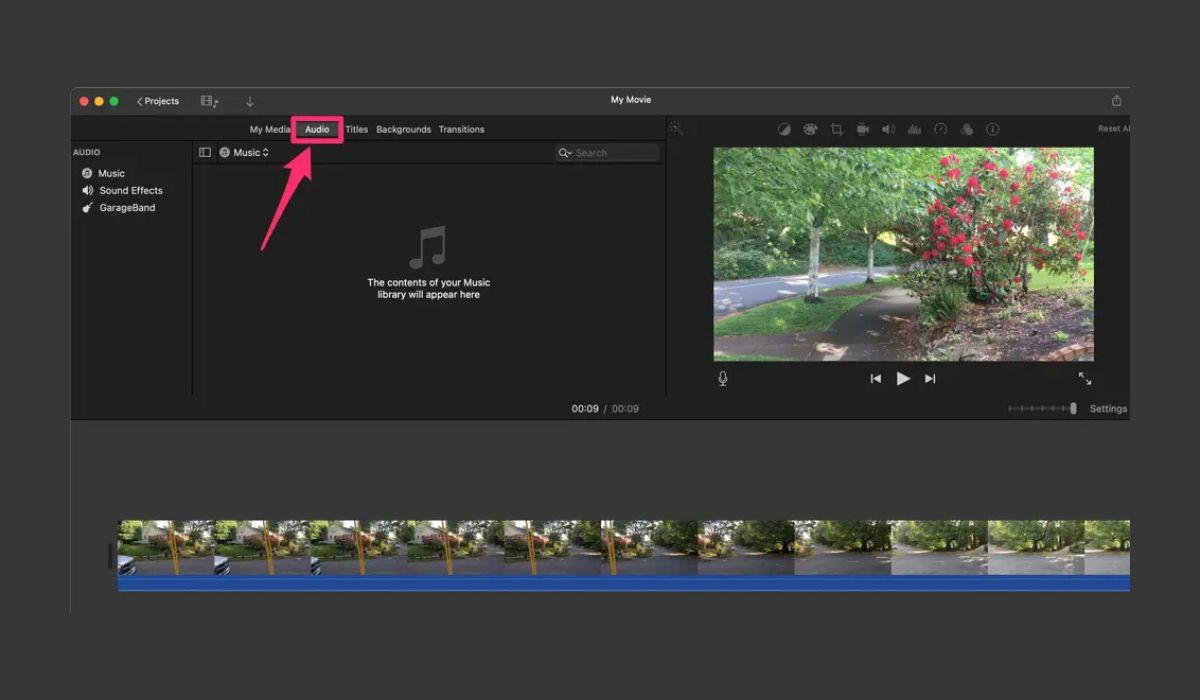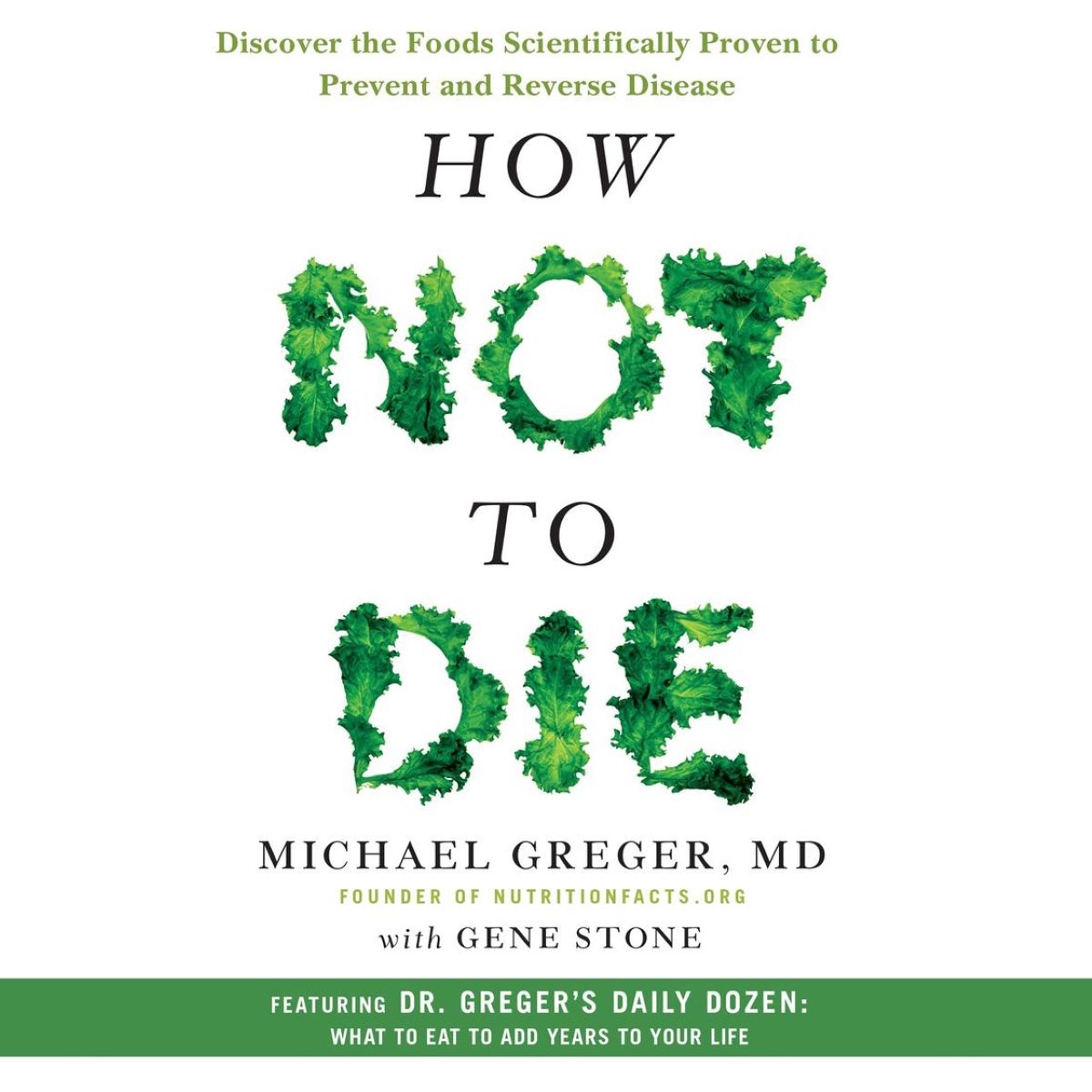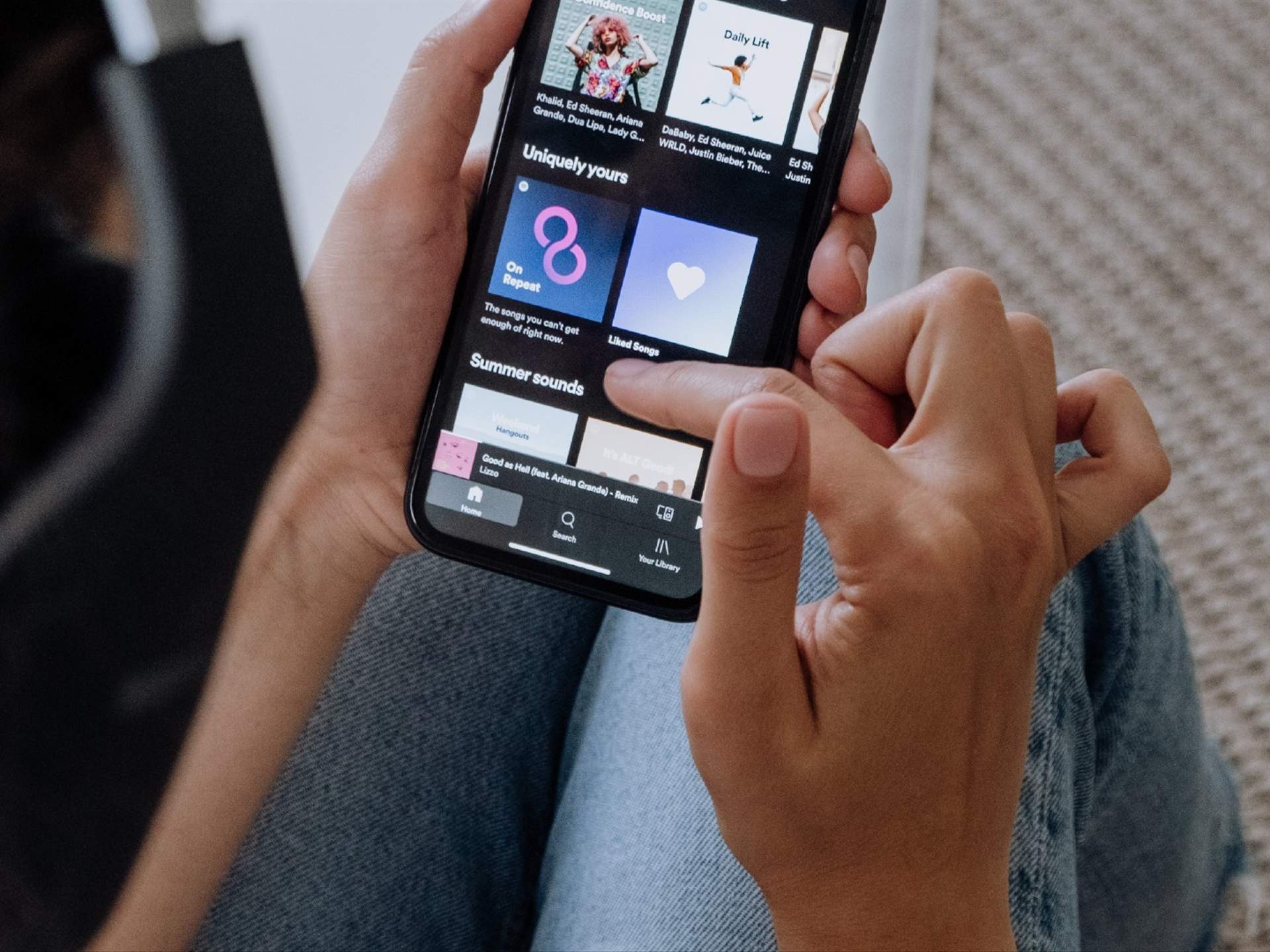Home>Production & Technology>Audiobook>How To Add Audiobook To IPhone
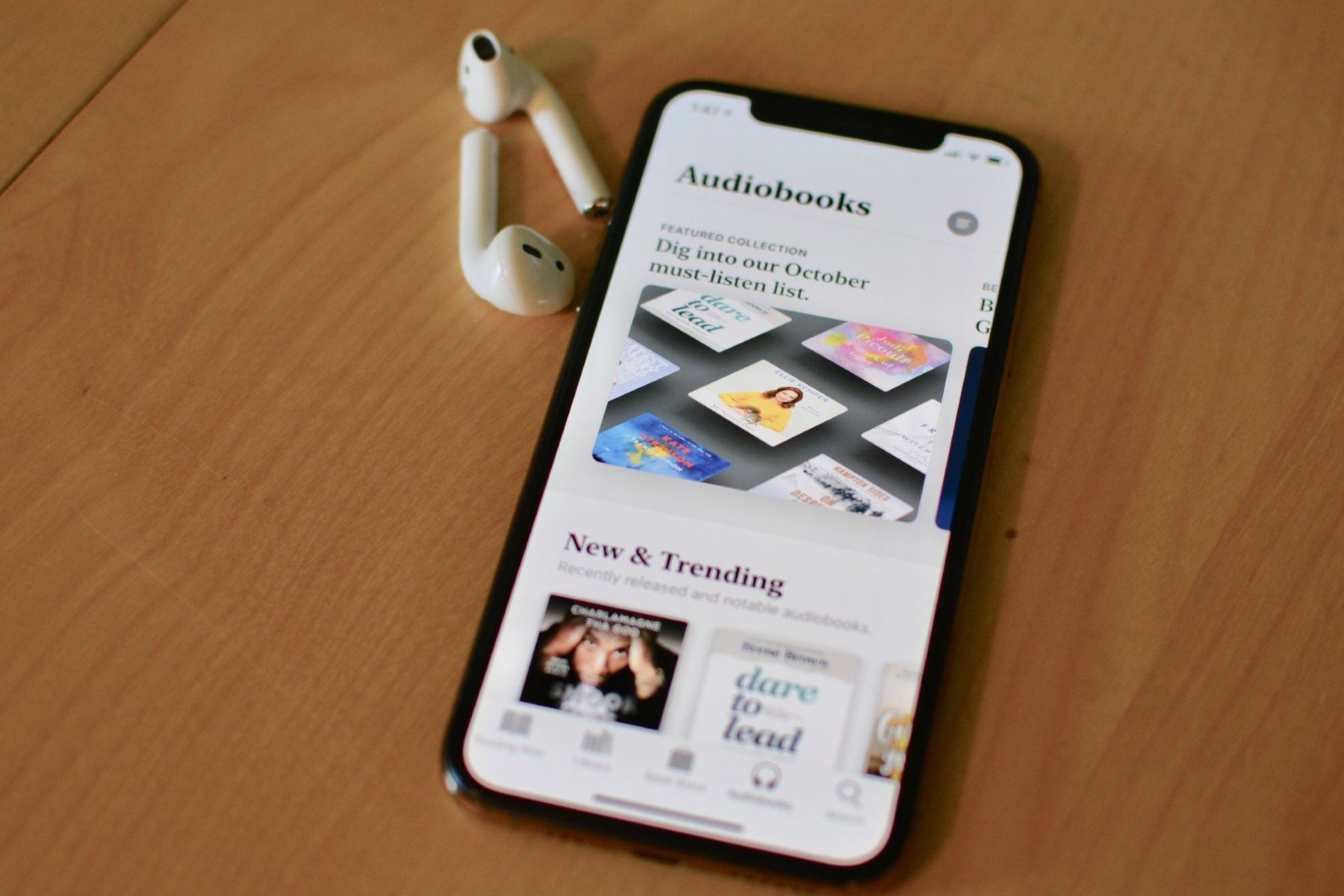
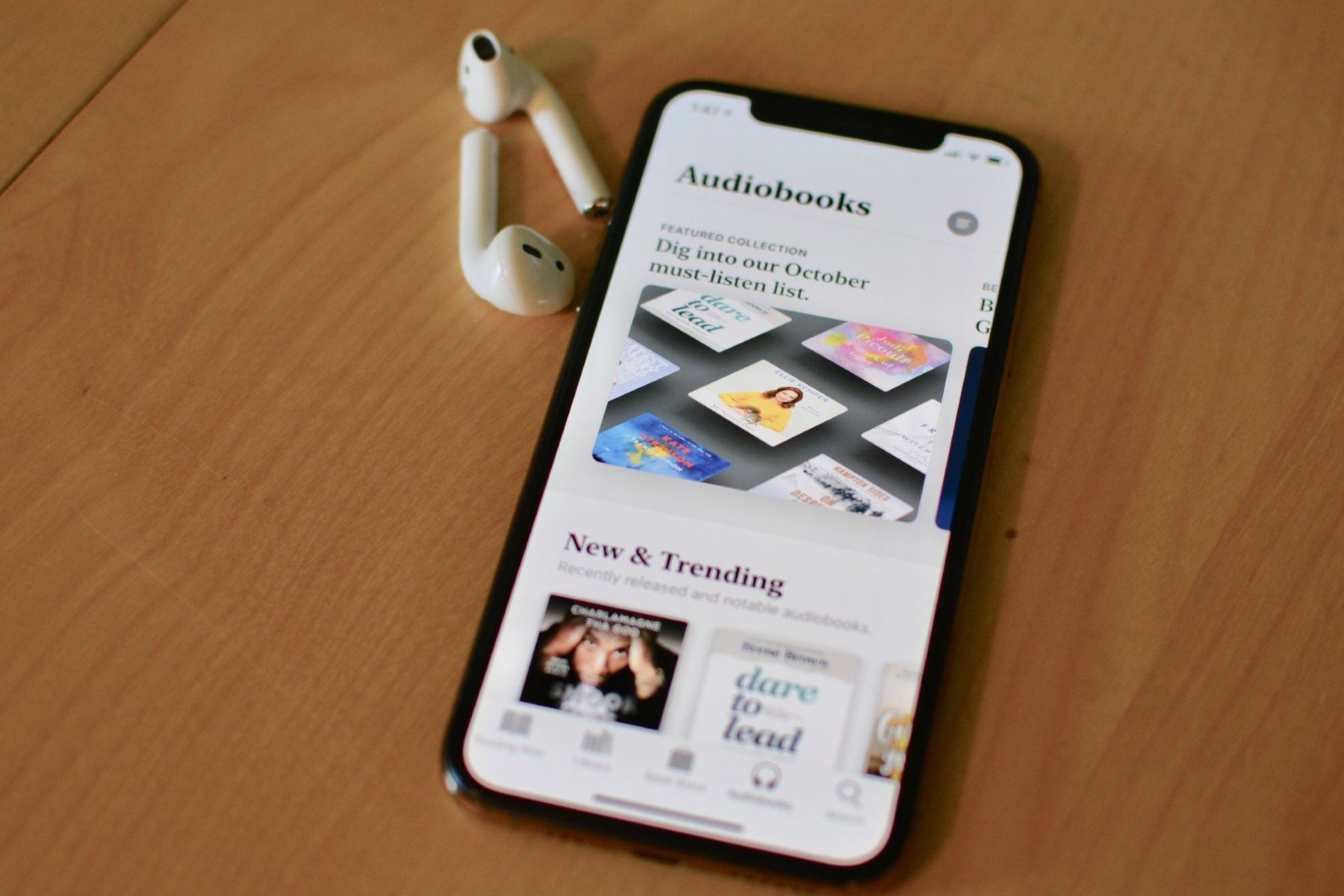
Audiobook
How To Add Audiobook To IPhone
Modified: January 22, 2024
Learn how to easily add audiobooks to your iPhone and enjoy listening to your favorite books on the go.
(Many of the links in this article redirect to a specific reviewed product. Your purchase of these products through affiliate links helps to generate commission for AudioLover.com, at no extra cost. Learn more)
Table of Contents
Introduction
Welcome to the world of audiobooks, where literature comes alive through the power of narration. Audiobooks have revolutionized the way we consume books, providing a convenient and immersive experience for readers on the go. Whether you’re driving, exercising, or simply relaxing at home, audiobooks offer a unique way to enjoy literary works.
With the rise of smartphones, listening to audiobooks has become easier than ever. One of the most popular devices for audiobook enthusiasts is the iPhone. Its user-friendly interface and vast range of features make it the ideal companion for bookworms. In this article, we will explore different methods to add audiobooks to your iPhone, allowing you to enjoy your favorite stories anytime, anywhere.
So, if you’re ready to dive into a world of storytelling and embark on literary adventures, read on to discover how you can add audiobooks to your iPhone effortlessly. Whether you prefer using iTunes, the Apple Books app, or third-party apps, we’ve got you covered. Let’s get started!
Method 1: Using iTunes
One of the most straightforward ways to add audiobooks to your iPhone is by using iTunes. iTunes is a multimedia management software developed by Apple that allows you to sync your media files between your computer and iOS devices. Here’s a step-by-step guide on how to add audiobooks to your iPhone using iTunes:
- First, make sure you have the latest version of iTunes installed on your computer. If not, you can download it from the Apple website.
- Connect your iPhone to your computer using a USB cable. Launch iTunes if it doesn’t open automatically.
- In the iTunes interface, click on the device icon located at the top left corner of the screen to access your iPhone’s settings.
- On the left sidebar, click on “Books” under the “Settings” section. If you don’t see the “Books” option, you may need to enable it by going to “Edit” > “Preferences” > “General” > “Books” and checking the box next to “Sync Audiobooks.”
- Next, locate the audiobook files that you want to add to your iPhone. These files should be in a compatible format, such as MP3, M4A, or AAC.
- Drag and drop the audiobook files into the “Books” section of iTunes. Alternatively, you can go to “File” > “Add File to Library” or “Add Folder to Library” to select the audiobooks from your computer’s file system.
- Once the audiobook files are added to iTunes, they will appear in the “Books” section. Check the box next to each audiobook that you want to sync with your iPhone.
- Click on the “Apply” or “Sync” button at the bottom of the iTunes interface. This will initiate the syncing process and transfer the selected audiobooks to your iPhone.
- Wait for the syncing process to complete, and then safely disconnect your iPhone from the computer.
- Now, open the Apple Books app on your iPhone. You should see the newly added audiobooks in your library, ready to be enjoyed.
Using iTunes to add audiobooks to your iPhone offers a straightforward and reliable method. However, keep in mind that iTunes is being phased out in favor of the Finder app for Mac users, so the process may vary slightly depending on your operating system. Nonetheless, it remains a popular choice for many iPhone users due to its familiarity and ease of use.
Method 2: Using the Apple Books App
If you prefer a more streamlined approach to adding audiobooks to your iPhone, you can utilize the Apple Books app. The Apple Books app comes pre-installed on all iPhone devices and offers a seamless experience for managing and enjoying your audiobook collection. Here’s how you can add audiobooks to your iPhone using the Apple Books app:
- Start by launching the Apple Books app on your iPhone. If you can’t find it, swipe down on your home screen and use the search function to locate the app.
- In the bottom menu, tap on the “Library” tab to access your book library.
- Next, tap on “Audiobooks” at the top of the screen to filter your library and display only audiobooks.
- If you have audiobooks already downloaded or purchased from the Apple Books Store, they will appear in the audiobooks section. You can simply tap on the desired audiobook to start listening to it.
- To add new audiobooks to your library, tap on the “Search” tab at the bottom of the screen. Here, you can search for specific audiobooks by title, author, or narrator.
- Browse through the search results and tap on the audiobook you wish to add.
- On the audiobook’s page, you’ll find a brief description, ratings, and reviews. If you decide to proceed with adding the audiobook to your library, tap on the “Get” or “Buy” button.
- Depending on the audiobook’s availability, you may be prompted to sign in with your Apple ID and make a purchase if it’s not free. Follow the on-screen instructions to complete the transaction.
- Once the audiobook is added to your library, you can find it under the “Audiobooks” section in your Library.
- To start listening to the audiobook, simply tap on it and select the play button. You can adjust the playback speed, skip chapters, or use the sleep timer for a personalized listening experience.
The Apple Books app provides a seamless and user-friendly experience for adding, organizing, and enjoying audiobooks on your iPhone. With access to a vast selection of titles from the Apple Books Store, you can easily expand your audiobook collection and embark on new literary journeys.
Method 3: Using Third-Party Apps
Aside from iTunes and the Apple Books app, you also have the option of using third-party apps to add and listen to audiobooks on your iPhone. These apps often offer additional features and customization options that cater to different preferences and audiobook formats. Here are a few popular third-party apps you can consider:
- Audible: Audible is one of the leading platforms for audiobooks, offering a vast selection of titles across various genres. To get started, download the Audible app from the App Store, sign in with your Amazon account, and browse or purchase audiobooks. Once you’ve obtained the audiobooks on the Audible app, you can listen to them at any time on your iPhone.
- Libby: If you’re a library enthusiast, Libby is an excellent choice. This app allows you to borrow digital audiobooks from your local library and listen to them directly on your iPhone. To use Libby, simply download the app, sign in with your library card, and start browsing and borrowing available audiobooks.
- OverDrive: OverDrive, similar to Libby, offers access to an extensive collection of digital audiobooks from libraries. With OverDrive, you can borrow and download audiobooks to your iPhone for offline listening. To use OverDrive, download the app, connect it to your local library, and start exploring the available audiobooks.
- Google Play Books: If you prefer using Google services, the Google Play Books app is a convenient option. This app allows you to purchase and listen to audiobooks from the Google Play Store. Simply download the app, sign in with your Google account, and explore the audiobook section to find titles that spark your interest.
These are just a few examples of the many third-party apps available for adding and listening to audiobooks on your iPhone. Each app offers its own unique features and advantages, so make sure to explore and find the one that best suits your needs and preferences.
With third-party apps, you can often personalize your listening experience by adjusting playback speed, setting sleep timers, creating custom playlists, and more. These apps provide flexibility and convenience, making it easier than ever to enjoy your favorite audiobooks on your iPhone.
Conclusion
Adding audiobooks to your iPhone allows you to carry your favorite stories with you wherever you go, transforming mundane moments into captivating adventures. Whether you choose to use iTunes, the Apple Books app, or third-party apps, the process is relatively simple and offers a range of options to suit your preferences.
If you prefer a familiar and reliable method, using iTunes provides a straightforward way to sync audiobooks from your computer to your iPhone. On the other hand, the Apple Books app offers a seamless experience with its pre-installed library and access to a wide range of audiobooks for purchase. Additionally, third-party apps like Audible, Libby, OverDrive, and Google Play Books provide alternative platforms for acquiring and listening to audiobooks, each with its own unique features.
Regardless of the method you choose, adding audiobooks to your iPhone opens up a world of literary possibilities. Immerse yourself in captivating narratives, learn from insightful non-fiction, or simply enjoy the soothing voices of talented narrators. With the convenience of a smartphone and the diverse selection of audiobooks available, you can indulge in literature anytime, anywhere.
So, whether you’re a fan of classic literature, mystery thrillers, self-help books, or anything in between, don’t miss out on the opportunity to enrich your life with audiobooks. Grab your iPhone, follow the steps outlined in this article, and unlock a world of imagination and knowledge.
Happy listening!