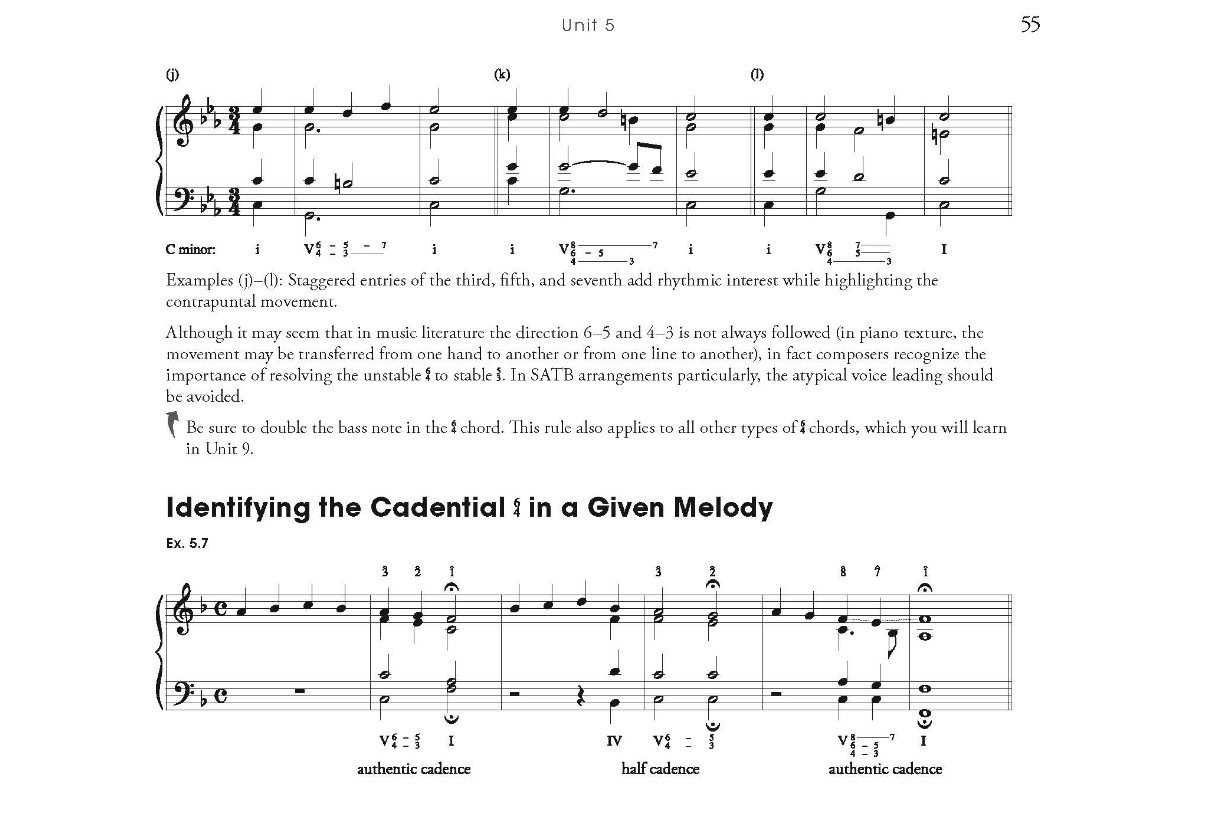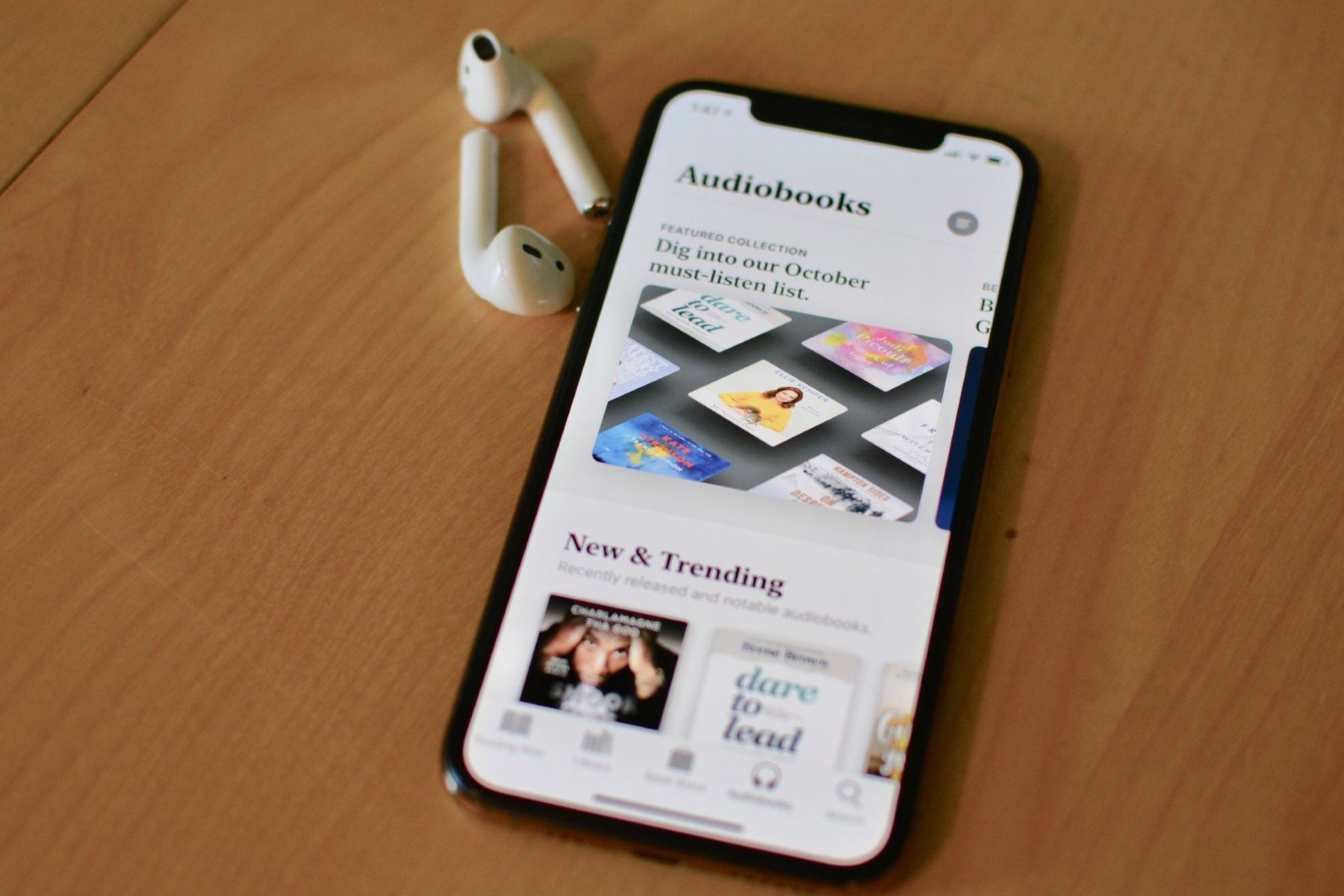Home>Devices & Equipment>Microphone>How To Test IPhone Microphone


Microphone
How To Test IPhone Microphone
Published: February 16, 2024
Learn how to test your iPhone microphone to ensure it's working properly. Follow our step-by-step guide to troubleshoot microphone issues.
(Many of the links in this article redirect to a specific reviewed product. Your purchase of these products through affiliate links helps to generate commission for AudioLover.com, at no extra cost. Learn more)
Table of Contents
**
Introduction
**
The iPhone's built-in microphone is a crucial component that facilitates various functions, including making calls, recording audio, and interacting with virtual assistants. Whether you're a podcaster, musician, or simply someone who relies on clear communication, ensuring that your iPhone microphone functions optimally is essential. This article will guide you through the process of testing your iPhone microphone to guarantee its proper functionality.
Testing the iPhone microphone can help diagnose and resolve issues such as muffled sound, background noise, or complete audio failure. By understanding the different methods of testing the microphone, iPhone users can troubleshoot any potential problems and ensure that their device delivers high-quality audio performance when needed.
In the following sections, we will delve into the intricacies of the iPhone microphone, explore various testing methods, and provide step-by-step instructions on using the Voice Memos app, making a test call, and utilizing third-party apps to assess the functionality of the microphone. Whether you're a novice iPhone user or a seasoned tech enthusiast, this comprehensive guide will equip you with the knowledge and tools to effectively test your iPhone microphone and address any issues that may arise.
Understanding the iPhone Microphone
Before delving into the testing process, it’s essential to understand the iPhone’s microphone and its significance in the device’s functionality. The iPhone is equipped with multiple microphones strategically placed to capture high-quality audio in various scenarios.
The primary microphone is located at the bottom of the device, adjacent to the charging port. This microphone is primarily used for phone calls, voice memos, and other general audio recordings. Additionally, there are secondary microphones positioned near the rear and front cameras, which serve specific purposes such as noise cancellation during calls and capturing stereo audio in video recordings.
Apple has incorporated advanced technology into the iPhone microphones, including noise reduction, beamforming, and directional audio capture. These features contribute to the device’s ability to deliver clear, crisp audio while minimizing background noise and unwanted audio artifacts.
Understanding the iPhone’s microphone layout and capabilities is crucial for effectively testing its functionality. By comprehending the role of each microphone and the technology behind them, users can better diagnose any potential issues and make informed decisions when troubleshooting audio-related problems.
Next, we will explore the step-by-step process of testing the iPhone microphone using built-in and third-party applications, allowing users to assess the performance of each microphone and address any concerns that may arise.
Testing the iPhone Microphone
Testing the iPhone microphone is a straightforward process that involves using built-in features and third-party applications to assess its functionality in various scenarios. Whether you’re experiencing issues with call clarity, audio recording quality, or voice input accuracy, performing microphone tests can help identify and address potential problems.
There are several methods to test the iPhone microphone, each offering unique insights into its performance. The following sections will outline three primary approaches for testing the iPhone microphone, providing users with the tools and knowledge to diagnose and troubleshoot any issues effectively.
By leveraging the Voice Memos app, making a test call, and utilizing third-party applications, iPhone users can gain a comprehensive understanding of their device’s microphone performance and take appropriate measures to ensure optimal audio quality in various usage scenarios.
Now, let’s explore each testing method in detail, starting with the built-in Voice Memos app, which offers a convenient way to assess the iPhone’s microphone performance in everyday recording situations.
Using Voice Memos App
The Voice Memos app is a built-in tool on the iPhone that serves as a convenient platform for testing the device’s microphone. By recording audio in different environments and playback, users can evaluate the microphone’s performance and identify any irregularities or issues.
To begin testing the microphone using the Voice Memos app, follow these steps:
- Locate the Voice Memos app on your iPhone. It is typically found in the “Utilities” folder or through a quick search using the device’s search feature.
- Open the Voice Memos app and position yourself in a quiet environment to minimize background noise during the recording.
- Tap the red record button to start capturing audio. Speak clearly and at varying volumes to simulate different usage scenarios.
- After recording for a few minutes, tap the stop button to end the recording.
- Playback the recorded audio and listen attentively for any distortions, muffled sounds, or background noise that may indicate microphone issues.
By following these steps, users can effectively evaluate the iPhone microphone’s performance in capturing and reproducing audio. Pay close attention to the clarity, volume, and overall quality of the recorded audio, as this will provide valuable insights into the microphone’s functionality.
Additionally, consider conducting the recording in various settings, including quiet indoor environments and outdoor locations with ambient noise. This comprehensive approach will help identify how the microphone behaves in different acoustic environments, allowing users to pinpoint any inconsistencies or deficiencies.
The Voice Memos app serves as an invaluable tool for testing the iPhone microphone, offering a user-friendly interface and essential recording and playback features. By leveraging this built-in app, users can gain a deeper understanding of their device’s microphone performance and make informed decisions regarding any necessary troubleshooting or maintenance.
Making a Test Call
Another effective method for testing the iPhone microphone is by making a test call to assess its performance during voice communication. This approach allows users to evaluate the microphone’s functionality in a real-time conversation, providing valuable insights into call clarity, background noise suppression, and overall audio quality.
To conduct a test call and assess the iPhone microphone, follow these steps:
- Open the Phone app on your iPhone and navigate to the keypad or contacts section.
- Enter a reliable number, such as a friend or family member’s phone number, to initiate a test call. Inform the recipient that you are conducting a microphone test and request their feedback on call quality.
- Once the call is connected, engage in a conversation with the recipient, speaking at varying volumes and observing how the microphone captures your voice.
- Listen attentively for any distortions, echoes, or background noise during the call. Pay close attention to the clarity and overall quality of the audio transmission.
- Request feedback from the recipient regarding the call quality, specifically focusing on how your voice is transmitted and any anomalies they may have noticed.
By engaging in a test call and actively monitoring the call quality, users can gain valuable insights into the iPhone microphone’s performance during real-time voice communication. Feedback from the call recipient can provide additional perspectives on the microphone’s functionality and help identify any potential issues.
It’s important to conduct the test call in different environments, including quiet spaces and areas with ambient noise, to assess how the microphone adapts to varying acoustic conditions. By doing so, users can gain a comprehensive understanding of the microphone’s behavior and make informed decisions regarding any necessary adjustments or troubleshooting.
Testing the iPhone microphone through a test call offers a practical and insightful approach to evaluating its performance in voice communication scenarios. By leveraging this method, users can ensure that the device delivers clear, consistent audio during calls and address any concerns related to microphone functionality.
Using a Third-Party App
In addition to the built-in tools provided by Apple, utilizing third-party apps can offer alternative methods for testing the iPhone microphone and gaining deeper insights into its performance. There are numerous third-party apps available on the App Store that specialize in audio recording, analysis, and diagnostics, providing users with advanced features for assessing microphone functionality.
When selecting a third-party app for testing the iPhone microphone, consider the following factors:
- Look for apps with features tailored to microphone testing and audio analysis, such as real-time audio visualization, frequency response analysis, and noise level monitoring.
- Read user reviews and ratings to gauge the app’s reliability and effectiveness in assessing microphone performance.
- Ensure that the app is compatible with your iPhone model and iOS version to avoid compatibility issues.
Once you’ve chosen a suitable third-party app, follow the app-specific instructions for microphone testing. These apps often provide detailed guidance on conducting microphone tests and interpreting the results, allowing users to gain comprehensive insights into the iPhone’s microphone performance.
Some third-party apps offer advanced features such as spectrum analysis, audio waveform visualization, and noise level metering, enabling users to delve deeper into the technical aspects of microphone performance. These tools can be particularly valuable for individuals who require precise measurements and detailed analysis of the microphone’s behavior in different environments.
By leveraging third-party apps, users can expand their testing capabilities and gain a more nuanced understanding of the iPhone microphone’s functionality. These apps can complement the built-in testing methods provided by Apple, offering additional tools and insights for diagnosing and addressing potential microphone issues.
It’s important to exercise caution when granting permissions to third-party apps and ensure that the app is reputable and trustworthy before conducting microphone tests. By doing so, users can harness the capabilities of third-party apps to effectively evaluate and optimize the performance of the iPhone microphone.
Conclusion
Testing the iPhone microphone is a crucial aspect of ensuring optimal audio performance and addressing any potential issues that may arise during voice communication, audio recording, or virtual assistant interactions. By leveraging built-in features and third-party applications, users can gain valuable insights into the functionality of the iPhone’s microphones and take proactive measures to maintain high-quality audio output.
Throughout this guide, we explored various methods for testing the iPhone microphone, starting with the built-in Voice Memos app, which provides a convenient platform for recording and evaluating audio in different environments. By leveraging this tool, users can assess the microphone’s performance in everyday recording scenarios and identify any irregularities or deficiencies.
Additionally, making a test call offers a practical approach to evaluating the iPhone microphone’s performance in real-time voice communication. By engaging in conversations and actively monitoring call quality, users can gain valuable insights into the microphone’s behavior and address any concerns related to call clarity and audio transmission.
Furthermore, the utilization of third-party apps can expand testing capabilities, offering advanced features for audio analysis and diagnostics. These apps provide users with additional tools for assessing microphone performance and gaining a more nuanced understanding of audio capture and reproduction on the iPhone.
By incorporating these testing methods into regular device maintenance, iPhone users can ensure that their device’s microphone functions optimally in various usage scenarios. Whether for professional audio recording, casual conversations, or virtual assistant interactions, a well-functioning microphone is essential for a seamless and enjoyable user experience.
In conclusion, regular testing and evaluation of the iPhone microphone can help identify and address potential issues, ultimately contributing to enhanced audio quality and user satisfaction. By leveraging the methods outlined in this guide, users can maintain the performance and reliability of their iPhone’s microphone, ensuring clear, consistent audio output in diverse usage scenarios.