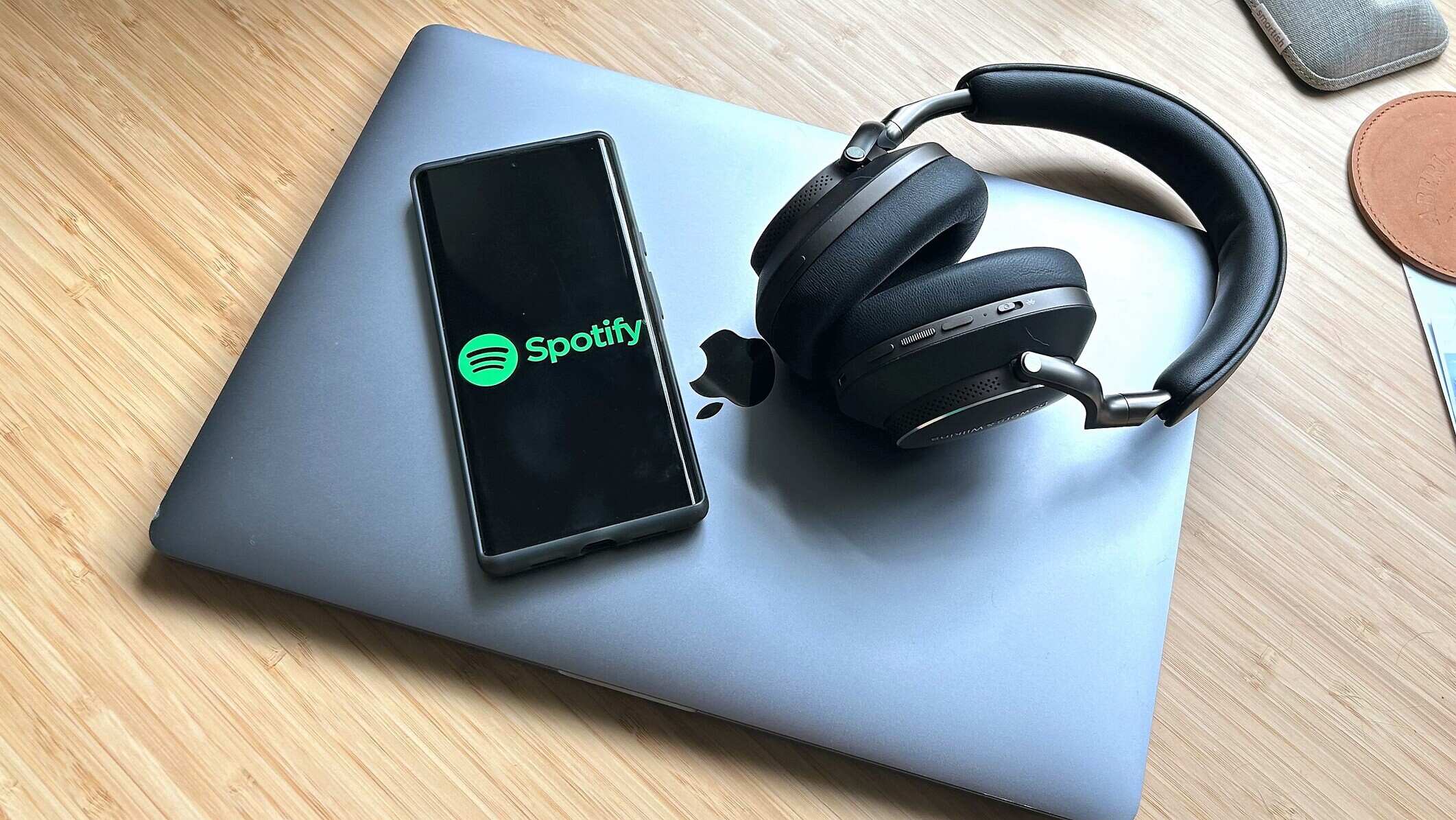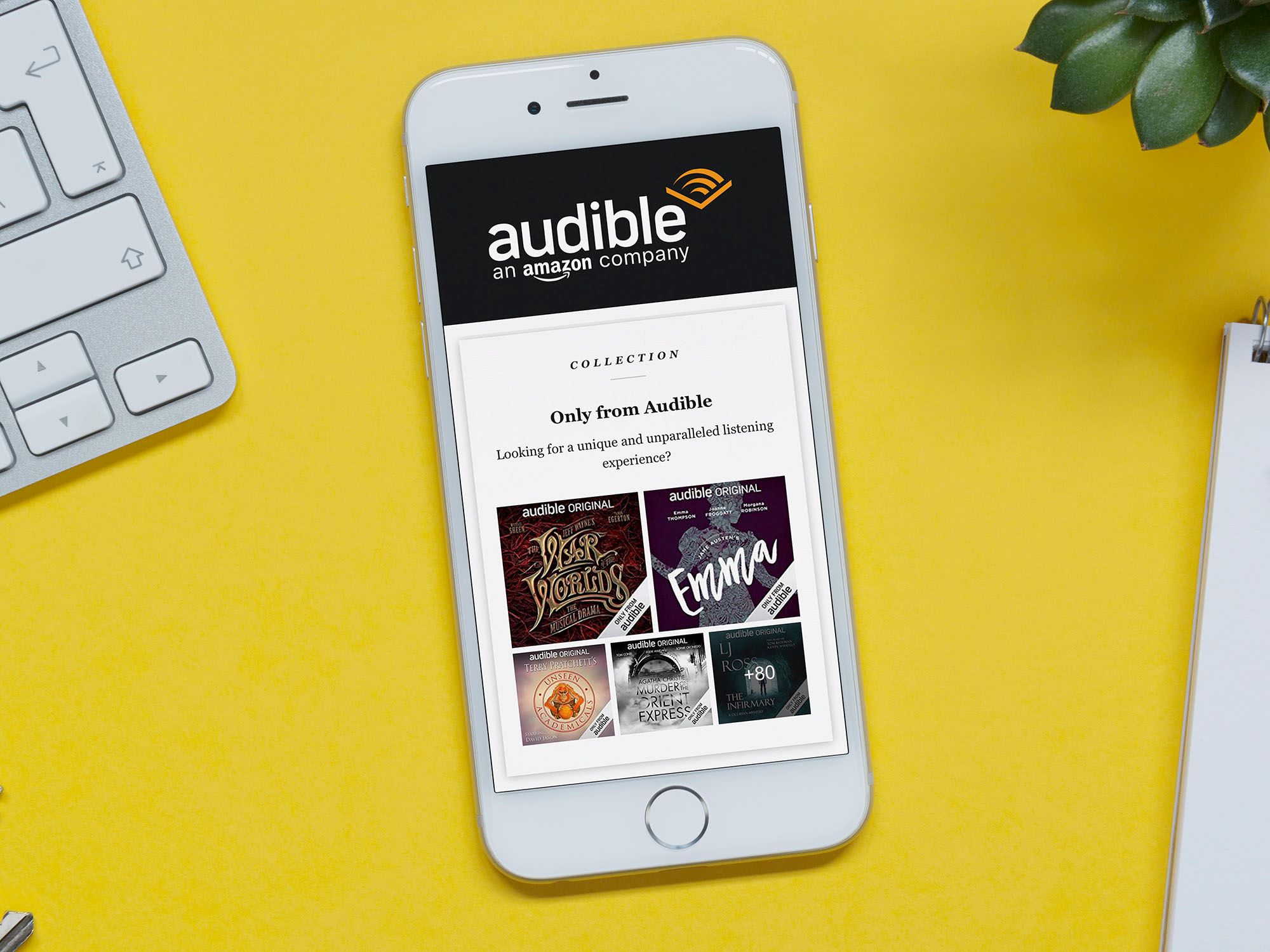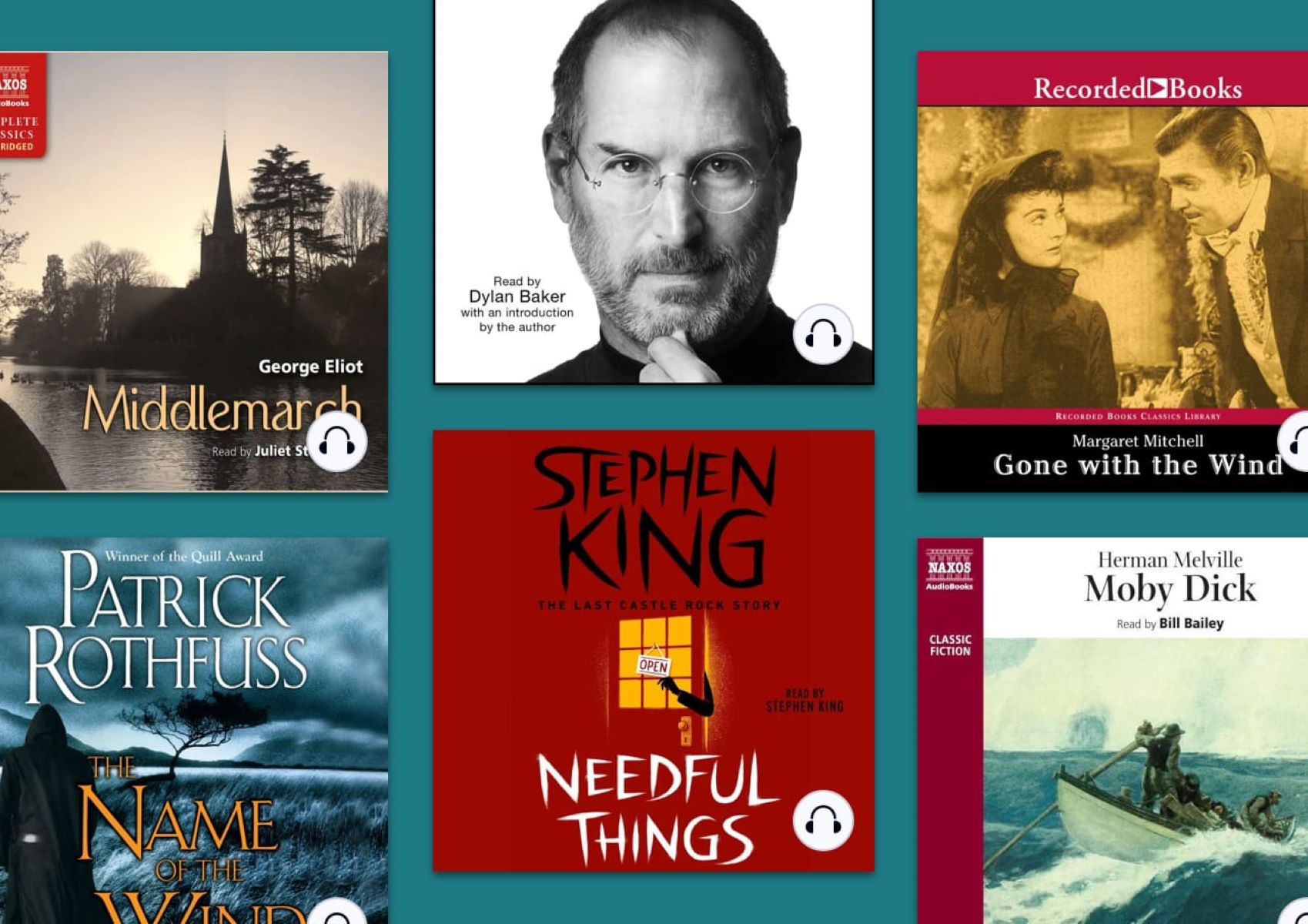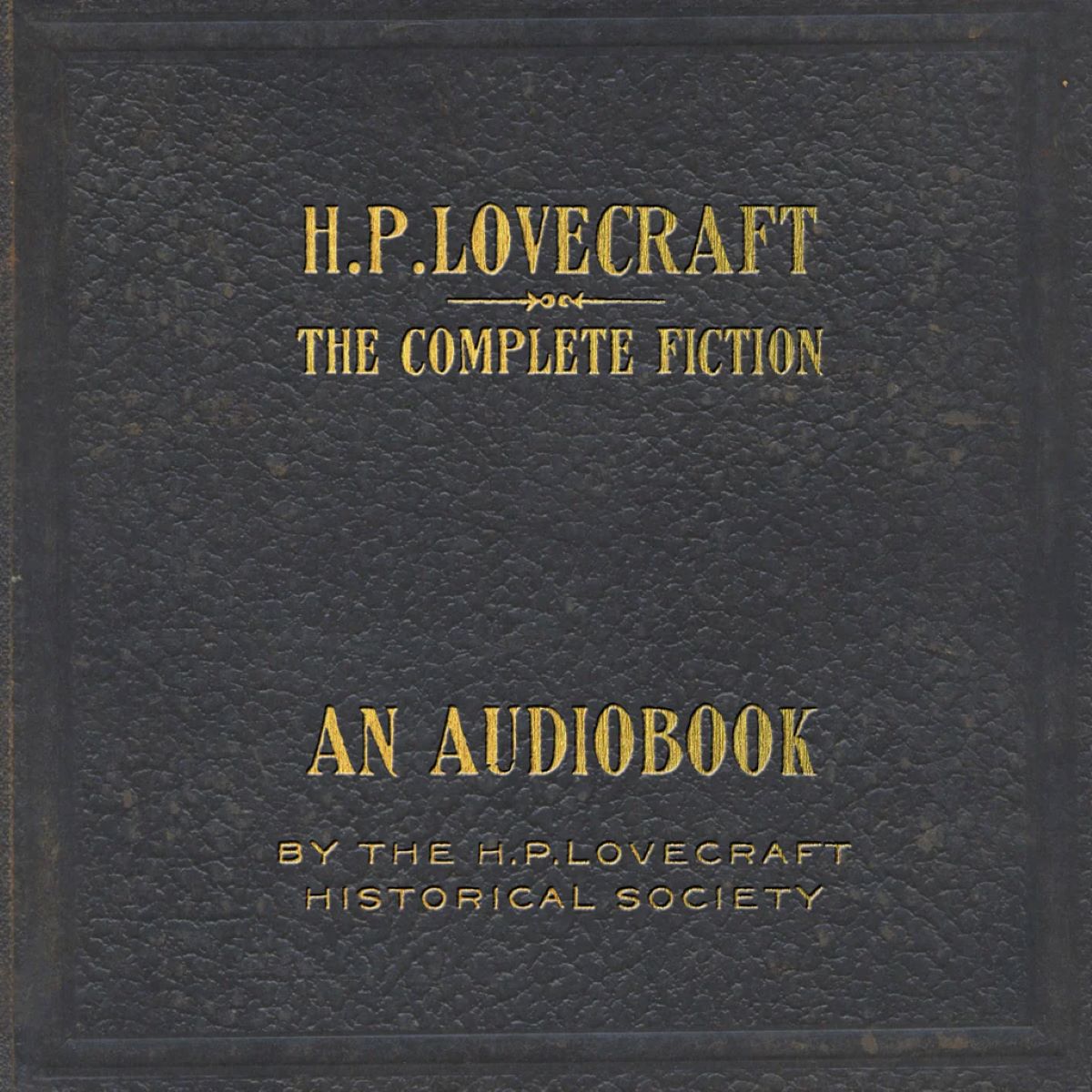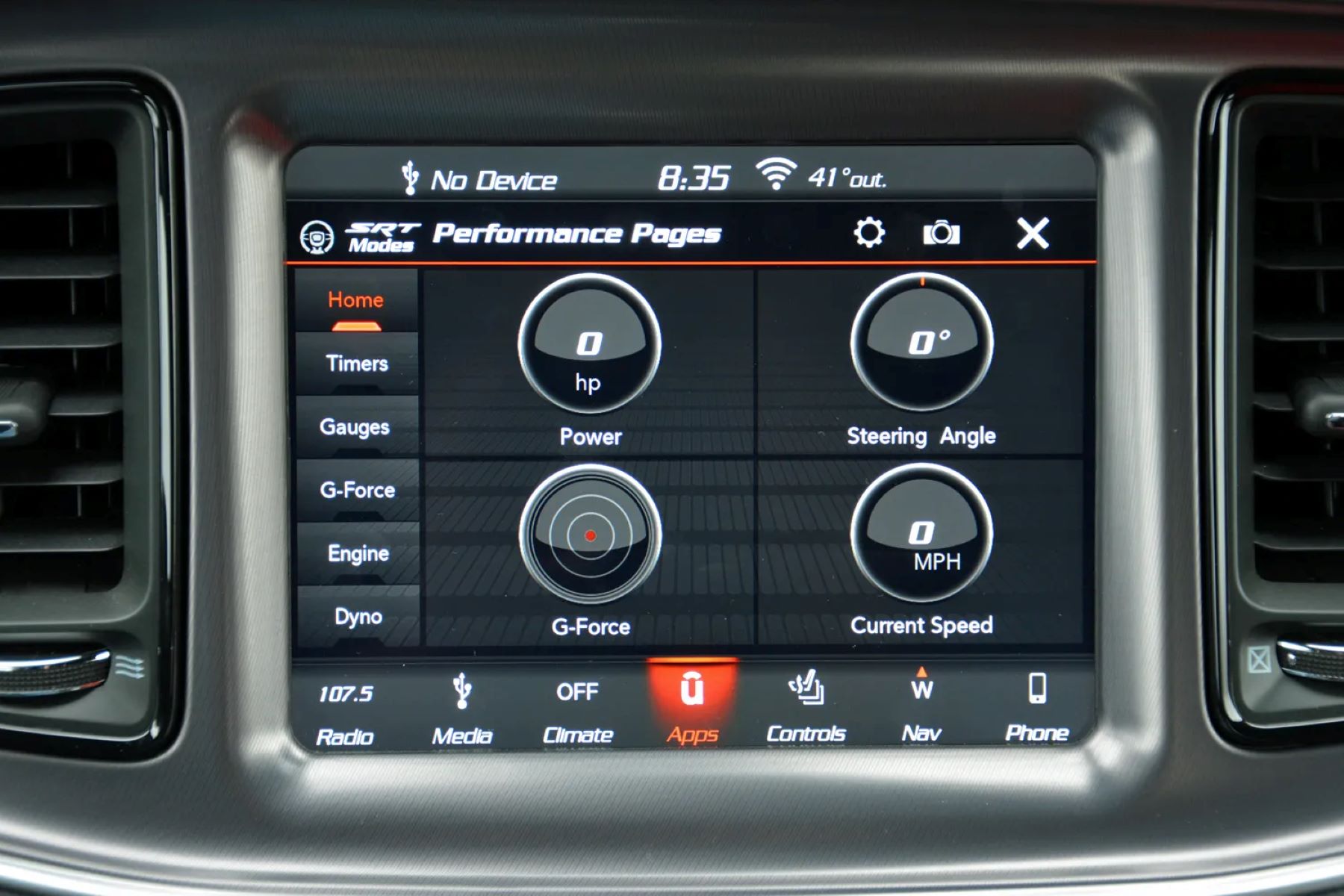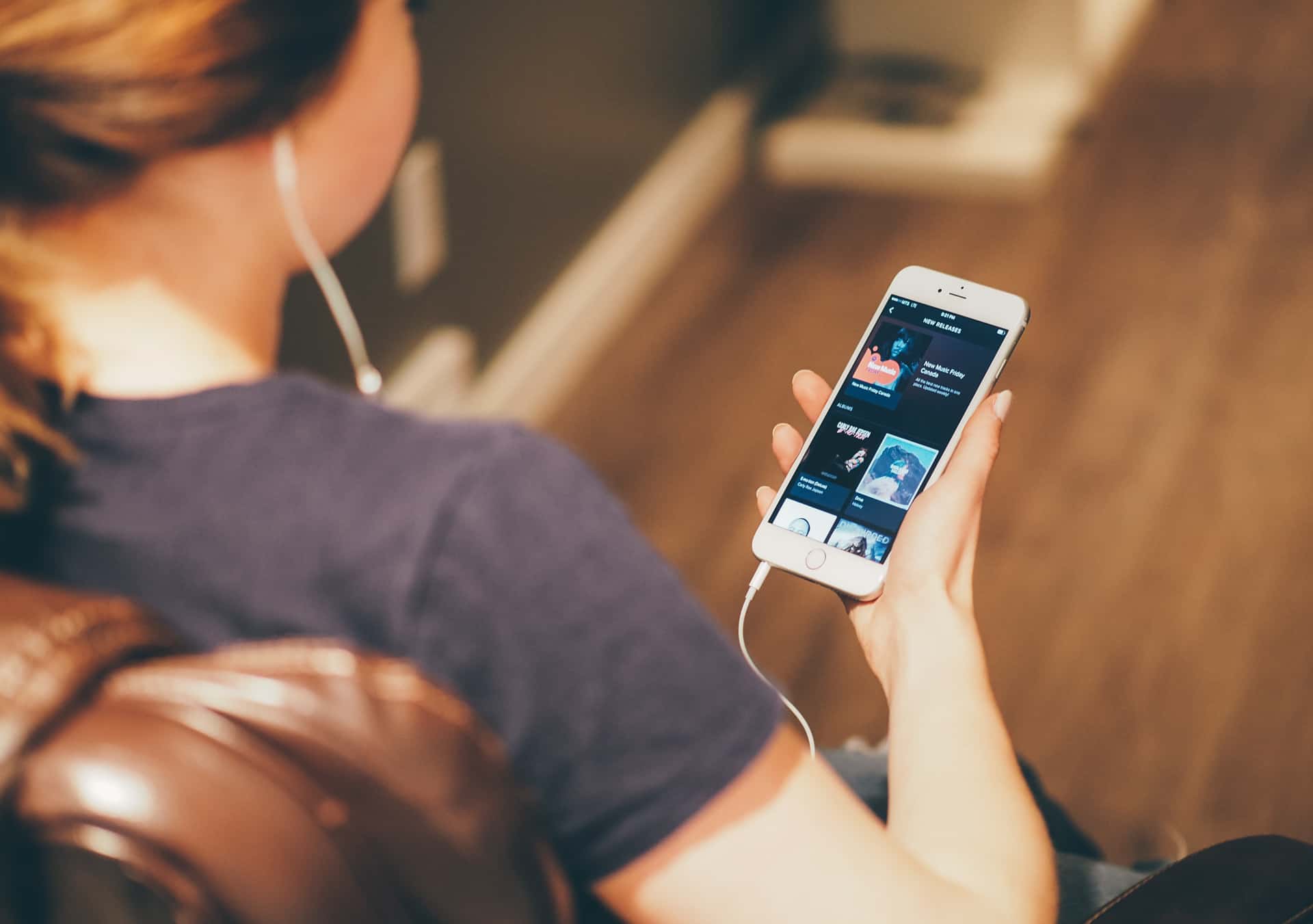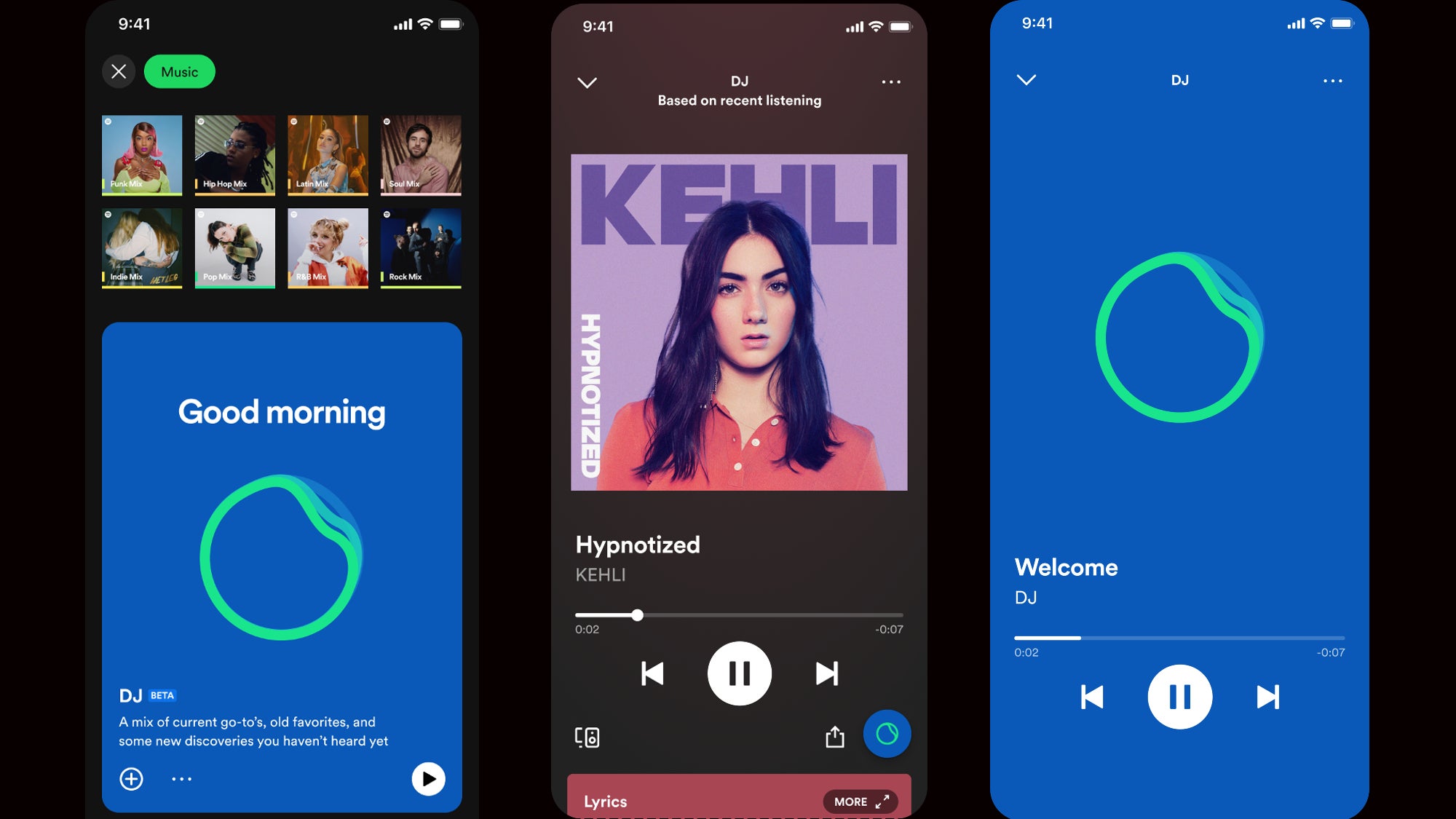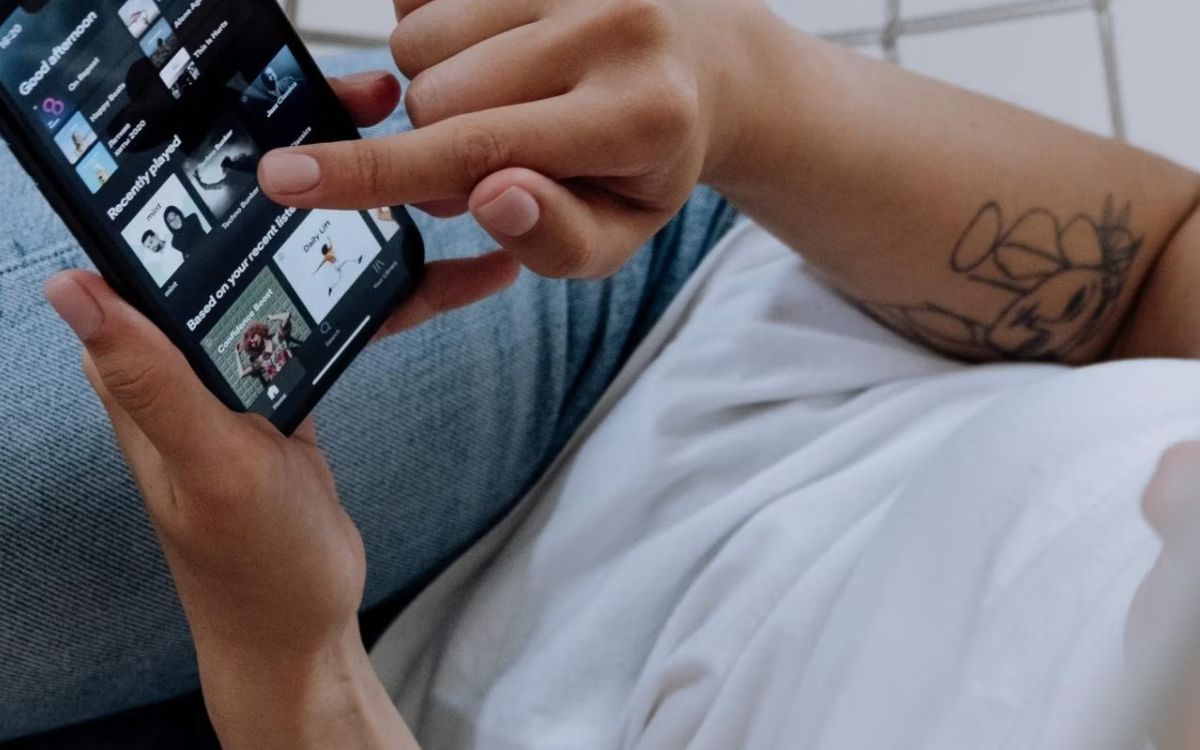Home>Production & Technology>Audiobook>How To Get An Audiobook On Spotify
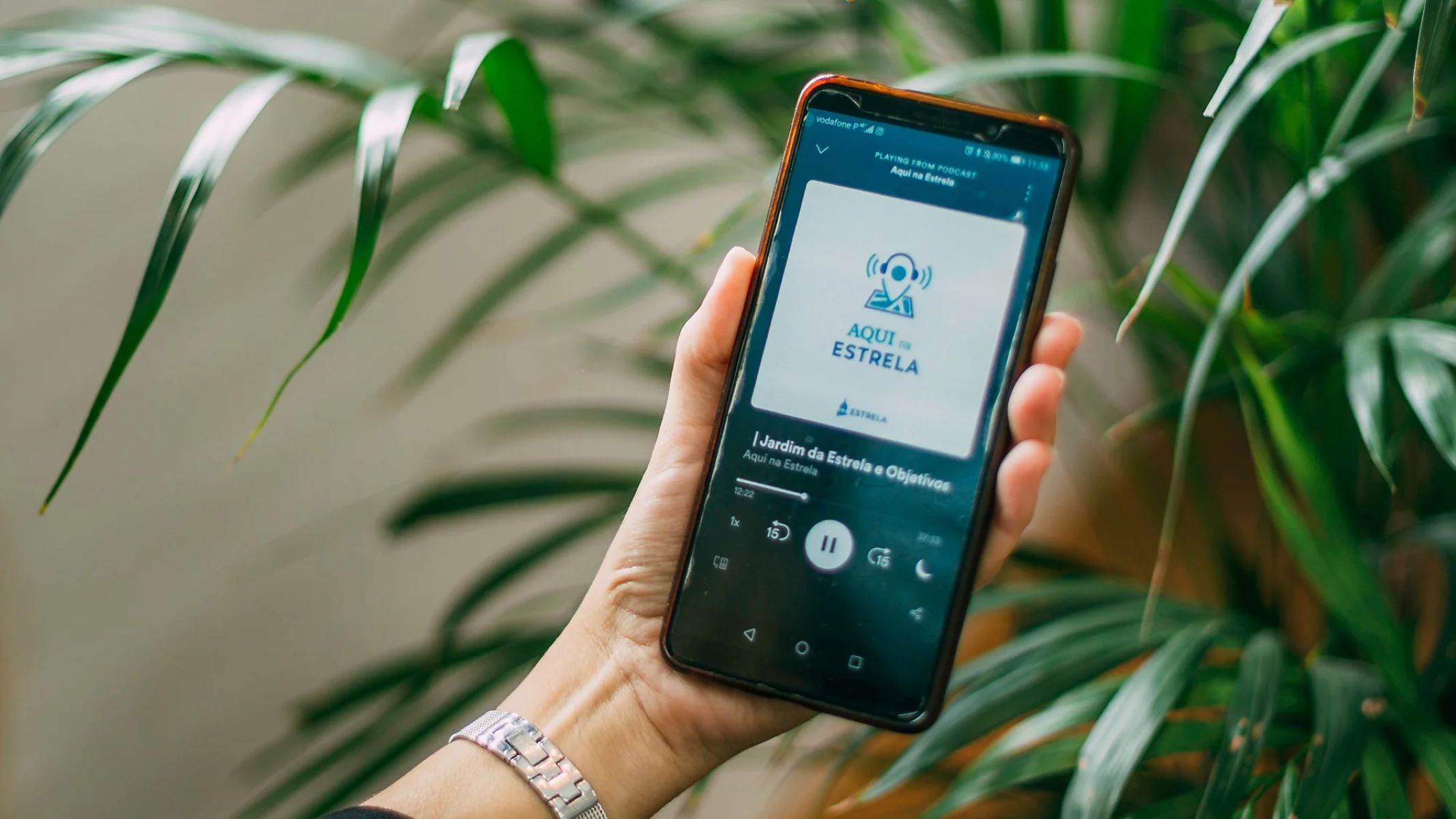
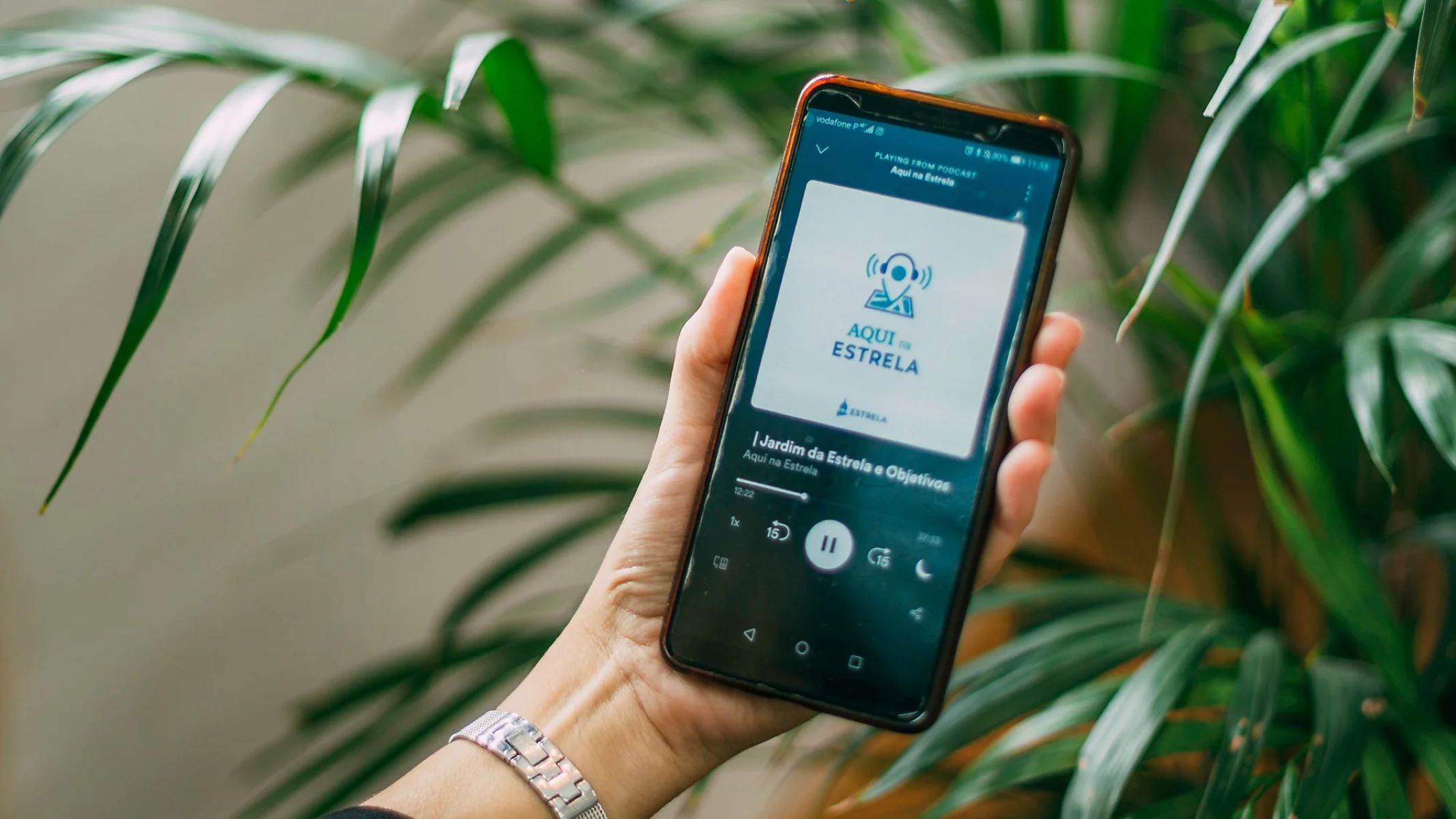
Audiobook
How To Get An Audiobook On Spotify
Modified: January 22, 2024
Learn how to easily find and listen to your favorite audiobooks on Spotify. Discover a vast collection of audiobooks on the popular streaming platform.
(Many of the links in this article redirect to a specific reviewed product. Your purchase of these products through affiliate links helps to generate commission for AudioLover.com, at no extra cost. Learn more)
Table of Contents
- Introduction
- Step 1: Check Audiobook Availability on Spotify
- Step 2: Sign Up for a Spotify Account
- Step 3: Download and Install the Spotify App
- Step 4: Explore the Audiobook Section
- Step 5: Search for a Specific Audiobook
- Step 6: Play and Stream the Audiobook
- Step 7: Create a Playlist for Audiobooks
- Step 8: Download Audiobooks for Offline Listening
- Step 9: Adjust Audiobook Settings on Spotify
- Conclusion
Introduction
Welcome to the world of audiobooks! Whether you’re a literature enthusiast, a busy professional, or simply someone who enjoys immersive storytelling, audiobooks are a fantastic way to indulge in your favorite books while on the go. And if you’re someone who loves the convenience of streaming platforms, you’ll be thrilled to know that you can now access audiobooks on Spotify, one of the leading music streaming services.
In this article, we will guide you through the steps to get audiobooks on Spotify, so you can enjoy your favorite titles while enjoying the seamless streaming experience that Spotify offers. From signing up for a Spotify account to exploring the audiobook section, searching for specific titles, and even creating a playlist for your go-to audiobooks, we’ve got you covered. So, let’s dive in and unlock the world of audiobooks on Spotify!
Before we begin, it’s important to note that while Spotify does have a vast library of music and podcasts, its collection of audiobooks may be relatively smaller. However, don’t let that discourage you! The selection is constantly growing, and you might find some hidden gems from bestselling authors and renowned narrators. So, let’s see how you can access these audiobooks and start listening!
Note: To follow along with the steps in this article, you will need a computer, smartphone, or tablet with internet connectivity and the Spotify app installed. If you haven’t done so already, head over to your app store and download the Spotify app now.
Step 1: Check Audiobook Availability on Spotify
Before diving into the world of audiobooks on Spotify, it’s a good idea to check if the titles you’re interested in are available on the platform. While Spotify’s collection of audiobooks is growing, it may not have every book you’re looking for. Here’s how you can check the audiobook availability:
- Launch the Spotify app on your device and log in to your account.
- On the main screen, you’ll find several options like Home, Browse, Search, Library, and more. Tap on “Browse” to proceed.
- Scroll down the Browse screen until you find the “Audiobooks” section. If you don’t see it immediately, keep scrolling, as it may not be available for all users or in all regions.
- Once you find the “Audiobooks” section, tap on it to explore the available titles.
- Here, you can browse through different categories, genres, or even search for specific titles using the search bar at the top of the screen.
- If you’re unsure about a particular title’s availability, you can use the search bar to enter the book’s name or author’s name and see if it appears in the search results.
- While exploring the Audiobooks section, you might come across curated playlists or recommendations based on your listening preferences.
- If you find the audiobooks you’re interested in, great! You can proceed to the next steps to start listening. If not, don’t worry. Spotify’s audiobook collection is regularly updated, so you can check back later to see if your desired titles have been added.
By following these steps, you can quickly check the availability of audiobooks on Spotify and save time by aligning your expectations with the available titles. Now, let’s move on to the next step and sign up for a Spotify account if you haven’t already.
Step 2: Sign Up for a Spotify Account
If you don’t already have a Spotify account, you’ll need to sign up in order to access the audiobooks available on the platform. Follow these simple steps to create a Spotify account:
- Go to the Spotify website or open the Spotify app on your device.
- If you’re using the website, click on the “Sign Up” button located at the top-right corner of the page. If you’re using the app, tap on the “Sign Up” option on the login screen.
- You’ll be prompted to choose between signing up with your email address or using your Facebook account. Choose the option that suits you best.
- If you choose the email sign up option, enter your email address and a strong password. If you choose to sign up with Facebook, you’ll be redirected to Facebook to grant Spotify permission to access your account information.
- After entering the required information, click on the “Sign Up” button.
- Next, you’ll be asked to provide your date of birth and choose a display name that will be visible to other Spotify users.
- Agree to the terms and conditions, and optionally, you can choose to receive promotional emails from Spotify.
- Click on the “Sign Up” button to create your account.
- Verification may be required to ensure the security of your account. Follow the instructions provided to complete the verification process.
- Once your account is created and verified, you can log in with your new Spotify credentials.
Congratulations! You now have a Spotify account and can move on to the next step to download and install the Spotify app.
Note: It’s important to remember your Spotify login credentials as you’ll need them to access audiobooks and other content on the platform.
Step 3: Download and Install the Spotify App
Now that you have a Spotify account, it’s time to download and install the Spotify app on your preferred device. Follow these steps to get started:
- If you’re using a smartphone or tablet, head to your device’s app store. For iOS devices, open the App Store, and for Android devices, open the Google Play Store.
- In the app store, search for “Spotify” using the search bar at the top of the screen.
- Click on the Spotify app from the search results.
- Tap on the “Install” or “Get” button (the exact wording may vary depending on your device).
- Allow the app to access the necessary permissions requested during the installation process.
- After the app is successfully installed, tap on the “Open” button to launch Spotify on your device.
- If you’re using a computer, you can download the Spotify app by visiting the Spotify website and clicking on the “Download” button that corresponds to your computer’s operating system.
- Follow the on-screen prompts to complete the installation process.
- Once the installation is complete, open the Spotify app on your device.
Now that you have the Spotify app installed on your device, you’re ready to explore and enjoy the world of audiobooks available on the platform. In the next step, we’ll show you how to find the audiobook section on Spotify, so you can start listening to your favorite titles.
Tip: Make sure to keep your Spotify app updated to access the latest features and improvements that enhance your listening experience.
Step 4: Explore the Audiobook Section
Now that you have the Spotify app installed on your device, it’s time to dive into the audiobook section and start exploring the available titles. Here’s how you can do it:
- Open the Spotify app on your device.
- On the main screen, you’ll find different options like Home, Browse, Search, Library, and more. Tap on “Browse” to proceed.
- Scroll down the Browse screen until you find the “Audiobooks” section. If you can’t spot it immediately, keep scrolling, as it may vary based on your location or user profile.
- Once you find the “Audiobooks” section, tap on it to access the collection of audiobooks available on Spotify.
- Here, you’ll discover a range of audiobooks organized by categories like Fiction, Non-Fiction, Best Sellers, Genres, and more. You may also find curated playlists that feature popular audiobooks or recommendations based on your listening preferences.
- To browse through different categories, genres, or playlists, simply swipe up and down on the screen.
- If you’re looking for a specific audiobook, you can use the search bar at the top of the screen to enter the book’s title, author’s name, or relevant keywords.
- As you explore the audiobook section, you can tap on individual titles to view more information about the book, such as the narrator, release date, description, and even reviews from other Spotify users.
- Feel free to take your time and browse through the available options, adding audiobooks that pique your interest to your library or creating a playlist for easy access.
By following these steps, you can navigate through the audiobook section on Spotify and discover a wide range of titles to suit your interests. In the next step, we’ll show you how to search for a specific audiobook, in case you have a particular title in mind that you want to listen to.
Note: Keep in mind that the availability of audiobooks on Spotify may vary based on your location and the licensing agreements in place. If you don’t find a specific audiobook you’re looking for, check back later, as Spotify’s collection is continuously expanding.
Step 5: Search for a Specific Audiobook
If you have a specific audiobook in mind that you want to listen to, you can easily search for it on Spotify. Here’s how:
- Open the Spotify app on your device and navigate to the home screen.
- Tap on the search icon, usually represented by a magnifying glass, located at the bottom of the screen.
- In the search bar at the top of the screen, enter the title of the audiobook you’re looking for. You can also search by author, narrator, or relevant keywords.
- As you type, Spotify will start suggesting search results based on what you’ve entered.
- Tap on the audiobook title that matches your search query from the suggested search results.
- You will be directed to the audiobook’s page, where you can find more details about the book, such as the narrator, release date, description, and user reviews.
- If the desired audiobook is available, you can start streaming it by tapping on the play button. The audiobook will start playing, and you can adjust the playback settings, including volume, playback speed, and sleep timer.
- If you’re unable to find the specific audiobook you’re looking for, it may not be available on Spotify. However, you can explore the related search results or consider checking back later, as the audiobook collection on Spotify is constantly expanding.
- Once you’ve found and started playing the desired audiobook, you can listen to it as long as you have an active internet connection. If you want to listen offline, we’ll cover that in Step 8.
By following these steps, you can easily search for and find a specific audiobook on Spotify. Whether you’re in the mood for a classic tale, a thrilling mystery, or a self-help guide, Spotify’s vast audiobook collection has something for everyone. Now that you know how to search for a specific audiobook, let’s move on to the next step and learn how to play and stream the audiobook you’ve selected.
Step 6: Play and Stream the Audiobook
Now that you’ve found the audiobook you want to listen to on Spotify, it’s time to start playing and streaming it. Follow these steps to enjoy your chosen audiobook:
- After selecting the audiobook you want to listen to, navigate to its page by tapping on the title.
- On the audiobook’s page, you’ll find a play button. Tap on it to start streaming the audiobook.
- The audiobook will start playing, and you’ll see a progress bar indicating your current position in the book.
- You can pause or resume the playback by tapping the pause/play button on the screen.
- While the audiobook is playing, you can control the volume using the volume buttons on your device or within the Spotify app.
- If you need to take a break or stop listening, you can tap the pause button to pause the playback. When you’re ready to continue, tap the play button to resume.
- If you want to navigate to a specific chapter or section within the audiobook, you can use the progress bar to scrub through the timeline. Simply drag the slider to the desired position.
- During playback, you can also adjust the playback speed, allowing you to listen at a faster or slower pace. This feature is particularly useful if you want to speed up the narration or take more time to absorb the content. You can access the playback speed option by tapping on the three dots (more options) icon while the audiobook is playing.
- Enjoy listening to the audiobook while exploring other features of the Spotify app, such as creating playlists, discovering new content, or accessing your library.
By following these steps, you can easily play and stream the desired audiobook on Spotify. Take advantage of the playback controls to customize your listening experience and enjoy the immersive world of storytelling at your fingertips. In the next step, we’ll show you how to create a playlist specifically for your audiobooks, allowing for easy access and organized listening.
Step 7: Create a Playlist for Audiobooks
Creating a playlist specifically for your audiobooks on Spotify can help you keep your listening organized and easily accessible. Follow these steps to create a playlist dedicated to your favorite audiobooks:
- Open the Spotify app on your device and make sure you’re on the home screen.
- Tap on the “Your Library” icon at the bottom-right corner of the screen to access your library.
- In the library section, tap on the “Playlists” tab.
- Tap on the “Create Playlist” button, usually represented by a “+” or “New Playlist.”
- Enter a title for your playlist, such as “My Audiobooks,” “Book Club Favorites,” or any other name that reflects its purpose.
- Once you’ve entered a title, you can optionally add a description or cover image to personalize your playlist.
- Tap on the “Create” or “Save” button to create your playlist.
- Your newly created playlist will now appear in the “Playlists” section of your library.
- To add an audiobook to your playlist, navigate to the book’s page by searching for it or exploring the audiobook section.
- Tap on the three dots (more options) icon located next to the audiobook’s title.
- In the options menu, tap on the “Add to Playlist” or “Add to Your Library” option.
- Select the playlist you created earlier from the list that appears.
- The audiobook will now be added to your playlist, and you can access it anytime by visiting the playlist section in your library.
- Continue adding more audiobooks to your playlist based on your preferences and favorite titles.
By following these steps, you can create a dedicated playlist for your audiobooks on Spotify and easily access them whenever you want. This not only helps keep your listening organized but also allows you to create themed playlists based on genres, authors, or any other criteria that you prefer. In the next step, we’ll show you how to download audiobooks for offline listening, ensuring you can enjoy your favorite books even without an internet connection.
Step 8: Download Audiobooks for Offline Listening
One of the great features offered by Spotify is the ability to download audiobooks for offline listening. This means that you can enjoy your favorite books even when you don’t have an internet connection. Follow these steps to download audiobooks on Spotify:
- Open the Spotify app on your device.
- Search for the audiobook you want to download or navigate to its page from your library or playlists.
- Once you’re on the audiobook’s page, you’ll see a download button (usually represented by a downward-facing arrow or a cloud icon with a downward arrow).
- Tap on the download button to initiate the download process.
- The app will start downloading the audiobook to your device, and you’ll see a progress indicator.
- Ensure your device is connected to a Wi-Fi network for faster and more efficient downloads.
- Once the download is complete, the download button will change to indicate that the audiobook is available for offline listening.
- To access your downloaded audiobooks, go to your library and tap on the “Music & Audio” or “Downloads” section.
- Here, you’ll find all the audiobooks you’ve downloaded, and you can listen to them even without an internet connection.
- Remember that downloaded audiobooks are tied to your Spotify account and can only be accessed through the Spotify app.
- You can also manage your downloaded audiobooks by going to the audiobook’s page and tapping the download button again to remove it from your device.
- Keep in mind that you’ll need sufficient storage space on your device to store the downloaded audiobooks.
By following these steps, you can easily download audiobooks on Spotify for offline listening. This feature is particularly useful when you’re on the go, traveling, or in areas with limited internet connectivity. Now, you can enjoy your favorite books anytime, anywhere, without worrying about an internet connection. In the next step, we’ll show you how to adjust audiobook settings on Spotify to enhance your listening experience.
Step 9: Adjust Audiobook Settings on Spotify
To enhance your audiobook listening experience on Spotify, you can adjust various settings to suit your preferences. Follow these steps to customize your audiobook settings:
- Open the Spotify app on your device and make sure you’re on the home screen.
- Tap on the “Settings” icon, usually represented by a gear or three dots, located at the top-right corner of the screen.
- Scroll down and tap on the “Playback” option.
- On the Playback screen, you’ll find several options that you can adjust to optimize your audiobook experience.
- Playback Speed: Here, you can select the speed at which the audiobook is played. You can choose from normal speed (1x), slower speed, or faster speed, depending on your preference.
- Gapless Playback: If you prefer a seamless listening experience, you can enable gapless playback, which removes gaps between tracks or chapters.
- Volume Level: Adjust the volume level to your desired setting. You can also enable the “Normalize Volume” option to ensure consistent volume levels across different tracks.
- Quality: Spotify offers different quality options for streaming and downloading. You can choose between normal, high, and extreme quality, depending on your internet connection and device storage capacity.
- Sleep Timer: If you like to fall asleep while listening to audiobooks, you can set a sleep timer to automatically stop playback after a specified duration.
- Once you’ve made your desired adjustments, tap on the back or save button to apply the changes.
By following these steps, you can customize the audiobook settings on Spotify to ensure a personalized and optimized listening experience. These settings allow you to control the playback speed, adjust volume levels, enhance the audio quality, and even set a sleep timer for your convenience. Experiment with these settings to find what works best for you and enjoy your audiobooks to the fullest.
Congratulations! You have now learned how to access, play, and customize your audiobook experience on Spotify. Whether you’re a fan of classic literature, thrilling mysteries, or self-improvement guides, Spotify offers a growing collection of audiobooks to keep you entertained and engaged. So, sit back, relax, and let the captivating voices of narrators bring your favorite books to life.
Conclusion
Congratulations! You’ve reached the end of this comprehensive guide on how to get audiobooks on Spotify. By following the steps outlined in this article, you’re now equipped with the knowledge to access, stream, and enjoy your favorite audiobooks on Spotify.
We began by checking the availability of audiobooks on Spotify and learned how to sign up for a Spotify account. Then, we walked through the process of downloading and installing the Spotify app on your device. Once you had the app installed, we explored the dedicated Audiobook section on Spotify and showed you how to search for specific titles.
We then covered step-by-step instructions on how to play and stream audiobooks, create playlists to organize your audiobook collection, and download audiobooks for offline listening, ensuring you can enjoy your favorite titles even without an internet connection. Lastly, we learned how to adjust audiobook settings on Spotify to personalize your listening experience.
With Spotify’s ever-expanding audiobook library, you have access to a wealth of engaging stories, educational content, and literary masterpieces. Whether you’re a commuter, an avid reader, or someone who loves multitasking with audio content, Spotify offers a convenient platform to indulge in the world of audiobooks.
Remember, while Spotify may not have every audiobook title available due to licensing agreements, their collection continues to grow, so it’s always worth checking for new additions. Be sure to keep an eye on the Audiobook section and explore curated playlists and recommendations.
Now that you have all the information you need, it’s time to grab your headphones, find a cozy spot, and get lost in the captivating world of audiobooks on Spotify. Happy listening!