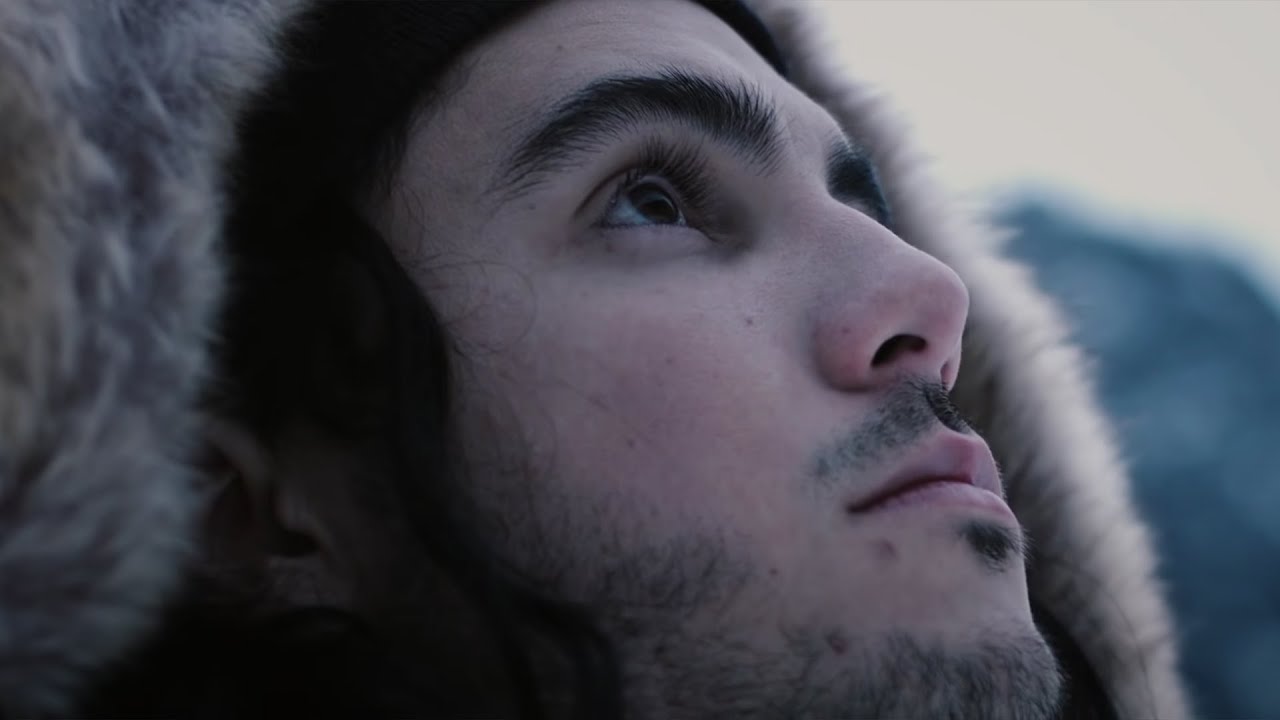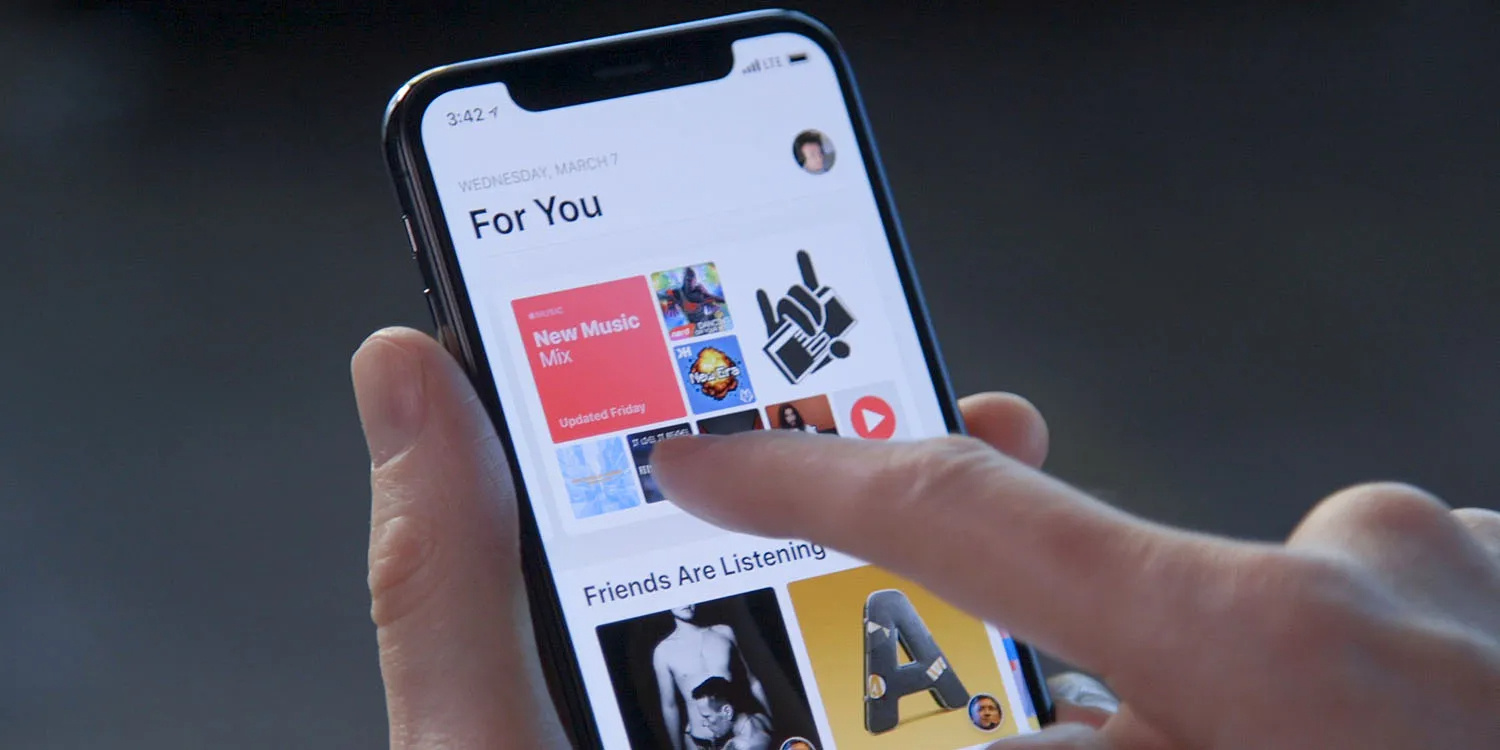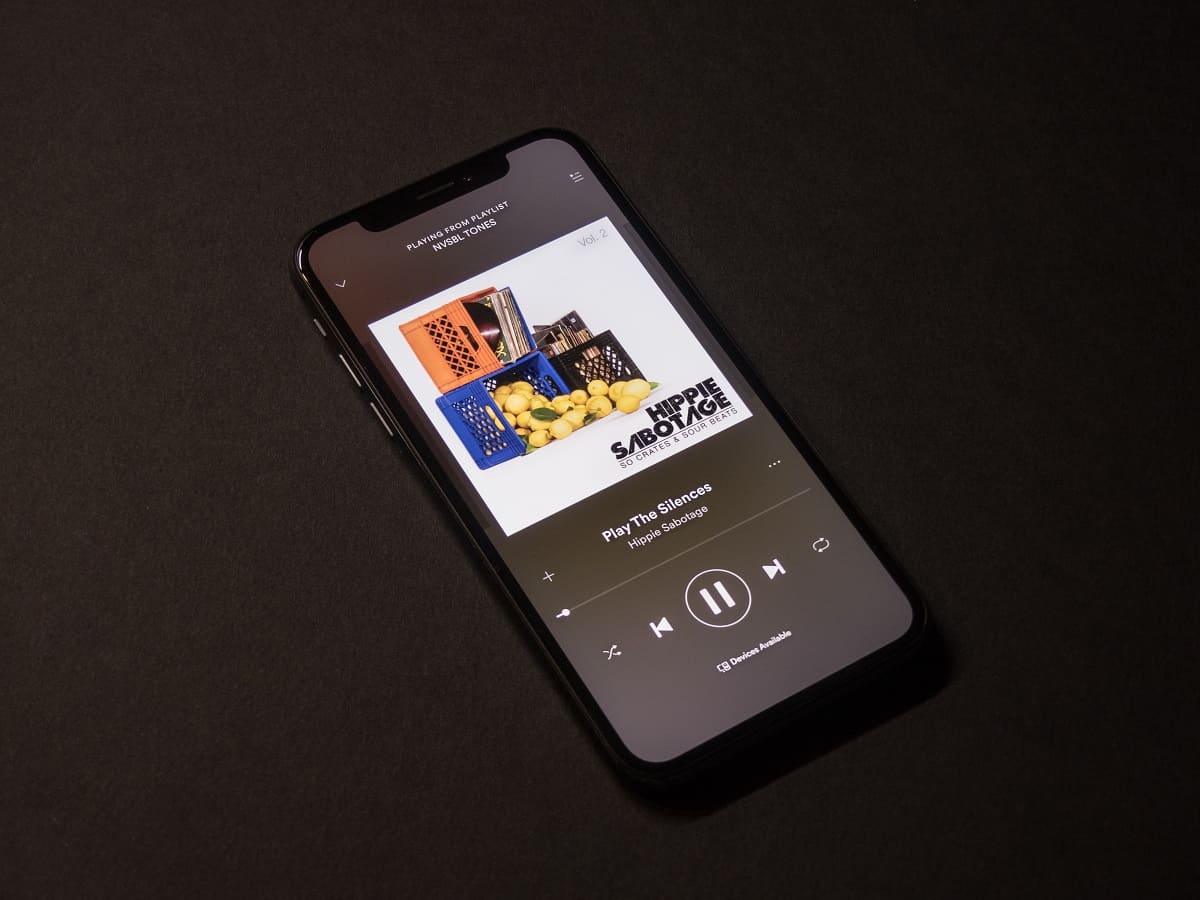Home>Production & Technology>Background Music>How To Stop Background Music On Website


Background Music
How To Stop Background Music On Website
Published: October 29, 2023
Learn how to stop background music on your website with these easy tips and tricks. Say goodbye to distracting tunes and create a better user experience.
(Many of the links in this article redirect to a specific reviewed product. Your purchase of these products through affiliate links helps to generate commission for AudioLover.com, at no extra cost. Learn more)
Table of Contents
- Introduction
- Understanding Background Music on Websites
- Reasons to Stop Background Music on Websites
- Methods to Stop Background Music on Websites
- Checking for a Mute Button or Sound Control
- Disabling the Music Manually
- Disabling Auto-Play Feature
- Disabling the Music Code in the Website’s Source Code
- Utilizing Browser Extensions or Plugins
- Conclusion
Introduction
Welcome to the world of website background music! When implemented well, background music can enhance the user experience and create a captivating atmosphere. However, there are times when you may want to stop the background music on a website. Maybe it’s too loud, not to your liking, or simply distracting. Whatever the reason may be, this article will guide you through the various methods you can employ to stop background music on a website.
Before diving into the methods, it’s important to understand how background music is embedded into websites. Typically, website developers use HTML5’s audio tag or JavaScript to add background music. The audio file is hosted on the server, and the HTML or JavaScript code is responsible for playing it.
While some websites provide an option to mute or control the volume of the background music, not all do. In such cases, you need to take a more manual approach to stop the music. This article will explore both scenarios and provide step-by-step instructions to help you stop background music effectively.
Stopping background music on a website can enhance usability, prevent distractions, and ensure a pleasant browsing experience for all users. So, if you’re ready to regain control over your auditory experience while browsing the web, let’s dive into the methods to stop background music on websites.
Understanding Background Music on Websites
Background music on websites refers to audio tracks that play in the background while users interact with the website’s content. It is often used to set the mood, create an immersive experience, or convey a specific message.
Web developers can incorporate background music into a website in a few different ways. One common method is using the HTML5 audio tag, which allows the embedding of audio files directly into the website’s code. The audio file is usually hosted on the website’s server or linked from an external source.
Another approach is to use JavaScript to add background music. Developers can write custom scripts that load and play the audio files whenever the website is accessed. This method provides more flexibility and control over the playback options, such as autoplay, loop, and volume control.
Background music can play an essential role in setting the tone and atmosphere of a website. For example, a website for a relaxation spa might have soothing instrumental music to create a calming environment. On the other hand, a gaming website may feature energetic, catchy tunes to match the excitement of the games.
However, while background music can enhance the user experience, it’s important to strike a balance. In some cases, the music may be too distracting, repetitive, or annoying for certain users. Additionally, background music can conflict with other audio content that users may be listening to simultaneously, such as podcasts or music streaming apps.
Understanding how background music is implemented on websites will help you navigate the methods to stop it effectively. In the next section, we will explore why you might want to stop background music on a website and discuss the various reasons behind this decision.
Reasons to Stop Background Music on Websites
While background music on websites can be an engaging feature, there are several reasons why you might want to stop it. Let’s explore some common reasons:
- Distraction: Background music can be distracting, especially when it’s too loud or doesn’t align with the purpose of the website. It may divert the user’s attention away from the main content and hinder their ability to focus on important information.
- Incompatibility with other audio: Background music on websites may clash with other audio content that users are already listening to. For example, if someone is playing music on a streaming app or participating in a video call, the simultaneous playback of background music can create a jarring audio experience.
- Personal preference: Everyone has different tastes when it comes to music. The background music chosen by website developers may not align with your personal preferences, making it unpleasant or irritating to listen to while browsing.
- Bandwidth and loading times: Background music adds an extra load to the website, increasing its overall size and potentially impacting loading times. For users with slow internet connections or limited bandwidth, this can be a significant inconvenience.
- Accessibility concerns: Background music can create accessibility barriers for users with hearing impairments or those who rely on screen readers. It may interfere with the screen reader’s ability to accurately read out the website’s content, making it challenging for visually impaired users to navigate and understand the information.
By understanding these reasons, you can make informed decisions about whether to stop background music while browsing websites. In the following sections, we will dive into the methods you can use to stop background music on websites and regain control over your browsing experience.
Methods to Stop Background Music on Websites
When it comes to stopping background music on websites, there are several methods you can employ. Let’s explore each method in detail:
- Checking for a Mute Button or Sound Control: Some websites provide an explicit option to mute or control the volume of the background music. Look for an audio control icon, often located in the corner of the website or within a settings menu. Simply click on it to adjust the sound settings or disable the background music entirely.
- Disabling the Music Manually: If no mute or sound control options are available on the website, you can manually disable the background music. Look for a music player or audio widget on the site, usually indicated by audio player controls such as play, pause, and stop buttons. Click on the stop button to halt the playback of the background music.
- Disabling Auto-Play Feature: Many websites have an auto-play feature that automatically starts playing the background music as soon as the site loads. To disable this feature, you can right-click on the website and select “Block” or “Disable Auto-Play” from the context menu. This will prevent the background music from playing on subsequent visits to the site.
- Disabling the Music Code in the Website’s Source Code: For more technically inclined users, you can inspect the website’s source code and disable the music code directly. Right-click on the webpage, select “Inspect” or “Inspect Element,” and navigate to the HTML or JavaScript section where the background music code is located. Disable or remove any code related to the audio file to stop the music from playing.
- Utilizing Browser Extensions or Plugins: Another option is to use browser extensions or plugins specifically designed to stop background music. These tools can automatically detect and disable background music on websites. Look for extensions or plugins that are compatible with your preferred browser, install them, and follow the instructions to enable their functionality.
By utilizing these methods, you can effectively stop background music on websites and enjoy a more personalized and distraction-free browsing experience. It’s important to note that some methods may require basic technical knowledge or the use of specific browsers or tools. Choose the method that suits your preferences and technical capabilities.
In the next section, we will conclude our discussion and summarize the key points covered in this article.
Checking for a Mute Button or Sound Control
One of the easiest ways to stop background music on a website is to check for a mute button or sound control option. Some websites provide an explicit audio control icon or button, typically located in the corner of the page or within a settings menu. Here’s how you can use this method:
- Look for an audio control icon on the website. This may appear as a speaker icon or a similar symbol.
- Click on the audio control icon to reveal the sound control options.
- Adjust the volume slider to decrease the volume or click on the mute button to silence the background music.
If the website has a mute button or sound control option, it allows you to conveniently adjust the sound settings or disable the background music entirely. This method is straightforward and does not require any technical expertise.
However, it’s important to note that not all websites provide this feature. If you don’t see an audio control icon or button, you’ll need to explore alternative methods to stop the background music, which we will discuss in the upcoming sections.
Now that we’ve covered the first method, let’s move on to the next method – manually disabling the background music.
Disabling the Music Manually
If a website doesn’t have a mute button or sound control option, you can try manually disabling the background music. Here’s how you can use this method:
- Identify the music player or audio widget on the website. This is usually indicated by typical audio player controls such as play, pause, and stop buttons.
- Click on the stop button to halt the playback of the background music.
This method works effectively when the website has a visible music player or audio widget that allows direct control over the background music. By clicking on the stop button, you can immediately stop the music playback.
Keep in mind that the location and appearance of the music player or audio widget may vary depending on the website design. It could be located at the top, bottom, or side of the webpage. Look for icons or buttons that resemble audio controls.
If you’re unable to locate a visible music player or audio widget, it’s recommended to explore the other methods we’ll discuss in the upcoming sections. These alternative methods can help you disable the background music even if there is no visible control option available on the website.
Now that you’re aware of how to manually disable the background music, let’s move on to the next method – disabling the auto-play feature on websites.
Disabling Auto-Play Feature
Many websites have an auto-play feature that automatically starts playing the background music as soon as the site loads. If you find the auto-play feature disruptive or annoying, you can disable it to stop the background music from playing automatically. Here’s how you can do it:
- Right-click on the website where the background music is playing or about to play.
- In the context menu that appears, look for an option that says “Block,” “Disable Auto-Play,” or something similar.
- Select the blocking or disabling option to prevent the background music from playing automatically.
By disabling the auto-play feature, you can ensure that the background music doesn’t start playing without your permission or control.
It’s worth noting that the exact wording and availability of the blocking or disabling option may vary depending on your browser. Some browsers might not offer this feature natively. In such cases, you can explore browser extensions or plugins that provide auto-play blocking functionality.
Disabling the auto-play feature is a useful method to stop background music on websites that have the auto-play function enabled. However, if the website has additional methods to force the background music to play, you may need to explore the other methods outlined in this article.
Now that you know how to disable the auto-play feature, let’s move on to the next method – disabling the music code in the website’s source code.
Disabling the Music Code in the Website’s Source Code
If the previous methods mentioned above don’t work, you can try disabling the music code directly in the website’s source code. This method requires a bit of technical knowledge and access to the browser’s developer tools. Here’s how you can do it:
- Right-click on the webpage where the background music is playing or about to play.
- Select “Inspect” or “Inspect Element” from the context menu. This will open the browser’s developer tools.
- In the developer tools, navigate to the HTML or JavaScript section where the background music code is located.
- Disable or remove any code related to the audio file or background music by commenting it out or deleting it.
- Refresh the webpage to see if the background music has stopped playing.
By disabling or removing the music code from the website’s source code, you effectively prevent the background music from playing. However, keep in mind that this method requires a basic understanding of HTML and JavaScript and should be used with caution.
It’s important to note that modifying the website’s source code will only stop the background music for your current browsing session. If you revisit the website later or refresh the page, the original source code with the music may load again. As a result, you may need to repeat this process whenever you want to stop the background music on that particular website.
If you’re not comfortable with manually modifying the source code, or if it seems too complicated, you can explore other methods mentioned in this article, such as using browser extensions or plugins.
Now that you understand how to disable the music code in the website’s source code, let’s move on to the final method – utilizing browser extensions or plugins.
Utilizing Browser Extensions or Plugins
If you want a more streamlined and automated approach to stop background music on websites, you can utilize browser extensions or plugins specifically designed for this purpose. These tools can detect and disable background music on websites without the need for manual intervention. Here’s how you can use this method:
- Open your browser’s extension or plugin store.
- Search for keywords such as “background music blocker,” “auto-play disabler,” or similar terms.
- Review the available extensions or plugins and select one that suits your needs.
- Click on the “Add to Chrome,” “Add to Firefox,” or similar button to install the extension or plugin.
- Follow any additional instructions or settings prompts that may appear.
- Once installed, the extension or plugin will automatically detect and disable background music on websites as you browse.
Browser extensions and plugins provide a convenient and hassle-free way to stop background music on websites. They offer a seamless experience by automatically blocking or muting the background music without any manual intervention on your part.
It’s important to note that different extensions or plugins may have varying features, settings, and compatibility with different browsers. Be sure to choose one that is compatible with your preferred browser and has positive user reviews and ratings.
By utilizing browser extensions or plugins, you can enjoy a consistent browsing experience without the disturbance of background music.
Now that you’ve learned about the various methods to stop background music on websites, let’s conclude our discussion in the next section.
Conclusion
Stopping background music on websites can greatly enhance your browsing experience, allowing you to focus on the content without unnecessary distractions. In this article, we discussed several methods to help you achieve exactly that.
We began by understanding background music on websites and the different ways it can be implemented. We then explored the reasons why you might want to stop background music, including distraction, incompatibility with other audio, personal preferences, bandwidth concerns, and accessibility issues.
We then delved into five methods to stop background music on websites:
- Checking for a mute button or sound control
- Disabling the music manually through the music player or audio widget
- Disabling the auto-play feature
- Disabling the music code in the website’s source code
- Utilizing browser extensions or plugins
Each of these methods offers a different approach to stopping background music, catering to various levels of technical expertise and preferences. Whether you prefer a simple click of a button, manual intervention, or automated solutions, you have options to regain control over your browsing experience.
Remember that not all websites provide the ability to easily stop background music. In such cases, using extensions or plugins can be a convenient solution, allowing automated background music blocking across multiple websites.
Ultimately, the method you choose will depend on your own comfort level, technical abilities, and the specific website you’re visiting. Experiment with different methods to find the one that works best for you.
Stopping background music on websites is valuable in ensuring a more personalized, focused, and enjoyable browsing experience. So the next time you encounter unwanted background music, you’ll be equipped with the knowledge and methods to take control and browse the web on your terms.