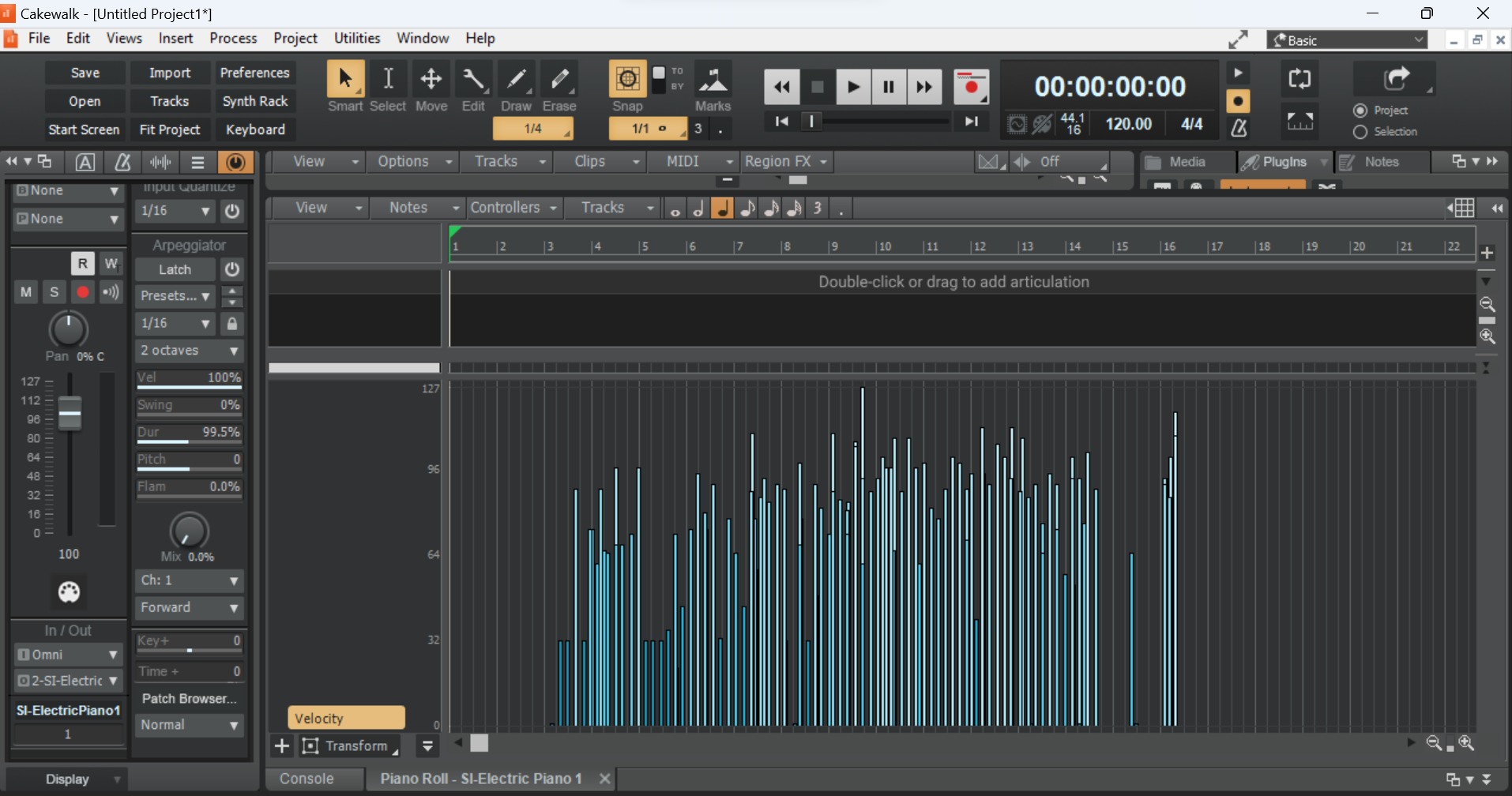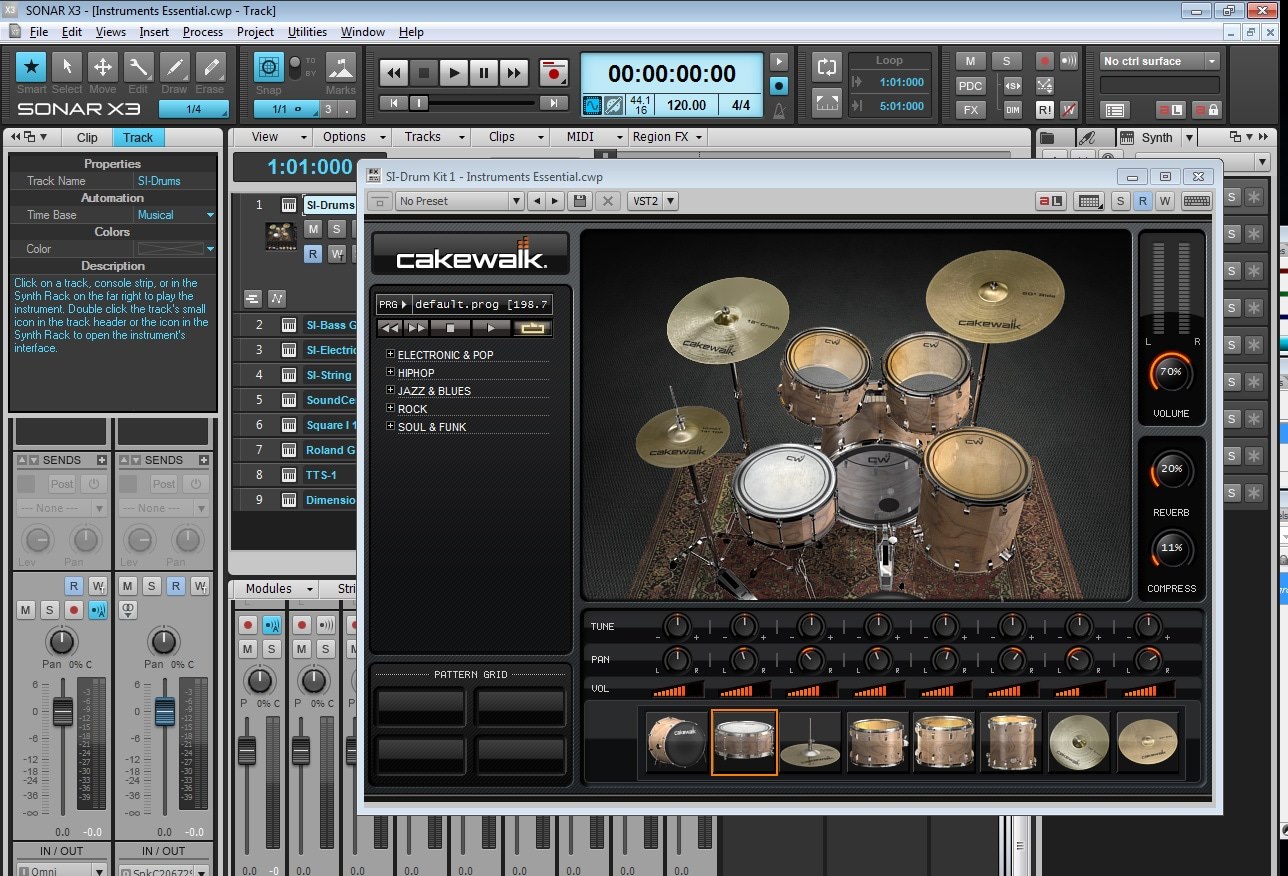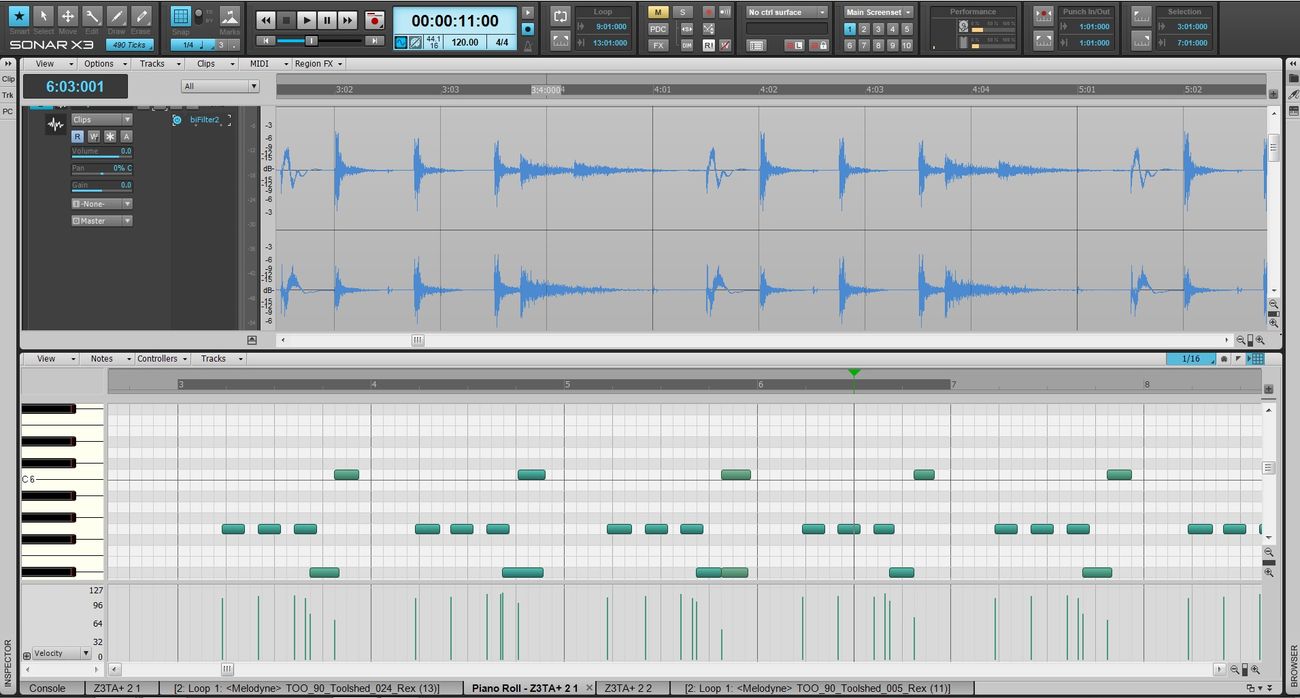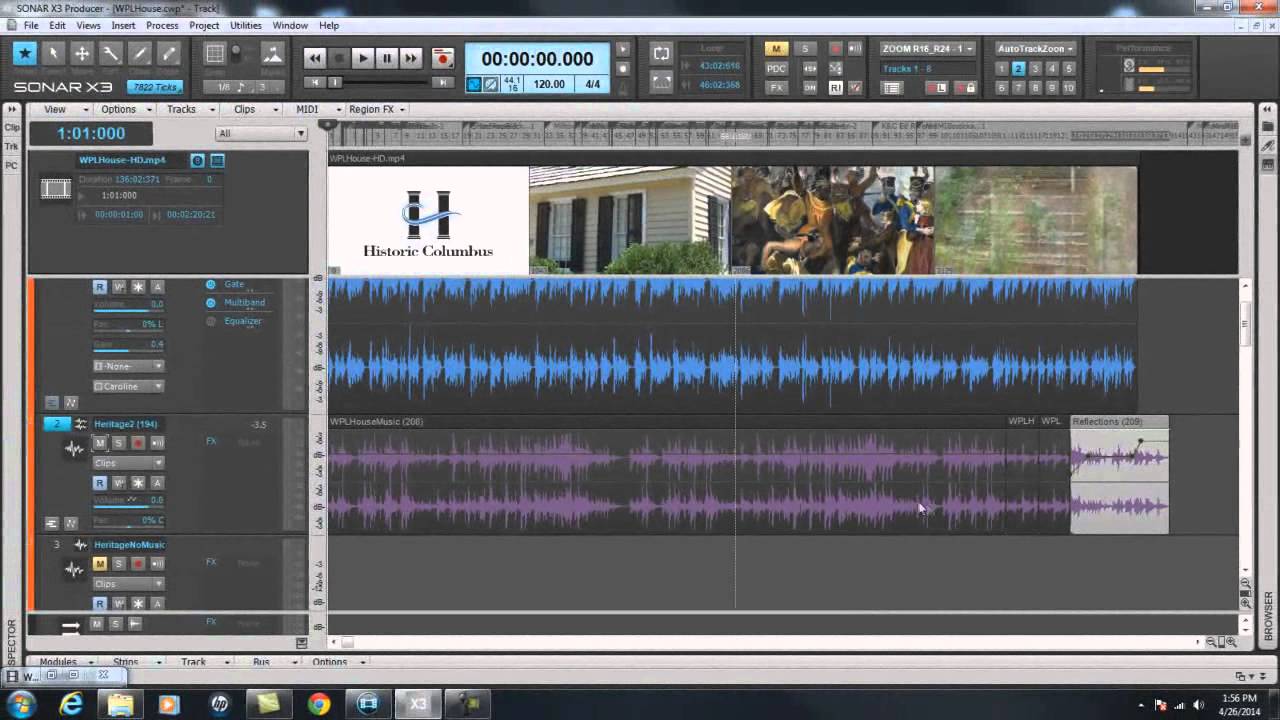Home>Production & Technology>Metronome>How To Set The Metronome In Cakewalk Sonar
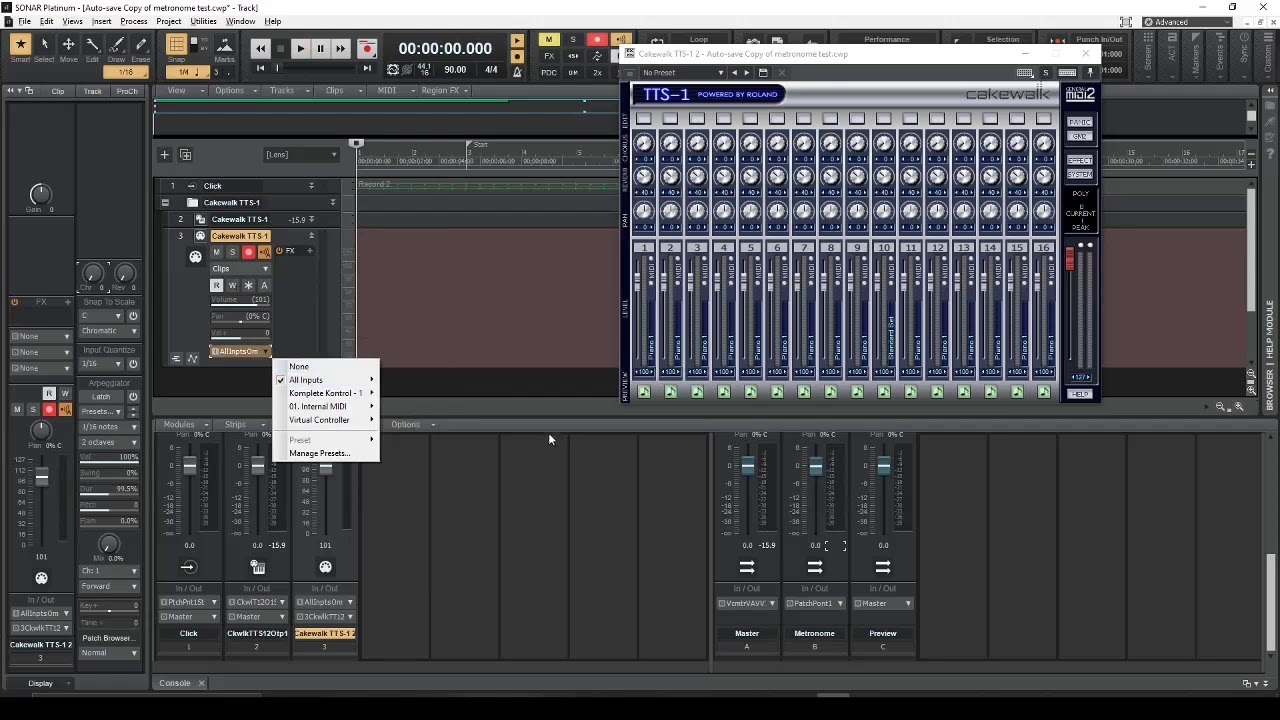
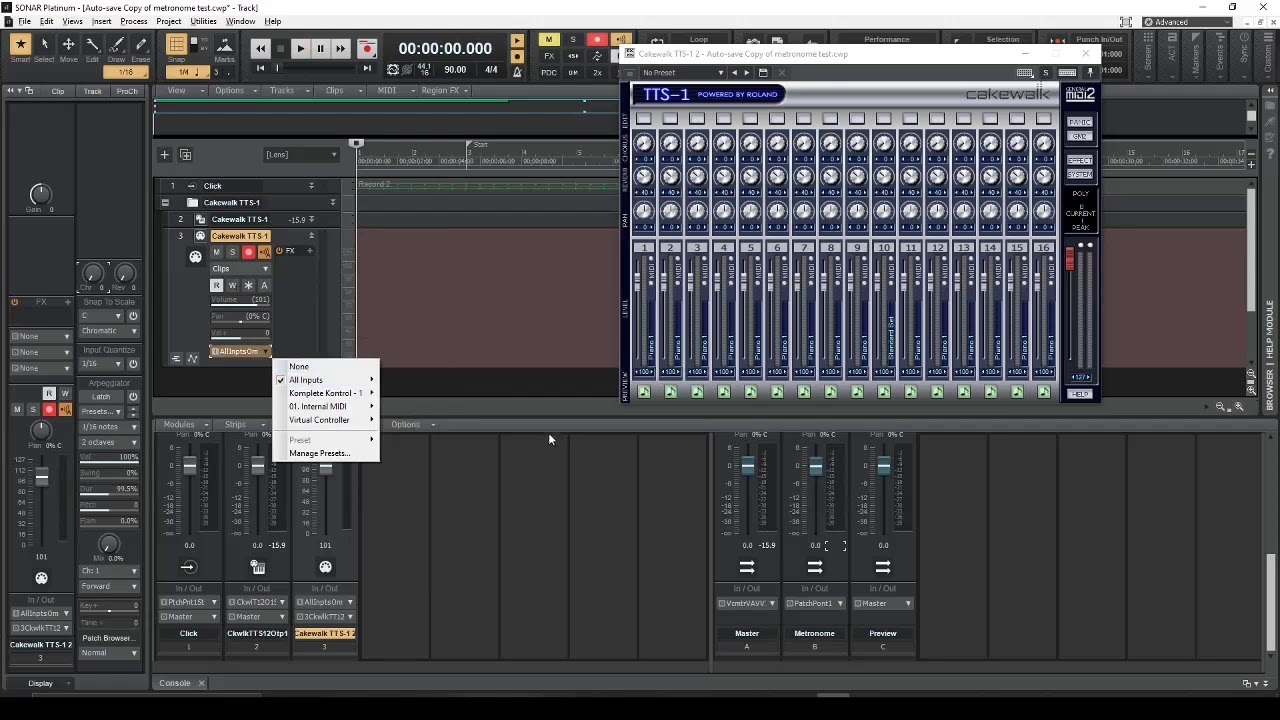
Metronome
How To Set The Metronome In Cakewalk Sonar
Published: January 13, 2024
Learn how to easily set the metronome in Cakewalk Sonar and improve your sense of timing and rhythm. Master the essential tool for musicians and enhance your musical performances.
(Many of the links in this article redirect to a specific reviewed product. Your purchase of these products through affiliate links helps to generate commission for AudioLover.com, at no extra cost. Learn more)
Table of Contents
Introduction
Welcome to the world of Cakewalk Sonar and its powerful metronome feature. If you’re a musician or a producer, you know that keeping a steady tempo is crucial for creating professional-sounding tracks. The metronome is a handy tool that helps you maintain rhythm and timing, ensuring that all the elements of your music blend together seamlessly.
In this article, we will dive into the different aspects of using the metronome in Cakewalk Sonar. Whether you’re a beginner just getting started with music production or an experienced user looking to refine your skills, understanding how to set the metronome in Sonar will greatly enhance your workflow and improve the quality of your recordings.
We will cover everything from accessing the metronome settings to adjusting the tempo, changing the metronome sound, setting metronome count-in, enabling the metronome during playback and recording, and even using it in live performances. By the end of this article, you’ll have all the knowledge you need to effectively use the metronome feature in Cakewalk Sonar.
So, let’s jump right in and explore the world of the metronome in Cakewalk Sonar!
Understanding the Metronome in Cakewalk Sonar
Before we dive into how to set the metronome in Cakewalk Sonar, it’s essential to understand its purpose and functionality. The metronome is a timekeeping tool used in music production to provide a steady beat or rhythm. It helps musicians and producers maintain a consistent tempo throughout their recordings and performances.
In Cakewalk Sonar, the metronome is a built-in feature that can be customized to suit your specific needs. It offers various options to adjust the tempo, set count-ins, change the metronome sound, and more. Understanding these functionalities will give you greater control over the timing and rhythm of your music.
One of the key components of the metronome in Cakewalk Sonar is the tempo. The tempo determines the speed at which the metronome clicks or ticks. It is measured in beats per minute (BPM). Higher BPM values indicate a faster tempo, while lower BPM values indicate a slower tempo. The metronome can help you stay consistent with the desired tempo, ensuring that all elements of your song align harmoniously.
Another important feature of the metronome is the count-in. The count-in is a pre-recorded audio or visual cue that plays a few beats before the recording or playback starts. It helps musicians and performers get ready and anticipate the start of their part. Cakewalk Sonar allows you to customize the count-in duration and choose whether you want it to be an audio or visual cue.
Additionally, the metronome sound itself can be customized in Cakewalk Sonar. You can choose from a variety of sounds, including clicks, beeps, or even custom sound files. This allows you to personalize the metronome’s sound to match your preference and style of music.
Overall, understanding the metronome’s purpose and functionality in Cakewalk Sonar is essential to effectively utilize this powerful tool. It enables you to maintain a steady tempo, anticipate the start of recordings, and customize the metronome sound to complement your music. With a solid grasp of these concepts, you’re ready to explore the various settings and features of the metronome in Cakewalk Sonar.
Accessing the Metronome Settings
Before you can start adjusting the metronome settings in Cakewalk Sonar, you need to know how to access them. Fortunately, accessing the metronome settings is a straightforward process.
To access the metronome settings in Cakewalk Sonar, follow these steps:
- Open Cakewalk Sonar on your computer.
- Create a new project or open an existing one.
- Navigate to the toolbar at the top of the screen.
- Click on the “Options” menu.
- A drop-down menu will appear.
- Select “Metronome” from the options.
Once you’ve clicked on “Metronome,” a new window will open, displaying all the available metronome settings and options.
This window provides you with a range of customization options for the metronome. Here, you can adjust the tempo, change the metronome sound, set the count-in duration, and more. Take some time to familiarize yourself with the different settings and their functions.
Keep in mind that accessing the metronome settings through the “Options” menu is just one way to do it. You can also find a shortcut to the metronome settings on the toolbar. Look for the metronome icon, which resembles a clock, and click on it to open the metronome settings window directly.
With easy access to the metronome settings in Cakewalk Sonar, you have full control over how the metronome functions in your music production process. Now that you know how to access the settings, let’s explore how to make adjustments to the metronome tempo and sound.
Adjusting the Tempo
The tempo is a key component of the metronome in Cakewalk Sonar. It determines the speed at which the metronome clicks or ticks, giving you a reference for maintaining a steady rhythm in your music. Adjusting the tempo in Cakewalk Sonar is a simple and intuitive process.
To adjust the tempo of the metronome, follow these steps:
- Access the metronome settings window in Cakewalk Sonar, as explained in the previous section.
- In the metronome settings window, locate the “Tempo” section.
- You will typically find a numerical box or slider that allows you to adjust the tempo.
- Enter the desired BPM (beats per minute) value or drag the slider to the desired tempo.
- As you make adjustments, listen to the metronome to ensure it matches the tempo you want.
It’s important to note that the tempo can be adjusted in real-time, allowing you to experiment with different speeds while your music is playing. This flexibility enables you to find the perfect tempo that complements the overall feel and style of your composition.
In addition to manually entering a specific BPM value, Cakewalk Sonar also provides the option to tap the tempo. This means you can tap a key or a button in sync with the desired tempo, and Sonar will automatically detect and set the tempo based on your taps. This feature is particularly helpful when you have a specific rhythm in mind but may not know the exact BPM.
By adjusting the tempo of the metronome in Cakewalk Sonar, you can ensure that your music maintains a consistent and precise rhythm. Whether you’re working on a slow ballad or an up-tempo dance track, the metronome’s adjustable tempo feature will be a valuable tool in your music production workflow.
Changing the Metronome Sound
While the tempo is crucial for keeping rhythm, the sound of the metronome itself plays a significant role in creating the desired atmosphere during your music production process. In Cakewalk Sonar, you have the flexibility to change the metronome sound to suit your preferences and style.
To change the metronome sound in Cakewalk Sonar, follow these steps:
- Access the metronome settings window in Cakewalk Sonar, as explained earlier.
- Within the metronome settings window, locate the “Metronome Sound” section.
- You will typically find a drop-down menu or selection of sound options.
- Click on the drop-down menu and browse through the available options.
- Select the metronome sound that you prefer.
Cakewalk Sonar offers a variety of metronome sound options, including clicks, beeps, and even the ability to use custom sound files. These options allow you to personalize the metronome sound according to your taste and the nature of your music.
Experimenting with different metronome sounds can help you find the perfect match for your style of music and create a more immersive experience during your creative process. For example, a click sound might be suitable for a traditional band setup, while a more electronic beep sound could complement an electronic music production.
In addition to the built-in metronome sounds, Cakewalk Sonar also allows you to import custom sound files as your metronome sound. This feature gives you the freedom to choose any sound you like, whether it’s a unique percussion sample or a specific instrument sound, to act as your metronome tick or click.
By changing the metronome sound in Cakewalk Sonar, you can add a personal touch to your music production process and enhance the overall vibe and commitment to your creative vision. So go ahead, explore the variety of metronome sound options, and find the one that resonates with your style.
Setting Metronome Count-In
The metronome count-in feature in Cakewalk Sonar provides a helpful audio or visual cue that plays a few beats before the recording or playback starts. This count-in allows musicians and performers to prepare themselves and ensure they come in at the right moment. Configuring the metronome count-in is a straightforward process in Cakewalk Sonar.
To set the metronome count-in in Cakewalk Sonar, follow these steps:
- Access the metronome settings window in Cakewalk Sonar, as mentioned earlier.
- Within the metronome settings window, locate the “Count-In” section.
- You will typically find options to enable or disable the count-in feature as well as adjust its duration.
- Check the box or toggle the switch to enable the count-in feature.
- If available, select the desired count-in duration.
- Choose whether you want the count-in to be an audio or visual cue.
By enabling the count-in feature, Cakewalk Sonar will automatically play a few beats or provide a visual cue before the recording or play start point. This gives you time to prepare yourself or your performers and ensures a seamless entrance into the music.
The count-in duration can often be customized to suit your specific needs. You may have options to choose between a 1-bar, 2-bar, or longer count-in, depending on the requirements of your composition. Additionally, you can select whether you prefer an audio cue, such as a click sound, or a visual cue, such as flashing lights or a countdown timer.
Using the metronome count-in feature in Cakewalk Sonar not only adds professionalism to your recordings but also helps you and your performers find the rhythm and timing effortlessly. It gives you a moment to mentally prepare and ensures all elements come together smoothly. So take advantage of this feature and set the metronome count-in according to your preferences and project requirements.
Enabling Metronome during Playback and Recording
Enabling the metronome during playback and recording in Cakewalk Sonar is essential for keeping time and staying in sync with the rhythm. It acts as a constant reference point, ensuring that all elements of your music align seamlessly. Fortunately, enabling the metronome during playback and recording is a straightforward process in Cakewalk Sonar.
To enable the metronome during playback and recording, follow these steps:
- Access the metronome settings window in Cakewalk Sonar, as mentioned previously.
- Within the metronome settings window, look for options related to enabling the metronome during playback and recording.
- Typically, you will find checkboxes or toggle switches labeled “Metronome during Playback” and “Metronome during Recording”.
- Check the boxes or toggle the switches to enable the metronome during playback and recording.
By enabling the metronome during playback, you can listen to the metronome’s clicks or sounds while playing back your recorded tracks. This allows you to evaluate the timing and make any necessary adjustments to achieve a tighter and more precise performance.
Enabling the metronome during recording is especially useful when laying down new tracks. With the metronome on, you can play or sing along to its beats, ensuring that your new recordings are in perfect synchronization with the existing tracks or metronome itself.
Enabling the metronome during playback and recording in Cakewalk Sonar is a powerful tool that helps musicians and producers maintain rhythm and timing consistently. It guides you through the music, making sure that every note and beat falls into place. So don’t forget to activate this feature to enhance your workflow and achieve professional-sounding results.
Using the Metronome in Live Performance
The metronome in Cakewalk Sonar can also be a valuable tool for live performances, helping you stay on track and maintain a steady tempo onstage. While it’s common to rely on a live drummer or an internal click track, the metronome in Cakewalk Sonar offers an alternative solution for performers.
To use the metronome in live performances with Cakewalk Sonar, follow these steps:
- Ensure that your audio interface or sound card is properly connected and working.
- Access the metronome settings window in Cakewalk Sonar, as explained earlier.
- Configure the metronome settings to your desired tempo, sound, and count-in options.
- Connect headphones or an audio output to your computer’s sound card or audio interface.
- Enable the metronome during playback.
- Start your live performance, making sure the metronome is audible in your headphones or connected speakers.
The metronome in Cakewalk Sonar provides a consistent beat that can serve as a guide for your live performance. It can help you keep time, synchronize with bandmates or backing tracks, and ensure a tight and cohesive performance.
Using the metronome in live situations does require careful monitoring of your sound setup to ensure that the metronome is audible to you but not overpowering to the audience or interfering with other stage monitors. It’s important to strike a balance between hearing the metronome clearly and maintaining a natural, engaging live sound.
Additionally, for larger live performances, it may be beneficial to have the metronome coming through a separate headphone mix or monitor system for each performer. This ensures that everyone can hear the metronome in their individual setups without it bleeding into the main audio mix.
Incorporating the metronome in live performances with Cakewalk Sonar can provide a level of precision and consistency that enhances your live sound and musical performance. Take the time to practice and rehearse with the metronome to build familiarity and confidence in your ability to stay in time during live shows.
Remember, the metronome is a tool to assist you, but it’s essential to also rely on your own internal sense of timing and feel the music. The metronome should enhance your performance, not restrict your musicality. Experiment with different metronome settings and techniques to find what works best for you and your live performance style.
Conclusion
The metronome is an invaluable tool in music production, and Cakewalk Sonar provides a comprehensive metronome feature that enhances your workflow and improves the quality of your recordings. Whether you’re a beginner or an experienced musician, understanding how to set and utilize the metronome in Sonar is essential for maintaining rhythm and timing in your music.
In this article, we explored various aspects of using the metronome in Cakewalk Sonar. We discussed how to access the metronome settings, adjust the tempo to your desired speed, and change the metronome sound to match your style and preference. We also covered setting the metronome count-in, providing a helpful cue before recordings or playback start. Additionally, we explored how to enable the metronome during playback and recording, ensuring a consistent rhythm throughout the production process.
Furthermore, we discovered how the metronome can be utilized in live performances, acting as a reliable guide for staying in time on stage. By incorporating the metronome into your live setup, you can enhance your performance and maintain a steady tempo, even without a live drummer or click track.
Having a solid understanding of the metronome feature in Cakewalk Sonar empowers you to create precise and professionally-sounding music. It helps you stay on track, synchronize with other musicians or backing tracks, and elevate your overall musical performance.
Remember, while the metronome is a valuable tool, it’s important to balance its guidance with your artistic interpretation and musical expression. Use the metronome as a reference point and a tool for honing your timing, but also trust your internal sense of rhythm and creativity.
So, embrace the power of the metronome in Cakewalk Sonar, experiment with different settings, and incorporate it into your music production and live performances. Let the metronome be your reliable companion on your journey towards creating exceptional music.