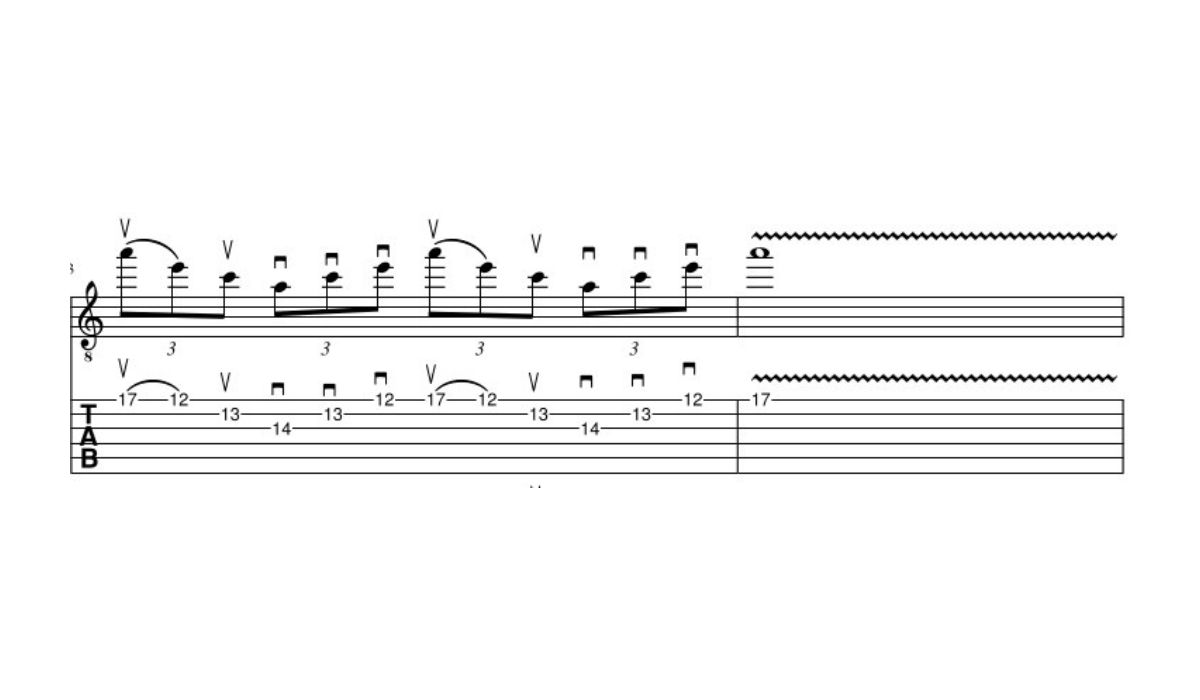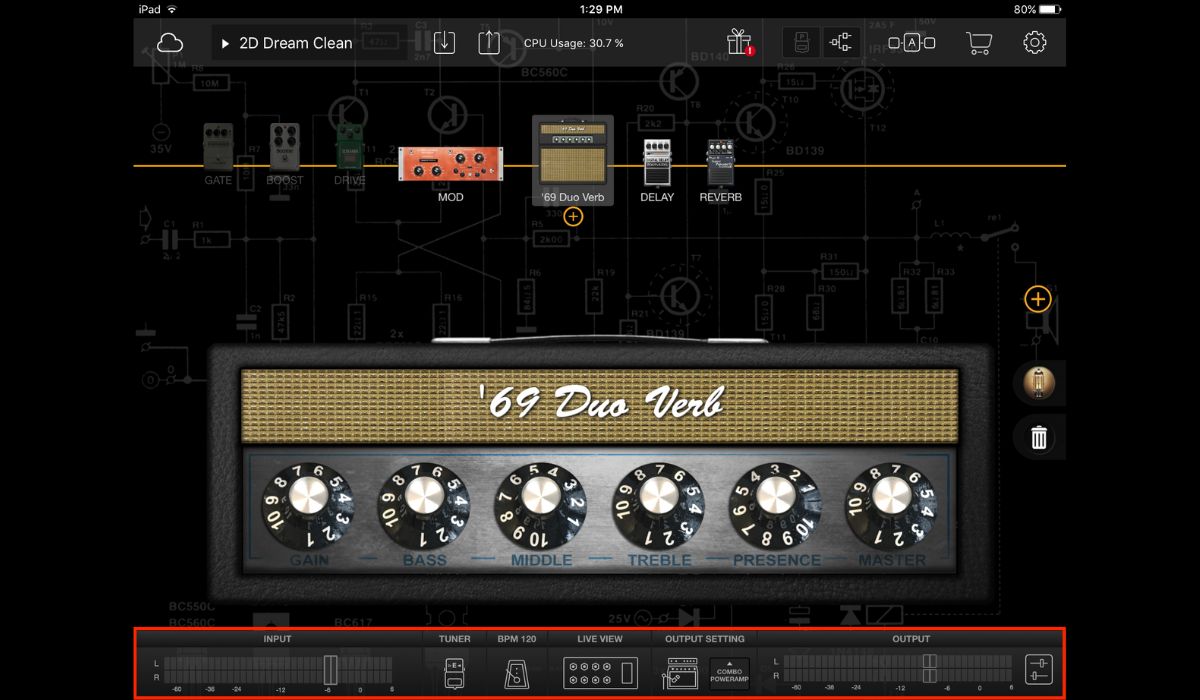Home>Production & Technology>Metronome>How To Use Metronome In Garageband


Metronome
How To Use Metronome In Garageband
Published: January 13, 2024
Learn how to effectively use the metronome feature in Garageband to improve your timing and rhythm. Enhance your musical performance with the help of this essential tool.
(Many of the links in this article redirect to a specific reviewed product. Your purchase of these products through affiliate links helps to generate commission for AudioLover.com, at no extra cost. Learn more)
Table of Contents
Introduction
Welcome to the exciting world of music production in GarageBand! Whether you’re a beginner or an experienced musician, GarageBand offers a wide array of features to help you create professional-quality tracks. One essential tool found in GarageBand is the metronome. In this article, we will explore how to effectively use the metronome feature in GarageBand to maintain a steady tempo and enhance your music production experience.
The metronome is a device that produces regular ticks or beats at a specific tempo. It serves as a rhythmic guide, allowing musicians to stay in time and synchronize their playing. In the digital realm, GarageBand provides a virtual metronome that can be easily customized to suit your preferences.
Understanding how to use the metronome in GarageBand is crucial for achieving a tight and cohesive sound in your recordings. Whether you’re recording a band, creating a solo project, or simply practicing your instrument, the metronome can be an invaluable tool to improve your timing and overall musicality.
In this article, we will walk you through the process of setting up the metronome in GarageBand, adjusting the tempo to match your desired speed, customizing the sound of the metronome, and using it effectively while recording. So, let’s dive in and explore the world of the GarageBand metronome!
Understanding the Metronome in GarageBand
Before we delve into the practical aspects of using the metronome in GarageBand, let’s take a moment to understand its functionality and significance in music production.
The metronome in GarageBand serves as a rhythmic anchor, providing a constant beat that helps musicians maintain a steady tempo. It helps establish a sense of timing and ensures that all instruments and elements in your composition align harmoniously.
The metronome consists of two main components: the beat and the accent. The beat represents the regular pulses or ticks that occur at a consistent interval, while the accent is a stronger emphasis placed on specific beats within a measure. The combination of beats and accents creates the rhythmic structure of your music.
Using the metronome in GarageBand not only improves your timing and precision but also enhances the overall groove and cohesion of your tracks. It is particularly useful when recording multiple instruments, as it helps musicians stay in sync and maintain a consistent tempo throughout the recording process.
Furthermore, the metronome aids in developing your internal sense of time and rhythm. By practicing with the metronome, you can refine your timing skills, improve your ability to play with other musicians, and confidently perform complex musical passages.
GarageBand offers various options for customizing the metronome according to your preferences. You can adjust the tempo, change the beat and accent settings, and even choose different sounds for the metronome. These customization options allow you to tailor the metronome to suit the style, genre, and specific needs of your musical project.
Now that we have a basic understanding of the metronome’s role and functionality in GarageBand, let’s move on to the practical aspects of setting it up and using it effectively in your music production endeavors.
Setting Up the Metronome in GarageBand
Setting up the metronome in GarageBand is a straightforward process that can be done in a few simple steps. Follow the instructions below to get started:
- Launch GarageBand and create a new project or open an existing one.
- In the main toolbar at the top of the screen, click on the metronome icon. This will open the metronome settings panel.
- Within the metronome settings panel, you’ll find options to customize the tempo, beat, accent, and sound of the metronome.
- Tempo: Use the tempo slider or enter a specific value in beats per minute (BPM) to set the desired speed of your metronome. This will determine the overall pace of your project.
- Beat: Choose the number of beats per measure. This determines the time signature of your project and the rhythmic pattern played by the metronome.
- Accent: Adjust the accent slider to increase or decrease the emphasis on specific beats within a measure. This allows you to highlight certain beats and create a more dynamic rhythmic feel.
- Sound: GarageBand offers a range of metronome sounds to choose from. Click on the sound dropdown menu and select the one that best suits your musical style and preferences.
- Once you’ve customized the metronome settings to your liking, close the metronome settings panel.
- To turn on the metronome, simply click on the play button in the transport controls at the top of the screen.
With the metronome now set up in GarageBand, you can begin to use its rhythmic guidance while composing, practicing, or recording. The steady beat provided by the metronome will help you maintain a consistent tempo and improve the overall tightness of your musical performance.
Remember, you can always go back to the metronome settings panel to make adjustments to the tempo, beat, accent, and sound as you progress with your project. Experimenting with different settings can add variety and enhance the musicality of your compositions.
Now that we’ve covered the basics of setting up the metronome in GarageBand, let’s move on to exploring how to adjust the tempo to match the desired speed of your project.
Adjusting the Tempo in GarageBand
The tempo of a music project determines its speed and overall feel. GarageBand allows you to easily adjust the tempo to match the desired pace of your composition. Follow the steps below to tweak the tempo:
- In GarageBand, locate the metronome settings panel by clicking on the metronome icon in the main toolbar at the top of the screen.
- Within the metronome settings panel, you’ll find a slider labeled “Tempo.”
- Drag the tempo slider left or right to decrease or increase the tempo value respectively. Alternatively, you can directly enter the desired tempo value in the input box next to the slider.
- As you adjust the tempo, you’ll notice the BPM (beats per minute) value changing accordingly.
- Keep experimenting with different tempo values until you find the speed that complements your musical vision.
- Close the metronome settings panel once you’re satisfied with the tempo adjustment.
It’s important to note that the tempo you choose should align with the genre, mood, and overall style of your music. Faster tempos tend to create an energetic and lively atmosphere, while slower tempos evoke a sense of calm and introspection.
When adjusting the tempo, it might be helpful to reference existing songs or tracks that have a similar vibe to what you’re aiming for. This will give you a better idea of the tempo range commonly used in that particular genre or style.
Remember that the metronome will now play at the newly set tempo, providing you with a constant beat to work with. This will assist you in maintaining a steady rhythm and synchronization throughout your project.
Now that you know how to adjust the tempo in GarageBand, let’s move on to exploring the options for changing beat and accent settings to further enhance your musical compositions.
Changing Beat and Accent Settings
One of the unique features of the metronome in GarageBand is the ability to customize the beat and accent settings. This allows you to create unique rhythmic patterns and emphasize specific beats within a measure. Let’s explore how to change these settings:
- Open the metronome settings panel in GarageBand by clicking on the metronome icon in the main toolbar.
- In the metronome settings panel, you’ll find options for adjusting the beat and accent settings.
- To change the number of beats per measure, simply click on the beat dropdown menu and select your desired value. This will alter the time signature of your project, creating a different rhythmic structure for your compositions.
- Next, you can adjust the accent slider to control the emphasis placed on specific beats within a measure. Moving the slider to the right increases the accent, while moving it to the left decreases the accent. This allows you to highlight specific beats and create more dynamic and interesting rhythmic patterns.
- Feel free to experiment with different beat and accent settings to find the combination that best suits your musical style and composition.
- Once you’re satisfied with the changes, close the metronome settings panel.
Changing the beat and accent settings in GarageBand can add depth and complexity to your compositions. It allows you to create intricate rhythmic patterns or experiment with unconventional time signatures, challenging the listener’s expectations and adding a unique touch to your music.
Remember that understanding and experimenting with different beat and accent settings is crucial to developing your rhythmic skills and expanding your musical horizons. It opens up new possibilities for creativity and allows you to explore various genres and styles with confidence.
Now that you know how to change the beat and accent settings in GarageBand, let’s move on to exploring how to customize the sound of the metronome to better suit your preferences.
Customizing the Metronome Sound
In addition to adjusting the tempo, beat, and accent settings, GarageBand allows you to customize the sound of the metronome. This feature enables you to choose a metronome sound that aligns with your musical style and preferences. Here’s how you can customize the metronome sound:
- Open the metronome settings panel in GarageBand by clicking on the metronome icon in the main toolbar.
- Within the metronome settings panel, you’ll find a dropdown menu labeled “Sound.”
- Click on the sound dropdown menu to reveal a list of available metronome sound options.
- Browse through the list and select the metronome sound that resonates with your musical vision.
- Feel free to experiment with different metronome sounds to find the one that enhances the groove and overall vibe of your composition.
- Once you’ve selected the desired metronome sound, close the metronome settings panel.
By customizing the metronome sound, you can add a personal touch to your music and make the metronome experience more enjoyable and inspiring. Whether you prefer a classic tick sound, a digital beep, or a more unique percussive sound, GarageBand offers a range of options to cater to your preferences.
When choosing a metronome sound, consider the genre and style of your music. Certain sounds may complement specific genres better than others. For example, a snare drum sound may be suitable for rock or pop music, while a woodblock sound may work well for folk or jazz compositions. Trust your instincts and select the sound that best fits the overall aesthetic of your project.
Customizing the metronome sound not only adds a personal touch to your music but also makes the metronome experience more engaging and inspiring. It helps create a pleasant rhythm that motivates you to stay focused and connected to the groove of your composition.
Now that you know how to customize the metronome sound in GarageBand, let’s explore how to effectively use it during recording sessions.
Using the Metronome during Recording
The metronome is an invaluable tool when it comes to recording music in GarageBand. It provides a steady beat and helps ensure that all the recorded tracks are in sync. Here are some tips on how to use the metronome effectively during recording:
- Before you start recording, make sure the metronome is enabled. You can do this by clicking on the play button in the transport controls at the top of the screen.
- Set the desired tempo and adjust the beat and accent settings in the metronome settings panel to match your composition.
- As you prepare to record, listen to the metronome clicks to internalize the rhythm and establish a connection with the beat.
- Use headphones during recording to ensure that the metronome clicks don’t bleed into the microphone and get captured in the recordings.
- Focus on playing or singing in time with the metronome. The consistent beat will help you maintain a steady tempo and ensure that all the tracks align perfectly.
- If you’re recording with multiple musicians or instruments, encourage everyone to listen to the metronome and play along with it. This will help maintain synchronization and cohesion within the ensemble.
- Don’t be afraid to experiment with different metronome sounds or styles to find the one that best inspires your performance.
- Remember, the metronome is not meant to restrict your creativity but rather to provide a solid foundation for your music. Allow yourself to interpret the beat and add your own stylistic nuances.
- Once you’re done recording, you can always go back and fine-tune the timing of individual tracks if needed. The metronome serves as a guide during recording, but you have the flexibility to make adjustments during the editing process.
Using the metronome during recording sessions helps maintain a tight and cohesive performance. It ensures that all the recorded tracks have a consistent tempo, making it easier to arrange and mix your music later on.
Remember, practice makes perfect. The more you work with the metronome during recording, the better your sense of timing and rhythm will become. Over time, you’ll develop a natural connection with the beat and internalize it, making your performances tighter and more polished.
Now, let’s explore additional options such as count-in and pre-roll to further enhance your recording experience in GarageBand.
Using Count-In and Pre-roll Options
In addition to the basic metronome functionality, GarageBand offers count-in and pre-roll options that can be incredibly useful during recording sessions. Let’s take a look at how these features can enhance your recording workflow:
Count-In: The count-in feature provides a lead-in before recording starts, giving you a few measures to prepare and get in the right mindset. Here’s how to enable it:
- Go to the “Control” menu in GarageBand and select “Count-In” from the dropdown menu.
- Choose the number of measures you’d like to include in the count-in. This will vary depending on your preference and the complexity of your composition.
- When you hit the record button, GarageBand will automatically play the count-in before the recording begins. This allows you and your musicians to get ready and anticipate the start of the recording.
Pre-roll: The pre-roll option allows you to listen to a certain portion of your project before recording starts. This can help you familiarize yourself with the specific section of the composition and ensure you come in at the right moment. Here’s how to use pre-roll:
- In the “Control” menu, select “Pre-roll” from the dropdown menu.
- Select the number of measures you’d like to include in the pre-roll. This will typically be a few measures leading up to the recording point.
- When you hit the record button, GarageBand will play the pre-roll section, giving you a chance to listen and prepare before the recording starts.
The count-in and pre-roll options help minimize mistakes and ensure that your recordings start smoothly and precisely. They give you a brief period to mentally prepare, cue your entrance, and get in sync with the metronome and the rest of the project.
These features are especially beneficial when recording complex compositions, multi-track projects, or when musicians need time to synchronize their playing. They provide a buffer zone that reduces the likelihood of missed timings and allows for more seamless and cohesive performances.
Remember to adjust the count-in and pre-roll settings according to your musical needs and preferences. Experiment with different lengths and configurations to find the settings that work best for you and your specific recording projects.
Now that we’ve explored the count-in and pre-roll options, let’s summarize what we’ve learned about using the metronome in GarageBand and conclude our article.
Conclusion
Congratulations on mastering the art of using the metronome in GarageBand! By now, you should have a solid understanding of its functionality and the various ways it can enhance your music production experience. Let’s summarize what we’ve learned:
The metronome is a vital tool that provides a steady beat and rhythm to help musicians maintain a consistent tempo. It serves as a rhythmic guide and ensures that all elements in your composition align harmoniously. Through its use, you can develop your timing skills, improve synchronization, and elevate the overall musicality of your tracks.
Setting up the metronome in GarageBand involves adjusting the tempo, changing beat and accent settings, and even customizing the sound. These options allow you to tailor the metronome to suit your musical style, genre, and individual preferences.
When recording with the metronome, it’s important to listen carefully, play in time, and utilize count-in and pre-roll options to ensure smooth entrances and precise performances. The metronome’s consistent beat acts as a guide, helping you maintain synchronization and achieve tight recordings.
Remember, the metronome is a valuable tool, but it should never stifle your creativity. Use it as a foundation for your music while adding your own personal touch and musical expression.
By incorporating the metronome effectively in GarageBand, you can elevate your music productions to a new level of professionalism and precision. Embrace the rhythmic guidance it provides and explore the vast possibilities it opens up for creativity and musical exploration.
So, dive into your GarageBand projects, experiment with different tempos, explore unique beat patterns, and feel the groove of your compositions come to life with the help of the metronome. Happy recording and music-making!