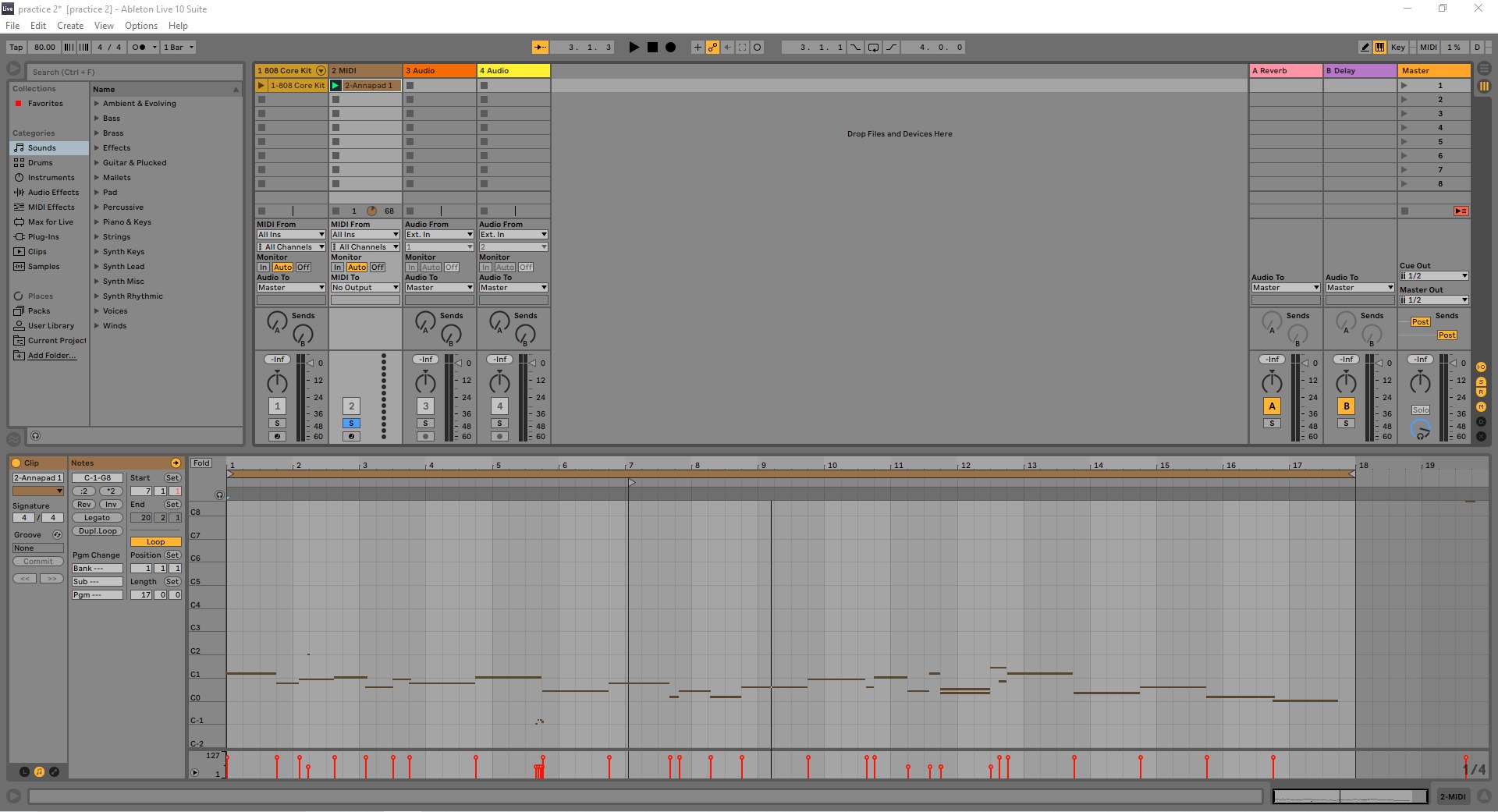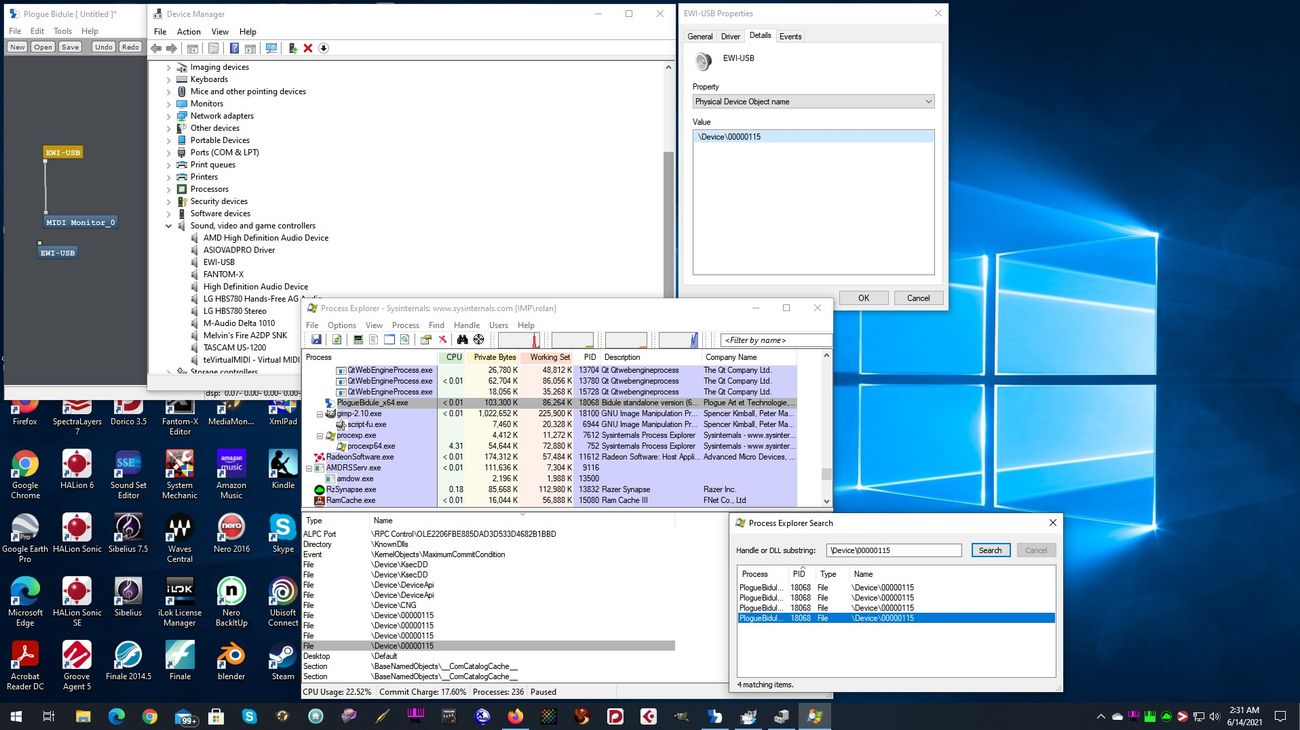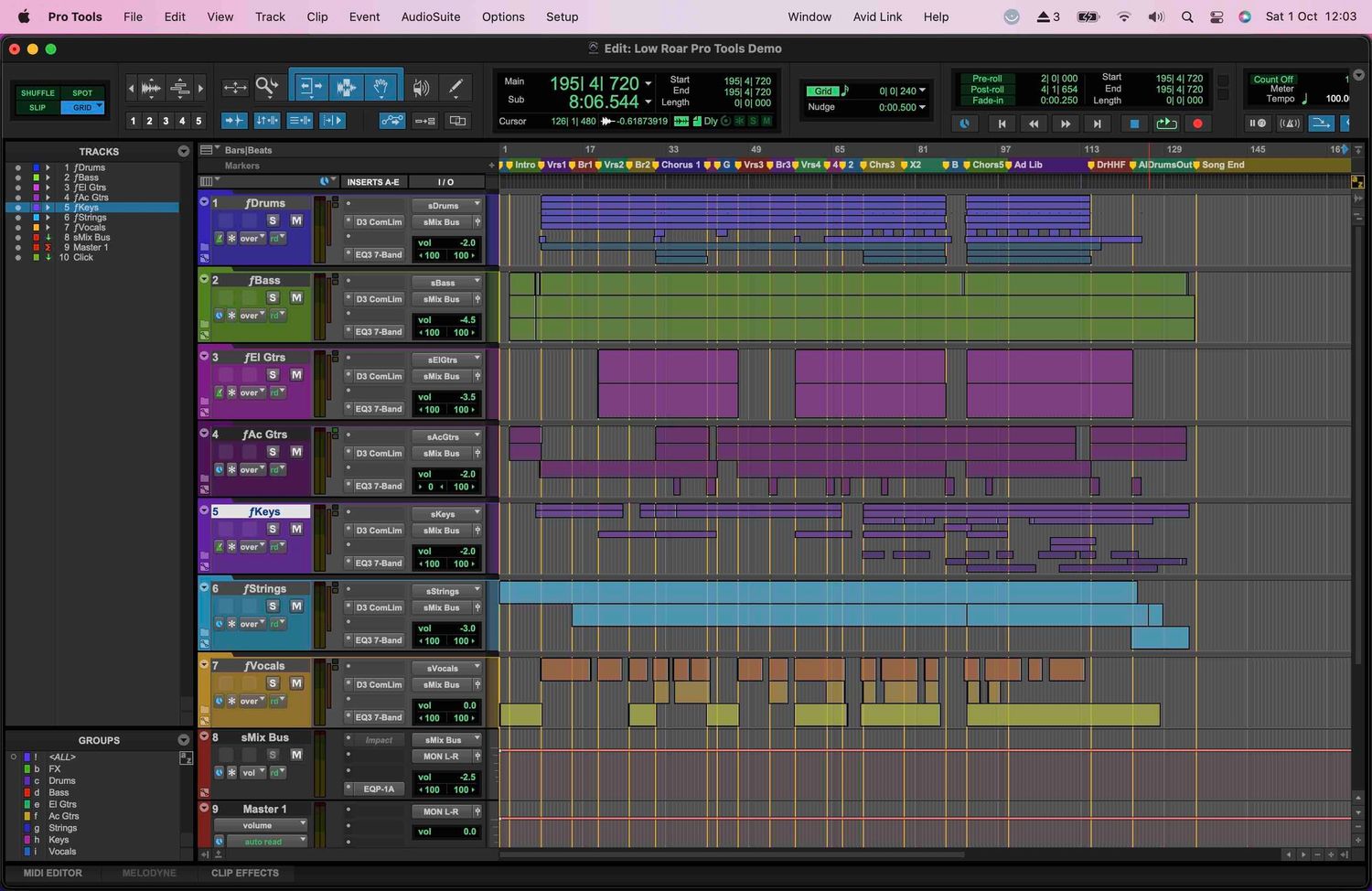Home>Production & Technology>MIDI>How To Detect MIDI Device On PC Windows 8


MIDI
How To Detect MIDI Device On PC Windows 8
Published: February 22, 2024
Learn how to detect MIDI devices on your PC running Windows 8. Follow our step-by-step guide to easily connect and use MIDI devices.
(Many of the links in this article redirect to a specific reviewed product. Your purchase of these products through affiliate links helps to generate commission for AudioLover.com, at no extra cost. Learn more)
Table of Contents
Introduction
Detecting a MIDI device on a PC running Windows 8 can be an essential step for musicians, producers, and enthusiasts looking to connect and utilize MIDI controllers, keyboards, or other MIDI-compatible hardware. MIDI, which stands for Musical Instrument Digital Interface, is a powerful communication protocol that enables electronic musical instruments, computers, and other devices to connect and communicate with each other. Whether you're a seasoned musician or a tech-savvy individual exploring the world of digital music, understanding how to detect MIDI devices on your Windows 8 PC is crucial for seamless integration and optimal performance.
In this article, we'll explore three methods for detecting MIDI devices on a Windows 8 PC. Each method offers its own set of advantages and can be tailored to suit your specific needs and preferences. Whether you prefer using built-in Windows features or third-party software, you'll find the solution that best aligns with your workflow. By following these methods, you can effortlessly identify and configure your MIDI devices, paving the way for a smooth and efficient music production experience.
Let's dive into the step-by-step procedures for each method, empowering you to harness the full potential of your MIDI devices within the Windows 8 environment. Whether you're a musician, producer, or simply an enthusiast eager to explore the realm of MIDI technology, these methods will equip you with the knowledge and tools necessary to seamlessly integrate your MIDI devices with your Windows 8 PC.
Method 1: Using Device Manager
Using the Device Manager is a straightforward and built-in method for detecting MIDI devices on a Windows 8 PC. By leveraging this native Windows utility, you can easily identify and manage the MIDI devices connected to your computer. Here's a detailed walkthrough of the process:
-
Accessing Device Manager: To begin, navigate to the Device Manager by right-clicking on the Start button and selecting "Device Manager" from the context menu. Alternatively, you can press the Windows key + X on your keyboard and choose "Device Manager" from the power user menu.
-
Locating MIDI Devices: Once the Device Manager window opens, look for the "Sound, video and game controllers" category. Expand this category by clicking on the arrow next to it. Here, you should be able to spot your MIDI devices listed among the audio and video components.
-
Viewing Device Properties: To delve deeper into the properties of your MIDI devices, right-click on the specific MIDI device listed under "Sound, video and game controllers" and select "Properties" from the context menu. This action will open a new window displaying detailed information about the selected MIDI device, including its status, driver details, and other relevant settings.
-
Troubleshooting and Configuration: If you encounter any issues with your MIDI device, you can utilize the Device Manager to troubleshoot and configure it. By accessing the device's properties, you can update drivers, check for hardware conflicts, and modify settings to ensure optimal performance.
-
Identifying Unknown Devices: In some cases, a MIDI device may appear as an "Unknown Device" in the Device Manager. To address this, you can attempt to update the device's driver software by right-clicking on the unknown device, selecting "Update Driver Software," and following the on-screen instructions to search for and install the appropriate drivers.
By utilizing the Device Manager, you can effectively detect, manage, and troubleshoot MIDI devices on your Windows 8 PC. This method provides a native and reliable approach to gaining visibility into your MIDI hardware, empowering you to make informed decisions regarding device configuration and maintenance. Whether you're a musician, producer, or audio enthusiast, mastering the use of Device Manager for MIDI device detection is a valuable skill that enhances your overall digital music experience.
Method 2: Using Control Panel
Utilizing the Control Panel is another effective method for detecting MIDI devices on a Windows 8 PC. The Control Panel serves as a centralized hub for system settings and configurations, offering a user-friendly interface to manage various hardware and software components, including MIDI devices. Here's a comprehensive guide on how to leverage the Control Panel to identify and manage MIDI devices:
-
Accessing Control Panel: Begin by accessing the Control Panel through the Windows 8 Start menu. You can do this by clicking on the Start button and selecting "Control Panel" from the right-hand side of the menu. Alternatively, you can search for "Control Panel" directly from the Start screen or the search charm.
-
Navigating to Device and Printers: Within the Control Panel, locate and click on the "Hardware and Sound" category. Under this section, you will find the "Devices and Printers" option. Click on "Devices and Printers" to proceed.
-
Identifying MIDI Devices: Once in the "Devices and Printers" window, you can identify your MIDI devices by looking for icons or names that correspond to your connected hardware. In some cases, MIDI devices may be represented by specific manufacturer names or model numbers, making them easily distinguishable within the list of devices.
-
Viewing Device Properties: To access detailed properties and settings for a MIDI device, right-click on the corresponding device icon and select "Properties" from the context menu. This action will open a new window displaying comprehensive information about the selected MIDI device, including its status, driver details, and other relevant settings.
-
Troubleshooting and Configuration: Similar to the Device Manager method, the Control Panel allows you to troubleshoot and configure MIDI devices. By accessing the properties of a MIDI device, you can update drivers, check for hardware conflicts, and modify settings to ensure optimal performance and compatibility.
By leveraging the Control Panel, you can effectively detect and manage MIDI devices on your Windows 8 PC. This method provides an intuitive and accessible approach to identifying and interacting with MIDI hardware, empowering users to streamline their device setup and maintenance processes. Whether you're a musician, producer, or audio enthusiast, mastering the use of the Control Panel for MIDI device detection enhances your ability to seamlessly integrate and optimize your hardware within the Windows 8 environment.
Method 3: Using Third-Party Software
In addition to the built-in tools provided by Windows 8, utilizing third-party software offers an alternative approach to detecting MIDI devices with enhanced functionality and customization options. Third-party software solutions cater to the diverse needs of musicians, producers, and audio enthusiasts, providing specialized features for MIDI device management and optimization. Here's an in-depth exploration of how you can harness the power of third-party software to detect MIDI devices on your Windows 8 PC:
-
Research and Selecting Software: Begin by researching and identifying reputable third-party software designed for MIDI device management. There is a wide range of options available, each offering unique features such as advanced device detection, customizable mapping, and real-time monitoring. Take the time to explore user reviews, feature sets, and compatibility with Windows 8 to select the software that best aligns with your specific requirements.
-
Installation and Setup: Once you have chosen the third-party software, proceed with the installation process following the provided instructions. After installation, launch the software and navigate to the MIDI device detection or setup section. Some software may automatically detect connected MIDI devices upon launch, while others may require manual configuration to initiate the detection process.
-
Device Identification and Configuration: Upon detecting the connected MIDI devices, the third-party software will display comprehensive information about each device, including model details, connectivity status, and available settings. Take advantage of the software's interface to configure and customize your MIDI devices according to your preferences. This may involve mapping MIDI controllers, adjusting latency settings, and optimizing device performance for your specific music production workflow.
-
Advanced Features and Integration: Third-party software often offers advanced features beyond basic device detection, such as MIDI mapping, virtual instrument integration, and real-time visualization of MIDI data. Explore these additional functionalities to maximize the potential of your MIDI devices within the software environment. By leveraging these features, you can create custom control schemes, integrate virtual instruments seamlessly, and gain deeper insights into MIDI signal processing.
-
Optimization and Workflow Enhancement: Beyond detection and configuration, third-party software can significantly enhance your overall music production workflow. With features tailored to MIDI device management, you can streamline the integration of hardware controllers, optimize performance for live performances or studio recordings, and achieve a more intuitive and efficient creative process.
By incorporating third-party software into your MIDI device detection and management strategy, you can access a wealth of specialized tools and features tailored to the unique demands of music production and performance. Whether you're a professional musician, a bedroom producer, or an audio technology enthusiast, leveraging third-party software empowers you to unlock the full potential of your MIDI devices within the Windows 8 ecosystem.
Conclusion
In conclusion, detecting MIDI devices on a Windows 8 PC is a pivotal aspect of harnessing the power of digital music technology. Whether you're a musician, producer, or audio enthusiast, the ability to seamlessly integrate and manage MIDI devices is essential for unleashing your creative potential and achieving optimal performance. Throughout this article, we've explored three distinct methods for detecting MIDI devices, each offering its own set of advantages and catering to diverse user preferences.
By leveraging the built-in capabilities of Windows 8, such as the Device Manager and Control Panel, users can gain visibility into their MIDI hardware and access essential configuration options. These native tools provide a reliable and accessible means of detecting MIDI devices, empowering users to troubleshoot, configure, and optimize their hardware within the Windows 8 environment. Whether you prefer the simplicity of Device Manager or the intuitive interface of the Control Panel, these methods equip you with the fundamental knowledge to effectively manage your MIDI devices directly through Windows 8.
Furthermore, the utilization of third-party software introduces a realm of advanced features and customization options, elevating the MIDI device detection and management experience to new heights. With specialized third-party solutions, users can benefit from enhanced device detection, customizable mapping, real-time monitoring, and a wealth of additional functionalities tailored to the demands of modern music production. By integrating third-party software into their workflow, musicians and producers can achieve a seamless and efficient process of configuring and optimizing MIDI devices, ultimately enhancing their creative output and performance capabilities.
In essence, the methods outlined in this article provide users with a diverse toolkit for detecting MIDI devices on a Windows 8 PC. Whether you opt for the native utilities offered by Windows 8 or explore the possibilities presented by third-party software, the overarching goal remains the same: to empower users with the knowledge and tools necessary to seamlessly integrate, configure, and optimize their MIDI devices. By mastering the art of MIDI device detection, users can embark on a journey of musical exploration, innovation, and expression, leveraging the full potential of their digital music technology within the Windows 8 ecosystem.