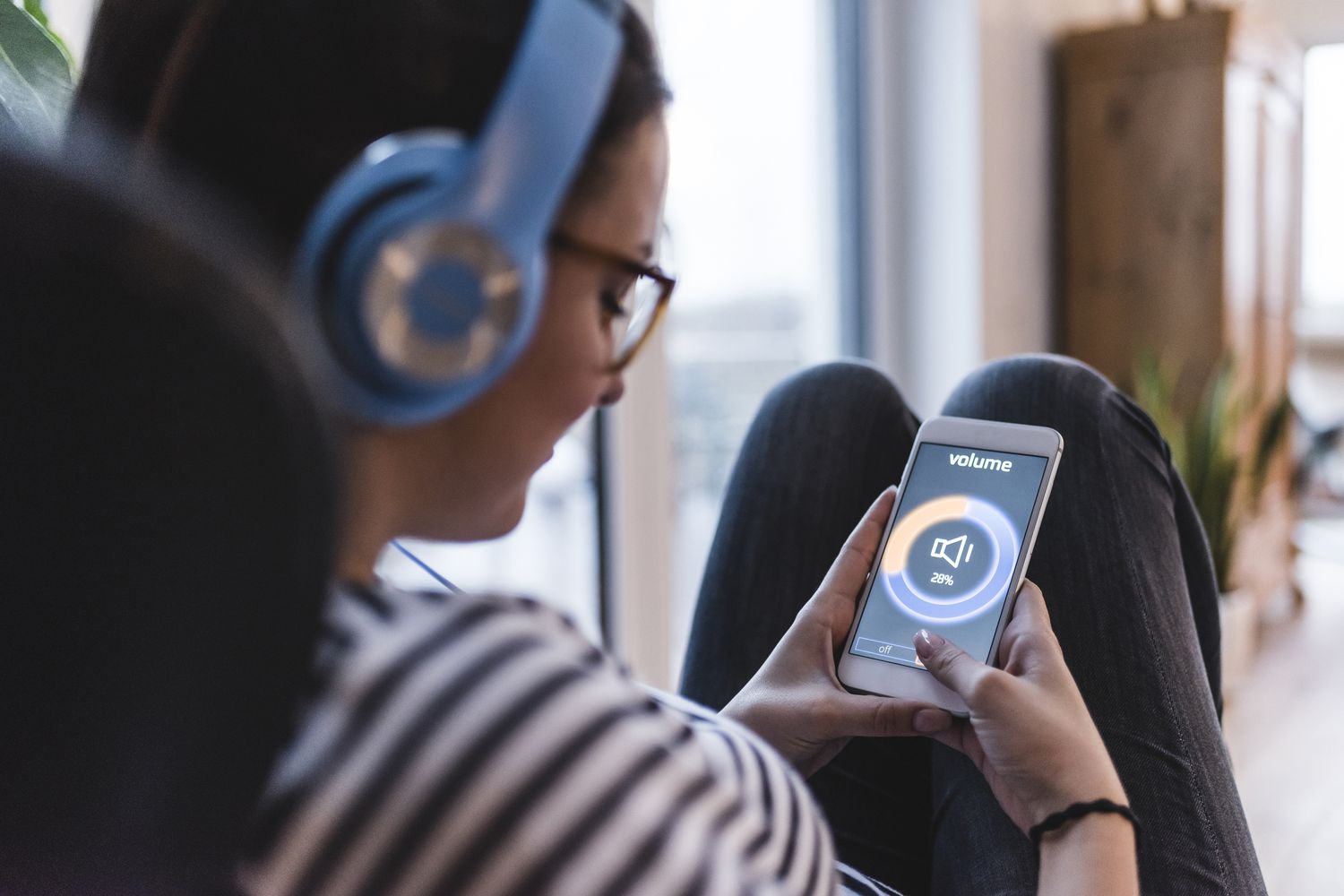Home>Production & Technology>MIDI>Why Is My MIDI Keyboard Not Working


MIDI
Why Is My MIDI Keyboard Not Working
Published: February 22, 2024
Discover common reasons why your MIDI keyboard may not be working and learn troubleshooting tips to fix the issue. Get your MIDI keyboard back in tune now!
(Many of the links in this article redirect to a specific reviewed product. Your purchase of these products through affiliate links helps to generate commission for AudioLover.com, at no extra cost. Learn more)
Table of Contents
Introduction
MIDI keyboards have revolutionized music production, offering a seamless interface for musicians and producers to translate their creative vision into digital reality. However, encountering issues with MIDI keyboards, such as connectivity problems or unresponsive keys, can be frustrating and disrupt the creative flow. In this article, we will explore common troubleshooting steps to address the question, "Why is my MIDI keyboard not working?"
By delving into the intricacies of MIDI technology, we can demystify the troubleshooting process and empower users to overcome technical hurdles. Whether you're a seasoned musician, a budding producer, or a tech enthusiast, understanding the potential reasons behind MIDI keyboard malfunctions can save time and frustration in the long run.
Let's embark on a journey to uncover the underlying causes of MIDI keyboard issues and equip ourselves with the knowledge to troubleshoot and resolve these challenges effectively. Whether it's a simple connectivity hiccup or a more complex technical glitch, we'll navigate through the troubleshooting process to reignite the harmony between you and your MIDI keyboard.
Check the Connection
Ensuring a stable and proper connection is fundamental when troubleshooting issues with a MIDI keyboard. A faulty connection can lead to unresponsive keys, erratic behavior, or complete non-functionality. To address this, follow these steps to meticulously inspect and rectify any connection-related anomalies:
-
Physical Connection: Begin by examining the physical connection between the MIDI keyboard and the computer or external device. Check the USB or MIDI cables for any visible damage, such as fraying or bent connectors. If any irregularities are detected, replace the cables with new, reliable ones to establish a secure connection.
-
USB Port: If your MIDI keyboard connects via USB, try plugging it into different USB ports on your computer. Sometimes, a specific port may be malfunctioning, and switching to an alternate port can resolve connectivity issues.
-
MIDI Interface: For MIDI keyboards that utilize a MIDI interface, ensure that the interface is properly connected to the computer and the keyboard. Verify that the MIDI cables are securely fastened to the interface and the keyboard, as loose connections can disrupt data transmission.
-
Driver Installation: In some cases, the MIDI keyboard may require specific drivers to be installed on the computer for seamless connectivity. Visit the manufacturer's website to download the latest drivers compatible with your operating system. Install the drivers and restart the computer to allow the changes to take effect.
-
Device Manager: Access the device manager on your computer to inspect the status of the MIDI keyboard. Look for any error indicators or warnings associated with the device. If an issue is identified, attempt to update the device driver or troubleshoot the problem using the options available in the device manager.
By meticulously examining and addressing the connection-related factors, you can eliminate potential causes of malfunction and restore the seamless interaction between your MIDI keyboard and the digital environment. A stable and reliable connection forms the bedrock of a harmonious MIDI keyboard experience, ensuring that your musical journey remains uninterrupted by technical hiccups.
Update Drivers
Updating drivers is a crucial step in troubleshooting MIDI keyboard issues, as it directly influences the device's compatibility and functionality within the operating system. Drivers serve as the bridge between the hardware of the MIDI keyboard and the software environment of the computer, facilitating seamless communication and operation. When the drivers are outdated or incompatible, it can lead to erratic behavior, unresponsive keys, or complete malfunction of the MIDI keyboard.
To initiate the driver update process, begin by visiting the official website of the MIDI keyboard's manufacturer. Navigate to the support or downloads section, where you can locate the latest driver updates tailored to your specific model and operating system. Manufacturers often release driver updates to address compatibility issues, enhance performance, and rectify known bugs or glitches.
Before proceeding with the driver update, it is advisable to review the release notes accompanying the updated drivers. These notes provide valuable insights into the improvements or fixes introduced in the new driver version. Understanding the changes implemented in the update can offer clarity on how they may address the issues affecting your MIDI keyboard.
Once the updated drivers are downloaded, follow the manufacturer's instructions for installation. This typically involves running the driver installation package and following the on-screen prompts to complete the process. After the installation is finalized, restart the computer to allow the changes to take effect.
In addition to updating the drivers specifically designed for the MIDI keyboard, it is beneficial to ensure that the operating system's own MIDI drivers are up to date. Operating systems often include generic MIDI drivers that facilitate communication with MIDI devices. Verifying that these drivers are current can contribute to a more stable and reliable MIDI keyboard performance.
By proactively updating the drivers associated with the MIDI keyboard and the operating system, users can mitigate potential compatibility issues and ensure that the device operates optimally within the digital ecosystem. This proactive approach not only resolves existing issues but also safeguards against future complications arising from outdated or incompatible drivers. It underscores the significance of maintaining a harmonious synergy between the MIDI keyboard and the technology it interfaces with, fostering a seamless and productive creative process.
Check Power Source
The power source is a critical element in ensuring the proper functionality of a MIDI keyboard. Issues related to power can manifest in various ways, such as unresponsive keys, erratic behavior, or the complete failure of the device to power on. When troubleshooting a MIDI keyboard, it is essential to thoroughly assess the power source and address any potential anomalies that may impede its performance.
Power Supply Verification
Begin by confirming that the MIDI keyboard is receiving adequate power. If the keyboard operates using an external power adapter, ensure that the adapter is securely connected to both the keyboard and a functional power outlet. Additionally, verify that the power outlet itself is operational by testing it with another electronic device.
For MIDI keyboards that rely on USB bus power, ascertain that the USB port providing the power is functional. Attempt to connect the MIDI keyboard to a different USB port on the computer or an alternate power source, such as a powered USB hub, to determine if the issue is related to the specific USB port or power supply.
Battery Check
In the case of portable MIDI keyboards powered by batteries, inspect the battery compartment to ensure that the batteries are inserted correctly and have adequate charge. Over time, batteries may lose their capacity and require replacement. Swapping out the batteries with fresh ones can eliminate power-related issues stemming from depleted or malfunctioning batteries.
Power Management Settings
Within the computer's operating system, review the power management settings to verify that they are configured to provide adequate power to the USB ports or external devices. Adjusting these settings to prevent power-saving features from interfering with the consistent supply of power to the MIDI keyboard can alleviate issues related to insufficient power delivery.
Environmental Factors
Consider the environmental conditions in which the MIDI keyboard is used. Extreme temperatures or humidity levels can impact the performance of electronic devices, including MIDI keyboards. Ensure that the keyboard is operated within the recommended temperature and humidity ranges specified by the manufacturer to prevent power-related issues caused by environmental factors.
By meticulously examining the power source and addressing any potential irregularities, users can effectively troubleshoot and resolve power-related issues affecting their MIDI keyboards. A stable and reliable power supply is integral to the seamless operation of the MIDI keyboard, ensuring that it remains responsive and functional within the creative workflow.
Verify MIDI Settings
Verifying the MIDI settings is a pivotal step in troubleshooting MIDI keyboard issues, as it directly influences the communication and interaction between the keyboard and the digital audio workstation (DAW) or music software. The MIDI settings govern how the keyboard transmits and receives MIDI data, dictating aspects such as channel assignments, velocity sensitivity, and controller mappings. When discrepancies or misconfigurations arise in the MIDI settings, it can lead to erratic behavior, unresponsiveness, or a lack of synchronization between the keyboard and the software environment.
MIDI Input and Output Selection
Begin by accessing the MIDI settings within the music software or DAW being used. Verify that the MIDI input and output ports are correctly assigned to the MIDI keyboard. In some instances, the software may default to a different MIDI device, leading to a lack of communication with the keyboard. Selecting the appropriate MIDI input port ensures that the software recognizes and responds to the MIDI data transmitted by the keyboard.
MIDI Channel Configuration
Inspect the MIDI channel settings on both the keyboard and the software. Ensure that the MIDI channels are aligned to facilitate seamless communication. Mismatched MIDI channels can result in the software failing to interpret the incoming MIDI data, leading to non-responsive keys or incorrect instrument assignments. Aligning the MIDI channels between the keyboard and the software fosters a cohesive connection, allowing the intended musical input to be accurately translated within the software environment.
Velocity and Aftertouch Sensitivity
Review the velocity sensitivity and aftertouch settings on the MIDI keyboard. These parameters dictate how the keyboard responds to varying degrees of key pressure and aftertouch modulation. Adjusting these settings within the MIDI keyboard's configuration can influence the expressive nuances conveyed through the keys. Similarly, ensuring that the software's MIDI settings are optimized to interpret and respond to velocity and aftertouch data from the keyboard enhances the authenticity and dynamics of the musical performance.
Controller Assignments and Mapping
For MIDI keyboards equipped with assignable controllers, such as knobs, sliders, or pads, verify that the controller assignments are accurately configured within the software. Mapping these controllers to specific parameters or functions within the software enriches the tactile interaction with the digital interface, empowering users to modulate and manipulate sound elements in real-time. Aligning the controller assignments between the keyboard and the software ensures a seamless and intuitive control experience.
By meticulously verifying and aligning the MIDI settings, users can eliminate potential communication barriers and discrepancies between the MIDI keyboard and the software environment. This meticulous attention to MIDI settings fosters a cohesive and synchronized interaction, enabling users to harness the full expressive potential of their MIDI keyboards within the digital creative landscape.
Test with Another Device
Testing the MIDI keyboard with another compatible device serves as a valuable diagnostic measure to isolate the source of the issue. By connecting the MIDI keyboard to an alternate computer, music production setup, or MIDI interface, users can discern whether the problem stems from the keyboard itself or the specific environment in which it was initially utilized.
Begin the testing process by identifying a secondary device or setup that supports MIDI connectivity. This can range from another computer with music production software to a standalone MIDI interface capable of interfacing with the MIDI keyboard. Ensure that the secondary device or setup is in proper working condition, as testing the MIDI keyboard with a malfunctioning or incompatible system can yield misleading results.
Once the secondary device is prepared, connect the MIDI keyboard to it using the appropriate cables or interfaces. Attempt to replicate the tasks or musical input that initially exhibited issues on the primary setup. This may involve playing the keys, adjusting controller parameters, or triggering MIDI events within the software environment.
Observe the behavior of the MIDI keyboard when interfacing with the secondary device. Pay close attention to any recurring issues or anomalies that were previously encountered. If the issues persist across different devices or setups, it indicates that the problem may be inherent to the MIDI keyboard itself, necessitating further investigation or professional servicing.
Conversely, if the MIDI keyboard functions seamlessly with the secondary device, it suggests that the issues may be attributed to the original setup, including factors such as software configuration, compatibility, or hardware components. This insight directs users towards troubleshooting the specific aspects of the primary setup that may be contributing to the MIDI keyboard issues, facilitating a targeted and effective resolution.
Testing the MIDI keyboard with another device serves as a pivotal step in the troubleshooting process, offering clarity on the origin of the issues and guiding users towards the appropriate course of action. This methodical approach empowers users to make informed decisions regarding further troubleshooting or potential adjustments to their primary music production setup, fostering a harmonious and productive interaction with their MIDI keyboard.
Contact Manufacturer Support
When all other troubleshooting measures have been exhausted and persistent issues with the MIDI keyboard persist, reaching out to the manufacturer's support team can provide invaluable assistance. Manufacturer support serves as a direct channel to access specialized expertise and guidance tailored to the specific model and intricacies of the MIDI keyboard. By initiating contact with the manufacturer's support, users can leverage the following avenues to seek resolution:
-
Technical Assistance: Manufacturer support teams are equipped with in-depth knowledge of the MIDI keyboard's design, functionality, and potential issues. When contacting support, users can articulate the precise nature of the problems encountered, providing detailed descriptions of the symptoms and any relevant troubleshooting steps undertaken. This information empowers the support team to offer targeted advice and technical insights, guiding users towards potential solutions or recommending further diagnostic steps.
-
Warranty and Service Options: If the MIDI keyboard is within the warranty period, contacting the manufacturer's support enables users to explore warranty coverage and service options. In cases where the issues are attributed to manufacturing defects or component failures, the support team can facilitate repair or replacement processes in accordance with the warranty terms. Additionally, support representatives can provide clarity on available service centers or authorized technicians capable of addressing the specific issues encountered.
-
Firmware or Software Updates: Manufacturer support can relay information regarding any firmware or software updates released for the MIDI keyboard. In scenarios where the issues are linked to firmware bugs or software compatibility, the support team can guide users through the process of updating the device's firmware or software to rectify known issues. This proactive approach ensures that users benefit from the latest optimizations and bug fixes provided by the manufacturer.
-
Product Documentation and Resources: Manufacturer support serves as a valuable source of product documentation, user manuals, and troubleshooting resources. By engaging with the support team, users can obtain comprehensive guidance on the optimal configuration, usage, and maintenance of the MIDI keyboard. Additionally, support representatives can offer insights into best practices and advanced features, empowering users to maximize the potential of their MIDI keyboard.
-
Feedback and Escalation: Contacting manufacturer support provides users with an opportunity to provide feedback on their experiences and the encountered issues. This feedback loop can contribute to ongoing product improvements and the refinement of support processes. In cases where the initial support interactions do not yield satisfactory resolutions, users can request escalation to higher-tier support personnel or management, ensuring that complex or persistent issues receive due attention.
By proactively engaging with the manufacturer's support, users can navigate the intricacies of MIDI keyboard troubleshooting with expert guidance and tailored assistance. This collaborative approach fosters a supportive and informed resolution process, ultimately restoring the seamless functionality and performance of the MIDI keyboard within the creative workflow.