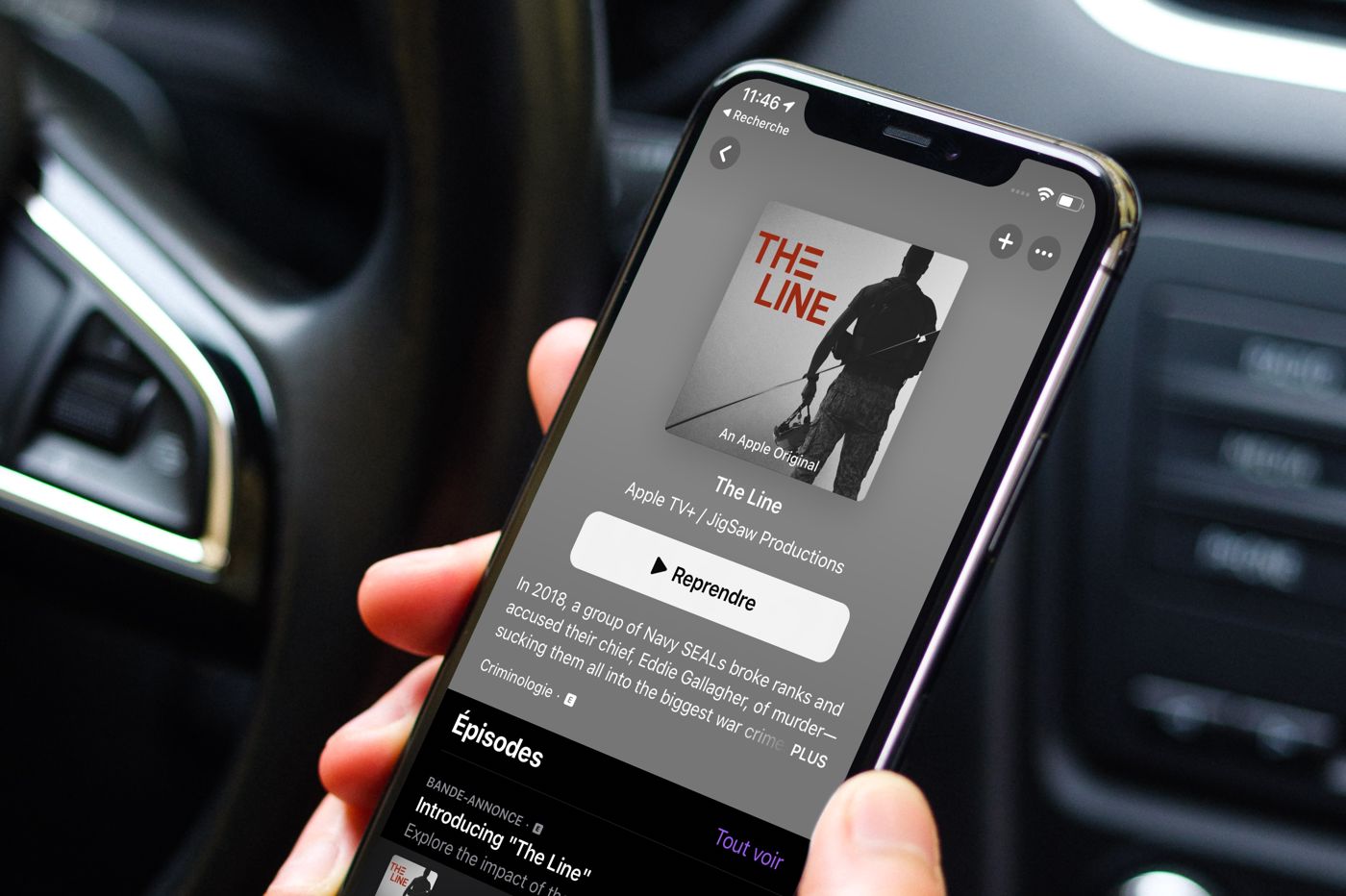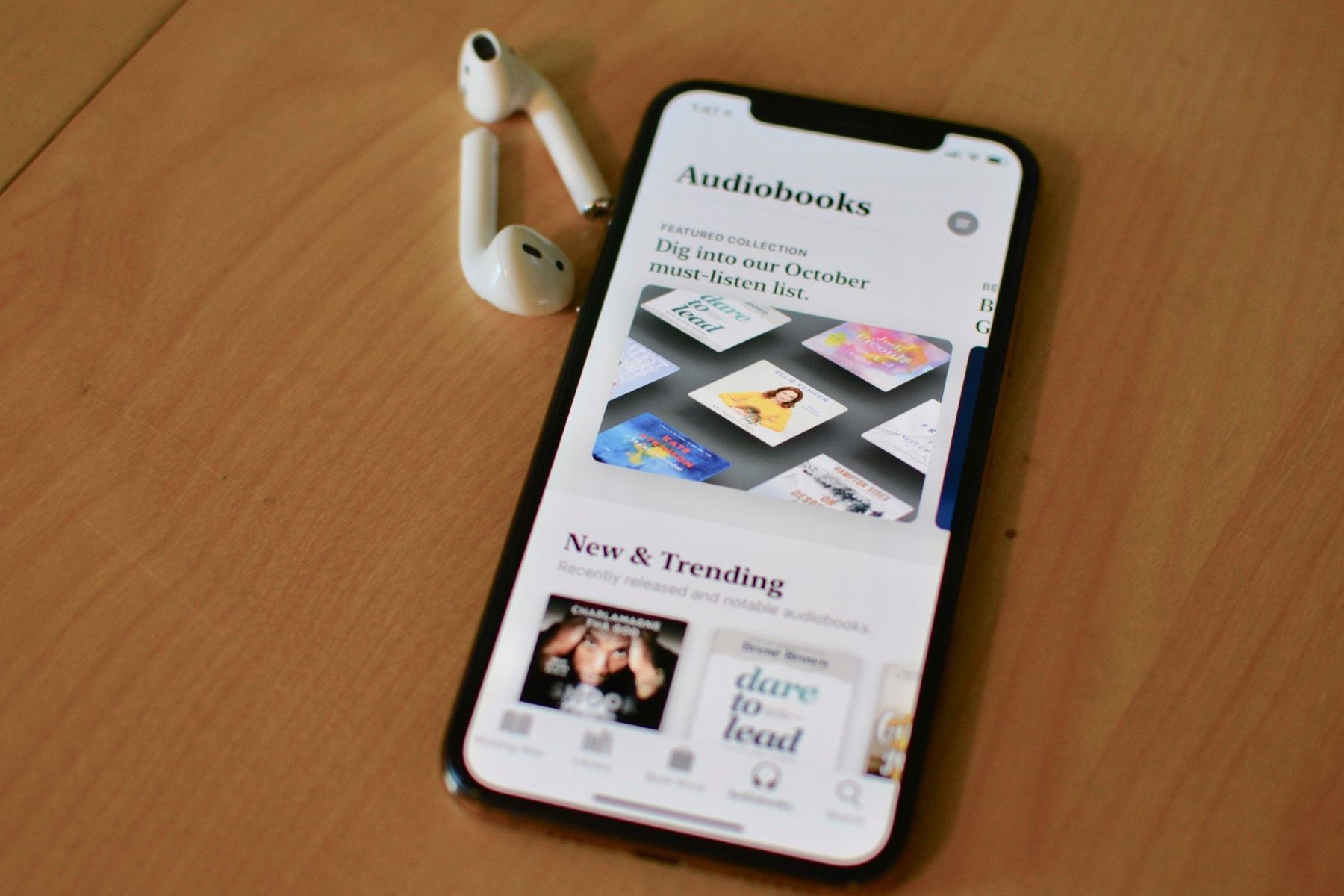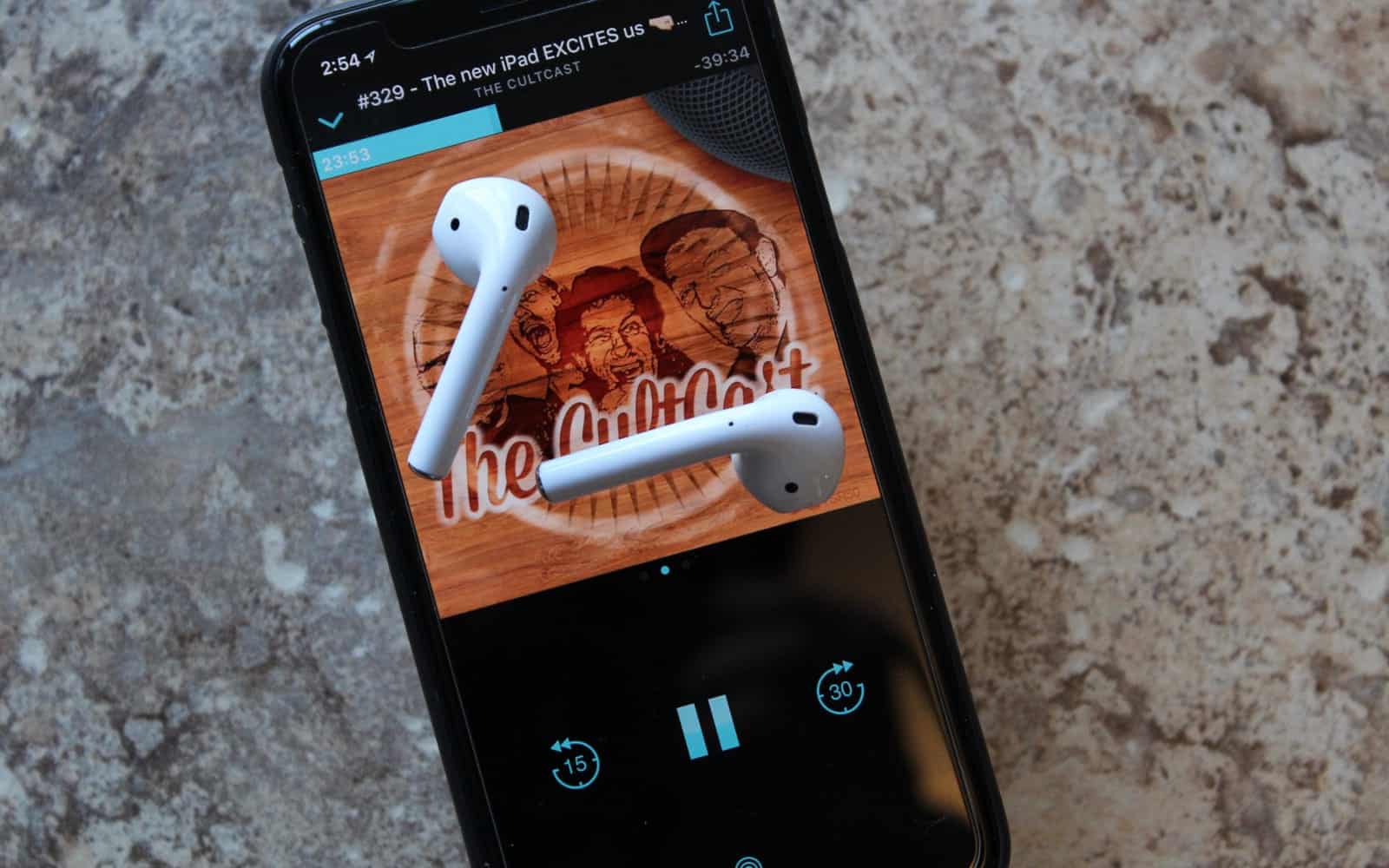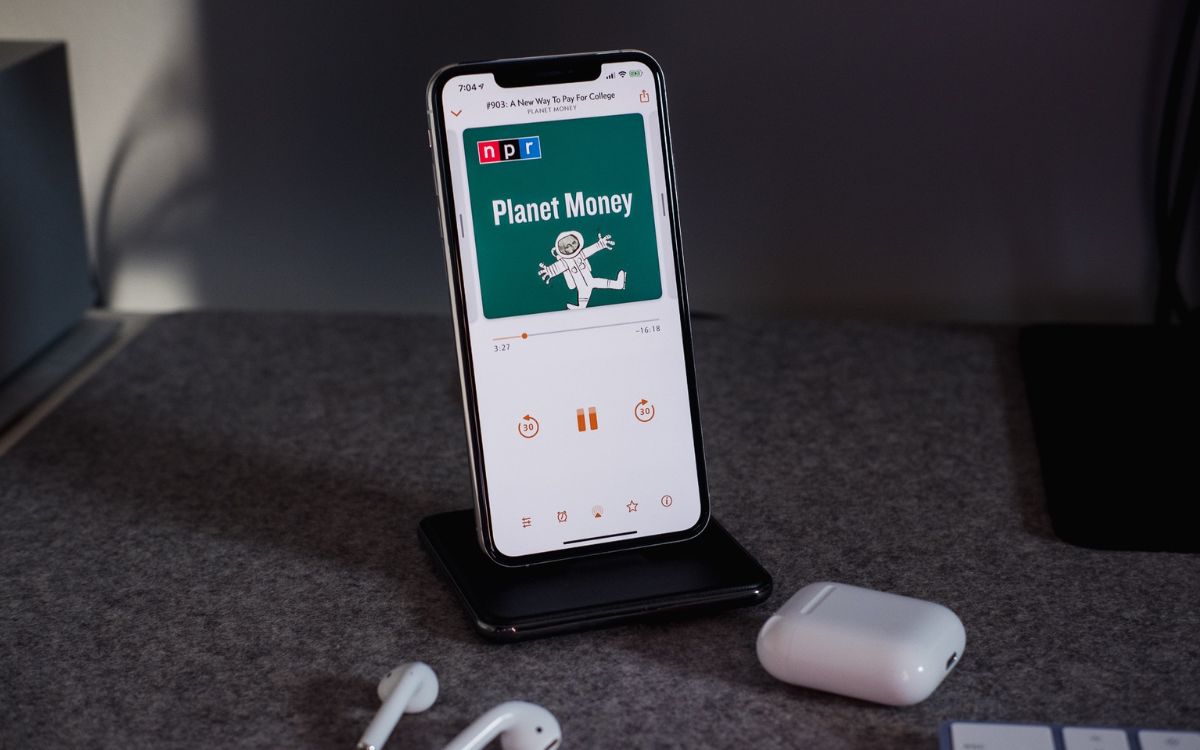Home>Events & Info>Podcast>How Do I Get A Podcast On My IPhone
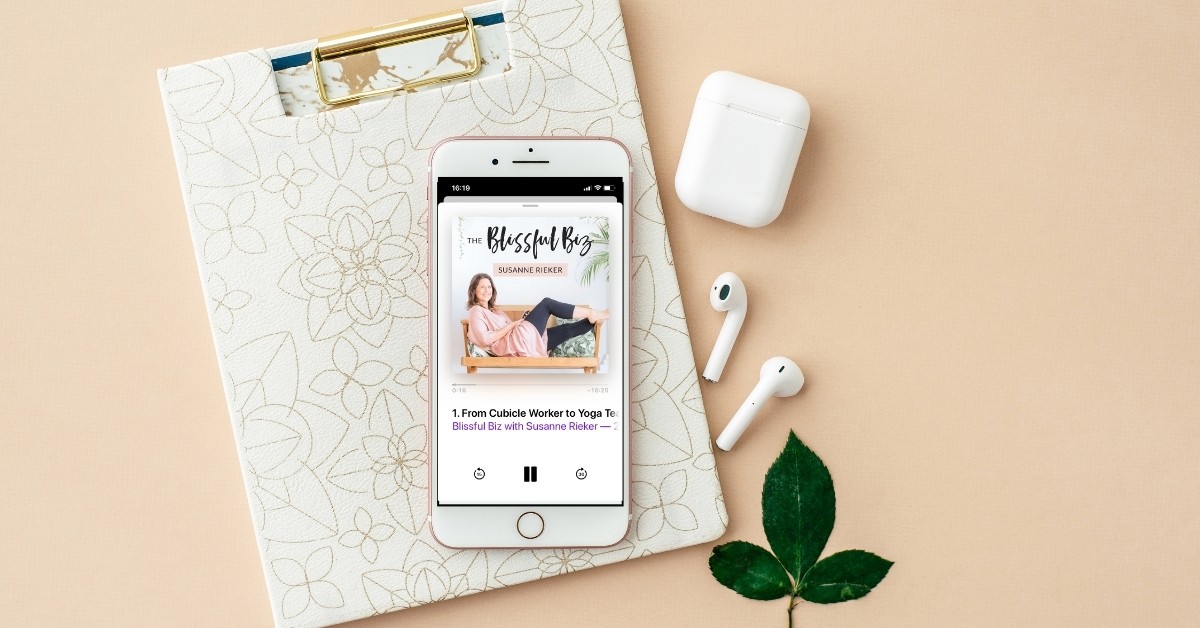
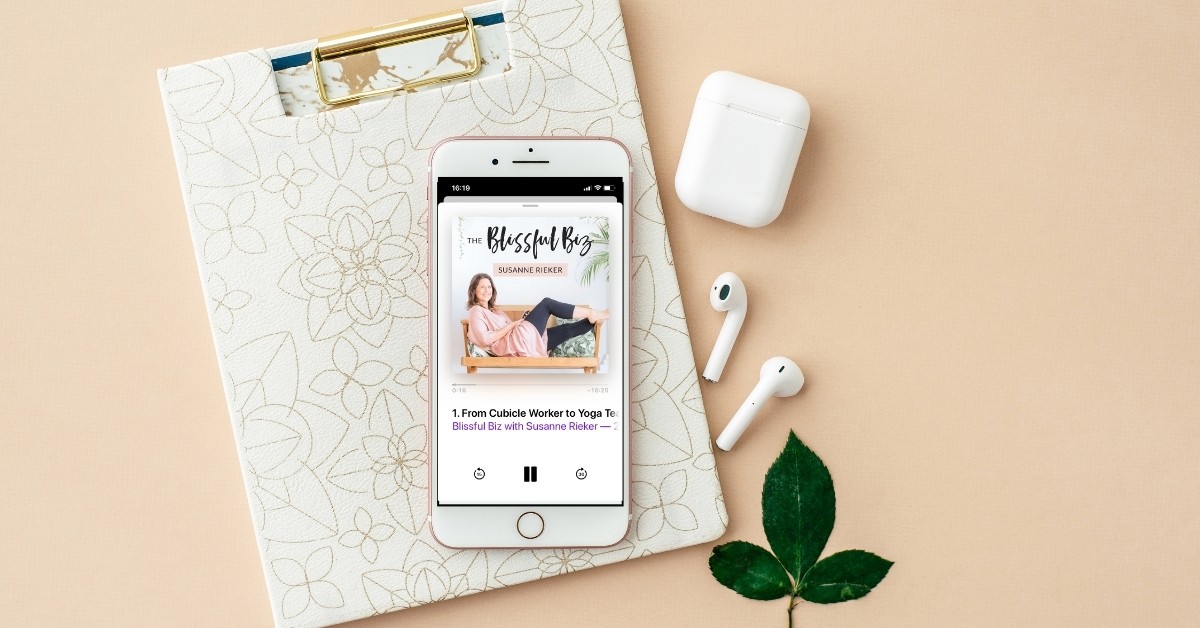
Podcast
How Do I Get A Podcast On My IPhone
Modified: January 22, 2024
Learn how to get a podcast on your iPhone and listen to your favorite episodes anytime. Discover the step-by-step process to enjoy podcasts on your device effortlessly.
(Many of the links in this article redirect to a specific reviewed product. Your purchase of these products through affiliate links helps to generate commission for AudioLover.com, at no extra cost. Learn more)
Table of Contents
Introduction
Are you a podcast enthusiast looking to enjoy your favorite shows on your iPhone? Look no further! In this article, we will guide you through the various methods you can use to get podcasts on your iPhone. Whether you prefer using native apps or exploring third-party options, we’ve got you covered.
Podcasts have gained immense popularity in recent years, offering a wide range of content, from news and educational podcasts to comedy and storytelling shows. With the convenience of smartphones, you can access an extensive library of podcasts on-the-go and never miss an episode.
In this article, we will delve into five different methods for getting podcasts on your iPhone:
- Using the Apple Podcasts app
- Using the iTunes Store
- Using third-party podcast apps
- Downloading podcasts from websites
- Syncing podcasts from your computer to your iPhone
By following these methods, you will have the flexibility to choose the approach that suits your preferences and discover new podcasts that cater to your interests and passions.
So, without further ado, let’s dive into the world of podcasts and learn how to get a podcast on your iPhone!
Method 1: Using the Apple Podcasts App
If you own an iPhone, you’re already equipped with the Apple Podcasts app, which makes it incredibly easy to find, subscribe to, and listen to podcasts. Follow these simple steps to get started:
- Open the Apple Podcasts app on your iPhone. It usually comes pre-installed, but if you don’t have it, you can download it for free from the App Store.
- Tap on the “Browse” or “Search” tab at the bottom of the screen to explore different podcast categories or search for a specific podcast.
- Under the “Browse” tab, you can discover podcasts based on categories, such as “Top Charts,” “Featured,” or “Trending,” or explore different genres and topics.
- If you know the name of the podcast you want to listen to, type it in the search bar under the “Search” tab and tap on the podcast when it appears in the results.
- Once you’ve found a podcast, you can listen to individual episodes or subscribe to the podcast to receive new episodes automatically.
- To subscribe to a podcast, simply tap on the podcast’s name, and then tap the “Subscribe” button. This will add the podcast to your library.
- To listen to an episode, tap on the specific episode you want to play, and it will start playing in the app. You can control playback, adjust speed, and even skip forward or back.
- Under the “Library” tab, you can access your subscribed podcasts, download episodes for offline listening, and create your own custom playlists.
The Apple Podcasts app also offers features like personalized recommendations, automatic episode syncing across devices, and the ability to customize your listening experience with options like sleep timers and equalizer settings.
With its user-friendly interface and seamless integration with the Apple ecosystem, the Apple Podcasts app is an excellent choice for beginners and those who prefer a native and straightforward podcast experience on their iPhones.
Now that you know how to use the Apple Podcasts app, let’s explore another method for accessing podcasts on your iPhone.
Method 2: Using iTunes Store
If you’re familiar with iTunes on your computer, you can also use it to find and download podcasts that you can then sync to your iPhone. Here’s how:
- Launch the iTunes application on your computer.
- Click on the “iTunes Store” tab located in the top right corner of the screen.
- In the search bar at the top right, type in the name of the podcast you want to find and press Enter.
- From the search results, click on the podcast you’re interested in to view its page.
- On the podcast’s page, you’ll find information about the show, including descriptions, host details, and episode listings.
- To subscribe to the podcast, click the “Subscribe” button located near the podcast’s logo.
- Once you’ve subscribed, you can access and download episodes by clicking the “Get” button next to each episode listed on the podcast’s page.
- After downloading the episodes, connect your iPhone to your computer using a USB cable.
- In iTunes, select your iPhone’s icon, located in the top left corner of the screen.
- Go to the “Podcasts” tab in the left sidebar of the iTunes window.
- Check the box next to “Sync Podcasts,” and choose the podcasts you want to sync to your iPhone.
- Click the “Apply” or “Sync” button in the bottom right corner of the iTunes window to start syncing the selected podcasts to your iPhone.
Once the syncing process is complete, you can access the downloaded podcasts on your iPhone’s built-in Podcasts app or any other third-party podcast app you prefer.
Using the iTunes Store allows you to browse and subscribe to a wide range of podcasts directly from your computer and easily transfer them to your iPhone. This method is particularly convenient if you prefer managing your podcast subscriptions and downloads on a larger screen.
Now that you’re familiar with using the iTunes Store, let’s explore another method for getting podcasts on your iPhone.
Method 3: Using Third-Party Podcast Apps
While the Apple Podcasts app and iTunes Store are great options, you may be interested in exploring third-party podcast apps that offer unique features and a different user experience. Here’s how you can use a third-party podcast app on your iPhone:
- Visit the App Store on your iPhone and search for “Podcast Apps.”
- Explore the different options available and read user reviews and ratings to find an app that suits your preferences.
- Once you’ve selected a podcast app, tap the “Get” or “Download” button to install it on your iPhone.
- Launch the third-party podcast app and follow the on-screen prompts to set it up.
- Depending on the app, you may need to create an account or sign in using your existing account credentials.
- Once you’re logged in, you can search for podcasts by name, browse popular shows, or discover new episodes based on various categories or recommendations.
- When you find a podcast you want to listen to, you can subscribe to it, download episodes for offline listening, and even create custom playlists.
- Most third-party podcast apps offer additional features like personalized recommendations, advanced search options, episode filtering, and cross-platform syncing.
- Once you’ve set up your preferred third-party podcast app, you can access and listen to your favorite podcasts directly from the app.
Third-party podcast apps provide a range of unique features and customization options that cater to different preferences and podcast consumption habits. They often offer a more personalized and tailored podcast experience compared to native apps.
Take some time to explore different third-party podcast apps available in the App Store and find one that aligns with your specific needs.
Now that you know how to use third-party podcast apps, let’s move on to another method for getting podcasts on your iPhone.
Method 4: Downloading Podcasts from Websites
Another option for getting podcasts on your iPhone is to download them directly from websites that host podcasts. Here’s how you can do it:
- Using Safari or any other web browser on your iPhone, search for the website that hosts the podcast you’re interested in.
- Navigate to the website and locate the podcast episode you want to download.
- On the webpage, you may find a download link or a button labeled “Download” or “Play” for the episode.
- Tap on the download link or button to initiate the downloading process.
- The podcast episode will start downloading, and you can monitor the progress in the browser’s download manager.
- Once the download is complete, you can access the downloaded podcast episode in the files or downloads section of your iPhone, depending on the browser you’re using.
- From there, you can choose to play the episode directly on your iPhone or transfer it to a podcast app for easier management.
Keep in mind that downloading podcasts from websites may not provide the same level of convenience and functionality as using dedicated apps or platforms. However, this method allows you to access specific episodes or podcasts that may not be available on popular podcast directories.
Ensure that you stay cautious while downloading files from websites and verify the authenticity and legitimacy of the source.
Now that you’re familiar with downloading podcasts from websites, let’s explore another method for getting podcasts on your iPhone.
Method 5: Syncing Podcasts from Computer to iPhone
If you have podcasts saved on your computer and want to listen to them on your iPhone, you can easily sync them using iTunes. Here’s how:
- Connect your iPhone to your computer using a USB cable.
- Open the iTunes application on your computer.
- Click on the device icon located at the top left corner of the iTunes window.
- In the left sidebar of the iTunes window, click on the “Podcasts” option.
- Make sure the “Sync Podcasts” checkbox is selected.
- Select the podcasts that you want to sync by clicking on the checkboxes next to their names.
- Click the “Apply” or “Sync” button at the bottom right corner of the iTunes window to start syncing the selected podcasts to your iPhone.
- Wait for the syncing process to complete, and then disconnect your iPhone from the computer.
Once the syncing process is finished, you can open the Podcasts app on your iPhone or any other podcast app you prefer to access the synced podcasts. The podcast episodes you selected to sync will be available for listening on your iPhone.
Syncing podcasts from your computer to your iPhone is a convenient method to listen to podcasts that are not available on podcast apps or to access specific episodes saved on your computer.
Make sure you regularly update your podcast library on your computer to keep it in sync with your iPhone and have access to the latest episodes.
Now that you know how to sync podcasts from your computer to your iPhone let’s wrap up the methods for getting podcasts on your iPhone.
Conclusion
Getting podcasts on your iPhone is a simple and enjoyable process. Whether you choose to use the native Apple Podcasts app, explore the iTunes Store, try out third-party podcast apps, download podcasts from websites, or sync podcasts from your computer, you have a variety of options at your disposal.
The Apple Podcasts app provides a comprehensive and easy-to-use platform, allowing you to browse, subscribe to, and listen to podcasts directly on your iPhone. With its personalized recommendations and seamless integration with the Apple ecosystem, it’s a great choice for beginners and those who prefer a native experience.
If you prefer browsing and downloading podcasts on your computer, the iTunes Store offers a vast collection of podcasts that you can sync to your iPhone for on-the-go listening. It’s an excellent option for managing your podcast subscriptions and downloads on a larger screen.
On the other hand, third-party podcast apps introduce additional features and customization options, providing a personalized podcasting experience. These apps often offer unique functionalities, advanced search options, and cross-platform syncing.
If you have specific podcasts in mind that are not available on popular directories, downloading episodes directly from websites is a viable option. However, exercise caution and ensure the reliability and safety of the source.
Lastly, syncing podcasts from your computer to your iPhone allows you to access podcasts saved locally on your computer or podcasts that are not available through online platforms. It’s a convenient method for those who want to have full control over their podcast library.
Whatever method you choose, podcasts offer a wealth of knowledge, entertainment, and storytelling that can accompany you throughout your day. So, pick your favorite method, find your go-to podcasts, and enjoy the wonderful world of podcasting on your iPhone!