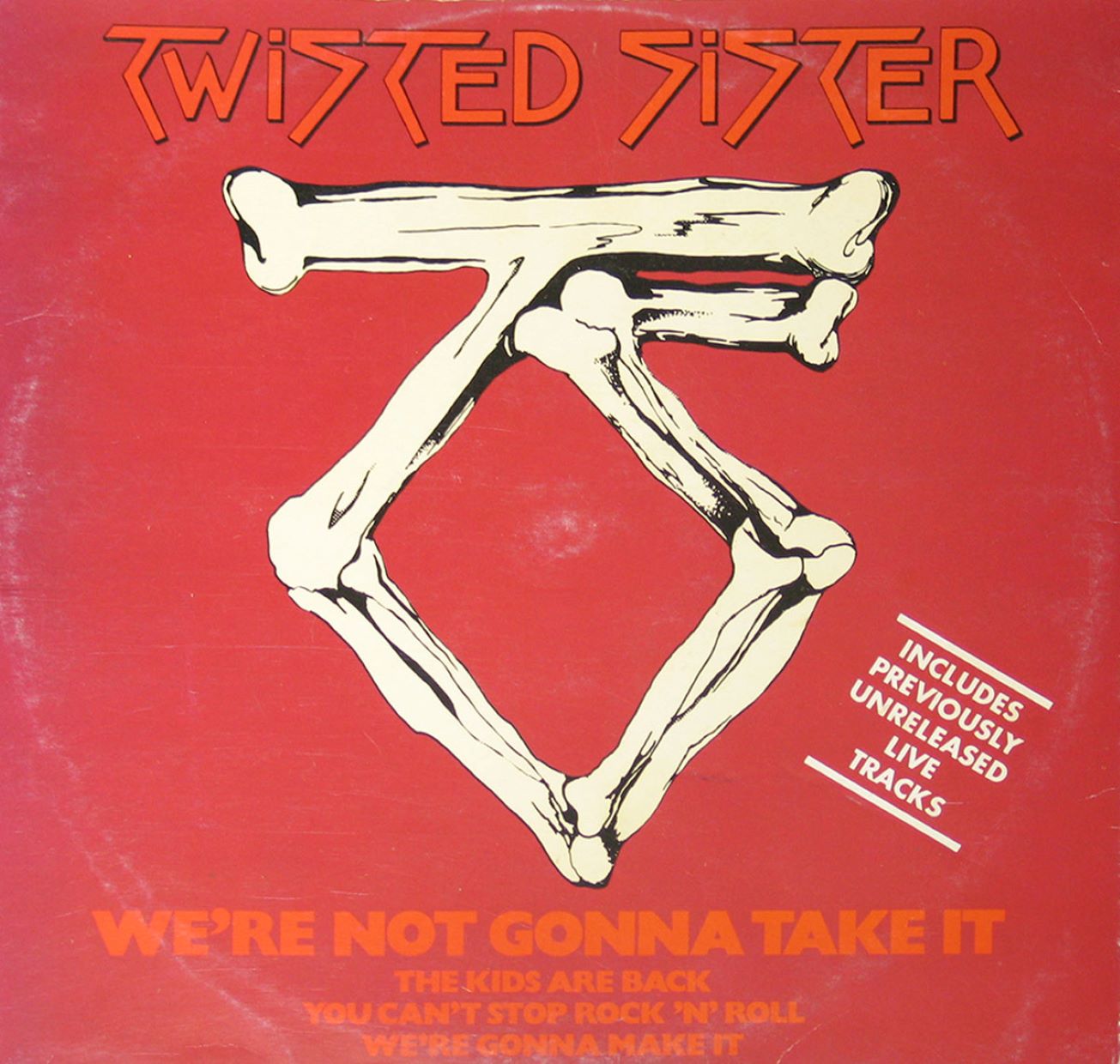Home>Production & Technology>Remix>How To Take Remix Set Traktor


Remix
How To Take Remix Set Traktor
Modified: March 4, 2024
Learn how to take remix sets in Traktor and start creating your own unique music mixes. Master the art of remixing with our step-by-step guide.
(Many of the links in this article redirect to a specific reviewed product. Your purchase of these products through affiliate links helps to generate commission for AudioLover.com, at no extra cost. Learn more)
Table of Contents
Introduction
Welcome to the world of remixing with Traktor! Remix sets have revolutionized the way DJs perform and create music, offering a new level of flexibility and creativity. Whether you’re a seasoned DJ or just starting out, understanding how to take full advantage of remix sets in Traktor software is essential to elevate your DJing game.
Remix sets are specially curated collections of loops, samples, and stems that allow you to remix, reshape, and rearrange tracks on the fly. With the ability to loop, scratch, and manipulate individual elements of a song, the possibilities for creating unique and dynamic mixes are endless.
In this article, we will guide you through the process of using remix sets in Traktor, from preparing your software to importing and managing remix sets. We’ll also explore the various functions and controls of the Remix Decks, as well as provide some advanced techniques and troubleshooting tips.
Whether you’re looking to spice up your DJ sets with fresh remixes or dive deep into the world of production, this guide will equip you with the knowledge and skills to harness the full potential of remix sets in Traktor.
So, let’s dive in and discover how to take your DJing to the next level with remix sets in Traktor!
Understanding Remix Sets
Before you can fully utilize remix sets in Traktor, it’s important to have a clear understanding of what they are and how they work.
A remix set is essentially a collection of audio files that are broken down into individual stems or elements. These stems can include drums, basslines, melodies, vocals, and more. By having access to these individual components of a track, you have the freedom to mix and match elements from different songs to create unique remixes and mashups.
Remix sets are typically created by artists or producers who want to provide DJs with the ability to manipulate and remix their tracks in real-time. These sets are often packaged in a standardized file format, such as Native Instruments’ .remixset format, which is compatible with Traktor software.
Using the Remix Decks in Traktor, you can load and play individual stems from a remix set, control their playback, apply effects, and even loop specific sections. This not only allows for on-the-fly remixing during a DJ set but also opens up endless possibilities for live performances and studio productions.
One of the key benefits of remix sets is the ability to synchronize the tempo and key of the stems with the tracks in your DJ library. This ensures seamless transitions between songs and maintains a consistent musical flow throughout your performance.
It’s worth mentioning that while remix sets are primarily designed for DJs, they can also be a valuable resource for producers looking to experiment with different sounds and arrangements. By dissecting and manipulating individual elements of a track, you can gain new insights into the production process and create unique variations of your own music.
Now that you have a grasp of what remix sets are and their potential, let’s move on to the next steps: preparing your Traktor software to work with remix sets.
Preparing Your Traktor Software
Before you can start using remix sets in Traktor, you’ll need to ensure that your software is properly set up and configured. Here are a few steps to get your Traktor software ready:
- Update Traktor: It’s crucial to have the latest version of Traktor installed on your computer. Native Instruments regularly releases updates that include bug fixes and new features, so make sure you’re running the most recent version.
- Check System Requirements: Confirm that your computer meets the minimum system requirements for running Traktor and remix sets smoothly. This includes having sufficient RAM, processor speed, and available disk space.
- Activate Remix Decks: Remix sets rely on the Remix Decks functionality in Traktor. To enable Remix Decks, open the Preferences menu, navigate to the Decks section, and make sure the “Remix Deck Size” option is set to a desired value (e.g., 4 or 8 decks).
- Configure Audio Settings: Ensure that your audio settings are properly configured to work with Traktor and your audio interface. Go to the Audio Setup menu in Traktor Preferences and select the appropriate audio device and output routing options. Make sure the audio latency is set to a value that provides optimal performance.
- Prepare Your Library: It’s essential to keep your Traktor library organized and up to date. Create dedicated folders for your remix sets and ensure that the audio files associated with these sets are properly labeled and tagged. This will make it easier to locate and load the desired remix sets during your DJ sets.
By following these steps, you’ll have your Traktor software primed and ready to work seamlessly with remix sets. Once you’ve completed the preparation process, you can move on to the next step: importing remix sets into Traktor.
Importing Remix Sets
Now that your Traktor software is ready, it’s time to import the remix sets into your library. Here’s how you can do it:
- Locate Remix Sets: Start by finding the remix sets you want to import. Remix sets can be obtained from various sources, including online stores, artist websites, and remix competitions. Look for files with the .remixset extension.
- Import Remix Sets: Open Traktor and navigate to the File Management section. From there, locate the “Import Remix Set” option. Click on it, and a file browser window will appear.
- Choose Remix Set Files: In the file browser, navigate to the folder where your remix set files are stored. Select the desired remix set files and click on the “Open” or “Import” button to initiate the import process.
- Verify Import Success: After importing, Traktor will analyze the remix set files and add them to your library. Once the import is complete, you should see the remix sets listed in your Traktor library, ready to be used in your DJ sets.
- Organize Remix Sets: To keep your remix sets organized and easy to access, consider creating playlists or folders specifically dedicated to remix sets. This way, you can quickly locate and load the desired remix sets during your performances.
It’s important to note that remix sets are often accompanied by metadata, such as track names, artist information, and key information. Traktor will automatically extract this metadata during the import process, allowing you to search and organize your remix sets based on these attributes.
By successfully importing your remix sets into Traktor, you’re now ready to start using them in your mixes. In the next section, we’ll explore different ways to organize and manage your remix sets within Traktor.
Organizing and Managing Remix Sets
Effective organization and management of your remix sets in Traktor is essential for a smooth and efficient DJ performance. Here are some tips to help you organize and manage your remix sets effectively:
- Use Playlists or Folders: Create playlists or folders within your Traktor library dedicated to remix sets. This allows you to categorize your remix sets based on genres, artists, or specific event sets, making it easier to locate and access them during your DJ sets.
- Add Tags and Comments: Take advantage of Traktor’s tagging and commenting features to add relevant information to your remix sets. You can include details such as key, tempo, artist, or any other notes that can help you identify and utilize the remix sets effectively during performance.
- Assign Colors: Utilize Traktor’s color-coding feature to visually differentiate between different types of remix sets or to highlight your favorite or frequently used sets. Assigning colors to your remix sets can make it quicker and easier to identify them in a crowded library.
- Create Intelligent Playlists: Traktor allows you to create smart playlists based on specific criteria. For example, you can set up a smart playlist that automatically includes all remix sets with a certain BPM range or within a specific genre. This saves you time and effort in manually sorting and categorizing your remix sets.
- Backup Your Library: Regularly back up your Traktor library, including your remix sets, to avoid any potential data loss. Consider using cloud storage solutions or external hard drives to ensure that your library is safely backed up and accessible from multiple devices.
By implementing these organizational strategies, you can effectively manage your remix sets and have a well-structured library that enhances your DJ performance. Next, let’s explore how to use remix sets in Traktor and leverage the powerful Remix Deck functions and controls.
Using Remix Sets in Traktor
Now that you have imported and organized your remix sets, it’s time to dive into the exciting world of using remix sets in Traktor. Here’s how you can make the most of remix sets during your DJ sets:
- Loading Remix Sets: To load a remix set into the Remix Decks, simply drag and drop it from your Traktor library onto the desired Remix Deck slot. Once loaded, you can see the individual stems or elements of the remix set displayed as colored cells in the Remix Deck.
- Controlling Playback: Use the Remix Deck controls to manipulate the playback of the remix set stems. You can start or stop playback, adjust the volume and tempo, and even mute or solo specific elements within the remix set.
- Triggering Remix Elements: The Remix Deck cells act as triggers for each individual stem or element of the remix set. You can trigger cells by clicking on them with your mouse, using a MIDI controller or mapping the controls to your preferred device. Experiment with different combinations and arrangements to create unique remixes on the fly.
- Applying Effects and Transitions: Traktor offers a wide range of effects that can be applied to the stems within a remix set. Experiment with effects like filters, delays, and reverbs to add texture and dimension to your remixes. Additionally, you can use the Remix Deck’s crossfader to blend between different stems and create smooth transitions.
- Looping and Slicing: The Remix Decks in Traktor also allow you to loop and slice sections of the remix set on the fly. By activating loop points or using the slice mode, you can create intricate rhythms and build-ups, adding an extra layer of creativity and spontaneity to your mixes.
Remember, practice is key when it comes to using remix sets in Traktor. Spend time experimenting with different stems, effects, and techniques to hone your skills and develop your unique remixing style.
Now that you’re familiar with the basics of using remix sets in Traktor, let’s explore some advanced techniques and tips to take your remixing game to the next level.
Remix Deck Functions and Controls
Understanding the various functions and controls of the Remix Decks in Traktor is crucial for unleashing the full potential of your remix sets. Let’s dive into the key features and controls that you can utilize:
- Cell Control Section: Each cell in the Remix Deck represents an individual stem or element of the remix set. The Cell Control section allows you to trigger cells, adjust their volume, and mute or solo specific elements to create dynamic remix combinations.
- Transport Controls: The Remix Deck Transport Controls, similar to traditional DJ decks, let you play, pause, and stop the playback of the whole remix set. You can also adjust the global tempo to sync with other tracks in your DJ set.
- Remix Set Slot Selector: Traktor allows you to load multiple remix sets into different Remix Deck slots. The Remix Set Slot Selector enables you to switch between different sets seamlessly during your performance, expanding your creative options.
- Remix Deck FX: Each Remix Deck comes with its own dedicated FX unit. You can apply effects to individual cells or the entire Remix Deck, allowing you to add creative textures, transitions, and modulations to your remixes.
- Remix Deck Routing: Traktor gives you flexibility in routing the audio output of the Remix Decks. You can send the audio to separate channels for further processing or route it to a specific output on your audio interface, giving you full control over the remix set’s audio signal flow.
- Sample Recorder: Traktor allows you to capture audio on the fly from any source and directly load it into a Remix Deck cell. This feature opens up endless possibilities for incorporating your own sounds, live instruments, or vocal samples into your remix sets.
Experimenting with these functions and controls will enable you to create unique remixes, mashups, and live arrangements that set you apart as a DJ. Take the time to familiarize yourself with each control and explore its potential for creative expression.
Now that we’ve covered the Remix Deck functions and controls, let’s move on to some advanced techniques and tips that can further elevate your remixing skills.
Advanced Techniques and Tips
Once you’ve mastered the basics of using remix sets in Traktor, it’s time to explore some advanced techniques and tips that can take your remixing skills to the next level. Here are a few strategies to enhance your remixing game:
- Layering and Blending: Instead of triggering individual cells one at a time, try layering and blending multiple stems together. This technique allows you to create complex and unique combinations that add depth and richness to your remixes.
- Automation and Modulation: Utilize Traktor’s automation features to create dynamic movements in your remix sets. Experiment with automating volume, effects parameters, and other controls to add texture and variation to your mixes. Additionally, you can use modulation options to introduce controlled randomness and unpredictability to your remixes.
- Custom Mapping: Traktor allows you to customize and map MIDI controllers to fit your specific workflow and preferences. Take advantage of this feature to assign controls to the Remix Deck functions and create a personalized setup that enhances your performance and creativity.
- Live Looping: Combine the power of the Remix Decks with Traktor’s loop recording functionality to create live loops on the spot. This technique enables you to capture and loop sections from your remix sets, allowing for live improvisation and the creation of unique musical arrangements.
- Integrating External Devices: Connect external devices, such as drum machines, synthesizers, or other MIDI controllers, to Traktor and use them in conjunction with your remix sets. This expands your sonic palette and opens up possibilities for live manipulation and performance.
- Collaborative Remixing: Collaborate with other DJs or producers by sharing your remix sets and working together on remix projects. This collaborative approach can lead to exciting and diverse remixes that incorporate different perspectives and styles.
Remember, the key to mastering advanced remixing techniques is practice and experimentation. Allow yourself the freedom to explore and push the boundaries of what’s possible with remix sets in Traktor.
Now that you have some advanced techniques under your belt, let’s address some common troubleshooting challenges you may encounter when working with remix sets in Traktor.
Troubleshooting Remix Sets
While working with remix sets in Traktor, you may encounter some issues or challenges. Here are some common troubleshooting tips to help you overcome potential obstacles:
- File Compatibility: Ensure that the remix set files you are importing are in a compatible format with Traktor, such as the .remixset file format. If you’re experiencing issues with particular remix sets, try re-downloading or converting them to the appropriate format.
- Library Management: If you’re unable to locate your remix sets in Traktor’s library, double-check your library organization and make sure the files are properly labeled, tagged, and located in the designated remix set folders or playlists.
- Audio Configuration: Verify that your audio interface is properly connected and configured in Traktor. Check the audio routing settings and make sure the correct output channels are selected for the Remix Decks. If you’re experiencing audio dropouts or latency, adjust the audio buffer size in Traktor’s audio settings.
- Metadata Issues: If the metadata of your remix sets is missing or incorrect, you can manually edit the tags, artist names, and other information in Traktor’s library management section. This ensures accurate organization and easy access to your remix sets.
- Performance Optimization: If you’re experiencing performance issues, such as lag or freezing, make sure your computer meets Traktor’s recommended system requirements. Close any unnecessary background applications, disable any resource-intensive processes, and consider optimizing your computer for audio performance.
- Software Updates: Stay up to date with the latest version of Traktor and the remix set file format. Updates often bring bug fixes, performance improvements, and compatibility enhancements, so make sure you have the latest patches installed.
If you’re still unable to resolve any issues or encounter specific and persistent problems, consider reaching out to Native Instruments’ support resources or consulting online forums dedicated to Traktor and remix sets. Other users and experts may provide valuable insights and solutions to address your concerns.
By troubleshooting effectively, you can minimize disruptions and make the most of your remix sets in Traktor, ensuring a smooth and enjoyable DJ performance.
With troubleshooting covered, let’s wrap up this guide on using remix sets in Traktor.
Conclusion
Congratulations! You’ve now reached the end of our comprehensive guide on using remix sets in Traktor. By understanding the fundamentals, preparing your software, importing and organizing your remix sets, and exploring various functions and controls, you have equipped yourself to take your DJing game to new heights.
Remix sets offer endless possibilities for creativity, allowing you to manipulate and remix tracks on the fly, create unique mashups, and deliver truly dynamic performances. Whether you’re a professional DJ, aspiring producer, or simply love experimenting with music, remix sets in Traktor open a world of opportunities.
Remember to experiment with different techniques, incorporate advanced strategies, and submit yourself to the continuous process of learning and refining your remixing skills. The more you practice and explore, the more unique and innovative your remixes will become.
If you encounter any challenges along the way, refer back to the troubleshooting section or seek assistance from the Native Instruments support team and user communities. With their guidance, you can swiftly overcome any obstacles and keep your remixing journey on track.
Now it’s time to unleash your creativity, amaze your audience, and make your mark as a DJ who knows how to harness the power of remix sets in Traktor. Embrace the versatility, flexibility, and limitless potential that remix sets bring to your performances, and watch your DJ sets ignite with excitement and energy.
Thank you for joining us on this remixing adventure. Happy mixing!