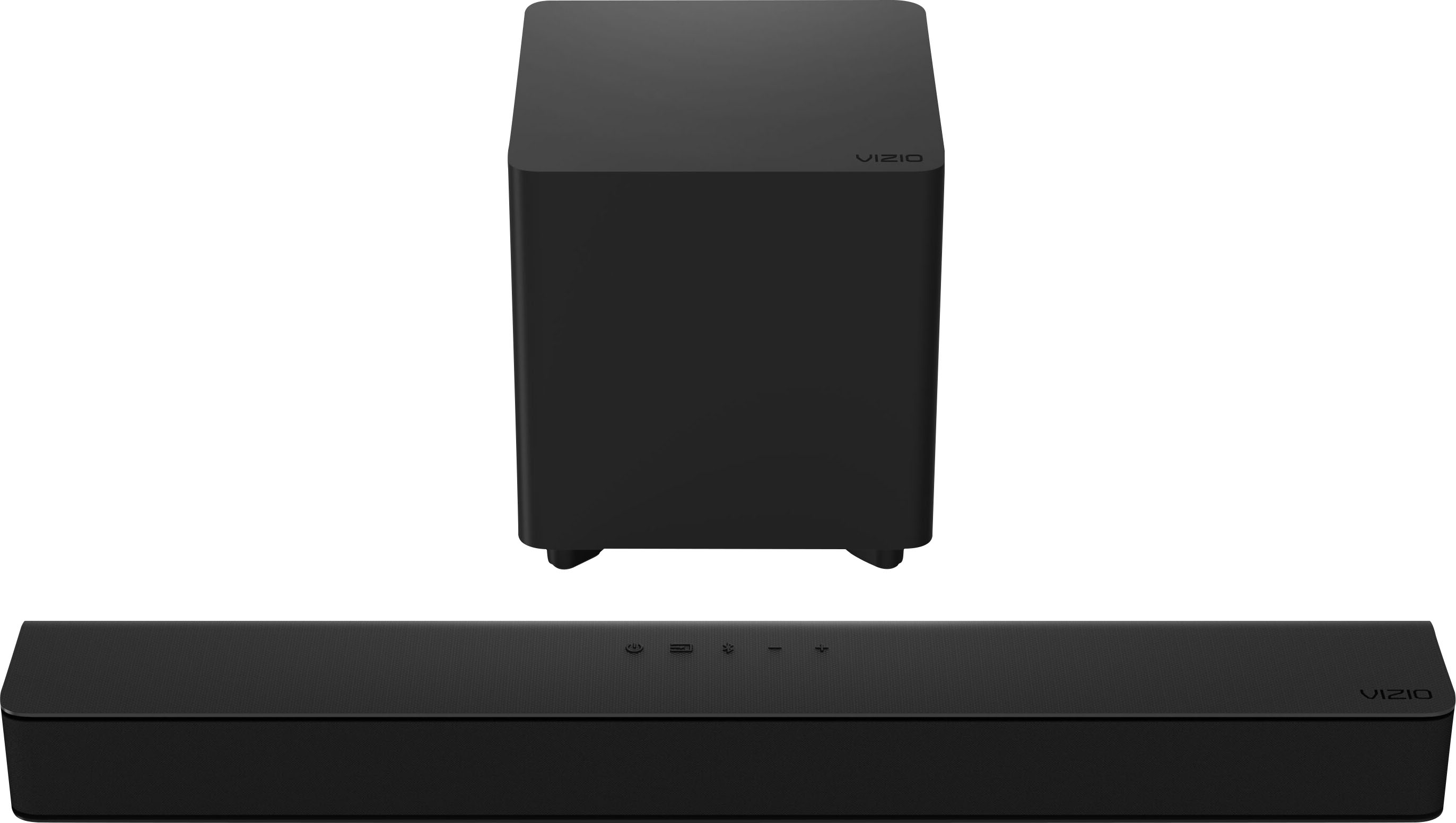Home>Production & Technology>Sound Bar>How To Add More Speakers To Vizio Sound Bar


Sound Bar
How To Add More Speakers To Vizio Sound Bar
Modified: January 22, 2024
Learn how to enhance your audio experience with Vizio Sound Bar by adding more speakers. Upgrade your sound system to enjoy immersive sound.
(Many of the links in this article redirect to a specific reviewed product. Your purchase of these products through affiliate links helps to generate commission for AudioLover.com, at no extra cost. Learn more)
Table of Contents
Introduction
Welcome to the world of immersive audio! Sound bars have become a popular choice for home entertainment systems, offering a compact and convenient way to enhance your TV’s sound quality. However, if you’re looking to take your audio experience to the next level, you may be wondering how to add more speakers to your Vizio sound bar.
By incorporating additional speakers into your setup, you can create a truly immersive surround sound system that will elevate your movie nights, gaming sessions, or music listening experiences. Whether you want to add rear speakers for a traditional 5.1 surround sound setup or expand to a more advanced Atmos configuration, this article will guide you through the process.
Before we dive into the steps, it’s important to note that not all Vizio sound bars are compatible with adding additional speakers. It’s crucial to confirm the compatibility of your specific model before proceeding further. Once you’ve verified compatibility, you can begin the exciting journey of expanding your sound bar setup.
So, let’s get started by checking the compatibility of your Vizio sound bar and learning how to add more speakers to enhance your audio experience.
Step 1: Confirm Compatibility
The first step in adding more speakers to your Vizio sound bar is to confirm the compatibility of your model. Not all sound bars support the addition of extra speakers, so it’s important to check the specifications and capabilities of your specific device.
To find out if your Vizio sound bar is compatible, start by checking the user manual or the manufacturer’s website. Look for any information regarding the ability to connect additional speakers or expand the audio setup. If you’re unable to find the information you need, reach out to Vizio support for clarification.
Compatibility can also depend on the specific model of your sound bar. Some Vizio sound bars are equipped with wireless capabilities that allow for easy integration with additional wireless speakers. Other models may require a wired connection or specific compatible speakers.
If your sound bar is compatible, you’re ready to move on to the next step. However, if your model doesn’t support the addition of speakers, you may still have options to improve your audio experience through other methods such as adjusting settings, positioning the sound bar correctly, or upgrading to a more advanced model.
Once you’ve confirmed that your Vizio sound bar can accommodate additional speakers, you can proceed with purchasing the appropriate speakers that will complement and enhance your audio setup. In the next step, we’ll explore the various options available for expanding your sound bar system.
Step 2: Purchase Additional Speakers
Now that you’ve confirmed the compatibility of your Vizio sound bar, it’s time to purchase the additional speakers that will integrate seamlessly with your setup. The type and number of speakers you need will depend on the audio configuration you desire, whether it’s a traditional 5.1 surround sound or a more advanced Atmos setup.
If you’re aiming for a 5.1 surround sound system, you’ll need a pair of rear speakers to complement your Vizio sound bar and provide an immersive audio experience. Look for speakers that are specifically designed for surround sound, as they are optimized to reproduce directional audio and create a truly enveloping soundstage.
If you’re looking to go beyond a 5.1 setup and want to experience the immersive audio of Dolby Atmos, you’ll need additional speakers that can handle height and overhead sound. These can include upward-firing speakers, in-ceiling speakers, or dedicated Atmos-enabled speakers. Make sure to research the compatibility of these speakers with your Vizio sound bar and your room setup.
When purchasing additional speakers, it’s important to consider their power handling capabilities, impedance, and connectivity options to ensure they work harmoniously with your sound bar. It’s also worth checking if the speakers are wireless or require a wired connection, depending on your preference and the capabilities of your sound bar.
Take the time to read customer reviews and expert opinions to find speakers that offer the right balance of audio quality, compatibility, and value for your specific needs. Don’t forget to explore different brands and options to find the perfect fit for your Vizio sound bar system.
Once you’ve identified the additional speakers that you want to incorporate into your setup, it’s time to move on to the next step—connecting them to your Vizio sound bar.
Step 3: Connect the Additional Speakers
With your additional speakers in hand, it’s time to connect them to your Vizio sound bar and set up your expanded audio system. The specific connection method will depend on the type of speakers you’ve chosen and the capabilities of your sound bar.
If you’ve opted for wireless speakers, the process is generally straightforward. Most modern Vizio sound bars offer Bluetooth or Wi-Fi connectivity options, allowing you to connect the speakers wirelessly. Follow the instructions provided with your speakers to pair them with your sound bar, ensuring that they establish a stable and reliable connection.
If your additional speakers require a wired connection, you’ll need to check the available inputs and outputs on both your sound bar and the speakers. Most sound bars provide multiple audio input options, such as HDMI, optical, or 3.5mm audio jack. Choose the appropriate connection method based on the available ports on your sound bar and speakers.
For wired connections, use high-quality cables with the appropriate connectors for optimal audio transmission. Ensure that you connect the speakers to the designated audio outputs on your sound bar and follow any specific instructions provided by the manufacturer.
Once the physical connections are made, you may need to access the audio settings on your Vizio sound bar to enable and configure the additional speakers. Navigate through the sound bar’s settings menu and look for options related to speaker configuration, surround sound, or multi-channel audio. Follow the on-screen instructions or consult the user manual for guidance on how to properly set up and calibrate the speakers.
During the setup process, ensure that all speakers are properly positioned and angled to optimize sound dispersion. Rear speakers should be placed behind your listening area, while height or overhead speakers should be positioned correctly to deliver the intended audio effects.
Once the speakers are connected and configured, you’re one step closer to enjoying an immersive audio experience with your Vizio sound bar. However, before you sit back and relax, it’s important to fine-tune the audio settings for optimal performance.
Step 4: Adjust Audio Settings
Now that your additional speakers are connected to your Vizio sound bar, it’s time to fine-tune the audio settings to ensure optimal performance and a balanced sound experience.
Start by accessing the audio settings on your Vizio sound bar. These settings can usually be accessed through the sound bar’s remote control or a dedicated mobile app, depending on the model. Look for options such as equalizer settings, audio modes, and surround sound settings.
Experiment with different equalizer presets to find the one that suits your preferences and the type of content you’re watching or listening to. Adjust bass and treble settings to achieve a well-rounded sound that complements your room and personal taste.
If your sound bar offers different audio modes, such as movie mode, music mode, or gaming mode, try them out to see how they enhance specific types of content. These modes are often optimized to deliver the best audio experience for different scenarios.
When it comes to surround sound settings, make sure to configure your sound bar to match the number and placement of your additional speakers. This ensures that audio is properly distributed and directed to the appropriate speakers in your setup. Adjust the volume levels of each speaker to achieve a seamless and immersive surround sound experience.
Remember that audio settings can be subjective, so don’t be afraid to experiment and find the combination that sounds best to your ears. Take note of any changes you make so that you can revert back to previous settings if needed.
During the fine-tuning process, it’s helpful to play various types of content, such as movies, music, and games, to gauge the performance of your expanded audio system. Pay attention to details, such as dialogue clarity, positional audio, and overall soundstage, to ensure that you’ve achieved the desired audio immersion.
Once you’re satisfied with the audio settings, it’s time for the final step—testing and fine-tuning your expanded Vizio sound bar setup.
Step 5: Test and Fine-tune the Setup
With your additional speakers connected and the audio settings adjusted, it’s crucial to thoroughly test and fine-tune your expanded Vizio sound bar setup to ensure optimal performance and audio immersion.
Start by playing a variety of content, including movies, music, and games, to test the capabilities of your surround sound system. Pay attention to the placement and directionality of audio effects, the clarity of dialogue, and the overall cohesiveness of the soundstage.
During playback, listen for any issues such as audio delays, imbalances in volume, or any inconsistencies in audio reproduction. If you notice any issues, refer to your sound bar’s user manual or online resources to troubleshoot and make the necessary adjustments.
If you’re experiencing sound localization issues, where audio sounds unnatural or incorrectly placed, consider repositioning your speakers or adjusting their angles. Small adjustments can have a significant impact on sound dispersion and overall surround sound experience.
Don’t be afraid to experiment with different content and settings to find the sweet spot for your expanded sound bar setup. Each room and seating arrangement can have a unique impact on audio performance, so take the time to fine-tune your system to your specific environment and preferences.
Additionally, if your sound bar supports advanced audio technologies such as Dolby Atmos, make sure to explore content that is specifically mixed for these formats. This will allow you to fully experience the immersive capabilities of your expanded audio setup.
If you’re still not satisfied with the performance of your sound bar and additional speakers, consider seeking advice from audio professionals or enthusiasts who can provide guidance on optimizing your setup. They may have additional insights or recommendations to help you achieve the best possible audio experience.
Remember, audio preferences can be subjective, so the most important factor is finding a configuration that suits your personal taste and enhances your overall enjoyment of movies, music, and games.
By following these steps and taking the time to test and fine-tune your expanded Vizio sound bar setup, you’ll be able to create an immersive and captivating audio experience in the comfort of your own home.
Enjoy the rich and dynamic sound that your newly expanded audio system brings to your entertainment endeavors!
Conclusion
Congratulations! You have successfully expanded your Vizio sound bar setup by adding additional speakers, unlocking a whole new level of audio immersion in your home entertainment system. By confirming compatibility, purchasing the right speakers, connecting them properly, adjusting the audio settings, and fine-tuning the setup, you have transformed your sound bar into a powerful and immersive surround sound system.
Adding rear speakers for a traditional 5.1 surround sound or incorporating height speakers for a Dolby Atmos setup has allowed you to experience movies, music, and games like never before. The carefully positioned speakers and optimized audio settings have created a realistic and captivating soundstage that envelops you in the audio experience.
Throughout the process, it was important to pay attention to details such as compatibility, speaker quality, and sound customization. By exploring different options, reading reviews, and experimenting with different settings, you have created a setup that suits your preferences and enhances your overall enjoyment.
Remember, audio is subjective, and it’s crucial to fine-tune your system to your specific room and personal taste. Take the time to test and adjust the audio settings, ensuring that the sound is well-balanced, dialogue is clear, and the surround sound effects are in sync with the content you’re enjoying.
If you ever encounter any issues or have questions about your expanded sound bar setup, don’t hesitate to consult the user manual or reach out to the manufacturer’s support team for assistance. They will be able to provide additional guidance and troubleshoot any problems that may arise.
Now, sit back, relax, and immerse yourself in the incredible audio experience that your expanded Vizio sound bar setup delivers. Whether you’re watching a thrilling movie, listening to your favorite album, or gaming with friends, the enhanced sound quality and surround sound effect will truly elevate your entertainment experience.
Enjoy the immersive audio adventure!