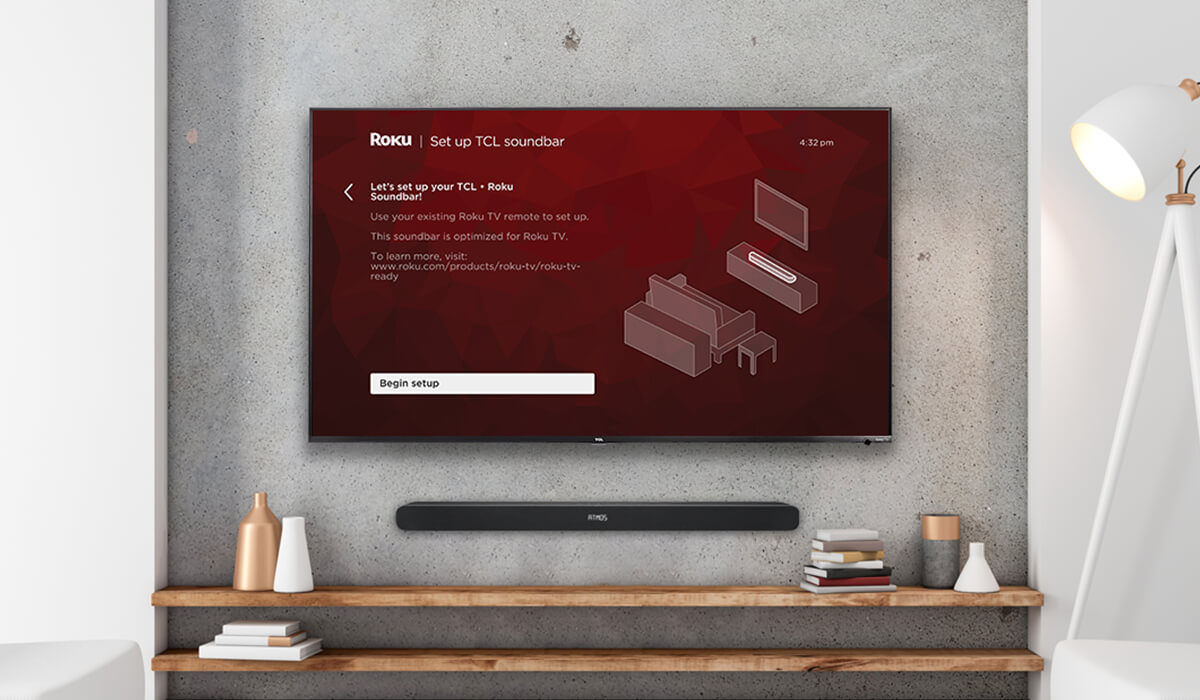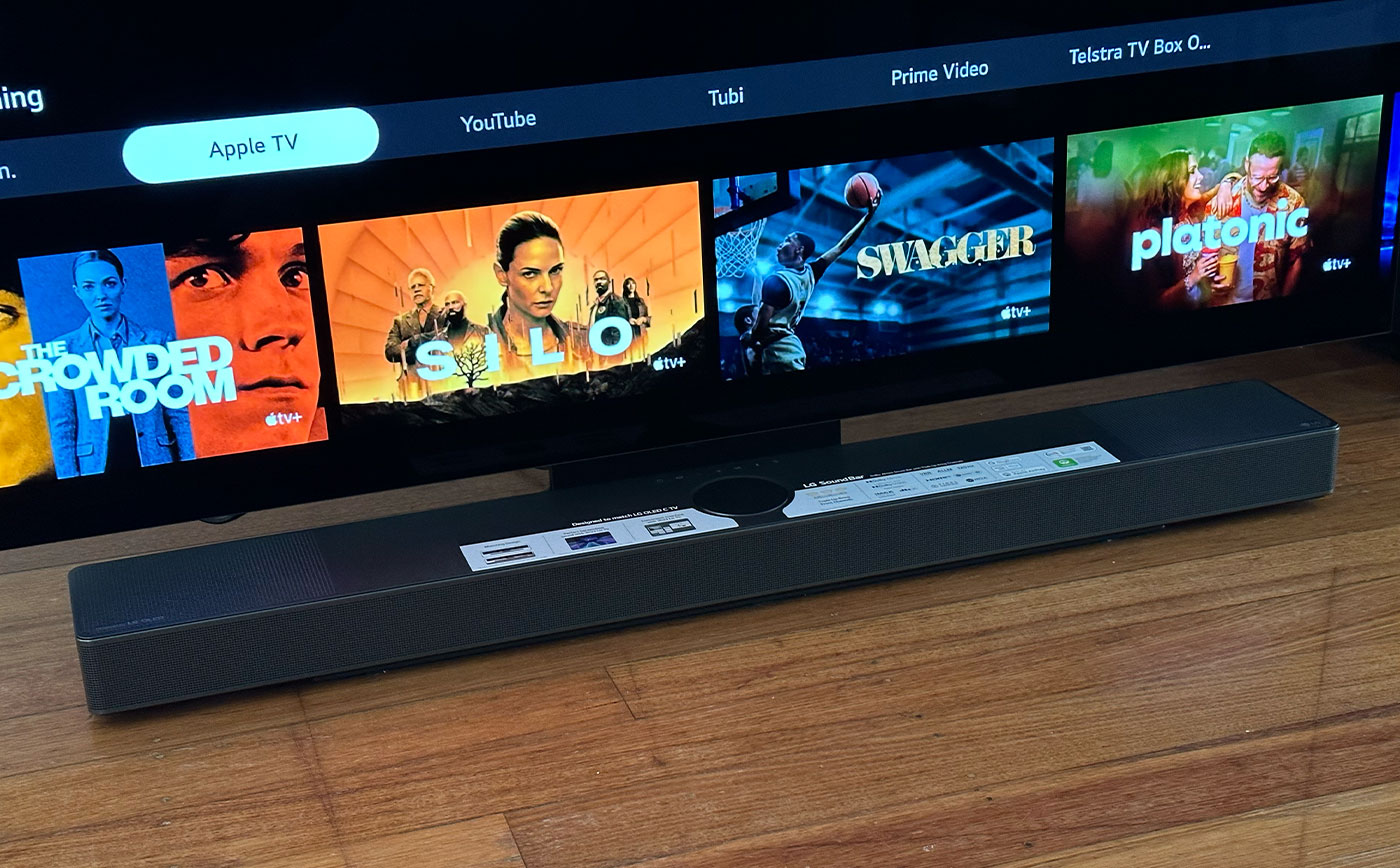Home>Production & Technology>Sound Bar>How To Connect A Sound Bar To Vizio TV


Sound Bar
How To Connect A Sound Bar To Vizio TV
Modified: January 22, 2024
Learn how to easily connect a sound bar to your Vizio TV for enhanced audio experience. Follow our step-by-step guide to set up your sound bar and enjoy immersive sound quality.
(Many of the links in this article redirect to a specific reviewed product. Your purchase of these products through affiliate links helps to generate commission for AudioLover.com, at no extra cost. Learn more)
Table of Contents
- Introduction
- Step 1: Check the sound bar compatibility
- Step 2: Gather all necessary cables and equipment
- Step 3: Power on the sound bar and TV
- Step 4: Connect the sound bar using HDMI ARC
- Step 5: Connect the sound bar using an optical cable
- Step 6: Connect the sound bar using a digital coaxial cable
- Step 7: Connect the sound bar using RCA cables
- Step 8: Adjust audio settings on the Vizio TV
- Step 9: Test the sound bar connection
- Conclusion
Introduction
Sound bars have become increasingly popular as a home audio solution, providing enhanced sound quality and an immersive experience to complement your TV viewing. If you have a Vizio TV and want to take your audio experience to the next level, connecting a sound bar is a great option. In this article, we will guide you through the process of connecting a sound bar to a Vizio TV.
Before we dive into the step-by-step instructions, it’s important to note that the specific connection options may vary depending on the model of your Vizio TV and sound bar. However, we will cover the most common methods for connecting a sound bar to a Vizio TV so that you can find a solution that suits your setup.
Whether you’re watching your favorite movie, streaming a series, or playing video games, a sound bar enhances the audio quality and delivers rich, immersive sound. By connecting a sound bar to your Vizio TV, you can enjoy a cinematic audio experience from the comfort of your own living room.
Now, let’s explore the various methods of connecting a sound bar to a Vizio TV. Whether you prefer the simplicity of HDMI ARC, the versatility of optical cables, the reliability of digital coaxial cables, or the compatibility of RCA cables, we’ve got you covered.
Step 1: Check the sound bar compatibility
Before you begin the process of connecting a sound bar to your Vizio TV, it is crucial to check the compatibility between the two devices. This step will ensure that you have the necessary connections and ports to establish a successful connection.
First, identify the audio output options available on your Vizio TV. Common options include HDMI ARC, optical audio output, digital coaxial output, and RCA output. Familiarize yourself with the specific audio output options on your TV model.
Next, check the input options on your sound bar. Most modern sound bars support multiple input types, including HDMI (ARC), optical, digital coaxial, or RCA. Ensure that your sound bar has the corresponding input option that matches the audio output option on your Vizio TV.
If your sound bar and Vizio TV have HDMI ARC capabilities, this is often the simplest and preferred method of connection. HDMI ARC (Audio Return Channel) allows for both audio input and output through a single HDMI cable. This simplifies the setup process and eliminates the need for multiple cables.
If your sound bar does not have HDMI ARC or if your Vizio TV does not support it, don’t worry. There are alternative connection methods available, such as using optical cables, digital coaxial cables, or RCA cables. These options provide a reliable connection and are commonly supported by most sound bars and Vizio TVs.
By ensuring the compatibility between your sound bar and Vizio TV, you can proceed confidently with the connection process and enjoy an enhanced audio experience.
Step 2: Gather all necessary cables and equipment
Before you can connect your sound bar to your Vizio TV, make sure you have all the necessary cables and equipment. Having everything on hand will save you time and prevent any interruptions during the setup process.
The specific cables and equipment you need will depend on the connection method you choose. Here is a list of the most common options:
- HDMI cable: If you plan to use HDMI ARC, ensure you have an HDMI cable that supports ARC. It is recommended to use a high-speed HDMI cable to ensure the best audio quality.
- Optical cable: If you opt for an optical connection, you will need an optical cable with the appropriate connectors on both ends.
- Digital coaxial cable: For a digital coaxial connection, ensure you have a digital coaxial cable with compatible connectors.
- RCA cables: If you choose to connect using RCA cables, make sure you have a pair of RCA cables with matching connectors.
Aside from the cables, you may also need a power source for your sound bar. Check if your sound bar requires batteries or if it needs to be plugged into an electrical outlet. Prepare the necessary batteries or ensure the sound bar is within reach of a power outlet.
Additionally, it’s a good idea to have the user manual or instruction guide for both your Vizio TV and sound bar handy. These resources can provide specific instructions and troubleshooting tips for your particular models.
Once you have gathered all the necessary cables and equipment, you are ready to move on to the next step: powering on your sound bar and TV.
Step 3: Power on the sound bar and TV
Now that you have all the necessary cables and equipment ready, it’s time to power on your sound bar and Vizio TV. This step ensures that both devices are ready to be connected.
Start by plugging in your sound bar into a power source. Depending on the model, your sound bar may require batteries or need to be connected to an electrical outlet. Follow the manufacturer’s instructions to properly power on your sound bar.
Next, turn on your Vizio TV by pressing the power button on the remote control or the TV itself. Allow the TV to fully boot up and display the home screen or input selection screen.
If your sound bar has a separate power button, ensure it is turned on as well. Some sound bars may automatically power on when they detect an audio signal, while others require manual activation.
As both the sound bar and TV power on, make sure that you have selected the correct input source on the TV. This ensures that the audio output is directed to the sound bar. Use the TV’s remote control to navigate to the input selection menu and choose the corresponding HDMI input, optical input, or other applicable input source.
Once the sound bar and TV are powered on and set to the correct input source, you are ready to proceed to the next step: connecting the sound bar to the Vizio TV.
Step 4: Connect the sound bar using HDMI ARC
Connecting your sound bar to your Vizio TV using HDMI ARC (Audio Return Channel) is a convenient and streamlined method that allows for both audio input and output through a single HDMI cable. Follow the steps below to establish an HDMI ARC connection:
- Locate the HDMI ARC port on both your sound bar and your Vizio TV. The HDMI ARC ports are usually labeled specifically, but if not, consult your device’s user manual to identify the correct port.
- Take one end of the HDMI cable and connect it to the HDMI ARC port on your Vizio TV.
- Connect the other end of the HDMI cable to the HDMI ARC port on your sound bar.
- Ensure that both connections are secure and tightly fitted.
- Power on both your sound bar and Vizio TV, if they are not already on.
- Navigate to the audio settings on your TV and select the audio output option as HDMI ARC. This step may differ depending on your TV model, so refer to your TV’s user manual for specific instructions.
- Adjust the volume on your sound bar and TV to a comfortable level, and you should now be able to enjoy enhanced audio from your Vizio TV through the connected sound bar.
With the HDMI ARC connection established, you can enjoy a seamless audio experience without the need for additional cables. The HDMI ARC feature also allows your TV’s remote control to control the volume of the sound bar, eliminating the need for separate remotes.
If you encounter any issues with the HDMI ARC connection, ensure that both your sound bar and TV are compatible with HDMI ARC and that you have selected the correct audio output option in your TV’s settings. Additionally, check that your HDMI cable supports ARC and that all connections are securely plugged in.
If HDMI ARC is not an option for your setup, don’t worry. There are alternative methods to connect your sound bar to your Vizio TV, such as using optical cables, digital coaxial cables, or RCA cables. We will explore these options in the next steps.
Step 5: Connect the sound bar using an optical cable
If your sound bar or Vizio TV does not support HDMI ARC, an optical cable is an excellent alternative for connecting the two devices. An optical cable provides a reliable digital audio connection and is compatible with most sound bars and TVs. Follow the steps below to connect your sound bar using an optical cable:
- Locate the optical audio output port on your Vizio TV. It is typically labeled as “Optical Out” or “Digital Audio Out”. Refer to your TV’s user manual for precise identification.
- Take one end of the optical cable and firmly insert it into the optical audio output port on your TV.
- Connect the other end of the optical cable to the optical audio input port on your sound bar. This port is usually labeled as “Optical In” or “Digital Audio In”.
- Ensure that both ends of the optical cable are securely connected.
- Power on your sound bar and Vizio TV, if they are not already on.
- Access the audio settings on your TV and select the audio output option as “Digital Audio” or “Optical”. The specific terminology may vary depending on your TV model.
- Adjust the volume on your sound bar and TV as necessary, and you should now have audio output through your connected sound bar.
With the optical cable connected, you can enjoy high-quality digital audio from your Vizio TV through your sound bar. Optical cables transmit audio signals in a digital format, ensuring minimal loss and interference.
If you experience any audio issues with the optical connection, ensure that both your sound bar and TV are set to the correct audio output option. Double-check that the optical cable is securely plugged in and that the cable itself is not damaged. Additionally, consult your TV and sound bar’s user manuals for troubleshooting steps specific to your models.
If an optical cable is not suitable for your setup, continue to the next step to explore the option of connecting your sound bar to your Vizio TV using a digital coaxial cable.
Step 6: Connect the sound bar using a digital coaxial cable
If your sound bar and Vizio TV do not support HDMI ARC or optical cable connectivity, using a digital coaxial cable is another viable option. A digital coaxial cable provides a digital audio connection that can deliver high-quality sound. Follow the steps below to connect your sound bar using a digital coaxial cable:
- Locate the digital coaxial audio output port on your Vizio TV. It is typically labeled as “Digital Audio Out” or “Coaxial Out”. Consult your TV’s user manual for precise identification.
- Take one end of the digital coaxial cable and securely insert it into the digital coaxial audio output port on your TV.
- Connect the other end of the digital coaxial cable to the digital coaxial audio input port on your sound bar. This port is usually labeled as “Digital Audio In” or “Coaxial In”.
- Make sure both ends of the digital coaxial cable are securely connected.
- Power on your sound bar and Vizio TV if they are not already on.
- Access the audio settings on your TV and select the audio output option as “Digital Audio” or “Coaxial”. The exact terminology may vary depending on your TV model.
- Adjust the volume on your sound bar and TV as required, and you should now have audio output through your connected sound bar.
With the digital coaxial cable connection established, you can enjoy high-quality digital audio from your Vizio TV through your sound bar. Digital coaxial cables transmit audio signals without loss or interference, providing a clear and immersive audio experience.
If you encounter any audio issues with the digital coaxial connection, ensure that both your sound bar and TV are set to the correct audio output option. Double-check that the digital coaxial cable is securely plugged in and that the cable itself is not damaged. Consult your TV and sound bar’s user manuals for troubleshooting steps specific to your models.
If a digital coaxial cable is not compatible with your sound bar or TV, continue to the next step to explore the option of connecting your sound bar using RCA cables.
Step 7: Connect the sound bar using RCA cables
If your sound bar and Vizio TV do not have HDMI ARC, optical, or digital coaxial connections, using RCA cables is another option for establishing a connection. RCA cables are a traditional analog audio connection method and can be used if your devices have the necessary RCA ports. Follow the steps below to connect your sound bar using RCA cables:
- Locate the RCA audio output ports on your Vizio TV. These ports are typically color-coded red and white and may be labeled as “Audio Out” or “RCA Out”. Check your TV’s user manual for specific identification.
- Take one end of the RCA cables and plug the red connector into the red audio output port and the white connector into the white audio output port on your TV.
- Connect the opposite end of the RCA cables to the corresponding RCA audio input ports on your sound bar. Match the red connector to the red audio input port and the white connector to the white audio input port.
- Ensure that both ends of the RCA cables are securely connected.
- Power on your sound bar and Vizio TV if they are not already on.
- Access the audio settings on your TV and select the audio output option as “Analog Audio” or “RCA”. The exact terminology may vary depending on your TV model.
- Adjust the volume on your sound bar and TV to your desired level, and you should now have audio output through your connected sound bar.
With the RCA cable connection established, you can enjoy audio playback from your Vizio TV through your sound bar. However, it’s important to note that RCA cables transmit analog audio signals, which may result in slightly lower audio quality compared to digital connections like HDMI ARC or optical cables.
If you encounter any audio issues with the RCA connection, ensure that both your sound bar and TV are set to the correct audio output option. Double-check that the RCA cables are securely plugged in and that the cables themselves are not damaged. Consult your TV and sound bar’s user manuals for troubleshooting steps specific to your models.
By following these steps, you can successfully connect your sound bar to your Vizio TV using RCA cables.
Step 8: Adjust audio settings on the Vizio TV
Once you have successfully connected your sound bar to your Vizio TV, it’s important to adjust the audio settings on your TV to optimize the audio output. These adjustments can help ensure that you have the best possible audio experience with your sound bar. Follow the steps below to adjust the audio settings on your Vizio TV:
- Using your Vizio TV’s remote control, navigate to the audio settings menu. The exact location of the audio settings may vary, so refer to your TV’s user manual if needed.
- Check for audio output options and select the appropriate option for your connected sound bar. This may be labeled as “External Speakers,” “Sound Bar,” or something similar.
- Explore any additional audio settings available, such as equalizer settings or audio modes. Depending on your TV model, you may have options to adjust bass, treble, and other audio parameters to suit your preferences.
- Make sure that the volume control on your TV is adjusted to an appropriate level. It’s recommended to set the TV’s volume to a level where the sound bar can amplify the audio effectively.
- Test the audio settings by playing some content on your Vizio TV. Adjust the sound bar’s volume as needed to achieve a balanced and immersive audio experience.
By adjusting the audio settings on your Vizio TV, you can customize the sound output to complement your sound bar. This step ensures that the audio signals are optimized for the connected sound bar, resulting in an enhanced audio experience.
If you encounter any issues or difficulties while adjusting the audio settings, refer to your TV’s user manual for more detailed instructions. Additionally, consult the sound bar’s user manual for any specific audio settings or adjustments that may be required on the sound bar itself.
With the audio settings properly adjusted, you can sit back and enjoy the improved audio quality delivered by your sound bar connected to your Vizio TV.
Step 9: Test the sound bar connection
After completing the previous steps to connect your sound bar to your Vizio TV, it’s essential to test the connection to ensure everything is working correctly. The testing process allows you to confirm that the sound bar is receiving audio from the TV and is delivering high-quality sound. Follow these steps to test the sound bar connection:
- Choose a piece of media or content to play on your Vizio TV. It could be a movie, TV show, music, or any other audio source.
- Ensure that the volume on your sound bar and TV is set to an appropriate level.
- Play the selected media on your Vizio TV, and listen for the sound coming from the sound bar.
- Pay attention to the audio quality and ensure that the sound is clear, balanced, and immersive.
- Test the different audio sources on your TV, such as streaming services, gaming consoles, or cable/satellite TV, to verify that the sound bar is receiving audio from all sources.
- Adjust the sound bar’s volume as needed to achieve your desired audio level.
During the testing phase, take note of any issues or inconsistencies with the sound bar connection. If you encounter any audio distortions, low volume, or loss of sound, double-check all connections and settings on your sound bar and TV. Make sure the selected audio output and input options are correct for both devices.
If you are still experiencing problems, consult the user manuals for both your Vizio TV and sound bar for troubleshooting tips specific to your models. You may also consider reaching out to the manufacturer’s customer support for further assistance.
By testing the sound bar connection, you can confirm that your Vizio TV and sound bar are working together seamlessly, and you can begin to enjoy an immersive audio experience with your favorite content.
Conclusion
Connecting a sound bar to your Vizio TV can greatly enhance your audio experience and immerse you in your favorite movies, TV shows, and games. Throughout this guide, we have covered several methods for connecting your sound bar to your Vizio TV, including HDMI ARC, optical cables, digital coaxial cables, and RCA cables.
Before beginning the connection process, it’s crucial to check the compatibility between your sound bar and Vizio TV to ensure that you have the necessary ports and connections. Gathering all the required cables and equipment beforehand will help streamline the setup process and prevent any interruptions.
Once you have connected the sound bar to your Vizio TV using the preferred method, such as HDMI ARC, optical cable, digital coaxial cable, or RCA cables, adjusting the audio settings on your TV is essential for maximizing the sound output. This step ensures that the audio is optimized for the connected sound bar, resulting in an enhanced audio experience.
After completing the setup and adjustment steps, it is important to test the sound bar connection by playing various media and sources on your Vizio TV. This allows you to verify that the sound bar is receiving audio correctly and delivers high-quality sound. If any issues occur during testing, refer to the user manuals or contact customer support for further assistance.
By following these steps and ensuring a successful connection, you can enjoy an immersive and cinematic audio experience right in your own living room. So go ahead, connect your sound bar to your Vizio TV, sit back, and enjoy the enhanced sound quality.