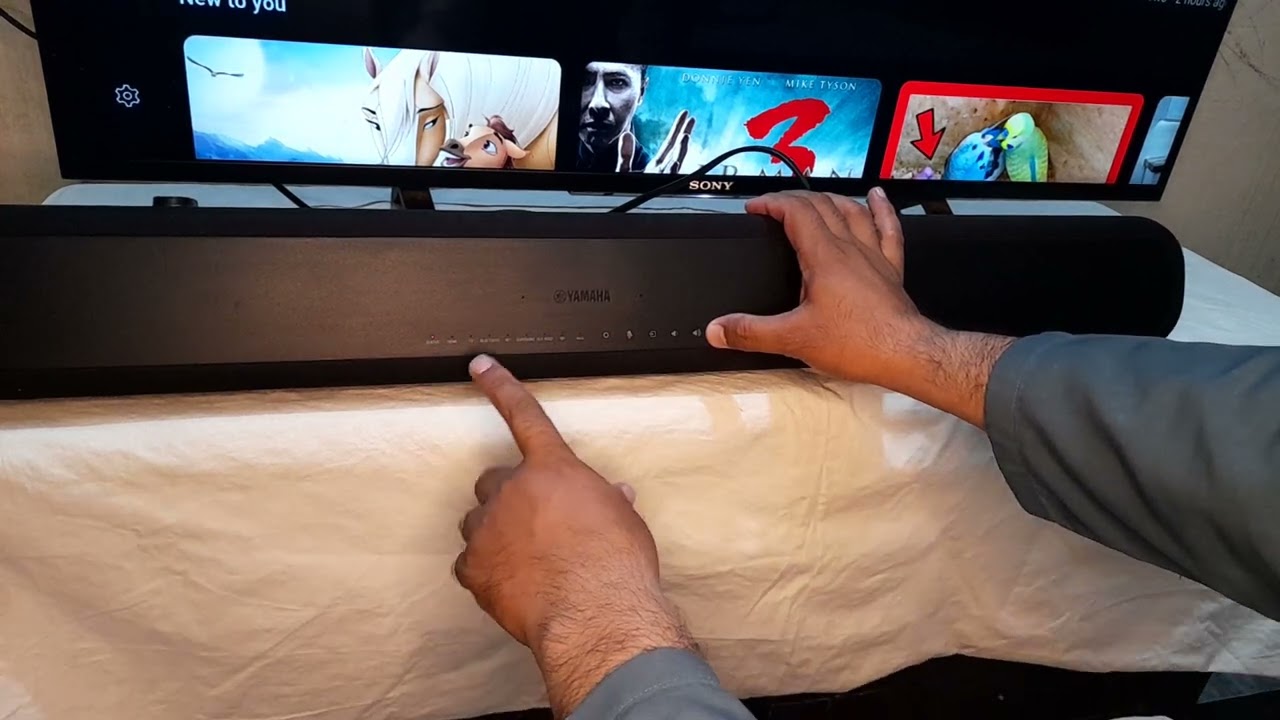Home>Production & Technology>Sound Bar>How To Reset My Vizio Sound Bar Remote


Sound Bar
How To Reset My Vizio Sound Bar Remote
Modified: January 22, 2024
Learn how to reset your Vizio sound bar remote with this step-by-step guide. Regain control of your sound bar in no time.
(Many of the links in this article redirect to a specific reviewed product. Your purchase of these products through affiliate links helps to generate commission for AudioLover.com, at no extra cost. Learn more)
Table of Contents
Introduction
Welcome to our guide on how to reset your Vizio Sound Bar remote. The Vizio Sound Bar is a popular choice for enhancing the audio experience of your TV or home theater system. Just like any other remote, the Vizio Sound Bar remote can sometimes encounter issues that require a reset.
Resetting the remote can help resolve problems such as unresponsive buttons, pairing issues, or other malfunctions. It is a simple process that allows you to restore the remote to its default settings and re-establish communication with your Sound Bar.
In this article, we will walk you through the steps to reset your Vizio Sound Bar remote. We will also provide troubleshooting tips to help you identify and resolve common issues.
Before we dive into the reset process, it’s a good idea to check the battery levels of your remote. Low battery levels can lead to intermittent connectivity or unresponsive buttons. Make sure you have fresh batteries in your remote before proceeding.
Now, let’s get started and learn how to reset your Vizio Sound Bar remote!
Reasons for Resetting the Vizio Sound Bar Remote
There are several reasons why you might need to reset your Vizio Sound Bar remote. Let’s explore some of the common scenarios where a reset can be helpful:
1. Non-Responsive Buttons: If you find that some or all of the buttons on your Vizio Sound Bar remote are not responding, a reset can often fix this issue. It helps to restore the default settings and refresh the communication between the remote and the Sound Bar.
2. Pairing Issues: Sometimes, the remote may lose its pairing with the Sound Bar, resulting in an inability to control the audio. Resetting the remote allows you to re-pair it with the Sound Bar and regain control over its functions.
3. Unwanted Configuration Changes: If you’ve made changes to the remote’s settings and you want to revert back to the default configuration, a reset will help you do just that. It erases any customizations and restores the remote to its factory state.
4. Troubleshooting: When troubleshooting audio issues with your Vizio Sound Bar, resetting the remote is often one of the recommended steps. It can clear any temporary glitches or conflicts that may be affecting the remote’s functionality.
5. Remote Malfunctions: In rare cases, a remote may experience malfunctions such as freezing, unresponsive buttons, or erratic behavior. Resetting the remote can help eliminate these issues and restore its proper functionality.
It’s important to note that resetting the remote does not affect the Sound Bar itself or its settings. The reset process is specific to the remote and allows you to address any issues related to its functionality.
Checking Battery Levels
Before proceeding with the reset process, it’s essential to check the battery levels of your Vizio Sound Bar remote. Low battery power can cause various issues, including unresponsive buttons or intermittent connectivity.
To check the battery levels, follow these steps:
- Locate the battery compartment on the back of the remote.
- Open the compartment and remove the batteries.
- Inspect the batteries for any signs of corrosion or damage. If you notice any issues, replace them immediately.
- If the batteries appear to be in good condition, you can perform a simple test to determine their power level. Place the batteries on a flat surface and spin them. If they spin freely, they are still charged. If they wobble or do not spin at all, it’s time to replace them.
- If necessary, insert fresh batteries into the remote, ensuring they are positioned correctly based on the polarity markings.
- Close the battery compartment securely.
Once you have replaced the batteries or confirmed that they have sufficient power, you can proceed with the reset process for your Vizio Sound Bar remote. Resetting the remote will help troubleshoot any issues that may persist despite having adequate battery power.
Now that you’ve checked your remote’s battery levels, let’s move on to the steps for resetting the Vizio Sound Bar remote.
Resetting the Vizio Sound Bar Remote
Resetting your Vizio Sound Bar remote is a straightforward process that involves power cycling the Sound Bar and performing a factory reset on the remote. Follow these steps to reset your Vizio Sound Bar remote:
Step 1: Power Cycling the Sound Bar
- Turn off your TV and Sound Bar.
- Unplug the power cord from the back of the Sound Bar.
- Wait for at least 30 seconds to ensure that the Sound Bar is completely powered off.
- Plug in the power cord and turn on the Sound Bar.
- Wait for the Sound Bar to fully power on and establish a stable connection with the TV.
Power cycling the Sound Bar helps resolve any temporary glitches or issues that may be affecting the remote’s functionality.
Step 2: Factory Resetting the Remote
- Hold down the “VIZIO” button and the “TV Power” button on the remote simultaneously.
- Keep holding the buttons until the LED light at the top of the remote starts flashing.
- Release the buttons and wait for the LED light to stop flashing.
- The remote has now been factory reset.
Note: The specific buttons mentioned above may vary depending on the model of your Vizio Sound Bar remote. Refer to your remote’s user manual for the exact button combination to perform a factory reset.
Step 3: Re-pairing the Remote
- With the Sound Bar and TV powered on, point the remote towards the Sound Bar.
- Hold down the “Volume Up” and “Volume Down” buttons simultaneously for about five seconds.
- Release the buttons when a message appears on the TV screen indicating successful pairing.
- Your Vizio Sound Bar remote is now reset and re-paired with the Sound Bar.
After performing these steps, test your remote to ensure that it is functioning properly. You should now have full control over the audio settings of your Vizio Sound Bar.
If you continue to experience issues with your remote, you may need to contact Vizio customer support for further assistance or consider replacing the remote.
Step 1: Power Cycling the Sound Bar
Power cycling the Sound Bar is the first step in resetting your Vizio Sound Bar remote. This process helps to resolve temporary glitches or issues that may be affecting the remote’s functionality. Follow these steps to power cycle the Sound Bar:
- Turn off your TV and Sound Bar by pressing the power button on each device or using the remote control.
- Locate the power cord on the back of the Sound Bar and unplug it from the power source or the outlet.
- Wait for at least 30 seconds to ensure that the Sound Bar is completely powered off.
- While waiting, it’s a good idea to check the power indicator light on the front or top of the Sound Bar. Once it has turned off, you can be sure that the Sound Bar is fully powered down.
- After the waiting period, plug the power cord back into the Sound Bar and ensure it is securely connected.
- Turn on your Sound Bar by pressing the power button or using the remote control.
- Wait for the Sound Bar to fully power on and establish a stable connection with the TV.
- You can confirm that the Sound Bar is on and connected by checking for the power indicator light, which should now be illuminated.
Power cycling the Sound Bar helps refresh its internal firmware, clear any temporary errors, and establish a fresh connection with the TV. This can often resolve issues with the remote control connectivity and responsiveness. After power cycling the Sound Bar, you can proceed to the next step in resetting your Vizio Sound Bar remote.
In case you encounter any difficulties or the remote control issues persist, don’t worry. There are additional troubleshooting tips that you can try to further resolve any lingering problems with your Vizio Sound Bar remote.
Step 2: Factory Resetting the Remote
After power cycling the Sound Bar, the next step in resetting your Vizio Sound Bar remote is to perform a factory reset. This will restore the remote to its default settings and clear any customized configurations. Follow these steps to factory reset your Vizio Sound Bar remote:
- Locate the “VIZIO” button on your remote control. It is typically located towards the top or middle section of the remote.
- Simultaneously press and hold down the “VIZIO” button and the “TV Power” button on the remote. Hold them down firmly for a few seconds.
- Continue holding the buttons until you see the LED light at the top of the remote start flashing.
- Release the buttons once the LED light begins to flash.
- Wait for a few seconds until the LED light stops flashing and remains steady.
By following these steps, you have successfully performed a factory reset on your Vizio Sound Bar remote. This process restores the remote to its original settings, removing any customized configurations or changes you may have made.
If your Vizio Sound Bar remote has different buttons or a different reset procedure, consult the user manual or Vizio’s official website for specific guidance on factory resetting your particular model of remote control.
Once you have completed the factory reset, you can proceed to the next step, which involves re-pairing the remote with your Sound Bar. This step is crucial to ensure proper communication and functionality between the remote and the Sound Bar.
Remember, a factory reset is a powerful step that erases any customizations you may have made. Be sure to document any personalized settings that you want to restore later, such as individual sound preferences or specific button configurations.
Now that your Vizio Sound Bar remote has been factory reset, let’s move on to the final step of re-pairing the remote with your Sound Bar.
Step 3: Re-pairing the Remote
After factory resetting the Vizio Sound Bar remote, the next step is to re-pair it with your Sound Bar. Re-pairing allows the remote to establish a fresh connection and communication with the Sound Bar. Follow these steps to re-pair your remote:
- Ensure that your Sound Bar and TV are powered on and in range of each other.
- Point the remote towards the Sound Bar.
- Simultaneously press and hold down the “Volume Up” and “Volume Down” buttons on the remote. Hold them down for about five seconds.
- Release the buttons when you see a message on the TV screen indicating a successful pairing.
- Your Vizio Sound Bar remote is now re-paired with the Sound Bar.
After re-pairing, test the remote’s functionality by trying different buttons to control the volume, audio settings, and other features of your Sound Bar. Ensure that all the buttons respond accurately and that you have complete control over the Sound Bar’s functions.
If the remote does not respond or if you continue to experience issues with its functionality, try power cycling the Sound Bar and re-pairing the remote again. Sometimes, repeating this process can help establish a stable connection between the remote and the Sound Bar.
If problems persist or the remote is still not functioning properly, it may be necessary to contact Vizio customer support for further assistance. They can provide you with additional troubleshooting steps specific to your model of Sound Bar and remote control.
By following these simple steps, you can easily re-pair your Vizio Sound Bar remote and regain full control over your audio experience.
Now that you’ve successfully re-paired your remote, let’s move on to some troubleshooting tips that can help you resolve any lingering issues.
Troubleshooting Tips
Even after resetting and re-pairing your Vizio Sound Bar remote, you may still encounter some issues. Here are a few troubleshooting tips to help you resolve any lingering problems:
1. Check Line of Sight
Ensure that there are no obstacles between the remote and the Sound Bar. Sometimes, objects or other devices can interfere with the infrared signal and cause the remote to malfunction. Clear any obstructions and try again.
2. Replace Batteries
If the remote is still unresponsive or has weak signals, try replacing the batteries with new ones. Weak batteries can affect the remote’s performance and reduce its range. Make sure to use high-quality batteries for optimal performance.
3. Clean the Remote
Dust or dirt on the remote’s sensor or buttons can interfere with its functionality. Use a clean, dry cloth to wipe the remote and remove any debris. Be gentle to avoid damaging the remote.
4. Update Firmware
Ensure that your Sound Bar has the latest firmware installed. Updates may include bug fixes and improvements that can address remote-related issues. Check the Vizio website or consult the user manual for instructions on how to update the firmware.
5. Reset Sound Bar
If the remote continues to have problems, consider resetting the Sound Bar itself. This can resolve any issues on the Sound Bar’s end that may be affecting the remote’s functionality. Consult the user manual or contact Vizio support for guidance on how to reset your specific Sound Bar model.
6. Contact Vizio Support
If you have tried all troubleshooting steps and the remote is still not working properly, it may be necessary to reach out to Vizio customer support. They can provide further assistance and guide you through additional troubleshooting steps or arrange for a replacement remote if needed.
Remember, troubleshooting steps can vary depending on your specific model of Sound Bar and remote control. Always refer to the user manual or contact Vizio support for accurate and model-specific guidance.
By following these troubleshooting tips, you can overcome any remaining challenges and enjoy hassle-free control over your Vizio Sound Bar.
Conclusion
Resetting your Vizio Sound Bar remote can help resolve various issues, including unresponsive buttons, pairing problems, and configuration conflicts. By following the simple steps outlined in this guide, you can easily reset and re-pair your remote, ensuring optimal functionality and control over your Sound Bar.
Remember to check the battery levels of your remote before proceeding with the reset process. Low battery power can often be the culprit behind unresponsive buttons or intermittent connectivity.
If you encounter any difficulties during the reset process, consult the user manual for your specific remote model or visit the Vizio website for additional resources and support.
Furthermore, if troubleshooting tips do not resolve the issues, do not hesitate to reach out to Vizio customer support. Their knowledgeable representatives can provide further guidance and assistance to get your remote working perfectly.
We hope this guide has been helpful in guiding you through the process of resetting your Vizio Sound Bar remote. By following the steps outlined here, you can quickly and easily regain control over your Sound Bar and enjoy an enhanced audio experience.
Thank you for reading, and we wish you many enjoyable hours of immersive sound with your Vizio Sound Bar!