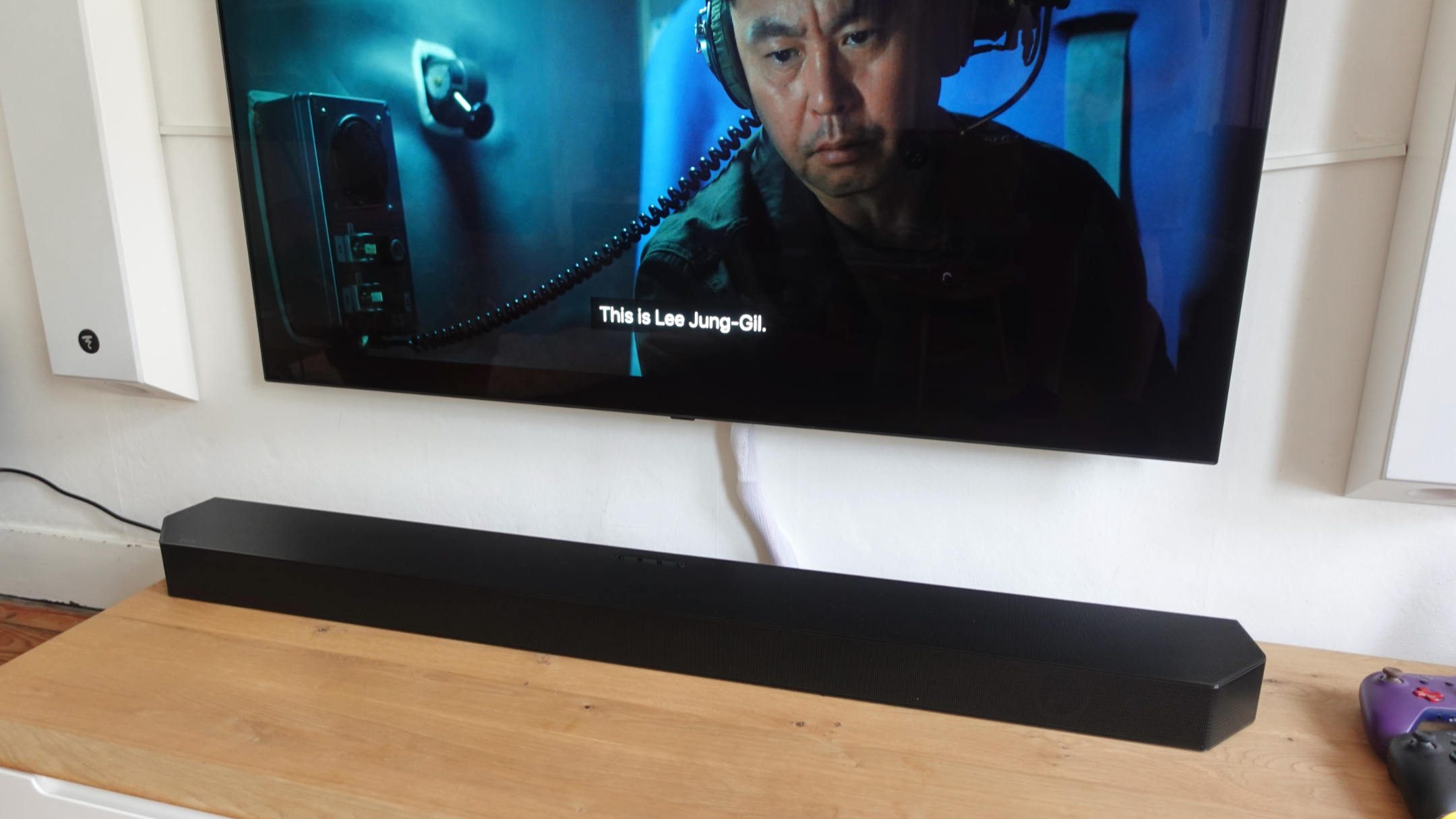Home>Production & Technology>Sound Bar>How Do I Make My Samsung Remote Control My Sound Bar?


Sound Bar
How Do I Make My Samsung Remote Control My Sound Bar?
Modified: January 22, 2024
Learn how to make your Samsung remote control your sound bar and enhance your audio experience with these easy steps.
(Many of the links in this article redirect to a specific reviewed product. Your purchase of these products through affiliate links helps to generate commission for AudioLover.com, at no extra cost. Learn more)
Table of Contents
Introduction
Welcome to the world of immersive audio! Sound bars have become increasingly popular as a sleek and convenient way to enhance your home entertainment experience. If you own a Samsung TV and want to streamline your setup by controlling your sound bar with your Samsung remote, you’re in the right place.
In this article, we will guide you through the process of connecting your Samsung sound bar to your Samsung TV and programming your remote for seamless control. We will also address common troubleshooting issues that may arise along the way.
Having a sound bar that can be controlled with your TV remote can save you from the hassle of juggling multiple remotes and simplify your entertainment system. No more searching for the sound bar remote when you want to adjust the volume or switch inputs. With this setup, all you need is your Samsung TV remote, and you’re good to go.
So, let’s dive into the steps and explore how you can make your Samsung remote control your sound bar for a seamless and immersive audio experience.
Connecting the Sound Bar to your Samsung TV
Before you can start using your Samsung remote to control your sound bar, you need to ensure that the two devices are connected properly. Here are the steps to follow:
- Locate the HDMI ARC (Audio Return Channel) port on your Samsung TV. This port is specifically designed for connecting audio devices like sound bars.
- Take an HDMI cable and connect one end to the HDMI ARC port on your Samsung TV.
- Connect the other end of the HDMI cable to the HDMI ARC port on your sound bar.
- Power on your sound bar and Samsung TV.
- Using the TV remote, navigate to the settings menu of your Samsung TV.
- Go to the Sound section and look for the option to choose the audio output. Here, you should select the HDMI ARC option.
- Once you have selected the HDMI ARC as the audio output, your Samsung TV and sound bar will be connected.
It is important to note that not all Samsung TVs and sound bars support HDMI ARC. In such cases, you can use an optical cable (also known as TOSLINK) to connect the TV and sound bar. Simply connect one end of the optical cable to the optical port on your TV and the other end to the optical port on your sound bar. Then, configure the audio output settings on your TV accordingly.
Ensure that all the cables are securely connected and that the input settings on your sound bar are correctly set to the HDMI ARC or optical input. Once the connection is established, you can move on to the next step of programming your Samsung remote to control the sound bar.
Note: If you encounter any difficulties or need more specific instructions, refer to the user manual of your Samsung TV and sound bar for detailed guidance.
Programming the Samsung Remote to Control the Sound Bar
Now that your Samsung TV and sound bar are connected, it’s time to program your Samsung remote to control the sound bar. Follow these steps:
- Make sure your sound bar is turned on and that the volume is at a moderate level. This will allow you to easily hear the feedback during the programming process.
- On your Samsung TV remote, locate and press the “Menu” button to access the settings menu.
- Navigate to “Settings” and select “Universal Remote.”
- Choose “Soundbar” as the type of device you want to control with your remote.
- The TV will now search for available sound bars. Once your sound bar is detected, select it from the list.
- Follow the on-screen instructions to complete the programming process. This may involve pressing certain buttons on your Samsung remote or entering specific codes.
- Once the programming is successfully completed, you can test the remote by adjusting the volume or changing inputs on your sound bar.
If the automatic programming process fails or your sound bar model is not listed, don’t worry. You can try the manual programming method. Here’s how:
- Refer to the user manual of your Samsung sound bar to locate the specific codes for your model.
- On your Samsung TV remote, press and hold the “Setup” button until the green LED light blinks twice.
- Enter the specific code for your sound bar using the number buttons on the remote.
- Once you’ve entered the code, press the “Power” button to see if the sound bar turns on.
- If the sound bar turns on, test the volume and other functions to ensure they are working properly.
- If the manual programming method doesn’t work, try using the “Scan” feature on your Samsung remote. This will scan for the correct code.
Remember, the programming steps may vary depending on the specific model of your Samsung TV and sound bar. Consult the user manuals for detailed instructions tailored to your devices.
Once you have successfully programmed your Samsung remote, you can enjoy the convenience of controlling your sound bar with just one remote.
Troubleshooting Common Issues
Even with the right connections and programming, you may encounter some common issues when trying to control your sound bar with your Samsung remote. Here are a few troubleshooting tips to help you resolve them:
- No Sound: If you’re not hearing any sound from your sound bar, check the volume settings on both your TV and sound bar. Make sure they are turned up and not muted. Also, verify that the correct audio input is selected on your sound bar.
- Inconsistent Volume Control: If the volume control on your Samsung remote does not consistently adjust the sound bar volume, try disabling the TV speakers. This can be done in the TV settings menu under the Sound section. Disabling the TV speakers ensures that the remote exclusively controls the sound bar volume.
- Remote Not Responding: If your Samsung remote is not responding when trying to control the sound bar, check the batteries. Replace them if necessary. Additionally, ensure that there are no obstructions between the remote and the sound bar that may be interfering with the signal.
- Incorrect Inputs: If the sound bar is not switching inputs correctly, verify that the input settings on your sound bar are properly configured. Some sound bars have automatic input detection, while others require manual input selection. Refer to the user manual for instructions specific to your model.
- Device Compatibility: Ensure that both your sound bar and TV are compatible with each other. Check their respective specifications to confirm compatibility and proper functioning. If compatibility issues persist, consider reaching out to Samsung support for further assistance.
Remember, sound bar and TV models can vary, so the troubleshooting steps provided may not resolve every issue. If you continue to experience problems, referring to the user manuals or contacting customer support can provide more specific guidance.
By following these troubleshooting steps, you can overcome common issues and optimize the seamless control of your sound bar with your Samsung remote.
Conclusion
Controlling your sound bar with your Samsung remote can greatly enhance your audio experience and simplify your home entertainment setup. By following the steps outlined in this article, you can seamlessly connect your sound bar to your Samsung TV and program your remote for convenient control.
Remember to carefully follow the instructions for connecting the sound bar to your TV, whether it’s through HDMI ARC or an optical cable. Once the physical connection is established, programming your remote is the next step. Whether you opt for automatic or manual programming, make sure to select the correct sound bar model and follow the on-screen instructions.
If you encounter any issues, consult the troubleshooting section to address common problems like no sound or incorrect inputs. With the right troubleshooting steps, you can resolve most issues and enjoy uninterrupted control over your sound bar.
For any additional assistance or specific instructions, always refer to the user manuals provided with your Samsung TV and sound bar. Customer support from Samsung is also available to help you with any technical difficulties you may encounter.
Now, sit back, relax, and immerse yourself in the captivating audio experience that your Samsung sound bar delivers, effortlessly controlled by your Samsung remote.