Home>Production & Technology>Sound>How To Turn Apple Watch Sound Off
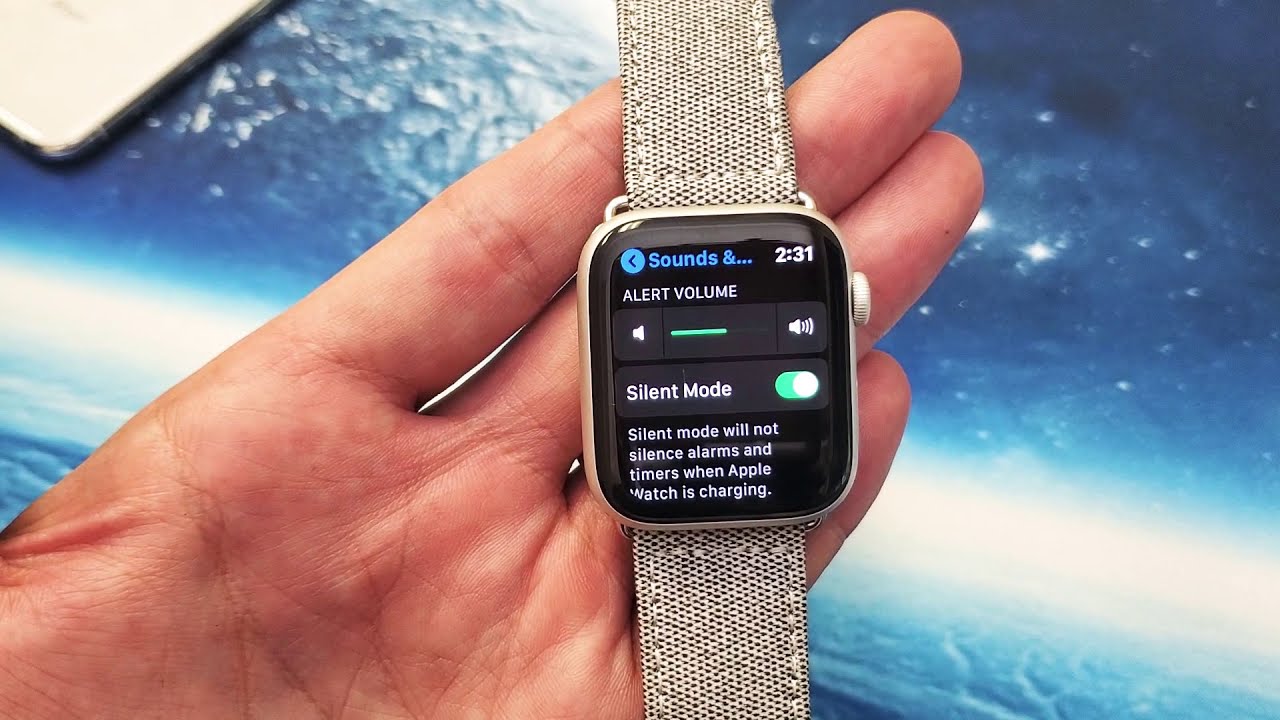
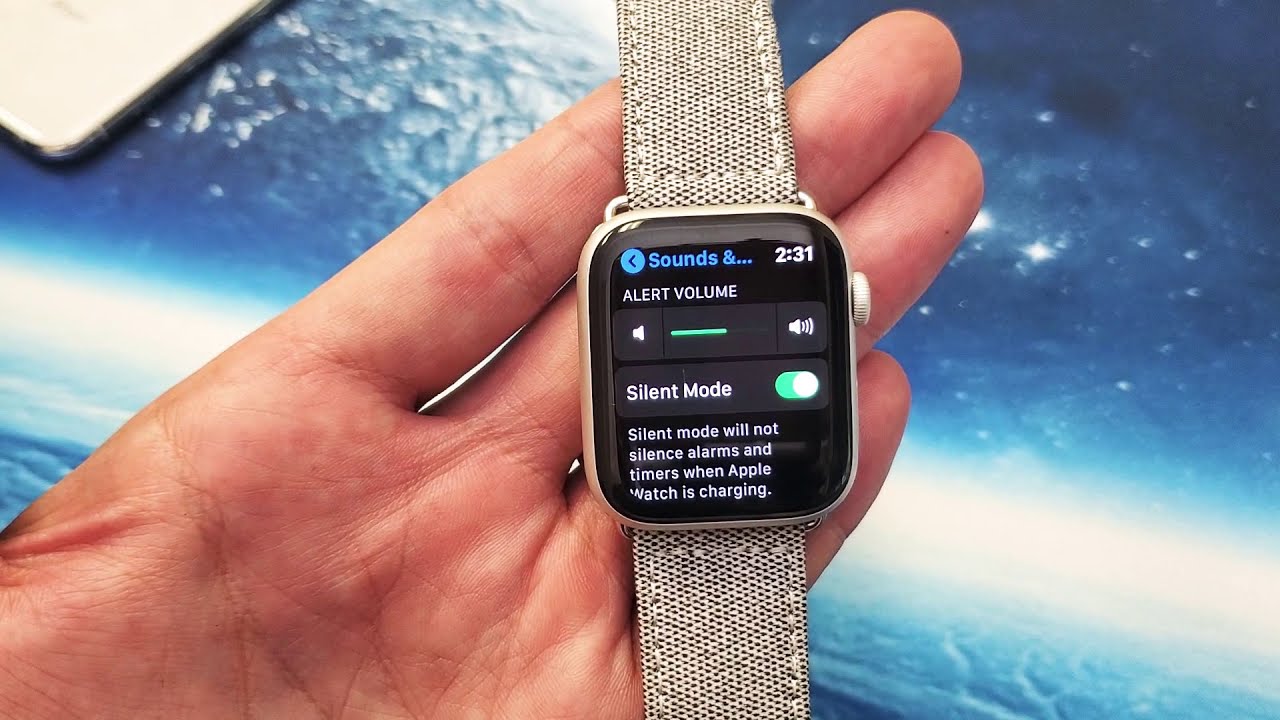
Sound
How To Turn Apple Watch Sound Off
Published: December 17, 2023
Learn how to turn off the sound on your Apple Watch with this simple step-by-step guide. Enjoy a noise-free experience on your wrist!
(Many of the links in this article redirect to a specific reviewed product. Your purchase of these products through affiliate links helps to generate commission for AudioLover.com, at no extra cost. Learn more)
Table of Contents
Introduction
The Apple Watch is a revolutionary piece of technology that combines functionality and style in a compact wearable device. With its wide range of features and capabilities, it has become a popular choice among tech enthusiasts and fitness enthusiasts alike. One of the key features of the Apple Watch is its ability to provide notifications and alerts through sound.
While the sound notifications can be helpful in keeping us updated, there are times when we may want to turn off the sound on our Apple Watch. Whether it’s to avoid disturbing others in a quiet environment, to conserve battery life, or simply to enjoy some peace and quiet, knowing how to turn off the sound on your Apple Watch can be a useful skill.
In this article, we will explore different methods to turn off the sound on your Apple Watch. From using the Control Center to accessing the settings in the Apple Watch app on your iPhone, we will cover step-by-step instructions to help you easily mute the sound on your device.
So, whether you’re in a meeting, attending a concert, or simply want some quiet time, let’s dive into the various methods to turn off the sound on your Apple Watch.
Method 1: Using Control Center
The Control Center on your Apple Watch allows you to quickly access and control various settings, including the sound settings. Here’s how you can use the Control Center to turn off the sound on your Apple Watch:
- On your Apple Watch, swipe up from the bottom of the screen to access the Control Center.
- Look for the bell icon, which represents the sound settings, and tap on it.
- A pop-up menu will appear with different options. Tap on the mute icon to turn off the sound.
Once you’ve followed these steps, the sound on your Apple Watch will be muted, and you will no longer receive any audible notifications or alerts. However, it’s important to note that the vibrations from incoming notifications will still be active, so you’ll still be able to feel when you receive a notification.
If you wish to turn the sound back on, simply access the Control Center again and tap on the bell icon. This will unmute the sound on your Apple Watch, allowing you to receive audible notifications and alerts once again.
The Control Center is a convenient and quick method to toggle the sound settings on your Apple Watch. Whether you need to mute the sound temporarily or disable it for an extended period, this method allows you to easily control the sound settings on your device.
Method 2: Using the Settings App
Another way to turn off the sound on your Apple Watch is by accessing the settings through the Settings app. Here’s how you can do it:
- Open the “Settings” app on your Apple Watch. You can easily find it by tapping on the Digital Crown and searching for the gear icon.
- Scroll down and tap on the “Sounds & Haptics” option. This will open the sound settings menu.
- In the sound settings menu, locate the “Silent Mode” option. Tap on it to enable silent mode on your Apple Watch.
Once you’ve followed these steps, the sound on your Apple Watch will be turned off, and you won’t receive any audible notifications or alerts. However, like in the previous method, the vibrations for incoming notifications will still be active.
If you want to revert to the normal sound mode, simply go back to the “Sounds & Haptics” menu in the Settings app and toggle off the “Silent Mode” option.
Using the Settings app to turn off the sound on your Apple Watch provides a more detailed control over the sound settings. It allows you to access other sound-related options as well, such as adjusting the volume level and customizing the haptic feedback.
Now that you know how to turn off the sound using the Settings app, you can easily switch between sound and silent modes depending on your preference or the environment you’re in.
Method 3: Using the Apple Watch App on iPhone
If you prefer controlling the sound settings of your Apple Watch from your iPhone, you can do so through the Apple Watch app. Here’s how:
- Open the Apple Watch app on your iPhone. You can find it on your home screen or by searching for it in the app library.
- Tap on the “My Watch” tab at the bottom of the screen.
- Scroll down and tap on the “Sounds & Haptics” option. This will bring you to the sound settings for your Apple Watch.
- In the sound settings, you’ll see a “Silent Mode” toggle switch. Toggle it on to turn off the sound on your Apple Watch.
Once you’ve followed these steps, the sound on your Apple Watch will be muted, and you won’t receive any audible notifications or alerts. However, the vibrations from incoming notifications will still be active.
If you want to enable the sound again, simply go back to the Apple Watch app on your iPhone, navigate to the sound settings, and toggle off the “Silent Mode” option.
Using the Apple Watch app on your iPhone provides a convenient way to control the sound settings of your Apple Watch. It allows for a more detailed and comprehensive adjustment of various sound-related options, making it easy to customize the sound experience on your device.
So, whether you’re sitting at your desk, away from your Apple Watch, or simply prefer controlling the sound settings from your iPhone, this method gives you the flexibility to do so.
Method 4: Using Silent Mode
If you want to quickly turn off the sound on your Apple Watch without accessing any menus or settings, you can use the Silent Mode feature. This method allows you to instantly mute your Apple Watch with just a few taps. Here’s how:
- On your Apple Watch, swipe up from the bottom of the screen to open the Control Center.
- Look for the bell icon, which represents the sound settings, and firmly press on it.
- A menu will appear with three options: “Ring,” “Silent,” and “Theater Mode.” Tap on the “Silent” option.
Once you’ve followed these steps, your Apple Watch will be in Silent Mode, and all sound notifications and alerts will be muted. However, the vibrations from incoming notifications will still be active.
To exit Silent Mode and restore the sound on your Apple Watch, repeat the same steps outlined above, but this time select the “Ring” option from the menu.
The Silent Mode feature is perfect for situations where you need to quickly silence your Apple Watch, such as when you’re in a meeting, attending a movie, or simply want to enjoy some uninterrupted time.
With just a few taps, you can easily toggle between sound and silent mode, allowing you to control the audio notifications on your Apple Watch effortlessly.
Conclusion
Turning off the sound on your Apple Watch can be a helpful feature when you need some peace and quiet or want to avoid disturbing others in certain situations. With several methods at your disposal, you can easily mute the sound on your Apple Watch and enjoy a more peaceful experience. Whether you prefer using the Control Center, accessing the settings through the Apple Watch app on your iPhone, or utilizing the Silent Mode feature, each method provides a simple and effective way to silence your Apple Watch.
The Control Center offers a quick and convenient way to toggle the sound settings directly on your Apple Watch. By swiping up and tapping the bell icon, you can easily mute the sound and unmute it whenever you need.
For more detailed control over the sound settings, you can use the Settings app on your Apple Watch. Simply navigate to the “Sounds & Haptics” menu and toggle the Silent Mode option on or off according to your preference.
If you prefer managing the sound settings from your iPhone, the Apple Watch app provides an intuitive interface for controlling the sound settings. By navigating to the “Sounds & Haptics” section, you can easily toggle the Silent Mode setting on or off.
Lastly, the Silent Mode feature allows for a quick and instant way to mute your Apple Watch with just a few taps. Accessible through the Control Center, this feature lets you easily mute or unmute your Apple Watch as needed.
By familiarizing yourself with these methods, you can effortlessly manage the sound settings on your Apple Watch and customize your notifications to suit your preferences and surroundings.
So whether you’re in a meeting, attending an event, or simply want some peace and quiet, now you have the knowledge and tools to turn off the sound on your Apple Watch with ease.

