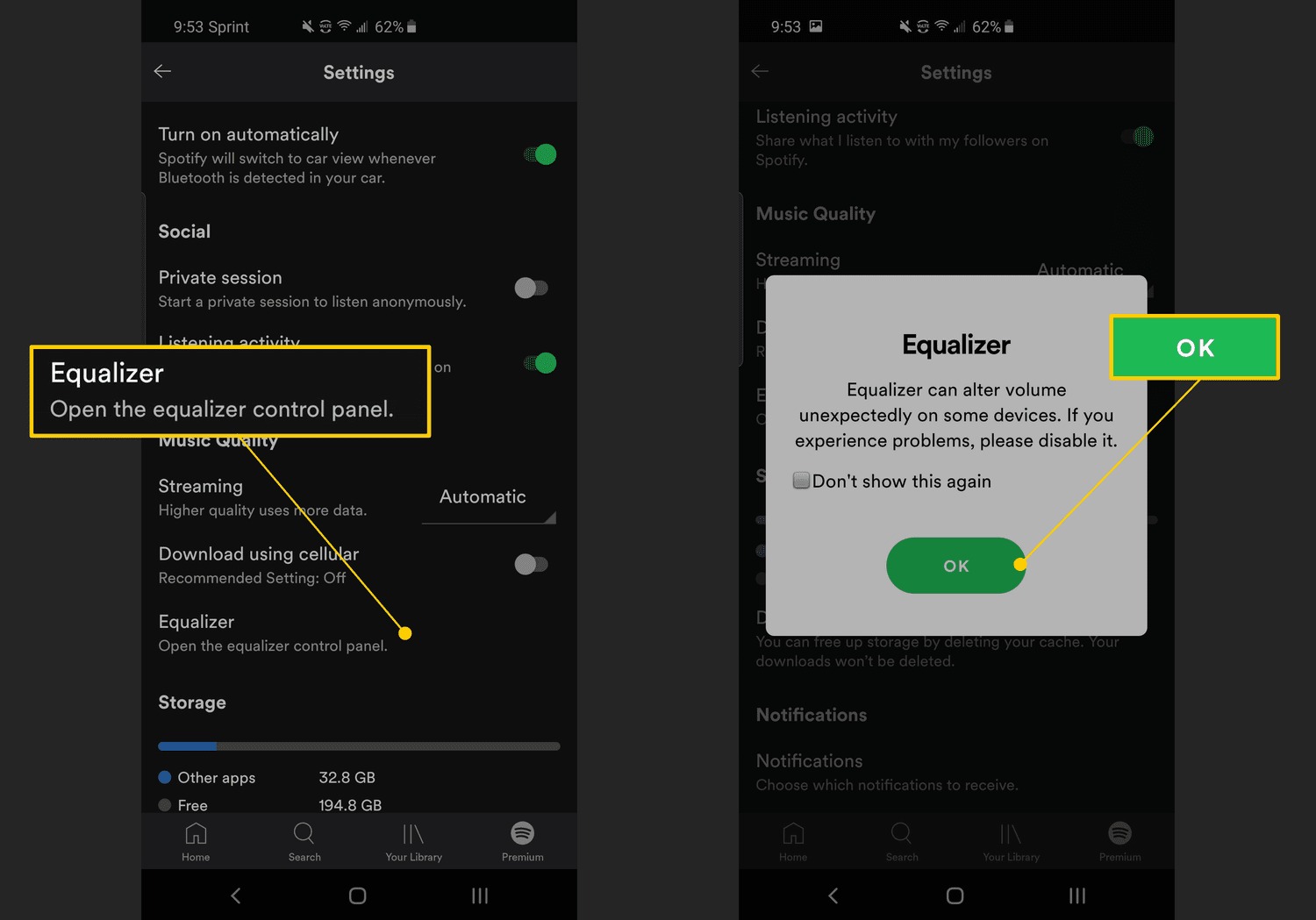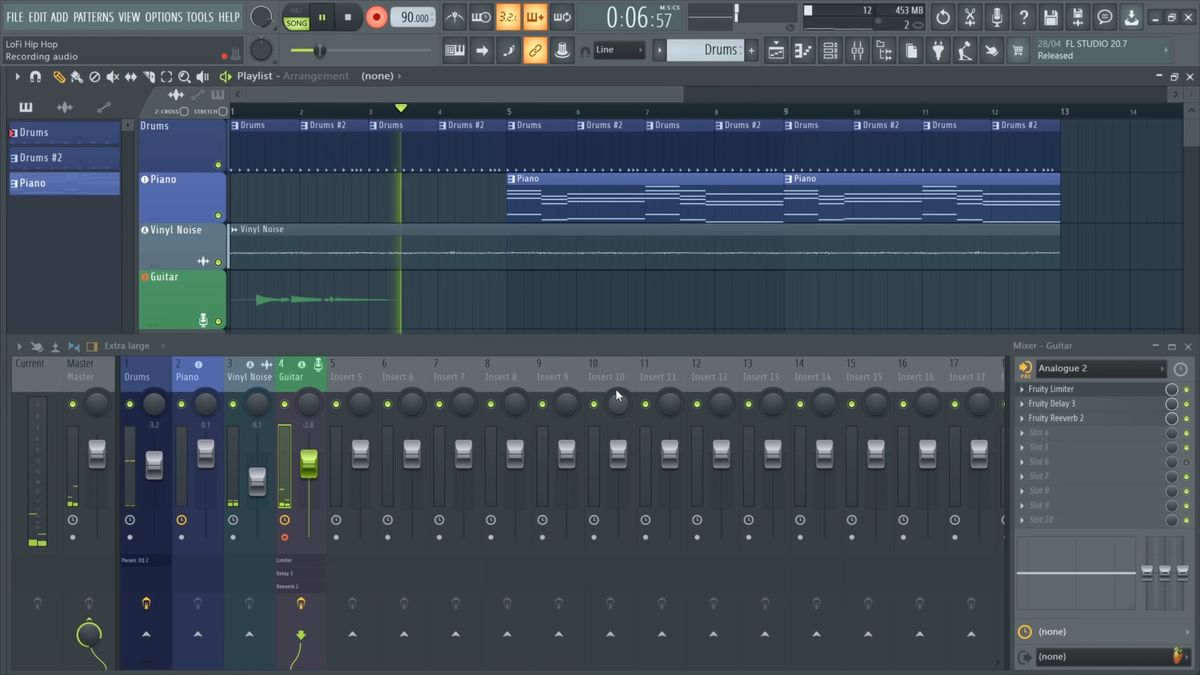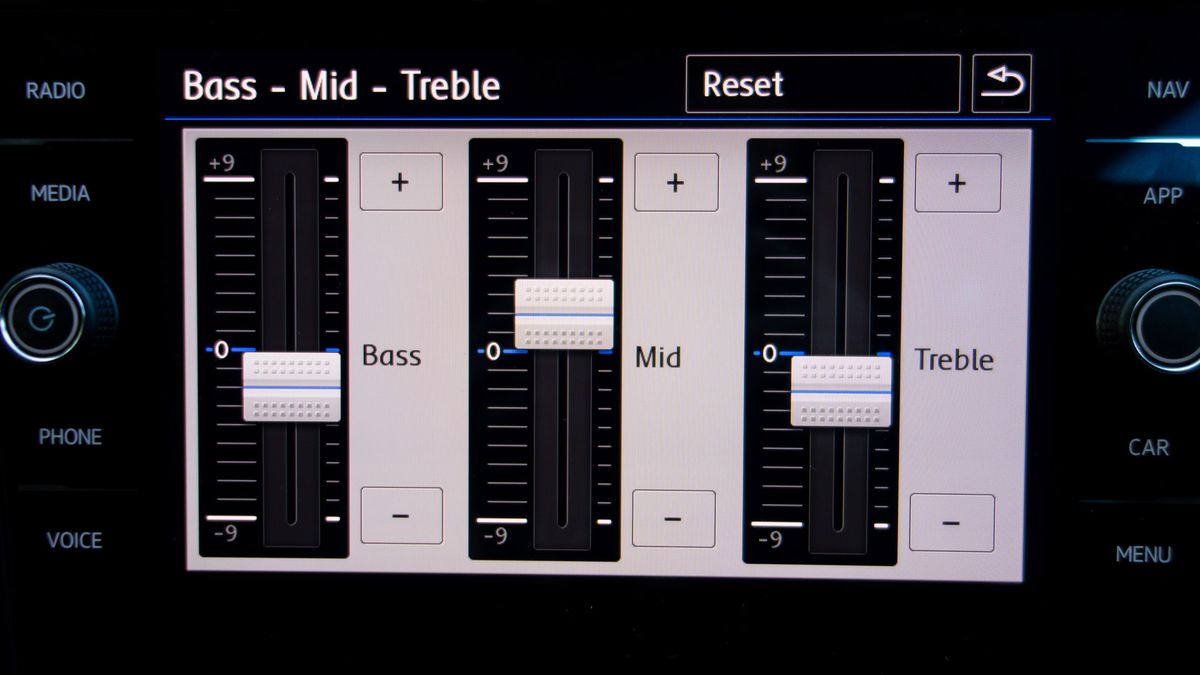Home>Production & Technology>Treble>How To Adjust Treble And Bass On My LG TV
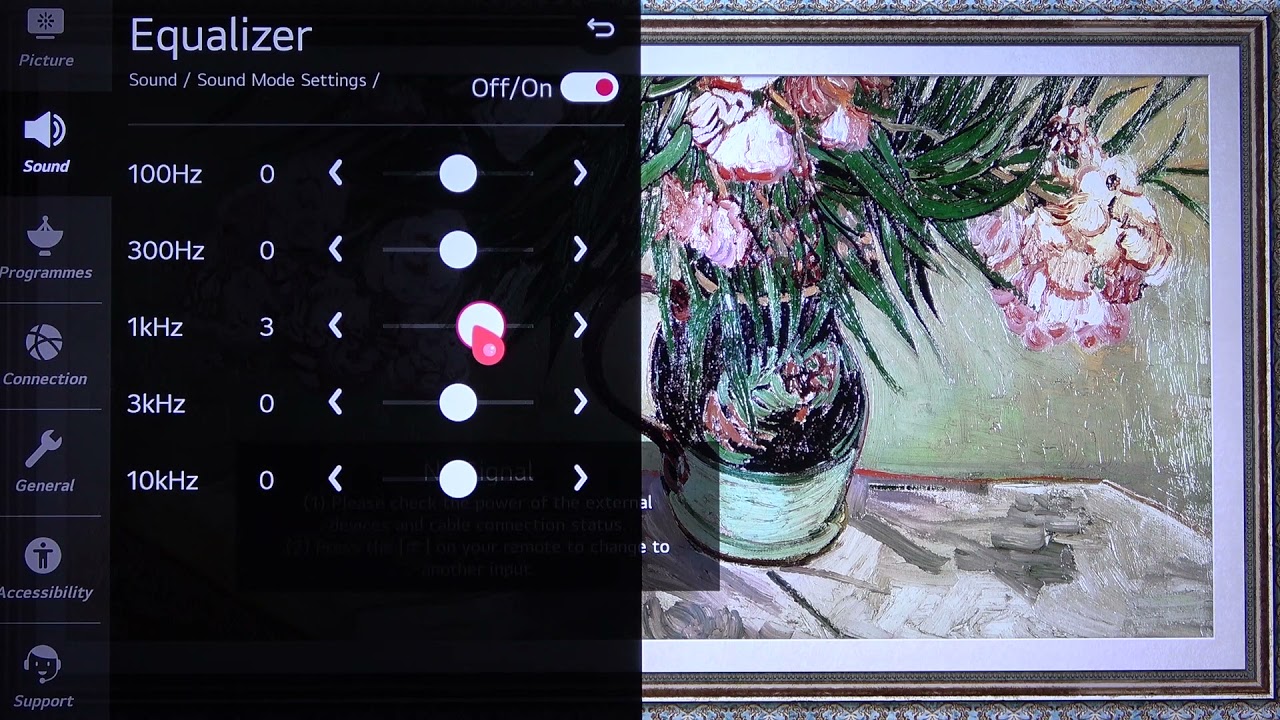
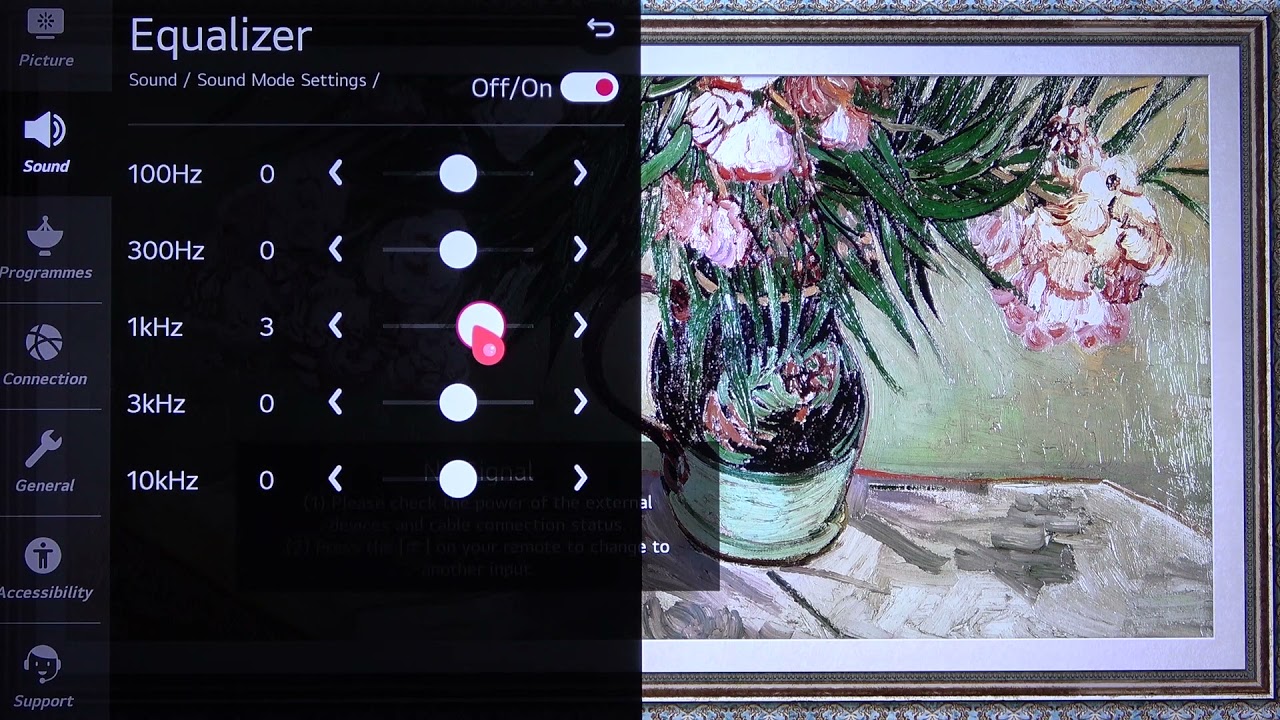
Treble
How To Adjust Treble And Bass On My LG TV
Modified: January 22, 2024
Learn how to easily adjust the treble and bass settings on your LG TV for optimal audio quality. Enhance your viewing experience with customized sound adjustments.
(Many of the links in this article redirect to a specific reviewed product. Your purchase of these products through affiliate links helps to generate commission for AudioLover.com, at no extra cost. Learn more)
Table of Contents
Introduction
When it comes to enjoying a great audio experience while watching your favorite TV shows, movies, or playing games, the quality of sound can make a huge difference. LG TVs are known for their exceptional picture quality, but they also come with powerful built-in speakers that can enhance your overall viewing experience.
One of the key features that LG TVs offer is the ability to adjust the treble and bass settings. These settings allow you to fine-tune the audio output according to your personal preferences, ensuring that you get the best sound quality possible.
Understanding how to adjust the treble and bass on your LG TV gives you the flexibility to customize the audio to your liking. Whether you prefer a crisp and clear treble for dialogue-heavy content or a booming bass for immersive action sequences, having control over these settings can take your audio experience to the next level.
In this article, we will explore step-by-step instructions on how to adjust the treble and bass settings on your LG TV. By following these simple guidelines, you can unlock the full potential of your TV’s audio capabilities and create a personalized sound profile that suits your preferences.
Understanding Treble and Bass on LG TV
Before we delve into the process of adjusting the treble and bass settings on your LG TV, let’s first understand what treble and bass actually refer to. These terms are used to describe different frequency ranges in the audio spectrum.
Treble, also known as high-frequency sounds, encompasses the higher pitch audio elements such as vocals, cymbals, and the sound of birds chirping. Adjusting the treble allows you to control the clarity and sharpness of these high-frequency sounds. Increasing the treble can make the audio more crisp and detailed, while decreasing it can make the sound softer and smoother.
Bass, on the other hand, refers to the lower frequency sounds, such as the deep tones in music, explosions, and the rumbling of thunder. Adjusting the bass allows you to control the richness and depth of these low-frequency sounds. Increasing the bass can create a more powerful and immersive audio experience, while decreasing it can make the sound less boomy and more balanced.
By adjusting the treble and bass settings on your LG TV, you can customize the audio output to suit your personal preferences and the type of content you are watching or listening to. Whether you want crystal-clear dialogue in a movie or an intense bass response for your favorite music, having control over these settings gives you the flexibility to create the perfect audio experience.
It is important to note that while adjusting the treble and bass can significantly enhance your audio experience, it is always recommended to strike a balance and avoid excessive adjustments. Overemphasizing the treble or bass can result in distortion or an unbalanced sound, so it’s advisable to make subtle adjustments until you find the ideal settings for your TV.
Now that we have a clear understanding of treble and bass on LG TVs, let’s move on to the step-by-step process of adjusting these settings to optimize your audio experience.
Step 1: Accessing the Audio Settings Menu
Before we can begin adjusting the treble and bass settings on your LG TV, we need to access the audio settings menu. Follow these simple steps to navigate to the appropriate menu:
- Using your LG TV remote, press the “Home” or “Menu” button to access the main menu.
- Using the arrow keys on your remote, navigate to the “Settings” option.
- Press the “Enter” or “OK” button to enter the settings menu.
- Scroll through the settings options and locate the “Audio” or “Sound” option.
- Highlight the “Audio” or “Sound” option and press the “Enter” or “OK” button.
Once you have successfully accessed the audio settings menu, you are ready to proceed to the next step of adjusting the treble on your LG TV. Keep your remote handy as we walk through the process of customizing the audio to your liking.
Step 2: Adjusting the Treble on Your LG TV
Now that you have accessed the audio settings menu on your LG TV, it’s time to adjust the treble to your preference. Follow these simple steps:
- In the audio settings menu, locate the option for “Treble” or “Highs.”
- Highlight the “Treble” option and press the “Enter” or “OK” button on your remote to access the adjustment settings.
- You will typically see a scale or slider that represents the treble level. Use the arrow keys on your remote to increase or decrease the treble as desired.
- As you make adjustments, listen closely to the audio and find the balance that suits your preferences. Keep in mind that small, incremental changes are often more effective than drastic adjustments.
- Once you have found the ideal treble setting, press the “Enter” or “OK” button to save the changes.
It’s worth noting that some LG TV models may offer additional options to further customize the treble, such as presets or equalizer settings. Feel free to explore these options if they are available on your TV to fine-tune the treble to your liking.
With the treble adjustment complete, let’s move on to the next step of adjusting the bass settings on your LG TV to achieve the perfect audio balance.
Step 3: Adjusting the Bass on Your LG TV
After adjusting the treble on your LG TV, it’s time to focus on the bass settings for a well-rounded audio experience. Follow these steps to adjust the bass to your liking:
- In the audio settings menu, locate the option for “Bass” or “Lows.”
- Highlight the “Bass” option and press the “Enter” or “OK” button on your remote to access the adjustment settings.
- You will typically see a scale or slider that represents the bass level. Use the arrow keys on your remote to increase or decrease the bass according to your preferences.
- As you make adjustments, pay attention to the impact on the audio. Listen closely to ensure that the bass is powerful and resonant without overpowering other frequencies.
- Once you have found the right bass setting, press the “Enter” or “OK” button on your remote to save the changes.
Just like adjusting the treble, it’s important to make subtle tweaks to the bass settings until you achieve the desired balance. Adjusting the bass too much can result in muffled audio or distortion, so proceed with caution and rely on your ears to find the optimal bass level.
Some LG TV models may offer additional options to further enhance the bass, such as a “Bass Boost” or “Subwoofer” setting. If your TV has these features, feel free to explore them to fine-tune the bass for an immersive audio experience.
With both the treble and bass adjustments complete, we can move on to the final step of fine-tuning the treble and bass settings on your LG TV for the perfect audio balance.
Step 4: Fine-tuning the Treble and Bass Settings
Now that you have adjusted both the treble and bass on your LG TV, it’s time to fine-tune the settings to achieve the perfect audio balance. Follow these steps to further optimize your audio experience:
- Play different types of content, such as movies, music, and games, to test the treble and bass settings in various scenarios.
- Pay attention to the details in the audio. If the high-frequency sounds are too sharp or overpowering, consider lowering the treble slightly. If the low-frequency sounds lack depth or impact, you may want to increase the bass a bit.
- Experiment with different genres of music and movie genres to get a sense of how the treble and bass settings affect the overall audio experience. Make adjustments accordingly to suit your preferences for different types of content.
- Remember that the optimal treble and bass settings can vary depending on the acoustics of your room and personal preferences. Trust your ears and make adjustments until you achieve a well-balanced and enjoyable audio experience.
- Take note of your preferred treble and bass settings so that you can easily return to them in case they get reset or if you want to revert to the original settings.
By fine-tuning the treble and bass settings on your LG TV, you can create a custom audio profile that enhances your viewing and listening pleasure. Don’t be afraid to experiment and find the settings that truly resonate with you.
As a final note, remember that audio preferences are subjective, and what works for one person may not work for another. Take your time, trust your ears, and enjoy the immersive audio experience your LG TV can provide with the adjusted treble and bass settings.
With these steps completed, you are now equipped with the knowledge to adjust the treble and bass settings on your LG TV. Enjoy your enhanced audio experience!
Conclusion
Adjusting the treble and bass settings on your LG TV can greatly enhance your audio experience and allow you to tailor the sound to your preferences. By understanding the concepts of treble and bass, accessing the audio settings menu, and following the step-by-step instructions, you can optimize the audio output and create a personalized sound profile.
Remember that finding the perfect balance between treble and bass is key. Making gradual adjustments and relying on your ears to guide you will help you achieve the optimal settings for different types of content.
Whether you enjoy the crispness of treble for dialogue-heavy shows or the immersive impact of bass for action-packed movies and games, having control over these settings adds a new dimension to your viewing experience.
Take the time to explore the treble and bass settings on your LG TV, play around with different genres of content, and fine-tune the settings until you find the audio profile that truly enhances your enjoyment.
Now that you know how to adjust the treble and bass on your LG TV, sit back, relax, and immerse yourself in a whole new level of audio quality. Enjoy the rich and immersive sound experience tailored to your personal preferences!