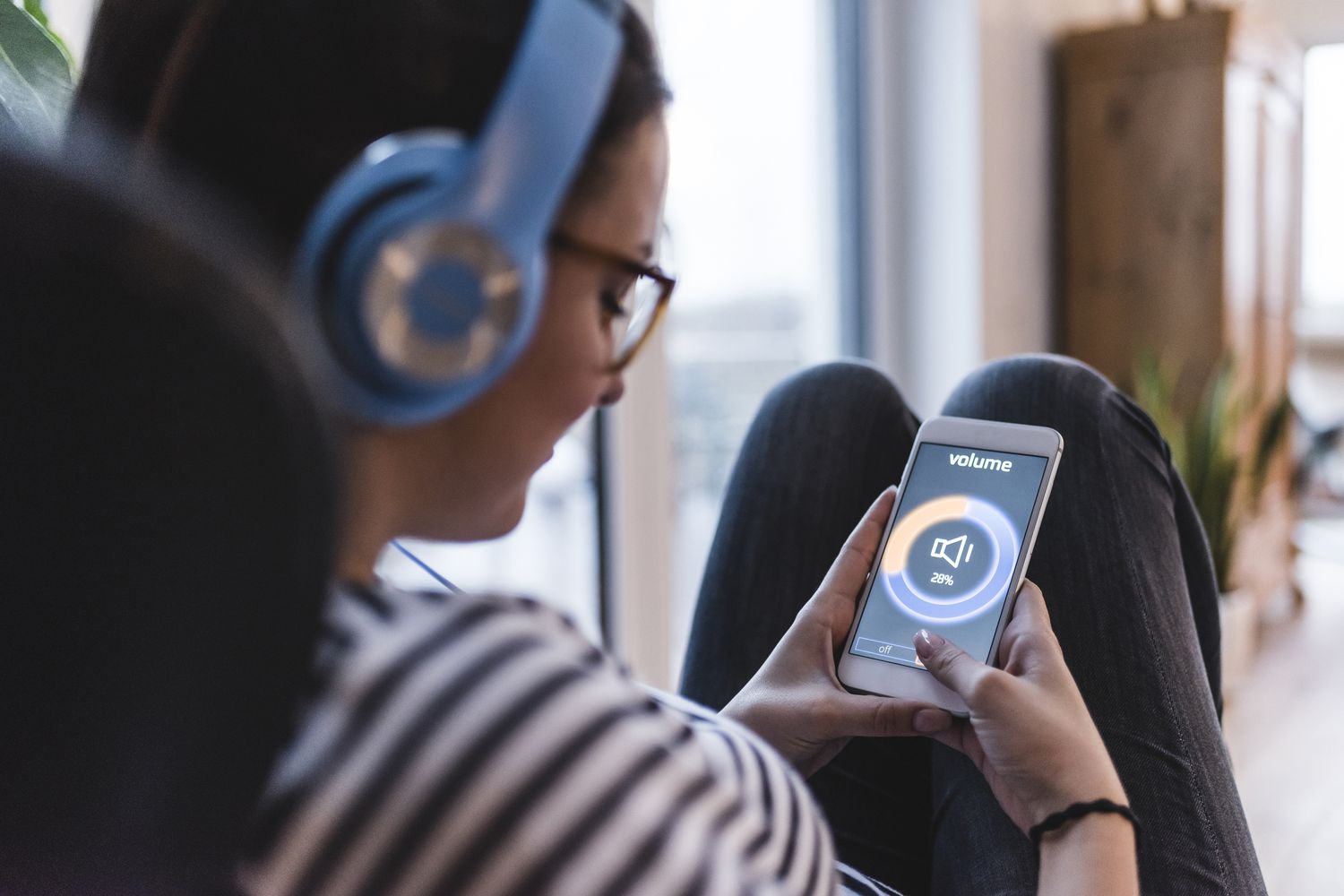Home>Devices & Equipment>Subwoofer>Why Is My Samsung Subwoofer Not Working


Subwoofer
Why Is My Samsung Subwoofer Not Working
Published: January 22, 2024
Experiencing issues with your Samsung subwoofer? Discover the reasons why it might not be working and find troubleshooting solutions to fix it.
(Many of the links in this article redirect to a specific reviewed product. Your purchase of these products through affiliate links helps to generate commission for AudioLover.com, at no extra cost. Learn more)
Table of Contents
Introduction
Welcome to this comprehensive guide on troubleshooting Samsung subwoofers. Subwoofers are vital components of any audio setup, responsible for delivering deep, rumbling bass that enhances the overall listening experience. However, there may be instances when your Samsung subwoofer is not working as expected. This can be frustrating, especially if you enjoy watching movies, gaming, or listening to music.
In this article, we will explore some common reasons why your Samsung subwoofer may not be functioning properly and provide troubleshooting steps to help you resolve the issue. Whether you have a wireless or wired subwoofer, we will cover the essential steps to get your subwoofer up and running.
Before diving into the troubleshooting process, it’s important to note that subwoofer issues can occur due to various factors, including connectivity problems, configuration settings, power supply issues, or even faulty hardware. By understanding the possible causes, you can systematically identify and resolve the problem.
So, if you’re ready to bring back the thumping bass and enjoy a cinema-like experience in the comfort of your own home, let’s explore the common reasons why your Samsung subwoofer may not be working and learn how to fix it.
Common Reasons for Samsung Subwoofer Not Working
When your Samsung subwoofer is not working, it can be frustrating to figure out the root cause. However, there are several common reasons why this may occur. Understanding these reasons will help you troubleshoot and resolve the issue more effectively. Here are some of the most common causes:
- Connection Issues: One of the primary reasons for a subwoofer not working is poor or faulty connections. Ensure that all cables and connectors are securely plugged into their respective ports. Check for loose connections or damaged cables that may impede the signal transmission between your audio system and the subwoofer.
- Configuration Settings: Incorrect configuration settings on your audio system or media device can also result in a non-functional subwoofer. Make sure that the audio settings are properly configured to recognize and utilize the subwoofer. Adjust the audio output settings, including speaker configuration, crossover frequency, and volume levels.
- Power Supply Issues: Subwoofers require an adequate power supply to operate efficiently. Verify that the power cable is securely connected to both the subwoofer and a working power outlet. Check for any power cuts or electrical issues that may be affecting the subwoofer’s functionality. Additionally, check if the subwoofer’s power switch is turned on.
- Wireless Interference: If you have a wireless subwoofer, interference from other electronic devices or Wi-Fi networks in close proximity can disrupt the wireless signal. Ensure that there are no devices or obstacles interfering with the wireless connection between the subwoofer and the audio system. Consider relocating the subwoofer or adjusting the wireless channel settings to minimize interference.
- Software Updates: Outdated firmware or software on your audio system or media device can sometimes cause compatibility issues, resulting in a non-functional subwoofer. Check for any available updates for your audio system or media device and install them if necessary. Updating the firmware can often resolve compatibility issues and improve the subwoofer’s performance.
These are just a few of the common reasons why your Samsung subwoofer may not be working. By ruling out these factors and following the troubleshooting steps outlined in the subsequent sections of this guide, you can significantly increase the chances of identifying and resolving the issue.
Troubleshooting Steps
When your Samsung subwoofer is not working, it’s important to follow a systematic approach to identify and resolve the issue. Here are some troubleshooting steps you can take to get your subwoofer back up and running:
- Check the Connection and Settings: Begin by inspecting all the connections between the subwoofer and your audio system or media device. Ensure that all cables are securely plugged in and there are no loose or damaged connections. Additionally, verify that the audio settings on your system or device are properly configured to utilize the subwoofer. Adjust the speaker configuration, crossover frequency, and volume levels if necessary.
- Verify the Power Supply: Make sure that the power cable is firmly connected to both the subwoofer and a working power outlet. Check if there are any power cuts or electrical issues that could be affecting the subwoofer’s functionality. Also, check if the power switch on the subwoofer is turned on.
- Test the Subwoofer with Different Devices: Connect the subwoofer to a different audio system or media device to determine if the issue lies with the subwoofer itself or the original system. This will help you isolate the problem and identify whether it’s a hardware or software-related issue.
- Reset the Subwoofer: Sometimes, a simple reset can resolve issues with the subwoofer. Refer to the user manual or manufacturer’s instructions on how to perform a reset on your specific model. Typically, this involves disconnecting the power, waiting for a few minutes, and then reconnecting the power to the subwoofer.
- Contact Samsung Support: If you have tried all the troubleshooting steps and your subwoofer is still not working, it may be necessary to reach out to Samsung support for further assistance. They will be able to provide guidance specific to your model and help you resolve the issue or arrange for any necessary repairs or replacements.
Remember, troubleshooting your Samsung subwoofer requires patience and attention to detail. By following these steps, you can effectively narrow down the cause of the problem and take the appropriate measures to get your subwoofer working again.
Checking Connection and Settings
One of the first steps in troubleshooting your Samsung subwoofer is to check the connection and settings. This ensures that all the necessary connections are properly established and that the audio settings are correctly configured. Here’s what you can do:
- Inspect the Cables: Start by examining all the cables connecting your subwoofer to the audio system or media device. Ensure that they are securely plugged into their corresponding ports. Check for any loose or damaged connections that may disrupt the signal transmission. If you find any faulty cables, consider replacing them.
- Verify Audio Settings: Access the audio settings on your audio system or media device and ensure that the subwoofer is enabled and properly configured. Look for options related to speaker setup, audio output, and volume control. Adjust the settings accordingly to ensure that the subwoofer is recognized and utilized by the system.
- Set Crossover Frequency: The crossover frequency determines the range of frequencies that are sent to the subwoofer. Check the crossover frequency settings on your audio system or receiver and make sure it is appropriately configured for your subwoofer. Setting it too high or too low may result in weak or distorted bass output.
- Balance the Volume Levels: Uneven volume levels between the speakers and the subwoofer can affect the overall sound quality. Use the audio system’s settings or receiver’s options to adjust the volume balance. Ensure that the subwoofer volume is not set too high or too low relative to the other speakers in your setup.
- Optimize Placement: The placement of your subwoofer can impact its performance. Experiment with different positions within your listening room to find the optimal placement. Generally, placing the subwoofer near a wall or corner can enhance bass response. However, avoid placing it too close to other objects that may obstruct the sound or cause vibrations.
By thoroughly checking the connection and settings, you can ensure that your Samsung subwoofer is properly connected and configured to deliver optimal sound performance. If there are any issues with the cables or settings, addressing them can potentially resolve the problem and restore the functionality of your subwoofer.
Verifying Power Supply
When troubleshooting a Samsung subwoofer that’s not working, it’s crucial to verify the power supply. Subwoofers require a stable and adequate power source to function properly. Here are the steps to verify the power supply:
- Check Power Cable: Ensure that the power cable is securely connected to both the subwoofer and a working power outlet. Inspect the cable for any visible damage, such as cuts or frayed wires. If you find any issues with the power cable, it’s recommended to replace it with a new one.
- Verify Power Outlet: Confirm that the power outlet you are using is functional. Test it by plugging in another device to see if it powers on. If the outlet is not working, try connecting the subwoofer to a different outlet.
- Power Switch: Check if the power switch on the subwoofer is turned on. It may seem obvious, but sometimes it can be mistakenly left off or accidentally switched off. Make sure the power switch is in the “On” position.
- Power Surge Protector: If you are using a power surge protector or power strip, ensure that it is functioning correctly. Check if the surge protector’s power switch is turned on, and verify that there is power to the surge protector. Also, consider plugging the subwoofer directly into a power outlet to bypass the surge protector as a troubleshooting step.
- Power Interruptions: If there was a recent power outage or any electrical disruptions, it’s possible that the subwoofer’s internal settings may have been affected. In such cases, try resetting the subwoofer by disconnecting the power for a few minutes, then reconnecting it and turning it on.
By verifying the power supply, you can eliminate potential issues related to power connectivity or interruptions. If the power supply is confirmed to be functioning properly, and the subwoofer still does not work, you can proceed with further troubleshooting steps to pinpoint the cause and find a solution.
Testing Subwoofer with Different Devices
If your Samsung subwoofer is not working, it’s essential to determine whether the issue lies with the subwoofer itself or the audio system or media device it is connected to. To do so, you can test the subwoofer with different devices. Here’s how:
- Connect to Another Audio System: Disconnect the subwoofer from your current audio system or media device and connect it to a different audio system or receiver. Ensure that the new system is compatible with the subwoofer’s specifications. Play some audio or video content and observe if the subwoofer produces sound. If it works fine with the new system, the problem may lie with your original audio system.
- Use Different Media Devices: If you have access to multiple media devices, such as a DVD player, gaming console, or smartphone, connect the subwoofer to each of them separately. Play various audio or video files to see if the subwoofer produces sound consistently. If it works with some devices but not others, the issue may be related to compatibility or settings on those specific devices.
- Check Subwoofer’s Input Selection: Some subwoofers have multiple input options, such as RCA, HDMI, or optical. Ensure that you have selected the correct input on the subwoofer according to the device you are using. Incorrect input selection can result in a silent subwoofer or no bass output.
- Inspect Device Output Settings: Check the output settings on the media devices you are using with the subwoofer. Make sure that the output is set to a configuration that supports a subwoofer, such as “5.1 surround sound” or “Dolby Digital.” Adjust the settings accordingly to ensure that the subwoofer receives the appropriate audio signal.
- Try Different Cables: If possible, try using different cables to connect the subwoofer to different devices. Sometimes, faulty or low-quality cables can affect the subwoofer’s performance. By using different cables, you can rule out any cable-related issues.
By testing your Samsung subwoofer with different devices, you can identify whether the problem lies with the subwoofer itself or the audio system or media device. This information will help you focus your troubleshooting efforts on the specific area that requires attention, leading to a quicker resolution of the issue.
Resetting Subwoofer
If you’ve tried other troubleshooting steps and your Samsung subwoofer is still not working, it may be worth considering a reset. Resetting the subwoofer can help restore it to its default settings and resolve any software-related issues. Here’s how you can reset your Samsung subwoofer:
- Locate the Reset Button: Look for a small reset button on the subwoofer. It is usually located on the back or bottom of the unit. Refer to the user manual or manufacturer’s instructions to determine the exact location of the reset button for your specific model.
- Power Off the Subwoofer: Make sure the subwoofer is turned off by disconnecting it from the power outlet or turning off the power switch, if available. It is important to ensure that the subwoofer is completely powered down before proceeding with the reset.
- Press and Hold the Reset Button: Using a small, pointed object like a paperclip or toothpick, press and hold the reset button for about 10-15 seconds. This duration may vary depending on the model, so refer to the instructions for your specific subwoofer.
- Release the Reset Button: After holding the reset button for the specified duration, release it. The subwoofer will now be reset to its factory settings.
- Power On the Subwoofer: Reconnect the subwoofer to the power outlet or turn on the power switch. Allow the subwoofer to fully power on and initialize. You may need to go through the initial setup process again, such as adjusting the volume levels and configuring the audio settings.
Resetting the subwoofer can often resolve minor software glitches or configuration issues that may be causing it to malfunction. It is a simple yet effective troubleshooting step that can be performed before seeking further assistance or exploring hardware-related solutions.
However, it’s important to note that resetting the subwoofer will erase any custom settings or configurations you might have made. If you want to retain your personalized settings, consider taking note of them before performing the reset.
Contacting Samsung Support
If all troubleshooting steps have been followed, and your Samsung subwoofer is still not working, it might be time to reach out to Samsung support for further assistance. The experienced support team can provide specific guidance based on your subwoofer model and help you resolve the issue. Here’s how you can contact Samsung support:
- Visit Samsung Support website: Go to the Samsung support website and navigate to the “Contact Us” or “Support” section. Here, you will find various contact options to choose from.
- Phone Support: Samsung typically provides a dedicated phone support line for customer inquiries and technical assistance. Look for the support phone number on the website and call the provided number to speak with a representative. Have your subwoofer model number and any relevant information ready to provide to the support representative.
- Live Chat: Some Samsung support websites offer live chat support as an alternative to phone support. Live chat allows you to communicate with a support representative in real-time via text chat. Look for the live chat option on the support website, initiate the chat, and describe the issue you are experiencing with your subwoofer.
- Email or Online Form: Another option is to send an email or fill out an online form with your subwoofer details and a description of the problem. This method allows you to provide a detailed account of the issue and any troubleshooting steps you have already taken. Samsung support will review your submission and provide assistance via email.
- Social Media: Samsung often maintains a presence on social media platforms. You can try reaching out to their official social media accounts and send a direct message describing the problem. However, response times may vary, and it’s generally recommended to contact support through the official channels for a faster and more reliable resolution.
When contacting Samsung support, it’s important to provide them with accurate and detailed information about the issue you are facing. This will help the support representative understand the problem better and provide you with the most suitable solution or next steps.
Remember, Samsung support professionals have the expertise to assist you with technical issues and determine if any repairs or replacements are necessary for your subwoofer. They are dedicated to ensuring customer satisfaction and will work with you to resolve the problem and get your subwoofer back in working order.
Conclusion
Dealing with a Samsung subwoofer that’s not working can be frustrating, but by following the troubleshooting steps outlined in this guide, you can effectively identify and resolve the issue. We explored common reasons for subwoofer malfunctions, including connection problems, configuration settings, power supply issues, and software compatibility. By checking these factors and taking appropriate troubleshooting steps, you can usually get your subwoofer back to optimal performance.
It’s important to thoroughly check the connection and settings, ensuring that all cables are securely connected and that the audio settings are properly configured. Verifying the power supply is also crucial, as inadequate or disrupted power can affect the subwoofer’s functionality. Testing the subwoofer with different devices helps determine if the issue lies with the subwoofer itself or the audio system or media device it is connected to.
In some cases, performing a reset can resolve software-related issues and restore the subwoofer to its default settings. However, if all troubleshooting attempts fail, it’s advisable to contact Samsung support for further assistance. They have the expertise to address complex issues and can guide you through any necessary repairs or replacements.
Remember to be patient and methodical during the troubleshooting process. Each subwoofer and audio setup may have unique considerations, so it’s essential to consult your specific model’s manual and manufacturer’s instructions for guidance. By following the steps outlined in this guide and seeking help when needed, you can enjoy the deep, immersive bass that your Samsung subwoofer is designed to deliver.