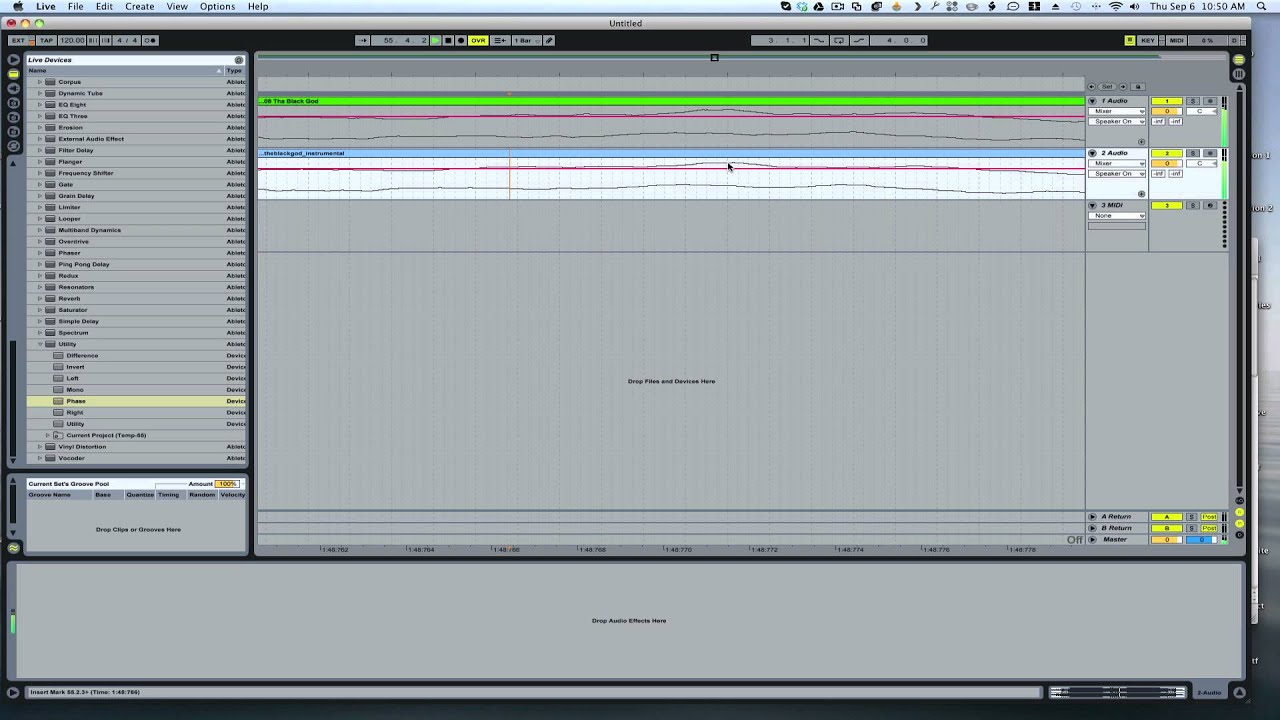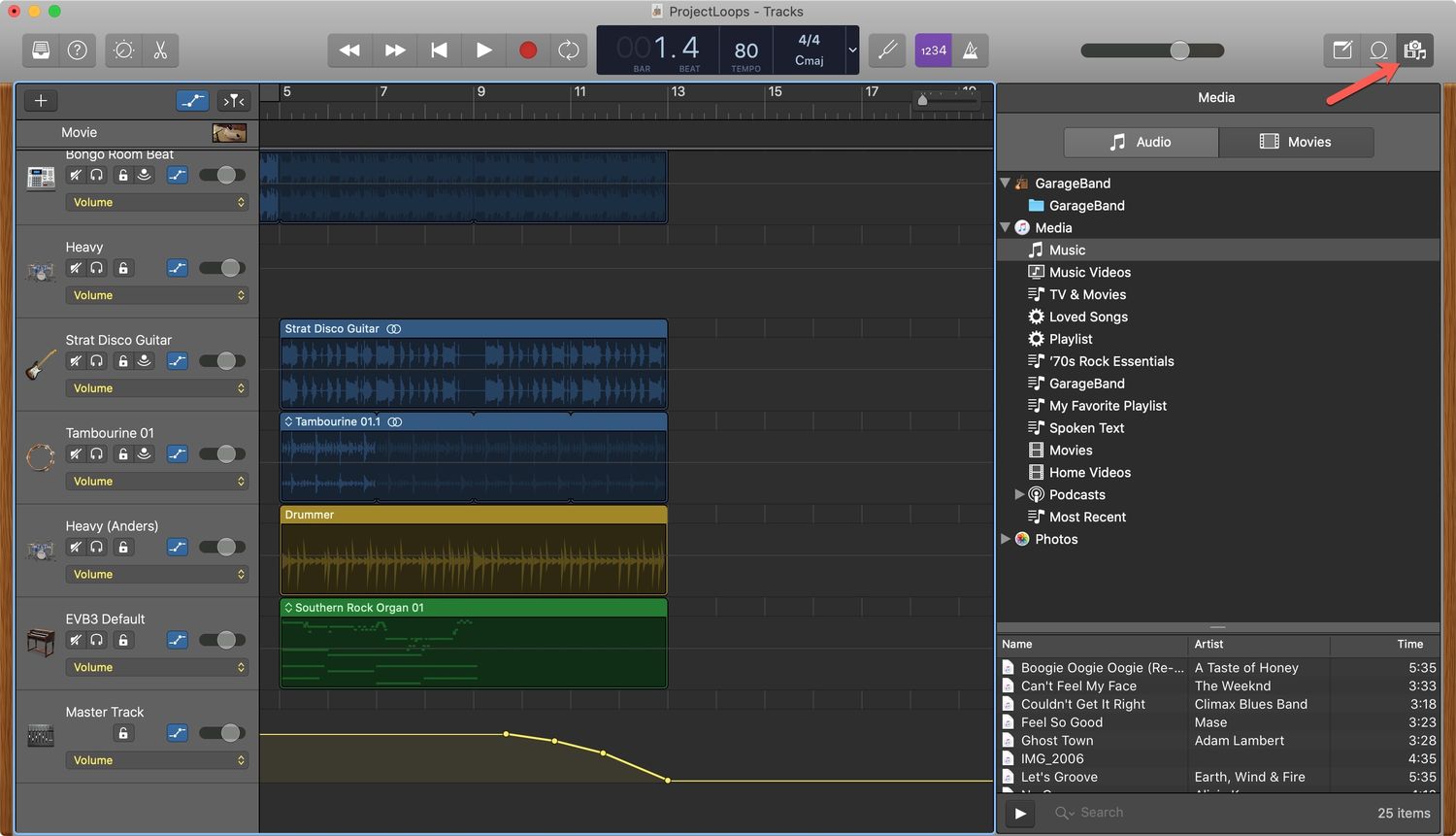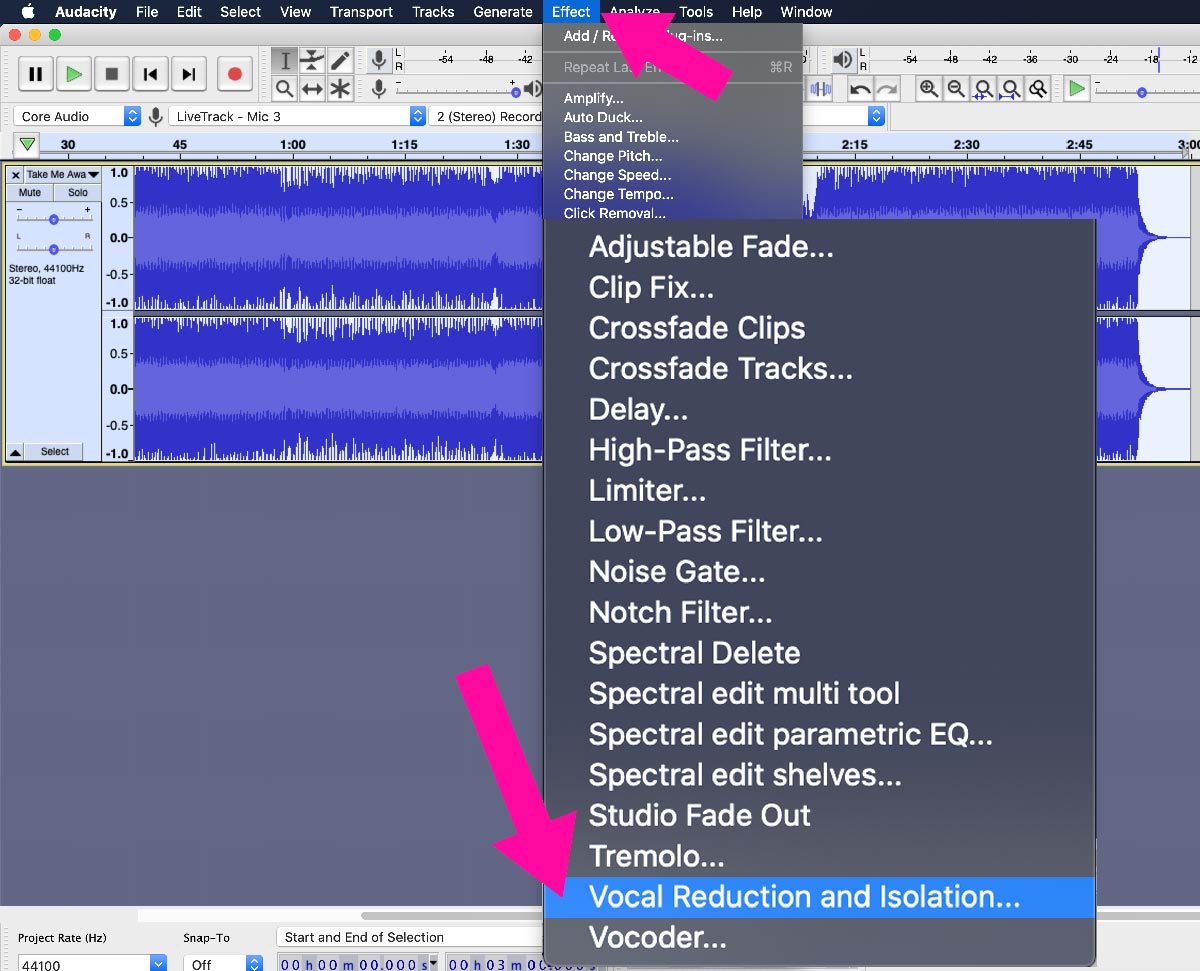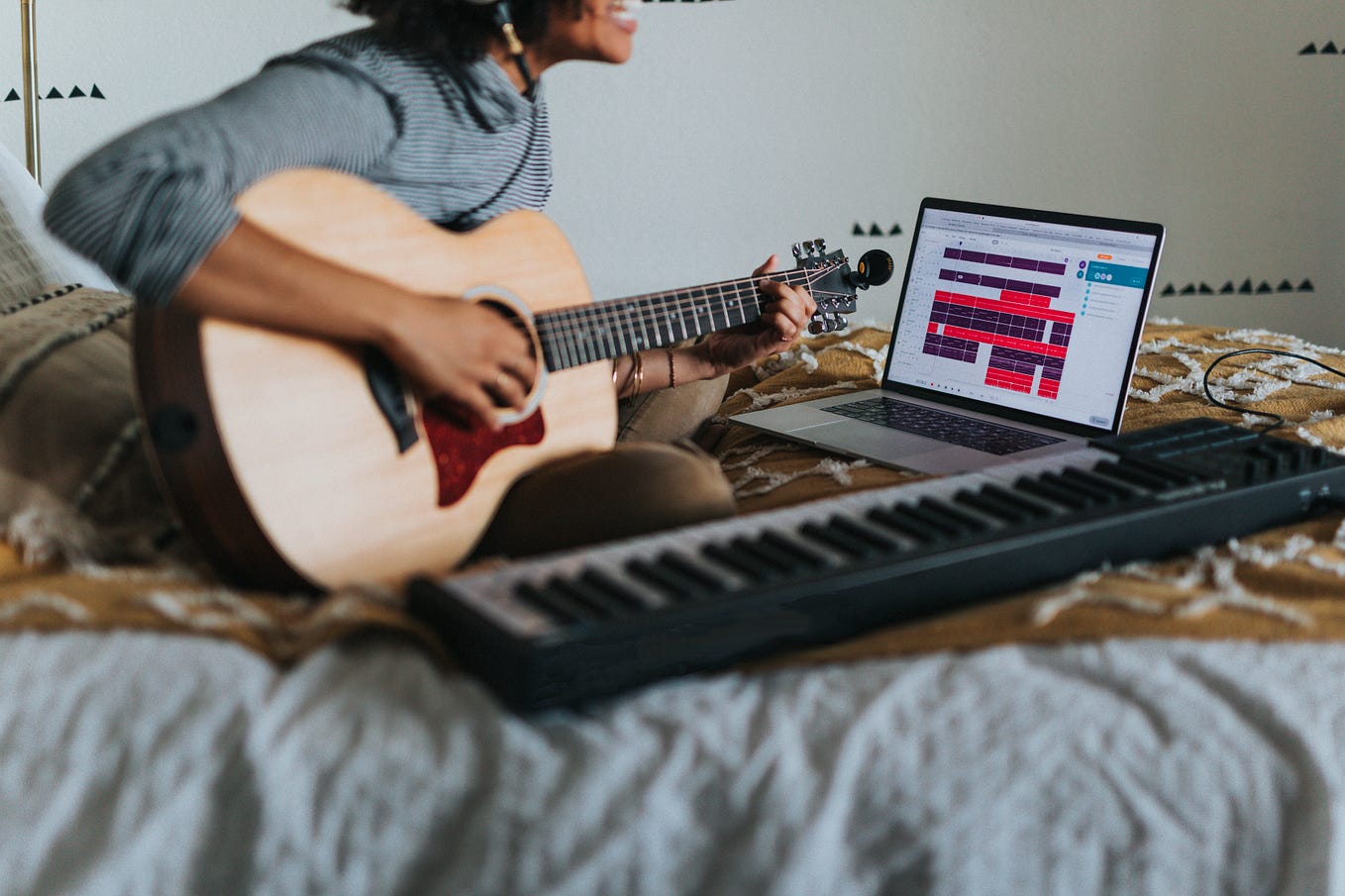Home>Events & Info>Acapella>How To Make Acapella Of A Song With Goldwave
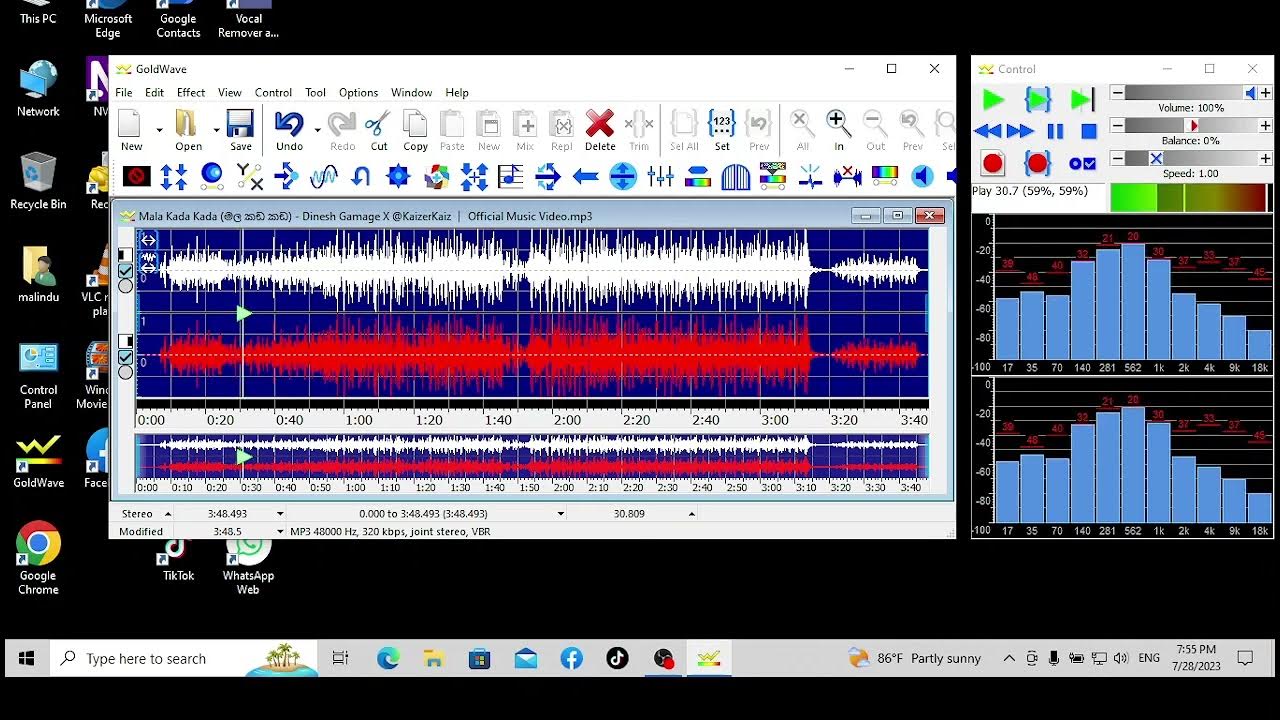
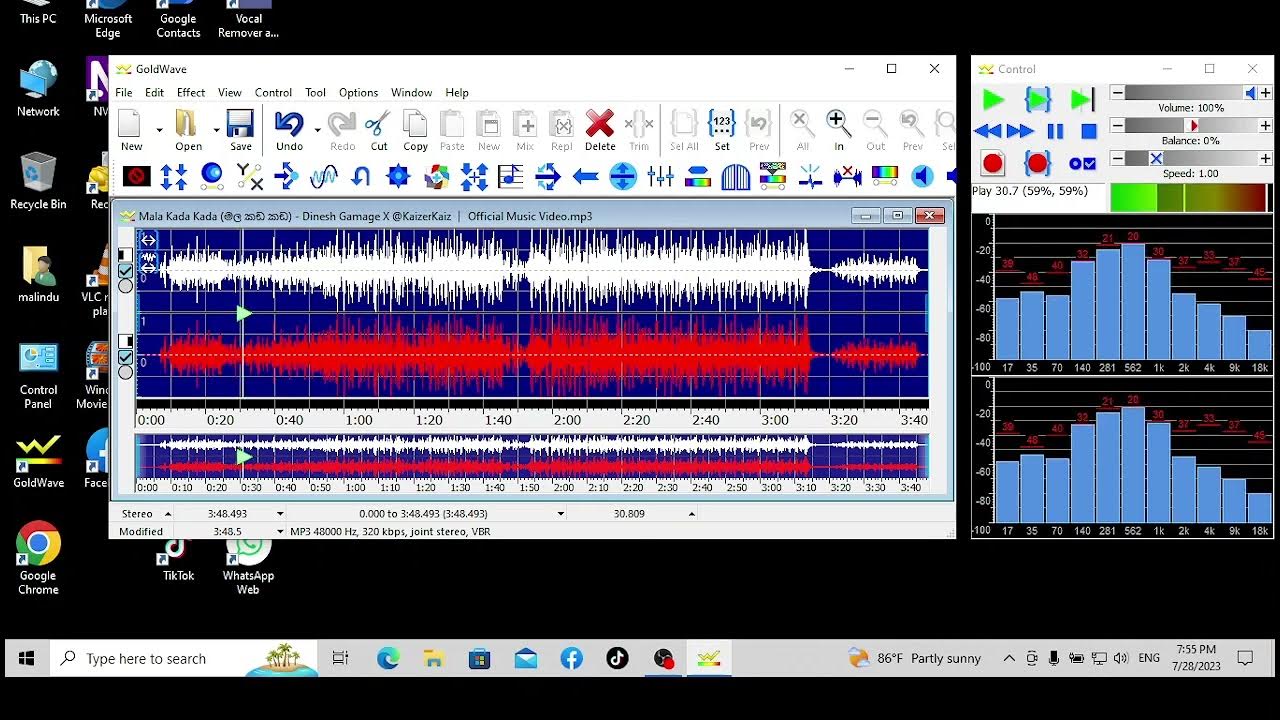
Acapella
How To Make Acapella Of A Song With Goldwave
Published: January 3, 2024
Learn how to create an acapella version of any song using Goldwave, the popular audio editing software. Unlock the power of acapella vocals with this step-by-step guide.
(Many of the links in this article redirect to a specific reviewed product. Your purchase of these products through affiliate links helps to generate commission for AudioLover.com, at no extra cost. Learn more)
Table of Contents
Introduction
Welcome to the world of acapella music, where the human voice takes center stage, bringing a unique and captivating experience to the listener. Acapella, derived from the Italian word “a capella,” meaning “in the style of the chapel,” refers to vocal music performed without instrumental accompaniment. This vocal technique has been embraced by a wide range of musical genres, including pop, rock, R&B, gospel, and more.
Acapella enthusiasts often strive to create their own versions of popular songs without any instrumental backing, showcasing the beauty and versatility of the human voice. Fortunately, with the help of advanced audio editing software, like Goldwave, making an acapella version of a song has become more accessible than ever before.
In this article, we will explore various methods to create acapella versions of songs using Goldwave, a powerful audio editing tool. Whether you’re a musician, a singer, or simply a lover of acapella music, this guide will provide you with the necessary knowledge and techniques to create stunning vocal-only renditions of your favorite songs.
Before we delve into the methods, it’s important to note that creating a perfect acapella version of a song is challenging and may not yield flawless results every time. Some songs’ instrumentals may be heavily intertwined with the vocals, making complete isolation of the vocals difficult. However, with the right approach and a keen ear, you can produce impressive acapella tracks that will amaze your audience.
Method 1: Extracting vocals from a song using Goldwave
Goldwave provides a powerful set of tools that can help you separate the vocals from a song and create an acapella version. Follow these steps to extract the vocals using Goldwave:
- Open Goldwave and import the song you want to work with. Go to the “File” menu, select “Open,” and choose the audio file from your computer.
- Once the song has been loaded, highlight the entire audio waveform by pressing “Ctrl + A” on your keyboard or using the selection tool in the toolbar.
- Next, go to the “Effects” menu and choose “Vocal Remover.” A dialog box will appear with various settings.
- Adjust the settings to your preference. Goldwave offers options like “Vocal Level” and “Stereo Width” to fine-tune the vocal extraction process. Experiment with these settings to achieve the desired results.
- Click “OK” to apply the vocal remover effect. Goldwave will process the audio file based on the selected settings.
- Once the process is complete, you will notice that the vocals have been significantly attenuated, but not entirely removed. This is because complete isolation of vocals is a challenging task due to the nature of song mixing.
- To enhance the acapella effect, you can further reduce any remaining instrumental elements by using the “Effects” menu and applying the “Equalization” or “Noise Reduction” tools. Keep in mind that excessive reduction can also affect the quality of the vocals.
After following these steps, you will have an audio file where the vocals are more prominent, making it suitable for creating an acapella version. It’s important to note that the effectiveness of vocal extraction varies depending on the complexity of the original song’s mix and the quality of the audio file you’re working with.
Remember, the goal is to achieve a balance between isolating the vocals and maintaining the overall quality of the audio. Don’t expect perfect results with every song, but with practice and experimentation, you’ll be able to create impressive acapella tracks using Goldwave.
Method 2: Isolating vocals from a song using Goldwave
While completely isolating the vocals from a song can be challenging, especially in complex mixes, Goldwave offers techniques that can help minimize the instrumental elements and emphasize the vocals. Follow these steps to isolate vocals using Goldwave:
- Open Goldwave and import the song you want to work with by going to the “File” menu and selecting “Open.”
- Select a portion of the audio waveform that contains only the instrumental elements. You can use the selection tool or manually enter the time range in the selection window.
- Once the instrumental portion is selected, go to the “Effects” menu and choose “Invert.” This will invert the phase of the selected portion.
- Deselect the instrumental section by clicking anywhere outside the selection or pressing “Ctrl + D” on your keyboard.
- Now, play the entire audio file and listen to the result. You will notice that the instrumental elements are attenuated, and the vocals stand out more prominently.
- To further enhance the isolation of vocals, you can experiment with additional effects, such as equalization or stereo imaging. These effects can help reduce any remaining instrumental elements and emphasize the vocals.
- After making any desired adjustments, save the modified audio file.
It’s important to note that isolating vocals using this method may not result in perfect separation, as certain frequencies and harmonics can still bleed into the vocal range. The success of the isolation process depends on the complexity of the original song’s mix and the quality of the audio file you’re working with.
Remember, the goal is to minimize the instrumental elements as much as possible while preserving the overall quality of the audio. With practice and experimentation, you’ll be able to create acapella-like versions of songs using Goldwave.
Method 3: Creating an acapella version of a song using Goldwave
Creating a full acapella version of a song, where all the instrumental elements are completely removed, is a challenging task. However, with the right techniques and some creative adjustments, Goldwave can help you achieve a satisfying acapella effect. Follow these steps to create an acapella version of a song:
- Open Goldwave and import the song you want to work with by going to the “File” menu and selecting “Open.”
- Make a copy of the original song by going to the “Edit” menu and selecting “Copy.” Then, go to the “Edit” menu again and choose “Paste Special,” selecting “Mix” from the options. This will create a new track that contains the same audio as the original.
- Select the newly created track and go to the “Effects” menu. Choose “Invert” to invert the phase of the entire track.
- Adjust the volume of the inverted track by using the “Effects” menu and selecting “Amplify.” Increase the amplification until you achieve a good balance between the inverted track and the original track. This will help to cancel out the instrumental elements and emphasize the vocals.
- Once the volume is adjusted, play the audio and listen to the result. You will notice that the instrumental elements have been significantly reduced, while the vocals remain more prominent.
- Make any additional adjustments, such as equalization or stereo imaging, to further enhance the acapella effect. These adjustments can help minimize any remaining instrumental elements and refine the vocals.
- After making all the desired adjustments, save the modified audio file as your acapella version.
It’s important to keep in mind that creating a true acapella version, with all instrumental elements removed, is often not achievable due to the complex nature of song mixing. The results will vary depending on the original song’s mix and the quality of the audio file you’re working with. However, with practice and experimentation, you can create impressive acapella-like versions using Goldwave.
Remember, the goal is to strike a balance between minimizing the instrumental elements and maintaining the overall quality of the vocals. Enjoy the process and let your creativity shine as you explore the possibilities of creating acapella versions using Goldwave.
Conclusion
Creating acapella versions of songs can be a rewarding and enjoyable experience. Goldwave, with its powerful audio editing tools, provides a great platform for extracting vocals, isolating instrumental elements, and creating acapella-like renditions of your favorite songs.
While achieving a perfect acapella version with complete removal of instrumental elements may be challenging due to the complexity of song mixing, Goldwave offers various techniques to emphasize vocals and minimize instrumental elements. By experimenting with effects like vocal removal, phase inversion, and equalization, you can enhance the acapella effect and create impressive vocal-only tracks.
It’s important to note that the success of creating acapella versions depends on the original song’s mix and the quality of the audio file. Some songs may yield better results than others, and it may take practice and experimentation to get the desired outcome.
Remember, the goal is to strike a balance between isolating the vocals and maintaining the overall audio quality. It’s normal for some instrumental elements to remain, as complete separation is often not achievable. Embrace the unique character that these instrumental elements add to your acapella versions.
Creating acapella versions using Goldwave is a creative endeavor that allows you to showcase the beauty and versatility of the human voice. Whether you’re a musician, a singer, or simply an aficionado of acapella music, this guide has provided you with the necessary knowledge and techniques to embark on your acapella journey.
So go ahead, have fun exploring the world of acapella music, and let your voice shine!