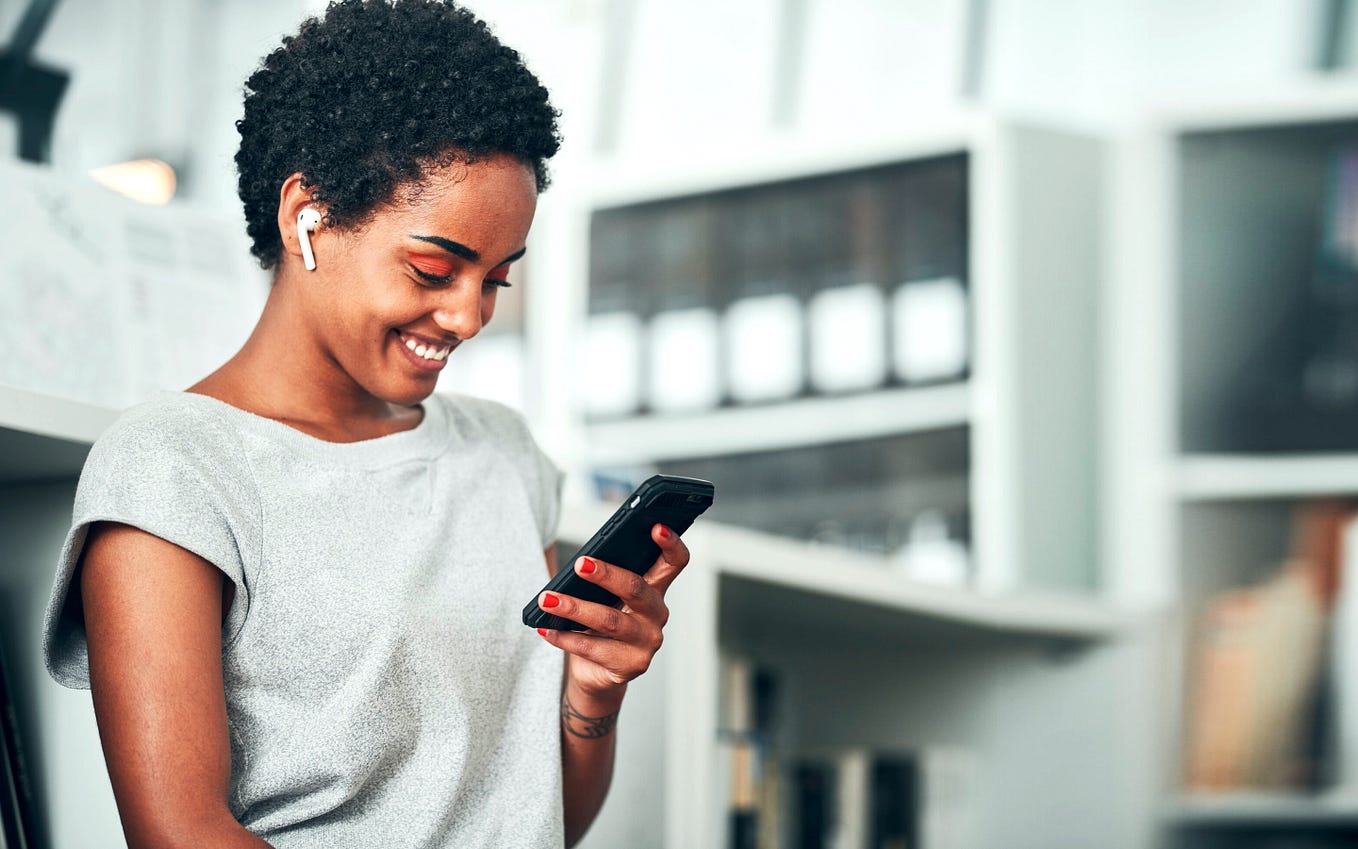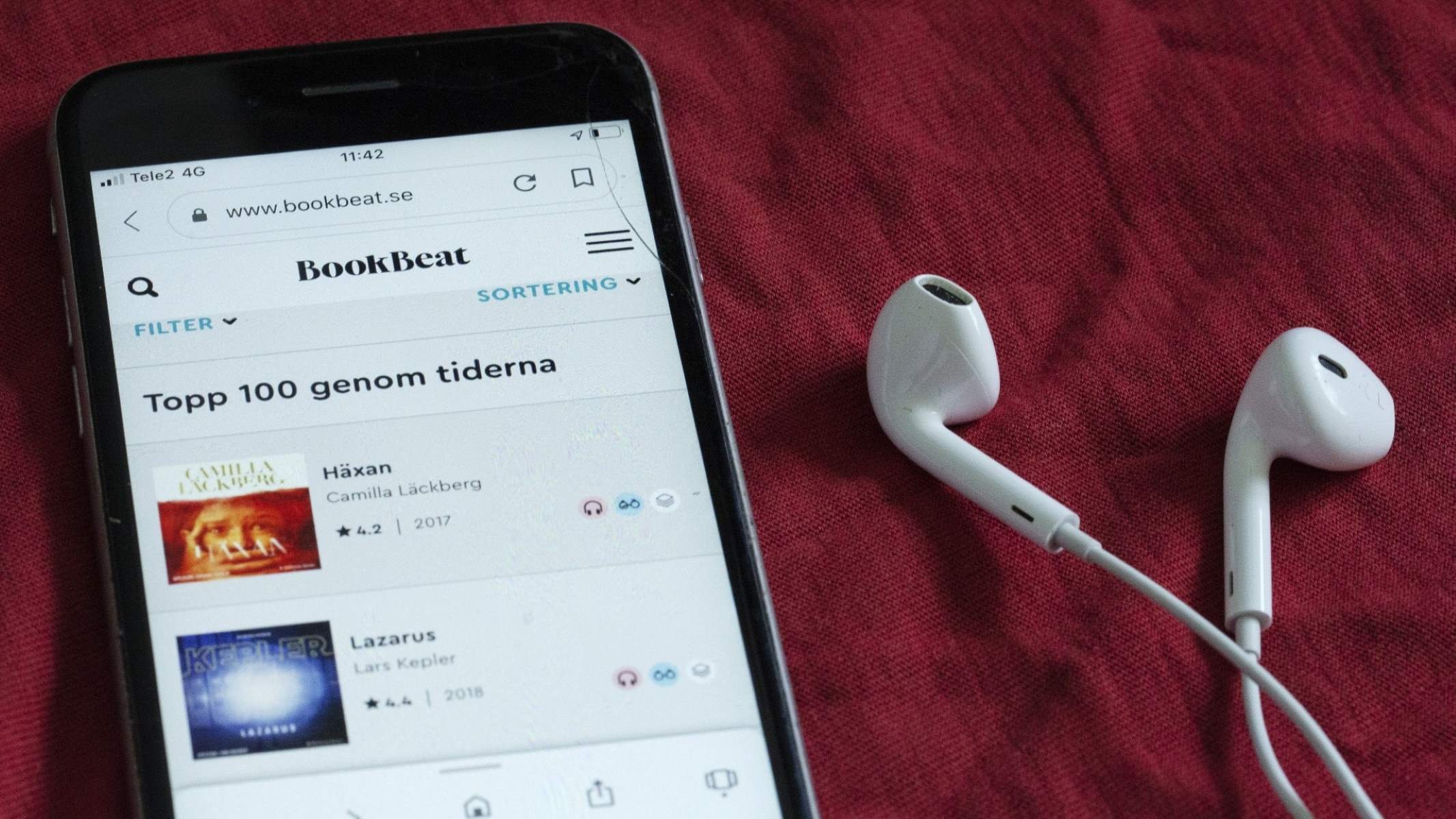Home>Devices & Equipment>Microphone>How To Check Microphone Usage On IPhone


Microphone
How To Check Microphone Usage On IPhone
Published: February 16, 2024
Learn how to check microphone usage on your iPhone and troubleshoot any issues. Find out if your microphone is working properly with these simple steps. Protect your privacy and ensure your microphone is only accessed when needed.
(Many of the links in this article redirect to a specific reviewed product. Your purchase of these products through affiliate links helps to generate commission for AudioLover.com, at no extra cost. Learn more)
Table of Contents
Introduction
Introduction
The microphone on your iPhone plays a crucial role in enabling various features, such as making calls, recording audio, and interacting with voice assistants like Siri. It's essential to ensure that the microphone is functioning properly, especially if you rely on it for communication or recording purposes. Whether you suspect a hardware issue or simply want to verify that an app is accessing the microphone as intended, knowing how to check microphone usage on your iPhone can be immensely helpful.
In this comprehensive guide, we will explore three methods to check the microphone usage on your iPhone. Each method offers a different approach, providing you with the flexibility to choose the one that best suits your preferences and requirements. By familiarizing yourself with these methods, you can gain valuable insights into how your iPhone's microphone is being utilized, empowering you to troubleshoot any potential issues and optimize its performance.
Now, let's delve into the step-by-step instructions for each method, allowing you to gain a deeper understanding of your iPhone's microphone usage and ensure that it continues to serve you effectively in various scenarios. Whether you're a seasoned iPhone user or a newcomer to the iOS ecosystem, this guide will equip you with the knowledge and confidence to monitor and manage your device's microphone functionality with ease. Let's get started!
Method 1: Using Control Center
Method 1: Using Control Center
One convenient way to check microphone usage on your iPhone is by utilizing the Control Center. This intuitive feature provides quick access to essential settings and functions, including the microphone status. Here’s how you can use the Control Center to monitor microphone activity:
- Start by navigating to the home screen of your iPhone or unlocking it to access the Control Center.
- Swipe down from the top-right corner of the screen on iPhone models with Face ID, or swipe up from the bottom of the screen on iPhone models with a Home button to open the Control Center.
- Look for the microphone icon, which resembles a small, stylized microphone. If the icon is highlighted or illuminated, it indicates that an app or feature is currently using the microphone. Conversely, if the icon appears dimmed or inactive, it suggests that the microphone is not in use at that moment.
- Observe the Control Center for any changes in the microphone icon’s appearance as you open different apps or engage in activities that involve audio input. This real-time feedback can help you identify when the microphone is actively being utilized and when it’s idle.
By leveraging the Control Center’s visual cues, you can conveniently keep track of the microphone’s status and identify any unexpected or unauthorized usage. This method offers a quick and straightforward way to monitor microphone activity without delving into the device’s settings or specific apps. Whether you’re concerned about privacy or simply curious about which apps access the microphone, the Control Center provides valuable insights at a glance.
Now that you’ve familiarized yourself with the first method for checking microphone usage on your iPhone, let’s explore another approach that involves accessing the device’s settings to delve deeper into microphone-related configurations and permissions.
Method 2: Using Settings
If you prefer a more comprehensive overview of your iPhone’s microphone usage, utilizing the Settings app offers a deeper insight into app permissions and microphone activity. Follow these steps to check microphone usage using the Settings app:
- Begin by tapping on the “Settings” app icon, which is typically located on your iPhone’s home screen. It features a gear-shaped symbol and serves as the central hub for customizing various device settings.
- Scroll down and select “Privacy” from the list of available options. The Privacy settings allow you to manage app permissions related to sensitive features like the microphone, providing you with control over which apps can access it.
- Within the Privacy menu, tap on “Microphone.” This section displays a comprehensive list of all installed apps that have requested access to your iPhone’s microphone. Each app is accompanied by a toggle switch, indicating whether it has been granted permission to utilize the microphone.
- Review the list of apps and their corresponding permission status. If an app’s toggle switch is enabled, it means that the app has been authorized to access the microphone. Conversely, a disabled toggle switch indicates that the app does not currently have permission to use the microphone.
- As you navigate through the Privacy settings, you can also observe which apps have recently accessed the microphone. This information can provide valuable insights into the frequency and timing of microphone usage across different apps.
By leveraging the Settings app’s Privacy menu, you can gain a comprehensive understanding of how various apps interact with your iPhone’s microphone. This method empowers you to review and modify app permissions, ensuring that your privacy and control over microphone usage remain intact. Whether you wish to revoke microphone access for specific apps or monitor their activity, the Settings app offers the necessary tools for managing these crucial settings.
Now that you’ve explored the Control Center and Settings app methods for checking microphone usage, let’s delve into another avenue for monitoring microphone activity on your iPhone using the Voice Memos app.
Method 3: Using Voice Memos app
Another effective method for checking microphone usage on your iPhone involves leveraging the Voice Memos app. While primarily designed for recording audio, the Voice Memos app can also serve as a tool for monitoring microphone activity and testing its functionality. Here’s how you can use the Voice Memos app to check microphone usage:
- Locate the Voice Memos app on your iPhone. It typically features a distinctive microphone icon and is commonly found on the home screen or within the “Utilities” folder.
- Open the Voice Memos app and tap the red “Record” button to initiate a brief recording. As you speak or produce sound near the iPhone, the app’s interface will display visual indicators, such as waveform patterns, to signify that the microphone is actively capturing audio input.
- Observe the responsiveness of the microphone within the Voice Memos app as you record and playback audio. This real-time feedback can help you assess the microphone’s performance and responsiveness in different scenarios.
- Additionally, you can experiment with adjusting the iPhone’s position and distance from your voice or other sound sources to gauge how the microphone captures varying levels of audio input. This hands-on approach allows you to directly interact with the microphone and assess its sensitivity and accuracy.
By utilizing the Voice Memos app as a testing and monitoring tool, you can gain practical insights into the iPhone’s microphone functionality. This method enables you to actively engage with the microphone and evaluate its performance in real time, providing a more interactive and hands-on approach to checking microphone usage.
As you’ve now explored three distinct methods for checking microphone usage on your iPhone, you possess a comprehensive set of tools and techniques to monitor and assess the functionality of the device’s microphone. Whether you prefer the convenience of the Control Center, the detailed insights offered by the Settings app, or the interactive testing capabilities of the Voice Memos app, you have the knowledge and resources to ensure that your iPhone’s microphone continues to serve you effectively in various contexts.
Conclusion
Monitoring and understanding the usage of your iPhone’s microphone is essential for ensuring seamless communication, effective recording, and privacy management. By exploring the three methods outlined in this guide, you have gained valuable insights into monitoring and assessing the functionality of the microphone on your iPhone. Each method offers unique advantages and caters to different preferences, providing you with the flexibility to choose the approach that best aligns with your needs.
Utilizing the Control Center allows for quick and convenient monitoring of microphone activity, offering visual cues to indicate when the microphone is in use. This method is ideal for obtaining real-time feedback on app and system-level microphone usage, enabling you to stay informed about ongoing audio input.
The Settings app provides a more comprehensive overview of app permissions and microphone usage, empowering you to review, modify, and manage which apps have access to the microphone. This approach grants you greater control over privacy and ensures that the microphone is utilized in accordance with your preferences and requirements.
Furthermore, the Voice Memos app serves as a practical tool for actively testing and evaluating the iPhone’s microphone, allowing you to engage with the device’s audio capture capabilities in real time. This hands-on approach provides a more interactive and experiential way to assess microphone performance and responsiveness.
By incorporating these methods into your routine device management, you can proactively monitor microphone usage, troubleshoot potential issues, and optimize the performance of your iPhone’s microphone. Whether you’re a casual user, a content creator, or a professional relying on the microphone for critical tasks, the ability to check and understand microphone usage is a valuable asset in maximizing the functionality and reliability of your iPhone.
Armed with this knowledge, you can confidently navigate the intricacies of microphone usage on your iPhone, ensuring that it continues to meet your audio-related needs with precision and reliability. With the diverse array of tools and techniques at your disposal, you are well-equipped to maintain a clear understanding of how the microphone functions across different apps and scenarios, ultimately enhancing your overall user experience and productivity.