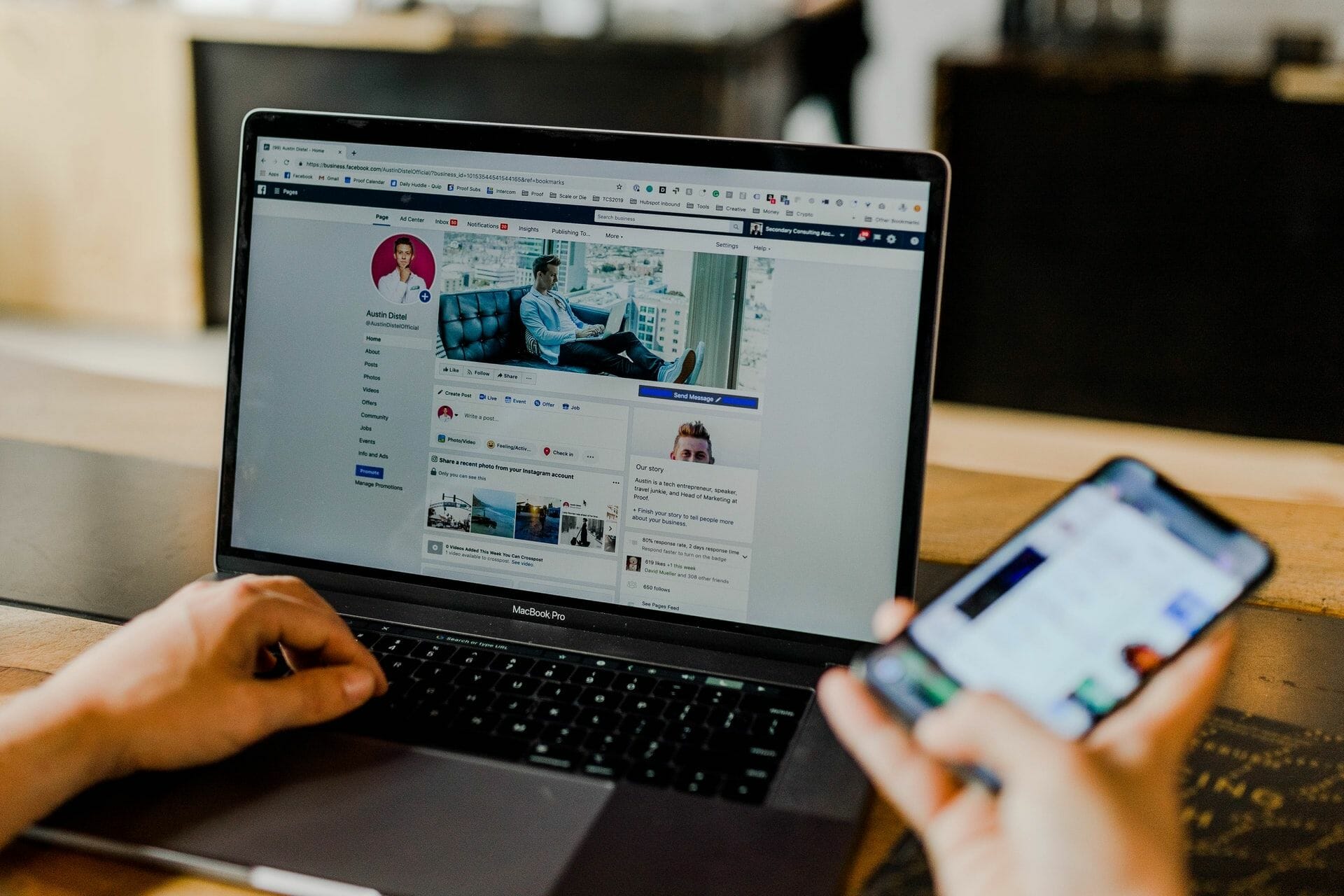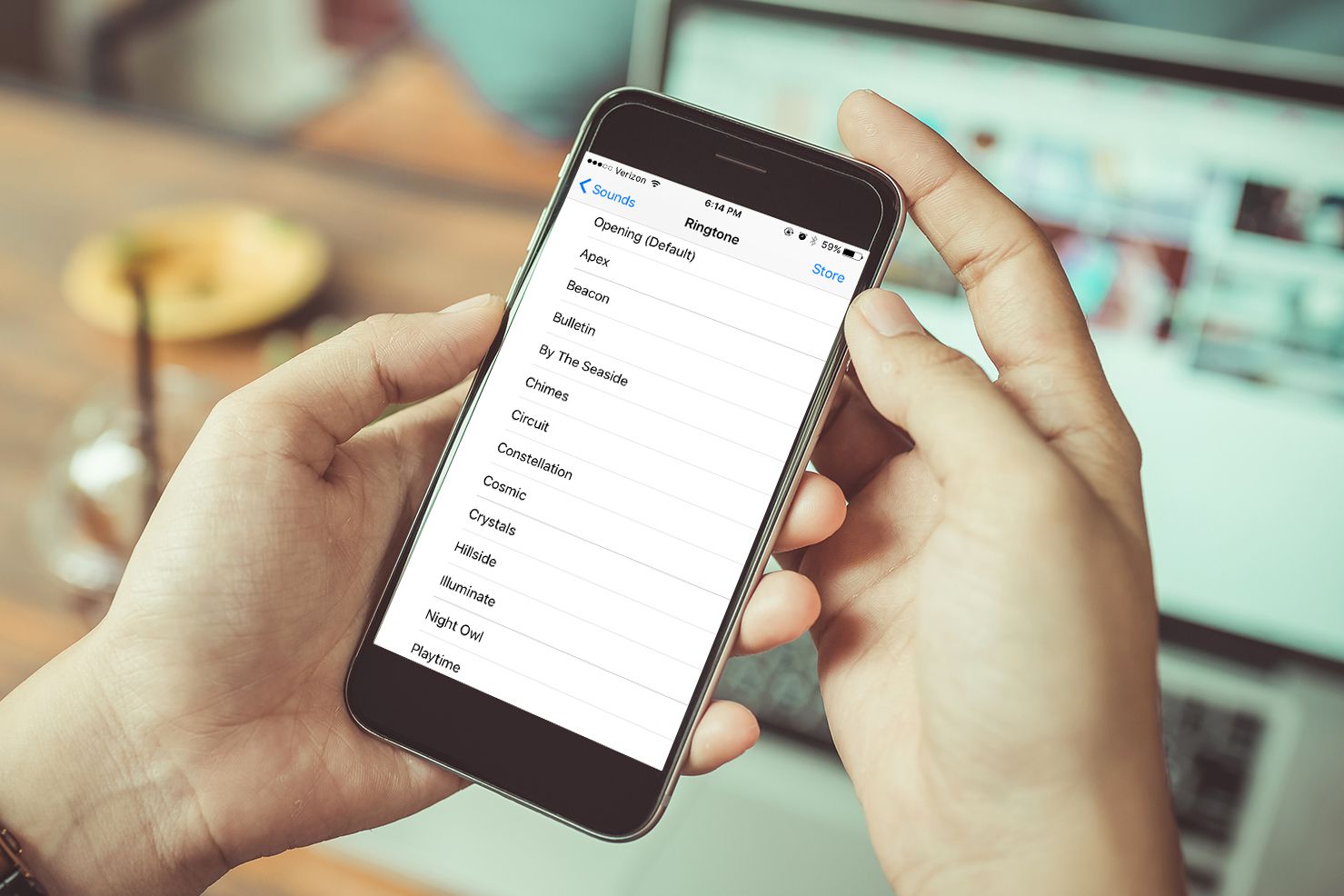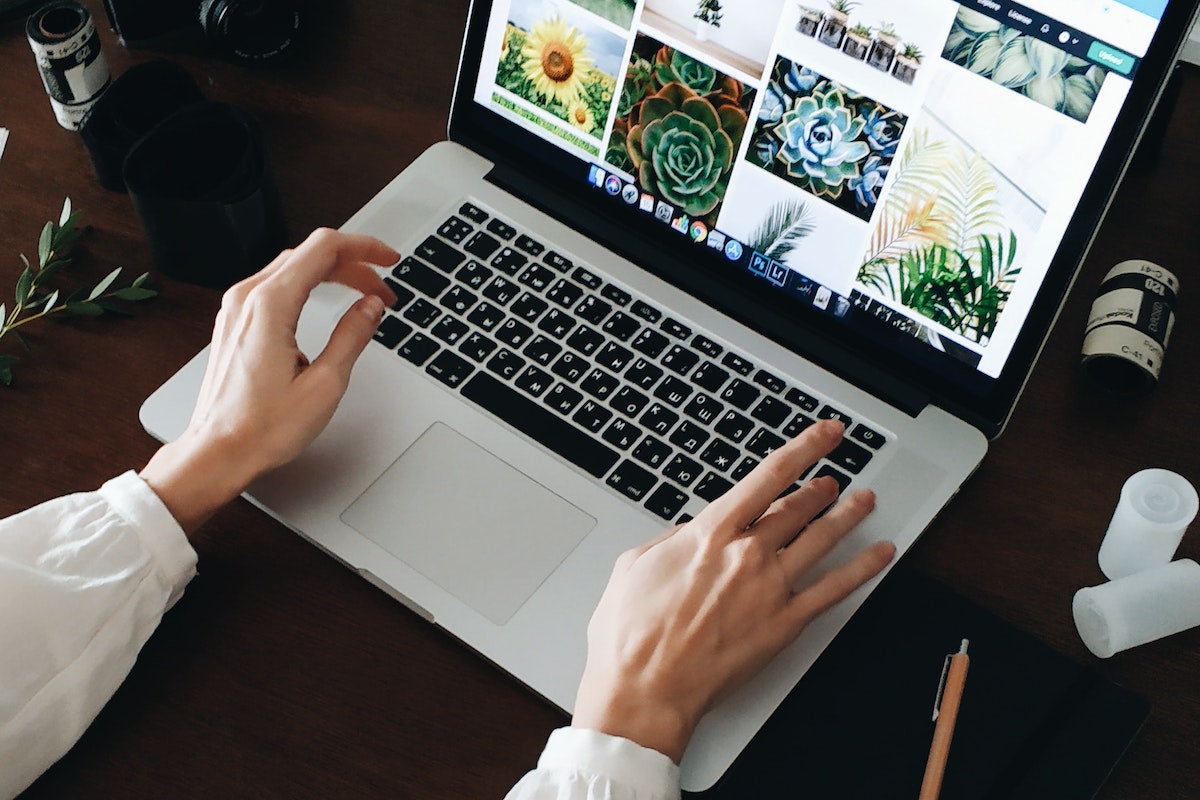Home>Production & Technology>MP3>How To Check MP3 Bitrate


MP3
How To Check MP3 Bitrate
Modified: January 22, 2024
Learn how to check the bitrate of your MP3 files and ensure high-quality audio. Explore various methods and tools to optimize your MP3 listening experience.
(Many of the links in this article redirect to a specific reviewed product. Your purchase of these products through affiliate links helps to generate commission for AudioLover.com, at no extra cost. Learn more)
Table of Contents
Introduction
MP3 files have become the go-to format for storing and playing music in the digital age. With their small size and compatibility across various devices, MP3s have revolutionized the way we listen to music. However, not all MP3 files are created equal. One important aspect to consider when working with MP3 files is the bitrate.
Bitrate refers to the amount of data the MP3 file uses to represent the audio per second. It directly affects the audio quality and file size. A higher bitrate typically means better audio quality but larger file size, while a lower bitrate sacrifices some audio quality for a smaller file size. With that in mind, it’s important to know how to check the bitrate of an MP3 file to ensure it meets your requirements.
In this article, we will explore different methods to check the bitrate of an MP3 file. Whether you are an audiophile looking for high-quality recordings, a musician analyzing audio files, or simply curious about the audio quality of your favorite songs, understanding how to check the bitrate will empower you to make informed decisions and enhance your audio experience.
What is MP3 Bitrate?
Before diving into how to check MP3 bitrate, let’s first understand what bitrate actually means. Bitrate, in the context of MP3 files, refers to the amount of data used to represent the audio per second. It is measured in kilobits per second (kbps) and determines the audio quality and file size of an MP3.
The higher the bitrate, the more data is used to represent the audio, resulting in better audio quality. This means that a high bitrate MP3 will sound clearer and more detailed. However, it also means that the file size will be larger. On the other hand, a lower bitrate means less data is used, resulting in reduced audio quality but smaller file size.
Bitrate works on the principle of data compression. When an audio track is encoded to MP3 format, it undergoes compression to reduce the file size while attempting to preserve as much audio quality as possible. The bitrate chosen during the encoding process determines the amount of compression applied to the audio data.
It is important to note that bitrate alone is not the sole factor determining audio quality. The quality of the original audio source and the encoder used also play a significant role. A high bitrate MP3 cannot make a low-quality recording sound pristine, but it can preserve the audio details of a high-quality recording.
Understanding the bitrate of an MP3 file is crucial because it helps in selecting the right balance between audio quality and file size. Higher bitrates are recommended for critical listening or if you have ample storage space, while lower bitrates are suitable for casual listening or situations where conserving storage is important.
Why should you check MP3 Bitrate?
Checking the bitrate of an MP3 file is essential for several reasons. Here are some of the main reasons why you should check the bitrate of your MP3 files:
1. Audio Quality: The bitrate directly affects the audio quality of an MP3 file. By checking the bitrate, you can determine whether the audio meets your desired quality standards. Higher bitrates generally result in better audio fidelity, while lower bitrates may sacrifice some audio details. If you are an audiophile or a music professional, knowing the bitrate will help you ensure that you are working with high-quality audio files.
2. Storage Space: Bitrate also determines the file size of an MP3. Higher bitrates produce larger files, while lower bitrates create smaller files. Checking the bitrate allows you to assess the file size and make informed decisions regarding storage space. If you are limited on storage capacity or need to optimize your device’s memory, knowing the bitrate will help you choose files with an appropriate balance between audio quality and file size.
3. Compatibility: Different devices and media players may have limitations on the bitrate they can handle and play optimally. By checking the bitrate, you can ensure that the MP3 file is compatible with your intended device or media player. This is particularly important when transferring MP3 files to portable devices or sharing them with others. Avoiding compatibility issues can save you time and frustration.
4. Editing and Mixing: If you are involved in audio production, checking the bitrate is essential for proper editing and mixing. Different bitrates can have an impact on how audio effects and modifications are perceived. By knowing the bitrate, you can align your editing and mixing processes to maintain the desired audio quality and ensure a seamless production workflow.
5. Assessing Source Quality: Sometimes, you may come across MP3 files of questionable origin or uncertain quality. Checking the bitrate can offer insights into the source quality of the audio. A low bitrate may indicate a lower-quality source, such as a low-resolution rip or a heavily compressed file. This knowledge can help you make informed decisions about the authenticity and suitability of the MP3 file.
Overall, checking the bitrate of an MP3 file empowers you to make informed decisions about audio quality, storage space, compatibility, and production processes. It allows you to optimize your experience with MP3 files and ensure that you are working with the most appropriate files for your needs.
Method 1: Using Media Players
One of the easiest ways to check the bitrate of an MP3 file is by using media players that display this information. Most modern media players provide details about the audio file, including the bitrate. Here’s how you can check the bitrate using common media players:
1. VLC Media Player: VLC is a popular and versatile media player that supports various audio and video formats. To check the bitrate in VLC, open the MP3 file in the player, right-click on the file, and select “Media Information” from the context menu. In the “Codec” tab, you’ll find the audio bitrate listed under “Bitrate.”
2. Windows Media Player: If you’re using Windows Media Player, you can check the bitrate of an MP3 file by right-clicking on the file, selecting “Properties,” and navigating to the “Details” tab. Under the “Audio” section, you’ll find the bitrate information.
3. iTunes: If you’re an Apple user and prefer iTunes as your media player, you can easily check the bitrate of an MP3 file. Right-click on the file, select “Get Info,” and then navigate to the “File” tab. In the “Bit Rate” field, you’ll find the bitrate information.
4. Foobar2000: Foobar2000 is a lightweight and customizable media player for Windows. To check the bitrate in Foobar2000, simply open the MP3 file in the player, right-click on the file, and select “Properties.” The bitrate will be displayed in the properties window.
By using media players to check the bitrate, you can quickly and conveniently access this information without the need for additional tools or software. This method is especially useful if you regularly use media players for your audio playback needs.
Method 2: Using Online Tools
Another convenient way to check the bitrate of an MP3 file is by using online tools. There are several websites and web-based tools available that allow you to upload your MP3 file and retrieve detailed information, including the bitrate. Here’s how you can check the bitrate using online tools:
1. MP3 Scan+: MP3 Scan+ is a comprehensive online tool that provides detailed information about MP3 files, including the bitrate. To use MP3 Scan+, navigate to their website and click on the “Choose File” or “Browse” button to upload your MP3 file. Once uploaded, the tool will analyze the file and display information such as bitrate, sampling rate, codec, and more.
2. MP3 Quality Analyzer: MP3 Quality Analyzer is a user-friendly online tool that helps you assess the quality of your MP3 files. To check the bitrate using this tool, visit the website and click on the “Select File” or “Upload File” button to choose your MP3 file. After the analysis, the tool will provide you with a detailed report, including the bitrate.
3. Audiotester: Audiotester is another reliable online tool that allows you to check the bitrate of your MP3 files. Simply visit their website, click on the “Choose File” or “Upload” button to select your MP3 file, and let the tool analyze it. Audiotester will display information about the file, including the bitrate, codec, and duration.
Using online tools provides a convenient and accessible option for checking the bitrate of your MP3 files. These tools are particularly useful if you don’t have media players or prefer a browser-based approach. They give you the flexibility to analyze your MP3 files from any device with an internet connection. Keep in mind that while these tools are handy, always ensure that you are using reputable and trusted platforms for uploading your files to protect your privacy and security.
Method 3: Checking File Properties
Another way to check the bitrate of an MP3 file is by checking its properties on your computer’s operating system. This method allows you to access the file’s details directly without the need for external tools or media players. Here’s how you can check the bitrate using file properties:
1. Windows: On Windows operating systems, you can check the bitrate of an MP3 file by right-clicking on the file and selecting “Properties” from the context menu. In the properties window that appears, navigate to the “Details” tab. Under the “Audio” section, you will find information about the bitrate along with other details such as the audio format, duration, and sample rate.
2. Mac: If you are using a Mac, checking the bitrate of an MP3 file is just as straightforward. Simply right-click on the MP3 file and select “Get Info” from the dropdown menu. In the information window that opens, click on the “More Info” tab. Look for the “Audio” section, where you will find the bitrate listed among other audio file details.
3. Linux: Linux users can check the bitrate of an MP3 file by using the file manager or the command line interface. In the file manager, right-click on the MP3 file and select “Properties” or “File Info.” Depending on the file manager used, the bitrate may be listed under the “Audio” or “Details” tab. Alternatively, you can use the command line and enter the command “file
Checking file properties is a simple and reliable method to obtain information about the bitrate of an MP3 file. It is accessible on most operating systems and provides a quick way to assess files directly without additional tools. By using this method, you can easily determine the bitrate of your MP3 files and make informed decisions about their quality and compatibility with different devices and media players.
Conclusion
Checking the bitrate of your MP3 files is an important process that allows you to assess their audio quality, file size, and compatibility with various devices and media players. By understanding the bitrate, you can make informed decisions about the files you work with and ensure an optimal audio experience.
In this article, we explored three methods for checking the bitrate of MP3 files. Using media players such as VLC, Windows Media Player, iTunes, or Foobar2000 allows you to easily access the bitrate information. Online tools like MP3 Scan+, MP3 Quality Analyzer, or Audiotester provide convenience and flexibility, enabling you to analyze the bitrate of your files from any device with an internet connection. Lastly, checking the file properties on your operating system is a direct and reliable way to obtain the bitrate without the need for additional tools.
Ultimately, the choice of which method to use depends on your preferences, available resources, and the specific circumstances. Regardless of the method you choose, being able to check the bitrate of your MP3 files empowers you to make informed decisions about their quality, storage requirements, and compatibility.
Remember that while bitrate is a significant factor, it is not the sole determinant of audio quality. Factors such as the source quality and the encoding process also play vital roles. Additionally, personal preferences and the intended use of the MP3 files should be taken into account when evaluating quality and file size trade-offs.
By understanding how to check MP3 bitrate, you can ensure that your audio files meet your desired standards, whether you are an audiophile, a musician, or simply an avid music listener. So, take the time to explore and analyze the bitrate of your MP3 files, and elevate your audio experience to new heights.