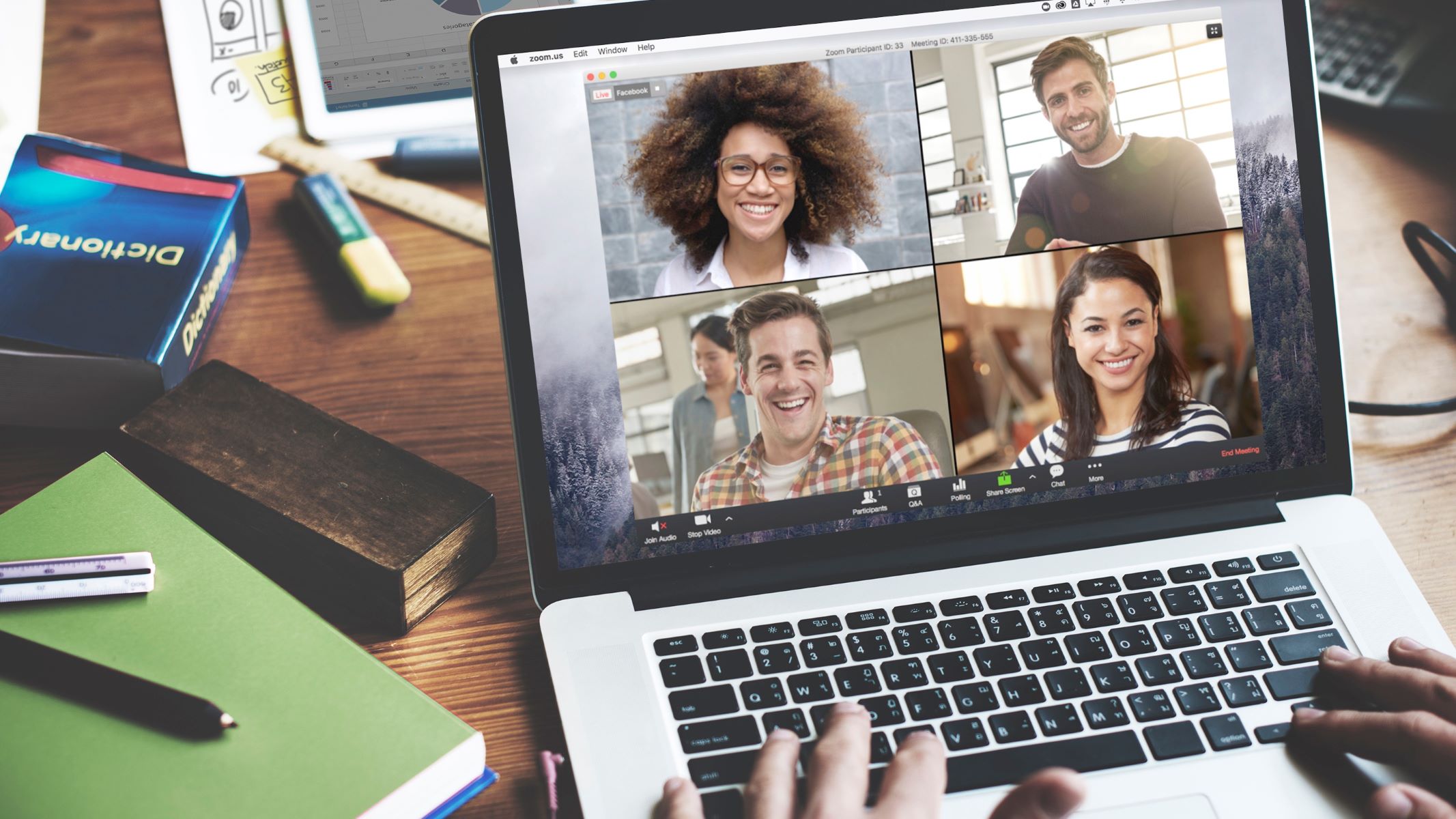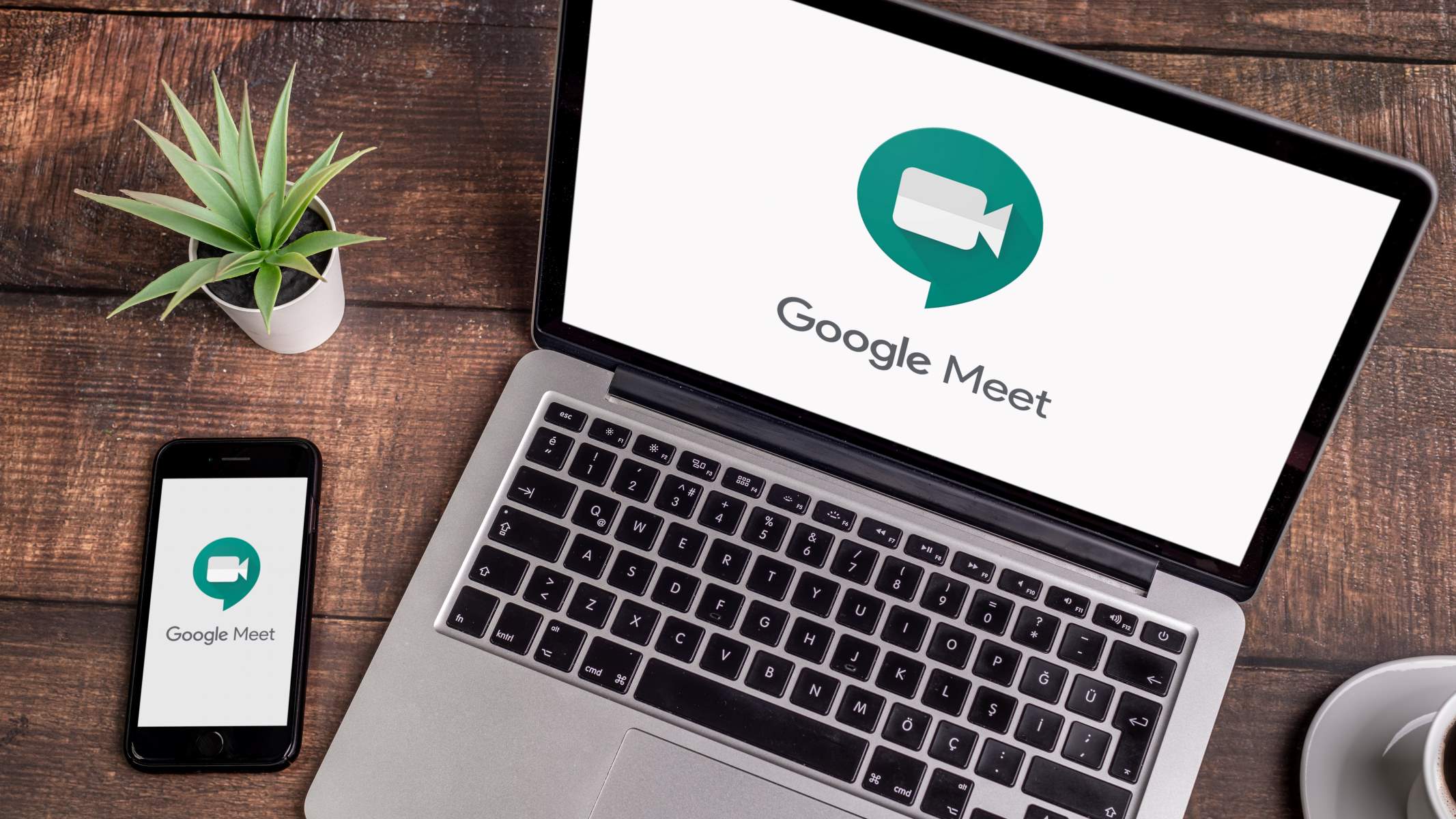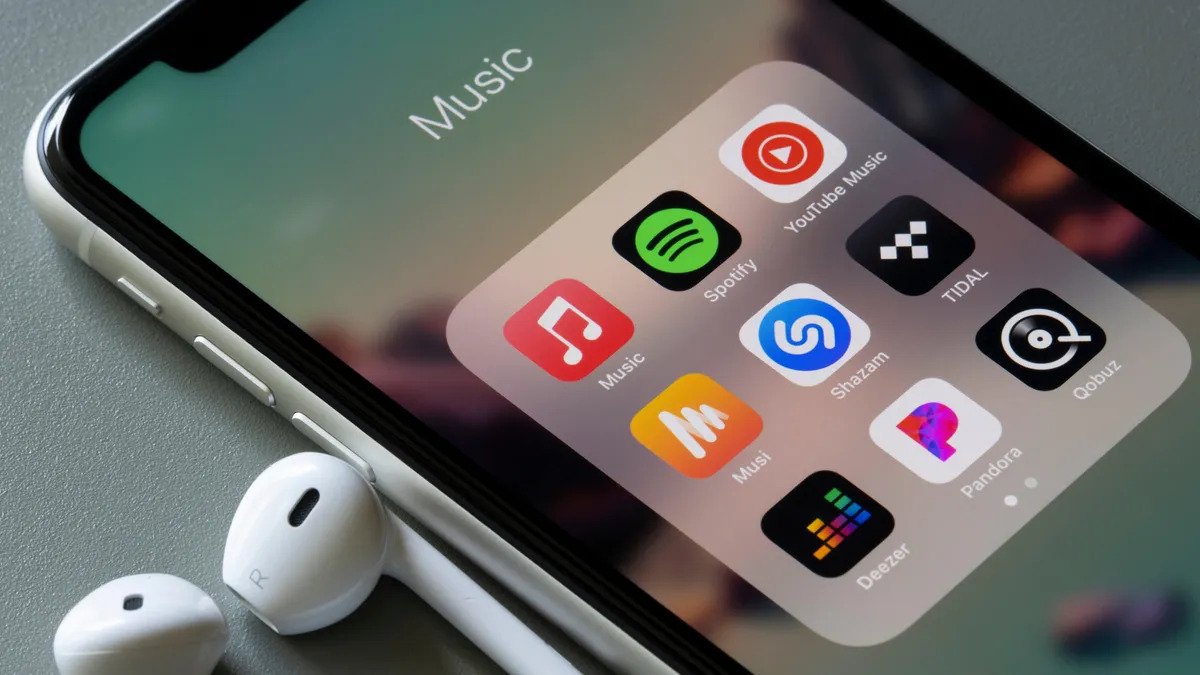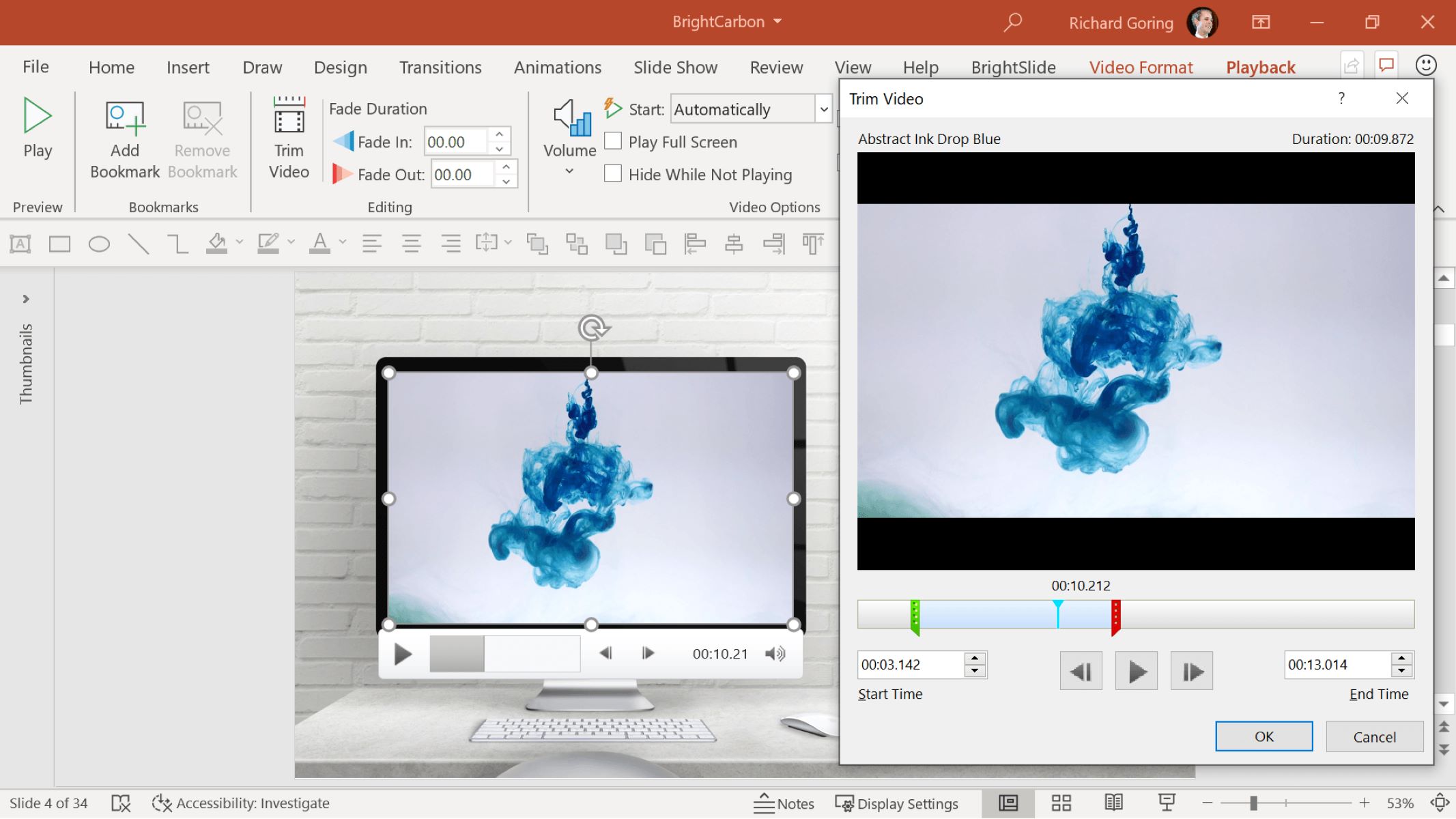Home>Production & Technology>Background Music>How To Play Background Music On IPhone
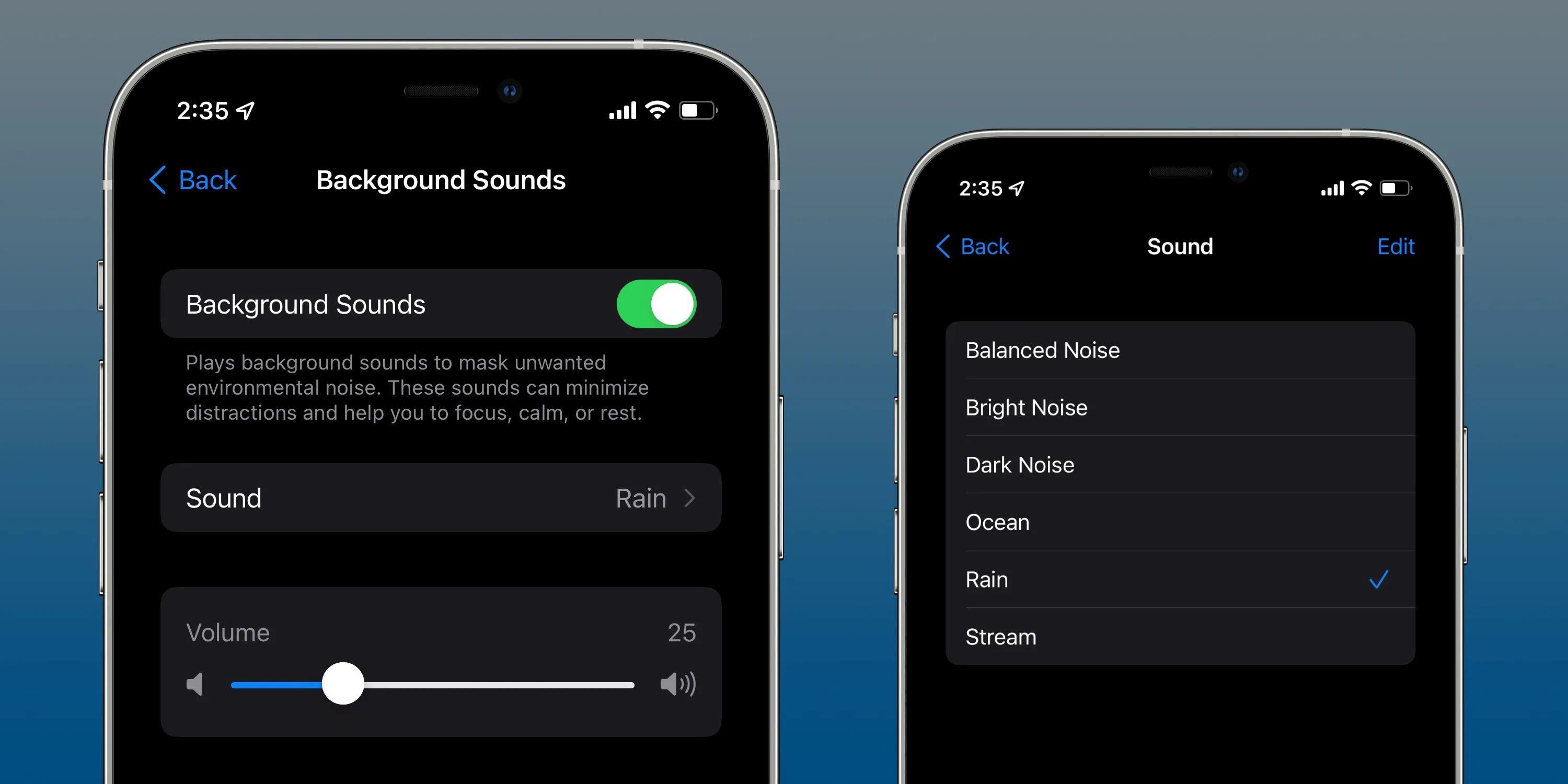
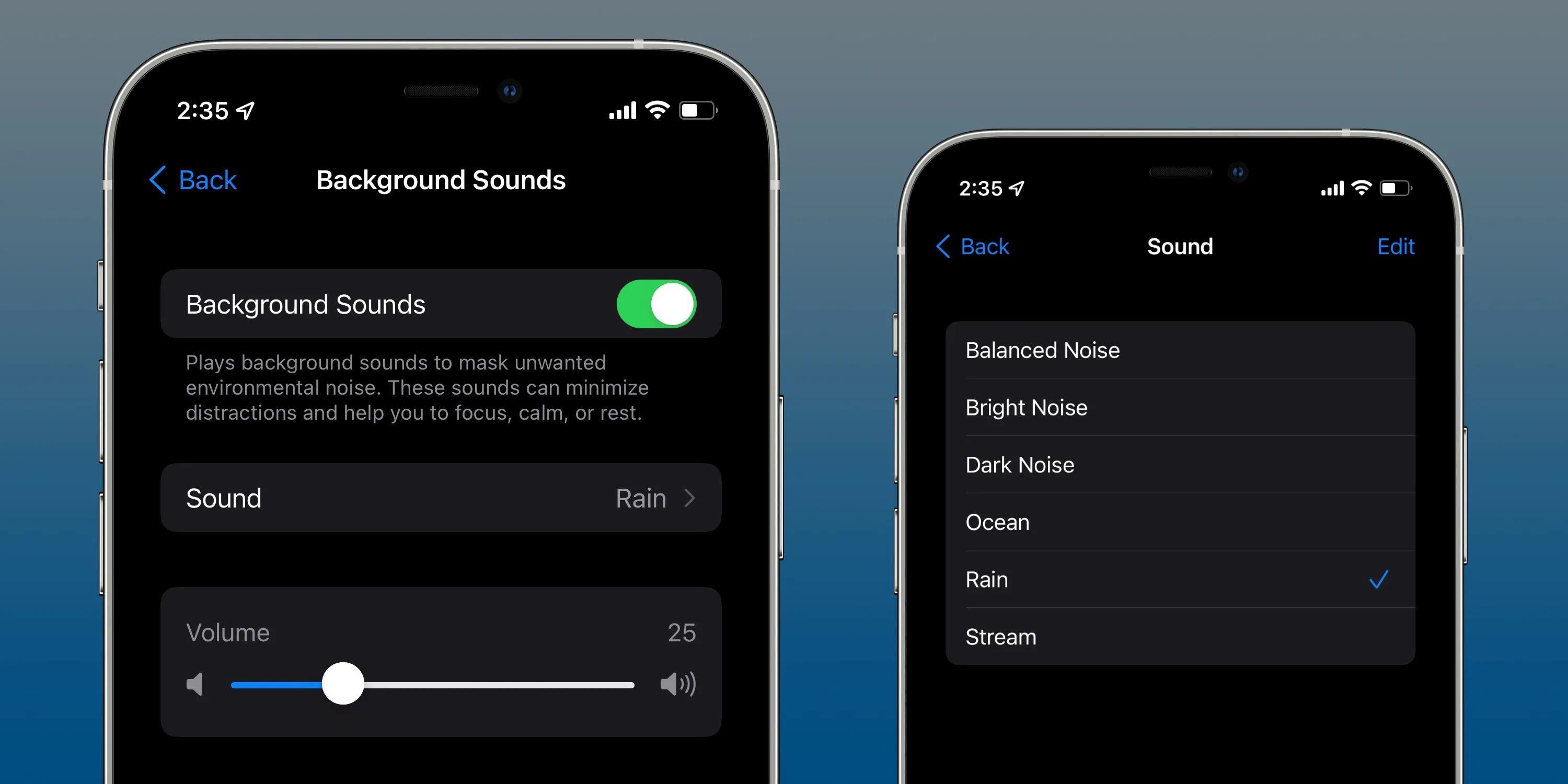
Background Music
How To Play Background Music On IPhone
Published: October 28, 2023
Learn how to play background music on your iPhone with our step-by-step tutorial. Enjoy your favorite tunes while using your device!
(Many of the links in this article redirect to a specific reviewed product. Your purchase of these products through affiliate links helps to generate commission for AudioLover.com, at no extra cost. Learn more)
Table of Contents
Introduction
Background music can add a whole new dimension to your iPhone experience. Whether you want to play soothing tunes while working, set the mood for a gathering, or simply enjoy your favorite songs while going about your day, having the ability to play background music on your iPhone is a must-have feature.
In this article, we will explore different methods that allow you to easily play background music on your iPhone. From using the built-in Music app to exploring third-party music apps and streaming services, we will cover a variety of options to suit your preferences and needs.
Playing background music on your iPhone not only enhances your overall experience but also allows you to personalize your device and set the desired atmosphere wherever you go. Whether you want to relax, stay focused, or get energized, having access to your favorite tunes can greatly improve your mood and productivity.
So, if you’re ready to dive into the world of background music on your iPhone, let’s explore the different methods available to make your musical experience even more enjoyable.
Method 1: Using the Music App
The Music app is a built-in application on your iPhone that allows you to listen to and manage your music library. It provides a straightforward way to play background music without the need for any additional apps.
To play background music using the Music app:
- Open the Music app on your iPhone. You can find it on your home screen or by swiping down and typing “Music” in the search bar.
- Navigate to the song, album, playlist, or artist you want to play as background music.
- Tap on the play button to start playing the selected music.
- To control playback, you can use the Music app’s built-in controls, which appear at the bottom of the screen when music is playing. You can skip forward or backward, adjust the volume, and pause or resume the music.
- Exit the Music app by pressing the home button or swiping up from the bottom of the screen (for iPhone models with Face ID) to access other apps while the music continues playing in the background.
The Music app also offers features like creating playlists, shuffling your music library, and accessing your purchased or downloaded songs. You can personalize your listening experience by exploring the app’s various functionalities.
Keep in mind that playing music in the background may consume battery life, so it’s a good idea to monitor your device’s battery level and consider connecting it to a charger if needed.
Overall, the Music app provides a simple and convenient way to play background music on your iPhone without any additional software. It allows you to enjoy your favorite songs while multitasking or using other apps on your device.
Method 2: Using a Third-Party Music App
If you want more control and customization options for playing background music on your iPhone, you can explore third-party music apps available on the App Store. These apps often offer additional features and a more personalized experience compared to the built-in Music app.
Here’s how you can use a third-party music app to play background music on your iPhone:
- Open the App Store on your iPhone and search for a third-party music app of your choice. Some popular options include Spotify, Apple Music, Amazon Music, Tidal, and Pandora.
- Download and install the app on your device. You may need to sign up or log in with your existing account to access the app’s features.
- Once the app is installed, open it and explore its interface. Depending on the app, you can search for specific songs, create playlists, discover new music, and access personalized recommendations.
- Select the song, album, playlist, or artist you want to play as background music and tap on the play button to start playing the music.
- To control playback, use the app’s built-in controls, which are usually located at the bottom or top of the screen. These controls allow you to pause, skip, adjust volume, and repeat or shuffle songs.
- Similar to the Music app, you can exit the third-party music app and continue listening to the music in the background while using other apps on your iPhone.
Third-party music apps often provide additional features like curated playlists, personalized recommendations, and integration with other platforms or devices. They offer a wide range of music catalogs to cater to different preferences and genres.
Remember that some third-party music apps require a subscription to access certain features or remove limitations. Make sure to check the app’s pricing and subscription details before subscribing.
Using a third-party music app gives you more flexibility and options for playing background music on your iPhone. It allows you to discover new music, create personalized playlists, and enjoy advanced features tailored to your musical tastes.
Method 3: Using a Streaming Service App
If you’re someone who loves exploring a wide variety of music and enjoys access to an extensive library without the need to download songs, using a streaming service app is an excellent option for playing background music on your iPhone.
Here is how you can use a streaming service app to play background music:
- Launch the App Store on your iPhone and search for popular streaming service apps like Spotify, Apple Music, Amazon Music, Tidal, or Pandora.
- Download and install the streaming app of your choice from the App Store. You may need to create an account and sign in to access its features and content.
- Open the streaming app and explore its interface. Browse through various genres, playlists, charts, or use the search function to find specific songs or artists you want to play as background music.
- Select the desired song, album, playlist, or artist and tap on the play button to start playing the music.
- The app’s built-in controls, usually located at the bottom or top of the screen, allow you to control playback, adjust volume, skip tracks, and create personalized playlists.
- Just like the previous methods, you can exit the streaming app and continue listening to the music in the background while using other apps on your iPhone.
Streaming service apps provide a vast music library that spans across different genres, artists, and eras. They often offer personalized recommendations, curated playlists, and offline listening options.
Some streaming service apps also provide exclusive content, live performances, and podcasts, allowing you to explore beyond just music.
Remember that streaming service apps may require a subscription plan to access their premium features or ad-free listening. Make sure to check the app’s pricing plans and subscription details before signing up.
Using a streaming service app gives you access to an extensive collection of music from around the world. It allows you to discover new songs, create personalized playlists, and enjoy a seamless and uninterrupted background music experience on your iPhone.
Method 4: Using a File Manager App
If you have a collection of music files stored on your iPhone or want to add specific songs to your device to play as background music, using a file manager app is a convenient method.
Here’s how you can use a file manager app to play background music on your iPhone:
- Visit the App Store and search for a file manager app such as Documents by Readdle, File Manager & Browser, or iExplorer.
- Download and install the file manager app on your iPhone.
- Launch the file manager app and navigate to the folder or directory where your music files are located.
- Select the desired music file or files you want to play as background music.
- Once you have selected the music files, look for the option to open them with the default music player on your iPhone or a supported media player within the file manager app.
- Tap on the selected files to begin playing the music.
- Utilize the playback controls provided by the music player to pause, skip, adjust volume, and repeat or shuffle songs.
- Similar to the other methods, you can exit the file manager app and continue listening to the music in the background while using other apps.
A file manager app allows you to have more control over your music library and provides flexibility in managing and organizing your music files. You can download songs, create folders, and easily transfer files between your iPhone and other devices.
Keep in mind that playing music through a file manager app may not offer advanced features like curated playlists or personalized recommendations that streaming apps provide. However, it is a great option if you have specific music files that you want to play as background music on your iPhone.
It’s important to note that the file manager app should support the audio file formats you want to play. Most apps support popular formats like MP3 and AAC, but it’s always best to check the app’s compatibility before transferring or playing music files.
Using a file manager app gives you the freedom to curate your own music library and play custom background music on your iPhone. It is particularly useful if you have audio files that are not available on streaming services or if you prefer to have more control over your music collection.
Conclusion
Playing background music on your iPhone is a fantastic way to enhance your daily activities and set the mood for any occasion. Whether you prefer using the built-in Music app, exploring third-party music apps, streaming services, or utilizing a file manager app, there are plenty of options available to suit your personal preferences and musical tastes.
The Music app provides a straightforward way to play music in the background without the need for additional software. It allows you to enjoy your music library while multitasking on your iPhone.
Third-party music apps offer more customization options and features, allowing you to discover new music, create playlists, and enjoy personalized recommendations. Streaming service apps provide access to an extensive music library, offering a vast selection of songs and genres.
If you have your own collection of music files or want more control over your music library, using a file manager app allows you to play custom background music on your iPhone. You can organize and transfer music files easily.
Remember to consider factors such as subscription costs, compatibility with your music files, and the availability of features that suit your preferences when choosing the method that works best for you.
By adopting one of these methods, you can add a personal touch to your iPhone experience and enjoy your favorite tunes as background music wherever you go. So why wait? Start playing background music on your iPhone and elevate your audio experience today!