Home>Production & Technology>Metronome>How To Edit Speed Of Garage Band Metronome
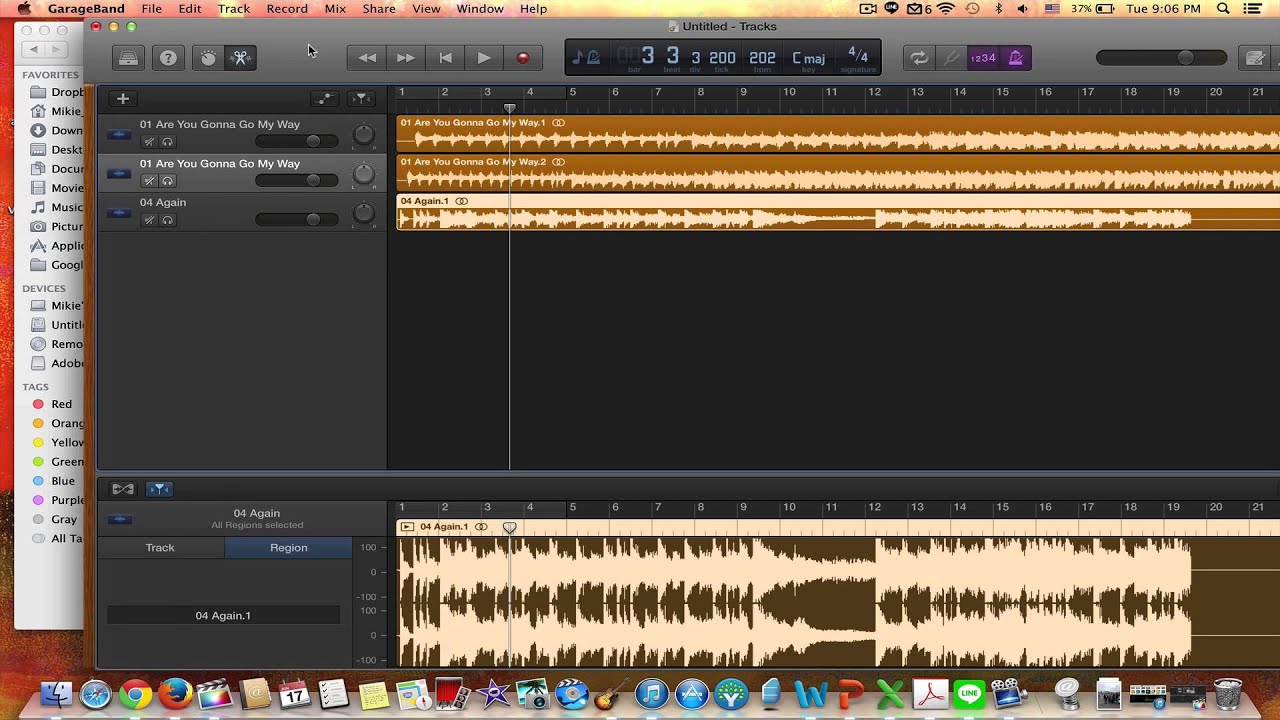
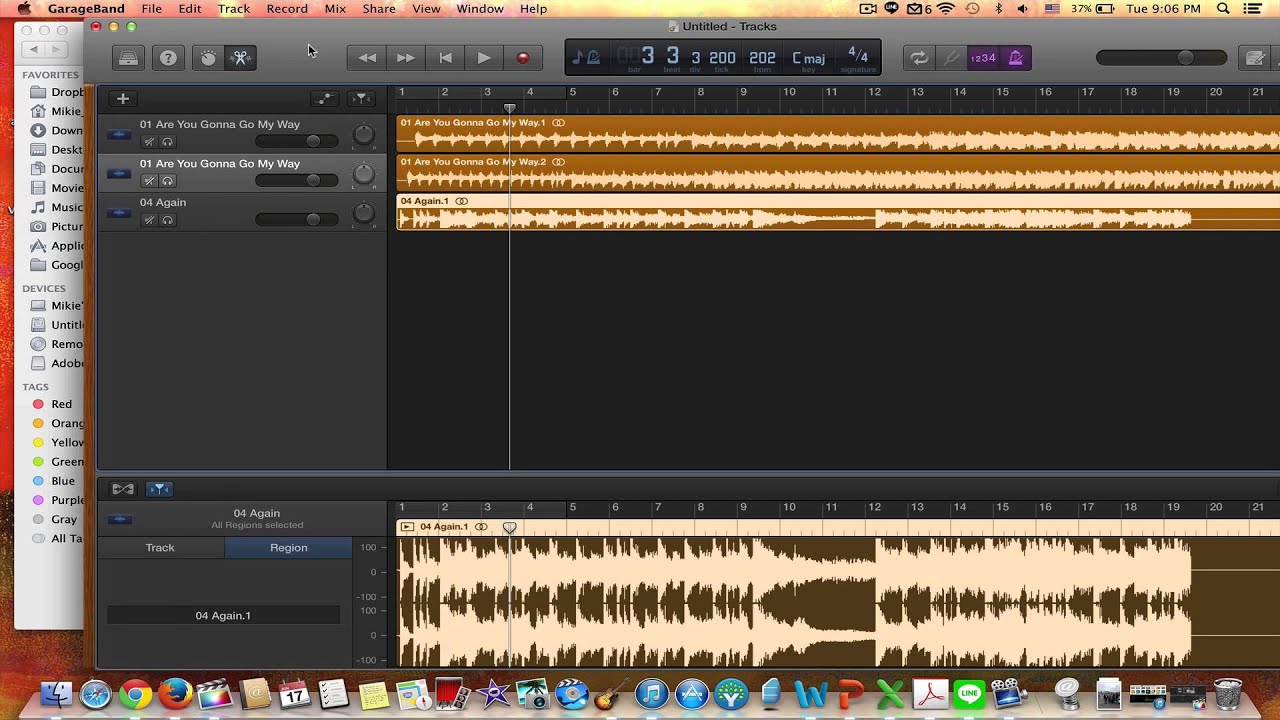
Metronome
How To Edit Speed Of Garage Band Metronome
Published: January 13, 2024
Learn how to easily adjust the speed of Garage Band Metronome with our step-by-step guide. Enhance your music practice with this essential tool!
(Many of the links in this article redirect to a specific reviewed product. Your purchase of these products through affiliate links helps to generate commission for AudioLover.com, at no extra cost. Learn more)
Table of Contents
Introduction
Welcome to this comprehensive guide on how to edit the speed of the Garage Band metronome. If you’re a musician or music producer, you’re probably familiar with Garage Band, a popular digital audio workstation developed by Apple. One of the essential tools in Garage Band is the metronome, which helps you keep time and maintain a consistent rhythm while recording or playing music.
While the default speed of the Garage Band metronome may work for many musicians, there are times when you might want to adjust the tempo to fit your specific needs or preferences. Whether you want a slower tempo for a ballad or a faster pace for an energetic track, being able to edit the speed of the metronome is crucial.
In this guide, we’ll explore the process of adjusting the speed of the Garage Band metronome, step-by-step. We’ll also provide troubleshooting tips and additional insights to help you make the most out of your Garage Band experience. Whether you’re a beginner exploring the world of music production or a seasoned musician looking for ways to enhance your workflow, this guide has got you covered.
So, grab your instruments, fire up Garage Band, and let’s dive into the wonderful world of metronome speed editing!
Understanding Garage Band Metronome
Before we delve into the process of editing the speed of the Garage Band metronome, let’s take a moment to understand what the metronome actually is and its significance in music production.
The metronome is a device or feature in music software that produces a steady and consistent beat at a specified tempo. It acts as a guide to help musicians maintain a consistent rhythm while playing or recording music. In Garage Band, the metronome serves as a valuable tool for musicians of all levels, providing a solid foundation for their musical compositions.
The Garage Band metronome features a wide range of customizable options, allowing you to tailor the beat to suit your musical needs. You can adjust the tempo, time signature, and even choose different sounds for the metronome click. This flexibility enables you to create a metronome experience that aligns perfectly with your music style and preferences.
Whether you’re a guitarist, drummer, keyboardist, or vocalist, the metronome can immensely benefit your music-making process. It helps improve your timing, tightens up your performances, and enhances your overall sense of rhythm. By practicing with the metronome regularly, you can develop a strong internal timekeeping ability that will greatly enhance your musical skills.
Additionally, the metronome is a valuable tool for music producers during the recording process. It helps ensure that the different tracks in the composition are in sync, enabling a smooth and cohesive final product. By aligning all the elements of a song to a consistent beat, the metronome provides a solid foundation on which the musical arrangement can be built.
Now that we have a good understanding of the importance of the Garage Band metronome, let’s move on to the next section, where we’ll explore the steps to edit its speed.
Adjusting the Speed of the Metronome
When it comes to editing the speed of the Garage Band metronome, you’ll be pleasantly surprised by how simple and intuitive the process is. Whether you want to speed up the tempo for an upbeat track or slow it down for a more relaxed vibe, Garage Band offers the flexibility to match your musical vision.
Here are the steps to adjust the speed of the metronome in Garage Band:
- Launch Garage Band on your computer or iOS device and open the project or create a new one.
- In the main window, look for the metronome icon, which resembles a triangle inside a circle, located at the top right corner of the screen. Click on the metronome icon to access the metronome settings.
- A dropdown menu will appear with various metronome options. Among these options, you’ll find the “Tempo” slider, which controls the speed of the metronome. Simply click and drag the slider to adjust the tempo to your desired speed.
- As you adjust the tempo, you’ll notice that the beats per minute (BPM) value is displayed alongside the slider. This value represents the speed at which the metronome will click.
- Continue fine-tuning the tempo until you find the perfect speed for your music.
- Once you’re satisfied with the tempo, close the metronome settings and proceed with your music creation or recording process.
That’s it! With just a few simple steps, you can effortlessly adjust the speed of the Garage Band metronome to match the tempo of your composition. Feel free to experiment with different tempos to find the right pace that complements your musical style and enhances your creative process.
Now that you know how to adjust the speed of the metronome, let’s move on to the next section, where we’ll provide a step-by-step guide to help you edit the metronome speed effectively.
Step-by-Step Guide to Editing Speed
Editing the speed of the Garage Band metronome is a straightforward process that can be accomplished with just a few simple steps. By following this step-by-step guide, you’ll be able to fine-tune the metronome’s speed in no time.
Here’s how to edit the speed of the metronome in Garage Band:
- Launch Garage Band on your computer or iOS device and open the desired project or create a new one.
- Locate the metronome icon, which is usually located at the top right corner of the screen. It looks like a triangle inside a circle. Click on the icon to access the metronome settings.
- In the metronome settings, you’ll find the “Tempo” slider. This slider allows you to adjust the speed of the metronome. Click and drag the slider to the left to decrease the tempo and to the right to increase it.
- As you adjust the tempo, the BPM (beats per minute) value will change accordingly. Pay attention to the BPM value as it represents the speed of the metronome.
- Continue adjusting the tempo until you reach the desired speed for your music.
- Take some time to practice and play along with the metronome at the new speed to ensure it feels right and suits your musical needs.
- Once you’re satisfied with the edited speed, close the metronome settings and continue with your music creation or recording process.
By following these simple steps, you can effortlessly customize the metronome’s speed in Garage Band, allowing you to create a comfortable and rhythmic environment for your music-making endeavors. Don’t be afraid to experiment with different tempos and find the perfect speed that enhances your musical compositions.
Now that you know how to edit the metronome speed in Garage Band, let’s move on to the next section, where we’ll provide some troubleshooting tips and additional insights to help you make the most out of your metronome experience.
Troubleshooting and Tips
While editing the speed of the Garage Band metronome is generally a smooth process, there may be instances where you encounter some challenges or have specific preferences that require additional troubleshooting. Here are some troubleshooting tips and additional insights to help you overcome any obstacles and make the most out of your metronome experience:
- No sound: If you’re not hearing the metronome sound after adjusting the speed, check your volume settings and ensure that the metronome sound is enabled in the Garage Band preferences.
- Timing issues: Sometimes, while playing along with the metronome, you may experience timing issues or find it challenging to stay in sync. In such cases, consider starting with a slower tempo and gradually increasing the speed as you become more comfortable. This will help you develop a better sense of timing and improve your rhythm.
- Practice with different subdivisions: The metronome in Garage Band allows you to choose different beat subdivisions, such as quarter notes, eighth notes, or even triplets. Experiment with these subdivisions to diversify your practice sessions and improve your rhythmic abilities.
- Use audible cues: If you find it difficult to focus solely on the metronome sound, consider using a click sound that stands out more. Garage Band offers a variety of click sounds to choose from, so find one that works best for you.
- Mix the metronome with your music: In some cases, you may want the metronome to be less prominent in the mix, especially when recording or playing along with other tracks. Adjust the volume of the metronome so that it blends well with your music without overpowering it.
- Practice gradually: If you’re working on a challenging piece, don’t be afraid to start at a slower speed and gradually increase it as you become more comfortable and confident in your playing. This incremental approach will help you master difficult parts more effectively.
By following these troubleshooting tips and implementing the suggested strategies, you’ll be able to navigate any issues you may encounter while editing the speed of the Garage Band metronome. Remember, practice and experimentation are key when it comes to making the most out of your metronome experience.
Now, let’s wrap up this guide in the next section.
Conclusion
Congratulations! You’ve reached the end of this comprehensive guide on how to edit the speed of the Garage Band metronome. We’ve covered everything you need to know to customize the metronome speed and enhance your music production and practice sessions.
By understanding the importance of the metronome in music production and the benefits it provides, you can now incorporate it into your workflow with confidence. The metronome serves as a guide that helps musicians maintain rhythm and timing, ultimately improving your performances and recordings.
Throughout this guide, we explored the steps to adjust the speed of the metronome, providing you with a clear and concise step-by-step process. From launching Garage Band to fine-tuning the tempo, you now have the tools at your disposal to achieve the desired speed for your music.
We also shared troubleshooting tips and additional insights to help you overcome any challenges you may encounter and make the most out of your metronome experience. By experimenting with different subdivisions, adjusting the volume, and gradually increasing the speed, you can refine your timing and rhythm skills.
Remember, the metronome is not just a tool but a creative companion that can help shape your musical compositions and improve your skills as a musician. Embrace its guidance and use it to your advantage.
So, go ahead and explore the world of metronome speed editing in Garage Band. Allow your music to thrive with precise timing and rhythm. With dedication, practice, and creative experimentation, you’ll take your musical journey to new heights.
Now it’s time to dive in and create music that truly grooves. Happy music-making!

