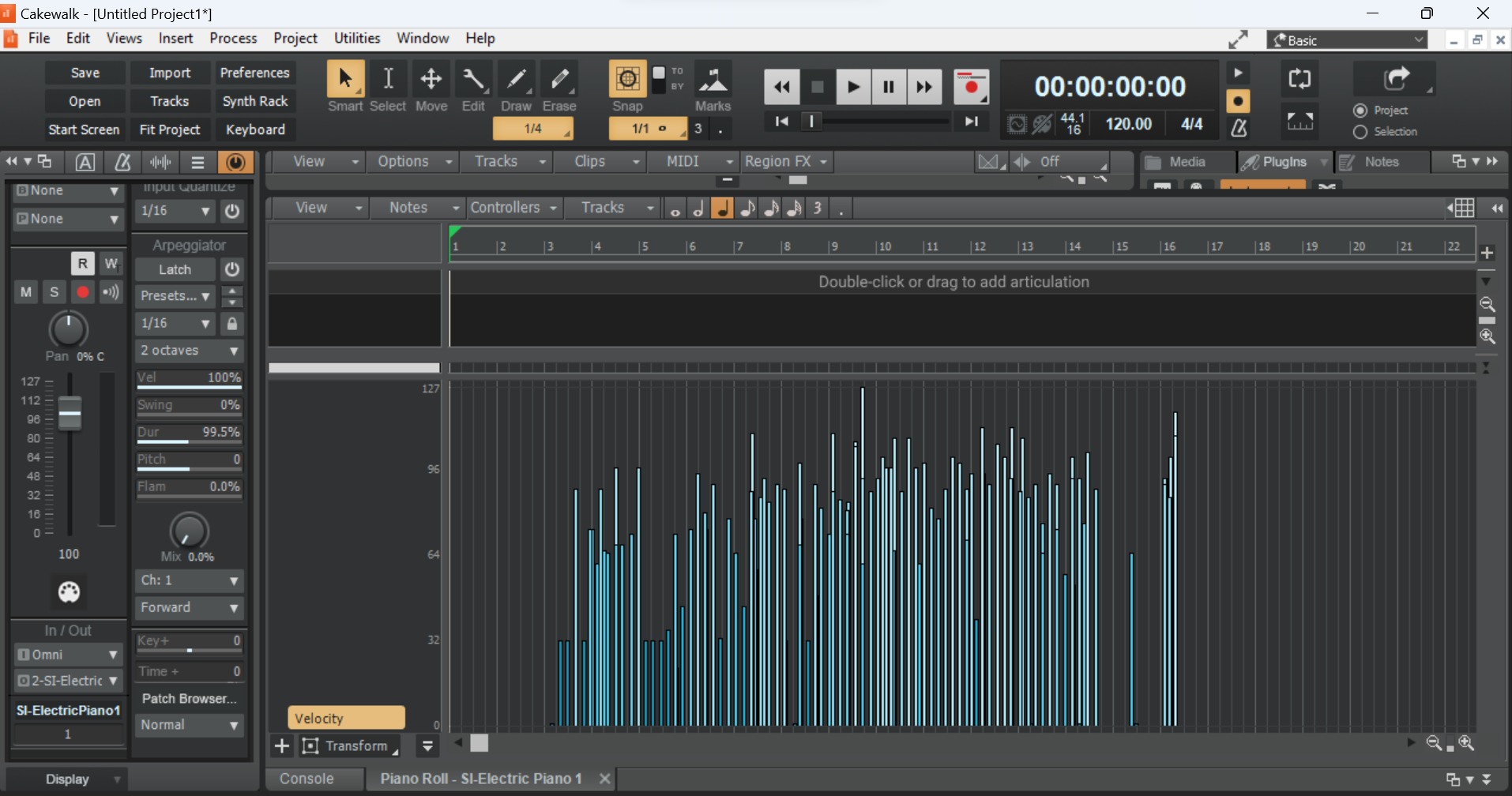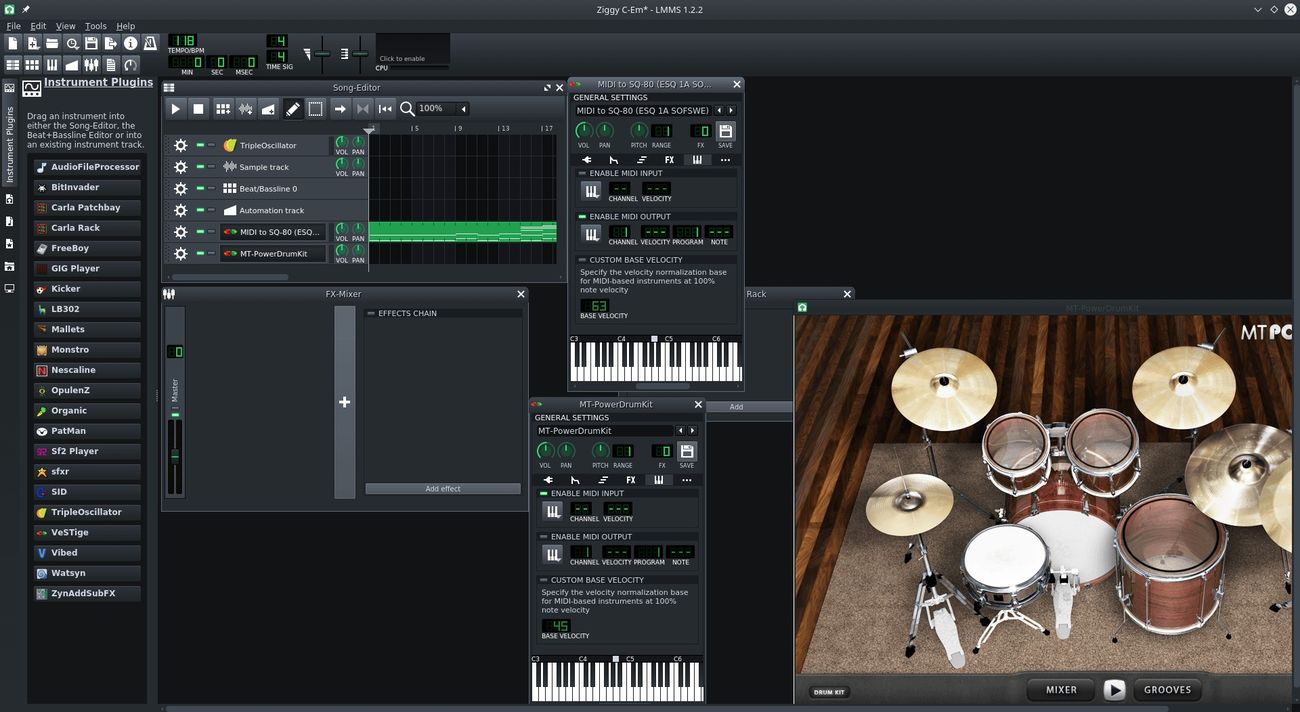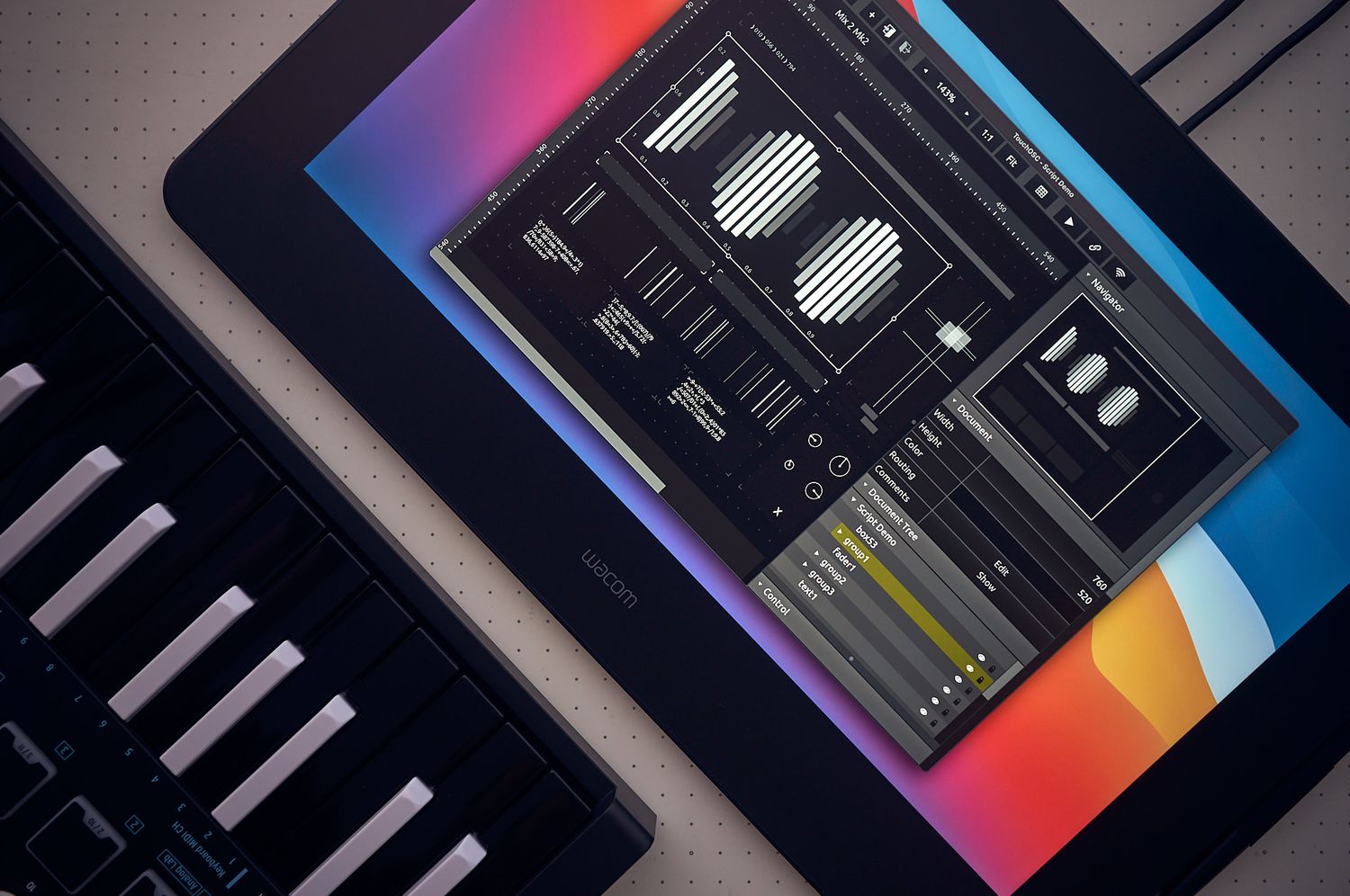Home>Production & Technology>MIDI>How To Add Sounds To Your MIDI Keyboard


MIDI
How To Add Sounds To Your MIDI Keyboard
Modified: February 22, 2024
Learn how to add sounds to your MIDI keyboard and enhance your music production. Discover the best techniques for integrating new sounds and improving your MIDI experience.
(Many of the links in this article redirect to a specific reviewed product. Your purchase of these products through affiliate links helps to generate commission for AudioLover.com, at no extra cost. Learn more)
Table of Contents
Introduction
Are you ready to unlock the full potential of your MIDI keyboard? Adding new sounds to your MIDI keyboard can breathe new life into your music production and performance. Whether you're a seasoned musician or a budding enthusiast, the ability to expand your sonic palette is a game-changer. In this comprehensive guide, we'll walk through the process of adding sounds to your MIDI keyboard, opening the door to a world of creative possibilities.
By connecting your MIDI keyboard to a computer and integrating high-quality sound libraries, you can access a vast array of instruments, effects, and textures. This means that your MIDI keyboard, once limited to a set number of built-in sounds, can now become a versatile tool for exploring diverse musical genres and styles. From classic pianos and orchestral instruments to cutting-edge synthesizers and exotic world instruments, the potential for sonic exploration knows no bounds.
As we delve into the steps for adding sounds to your MIDI keyboard, keep in mind that this process is not just about expanding your sound library. It's about infusing your music with personality and depth, allowing your creativity to flourish in new and unexpected ways. Whether you're producing electronic music, arranging film scores, or performing live on stage, the ability to customize your sound collection empowers you to express yourself with authenticity and originality.
So, if you're ready to elevate your music production and performance to the next level, join us on this journey as we unlock the transformative power of adding sounds to your MIDI keyboard. Get ready to unleash a world of sonic possibilities and take your musical endeavors to new heights. Let's embark on this exciting adventure together as we explore the art of enhancing your MIDI keyboard with captivating sounds.
Step 1: Connecting Your MIDI Keyboard to a Computer
Connecting your MIDI keyboard to a computer is the crucial first step in the process of expanding its sound capabilities. By establishing this connection, you create a bridge between your keyboard and the digital realm, enabling seamless communication and data transfer. Here's a detailed guide on how to accomplish this essential task:
-
Check Your MIDI Ports: Start by identifying the MIDI ports on your keyboard and computer. Most modern MIDI keyboards feature USB connectivity, allowing for a direct connection to a computer. If your keyboard uses traditional MIDI ports (5-pin DIN connectors), you'll need a MIDI interface to connect to your computer's USB port.
-
Connect via USB: If your MIDI keyboard has a USB port, simply use a USB cable to connect it to an available USB port on your computer. Once connected, your computer should recognize the MIDI keyboard as a new device.
-
Install Drivers (if necessary): In some cases, your computer may require specific drivers to communicate with the MIDI keyboard effectively. Check the manufacturer's website for the latest drivers and follow the installation instructions.
-
Configure MIDI Settings: After connecting the keyboard, access the MIDI settings on your computer. Ensure that the MIDI input and output are correctly configured to recognize your keyboard. This step varies depending on your operating system and digital audio workstation (DAW) software.
-
Test the Connection: Once the MIDI keyboard is connected and configured, test the connection by playing a few notes. If you hear sound from your computer's speakers or audio interface, the connection is successful.
-
Ensure Power Supply: If your MIDI keyboard requires external power, ensure that it's connected and turned on. Some keyboards can be powered via USB, but others may need an external power adapter.
By following these steps, you establish a seamless connection between your MIDI keyboard and computer, setting the stage for the next phases of expanding its sonic capabilities. With this vital link in place, you're ready to move on to the exciting process of choosing and installing sound libraries to enhance your musical repertoire.
Step 2: Choosing and Installing Sound Libraries
Once your MIDI keyboard is connected to your computer, the next step is to select and install sound libraries that will expand your sonic possibilities. Sound libraries, also known as sample libraries or virtual instruments, contain a vast array of high-quality sounds, ranging from traditional acoustic instruments to cutting-edge synthesizers and exotic world instruments. Here's a detailed guide on how to navigate the process of choosing and installing sound libraries for your MIDI keyboard:
-
Research and Selection: Begin by researching the available sound libraries compatible with your MIDI keyboard and preferred digital audio workstation (DAW). There are numerous third-party sound developers and companies offering diverse libraries tailored to different musical genres and production styles. Consider the specific sounds you wish to incorporate into your music, whether it's realistic orchestral instruments, electronic synthesizers, or unique experimental textures.
-
Quality and Authenticity: When selecting sound libraries, prioritize quality and authenticity. Look for libraries that offer high-resolution samples and meticulously recorded sounds to ensure a realistic and expressive playing experience. Authenticity is key, especially when aiming to replicate acoustic instruments, as it contributes to the overall musicality and emotional impact of your compositions.
-
Compatibility and Integration: Ensure that the chosen sound libraries are compatible with your MIDI keyboard and DAW. Most modern sound libraries support popular plugin formats such as VST, AU, and AAX, allowing seamless integration into your music production environment. Additionally, consider the system requirements and available storage space on your computer to accommodate the installation of these libraries.
-
Installation Process: Follow the specific installation instructions provided by the sound library developer. This typically involves running an installer program and specifying the destination folder for the library files. Some libraries may require activation through a license key or software authorization process to ensure legal usage.
-
Organizational Workflow: As you install multiple sound libraries, establish an organized workflow for managing and accessing the diverse sounds. Many DAWs offer features for creating custom sound banks and organizing presets, enabling efficient navigation and quick access to the installed libraries during your music production process.
By carefully selecting and installing sound libraries that align with your creative vision, you enrich your MIDI keyboard with a wealth of new sounds, enabling you to explore a broad spectrum of musical genres and styles. With the sonic foundation in place, the next step involves configuring your MIDI keyboard to seamlessly integrate these sound libraries and unleash their full potential in your musical endeavors.
Step 3: Configuring Your MIDI Keyboard with Sound Libraries
Configuring your MIDI keyboard to effectively utilize the newly installed sound libraries is a pivotal stage in the process of expanding its sonic capabilities. By optimizing the integration of these libraries, you ensure seamless access to a diverse range of high-quality sounds, empowering you to explore and express your musical ideas with precision and creativity.
Mapping MIDI Controls
One of the key aspects of configuring your MIDI keyboard involves mapping its controls to the parameters of the installed sound libraries. Many virtual instruments and sample libraries offer extensive customization options, allowing you to assign MIDI controllers such as knobs, sliders, and buttons to specific sound parameters. This mapping process enables tactile control over essential elements such as volume, expression, filter cutoff, and modulation, enhancing the expressive capabilities of your MIDI keyboard during performance and recording sessions.
Assigning Key Switches and Articulations
For libraries featuring multi-sampled instruments and complex articulations, configuring key switches and articulation controls on your MIDI keyboard is essential. Key switches allow you to trigger different playing techniques and articulations, such as legato, staccato, and pizzicato for orchestral instruments, directly from your keyboard. By assigning these functions to specific keys or MIDI notes, you streamline the process of accessing nuanced playing styles, adding depth and realism to your performances.
Creating Custom Presets and Performance Templates
To streamline your workflow and optimize the utilization of sound libraries, consider creating custom presets and performance templates tailored to your specific musical projects. Many DAWs and virtual instrument plugins allow you to save customized settings, including instrument configurations, effects chains, and MIDI mappings, as presets. By creating and organizing these presets, you can expedite the setup process for future projects and ensure consistency in your sound palette across different compositions.
Fine-Tuning MIDI Settings
In addition to mapping controls and articulations, fine-tuning MIDI settings on your keyboard and within your DAW is crucial for achieving optimal responsiveness and performance. Adjusting parameters such as velocity sensitivity, aftertouch response, and MIDI channel assignments allows you to tailor the playing experience to your preferences, ensuring that your MIDI keyboard effectively translates your musical expression into the digital realm with precision and nuance.
By meticulously configuring your MIDI keyboard to harmonize with the installed sound libraries, you establish a cohesive and dynamic musical environment that empowers you to unleash the full potential of your sonic palette. This seamless integration sets the stage for the final step: testing and adjusting the sound settings to ensure a captivating and immersive musical experience.
Step 4: Testing and Adjusting Sound Settings
After configuring your MIDI keyboard with the newly installed sound libraries, the next crucial step is to thoroughly test and fine-tune the sound settings to ensure optimal performance and sonic quality. This phase involves a meticulous evaluation of the sound libraries' responsiveness, tonal characteristics, and overall integration with your MIDI keyboard, culminating in a refined and immersive musical experience.
Sound Evaluation
Begin by testing a diverse range of sounds from the installed libraries, spanning different instrument categories, articulations, and dynamic variations. Play passages that showcase the expressive capabilities of each instrument, from delicate pianissimo passages to powerful fortissimo phrases. By assessing the responsiveness and tonal nuances across the entire dynamic spectrum, you gain insight into the sonic intricacies and expressive potential of the installed sound libraries.
Articulation and Performance Dynamics
Explore the articulation options and performance dynamics offered by the sound libraries, focusing on the seamless transition between different playing styles and techniques. Test the effectiveness of key switches, MIDI mappings, and velocity sensitivity in capturing subtle nuances such as legato transitions, staccato accents, and expressive vibrato. By fine-tuning these parameters, you ensure that your MIDI keyboard translates your musical intentions with precision and authenticity.
Balance and Spatial Placement
Evaluate the spatial placement and balance of the sounds within the stereo field, particularly in the context of ensemble and orchestral instruments. Pay attention to the positioning of individual instruments within the mix, assessing the clarity and coherence of the sonic landscape. Adjust panning, spatial effects, and room ambience parameters to create a compelling and immersive sonic environment that reflects the desired spatial characteristics of your musical compositions.
Effects and Processing
Experiment with the effects and processing options available within the sound libraries, exploring the sonic enhancements and creative possibilities they offer. Test the application of reverbs, delays, modulation effects, and dynamic processors to sculpt the tonal characteristics and spatial depth of the sounds. By carefully adjusting these effects, you can imbue your musical performances with a captivating sense of ambiance and sonic richness.
Fine-Tuning and Customization
Engage in iterative fine-tuning and customization of the sound settings, taking note of any adjustments that enhance the overall playability and expressiveness of the installed libraries. Refine the MIDI mappings, controller assignments, and instrument configurations to align with your performance preferences and creative workflow. By tailoring the sound settings to your specific musical requirements, you elevate the sonic experience to a level that resonates with your artistic vision.
By rigorously testing and adjusting the sound settings of the installed libraries, you ensure that your MIDI keyboard becomes a conduit for authentic and evocative musical expression. This meticulous process of evaluation and refinement sets the stage for immersive and captivating musical explorations, empowering you to unleash the full potential of your MIDI keyboard's expanded sonic palette.
Conclusion
In conclusion, the process of adding sounds to your MIDI keyboard opens a gateway to a boundless realm of creative expression and sonic exploration. By embarking on this journey, you have transcended the limitations of traditional sound sources, transforming your MIDI keyboard into a versatile and dynamic instrument that reflects your unique musical identity.
Through the meticulous steps of connecting your MIDI keyboard to a computer, selecting and installing high-quality sound libraries, configuring the keyboard to harmonize with the libraries, and rigorously testing and refining the sound settings, you have cultivated a rich sonic environment that resonates with authenticity and depth.
The infusion of diverse sound libraries empowers you to traverse musical genres and styles with confidence, whether you are crafting intricate orchestral arrangements, sculpting innovative electronic compositions, or performing live with an expansive array of expressive sounds at your fingertips. The ability to seamlessly integrate these sounds into your creative workflow amplifies your capacity for musical storytelling, enabling you to evoke a myriad of emotions and atmospheres through your compositions and performances.
Moreover, the process of adding sounds to your MIDI keyboard transcends technicalities; it embodies a profound journey of self-expression and artistic evolution. Each meticulously chosen sound, mapped control, and refined setting becomes a brushstroke in the canvas of your musical narrative, enriching your sonic palette with depth, nuance, and boundless possibilities.
As you venture forth with your newly enriched MIDI keyboard, remember that the true essence of this endeavor lies in the transformative power it bestows upon your musical endeavors. It is an invitation to explore uncharted sonic territories, to breathe life into your musical visions, and to connect with audiences on a profound emotional level through the language of sound.
So, as you embark on this exciting chapter of sonic discovery, may your MIDI keyboard serve as a conduit for boundless creativity, a vessel for authentic expression, and a catalyst for musical innovation. Embrace the diverse sounds at your disposal, infuse them with your unique artistry, and let them resonate with the depth of your musical soul. The journey of adding sounds to your MIDI keyboard is not merely a technical feat; it is a transformative odyssey that amplifies the very essence of your musical identity.