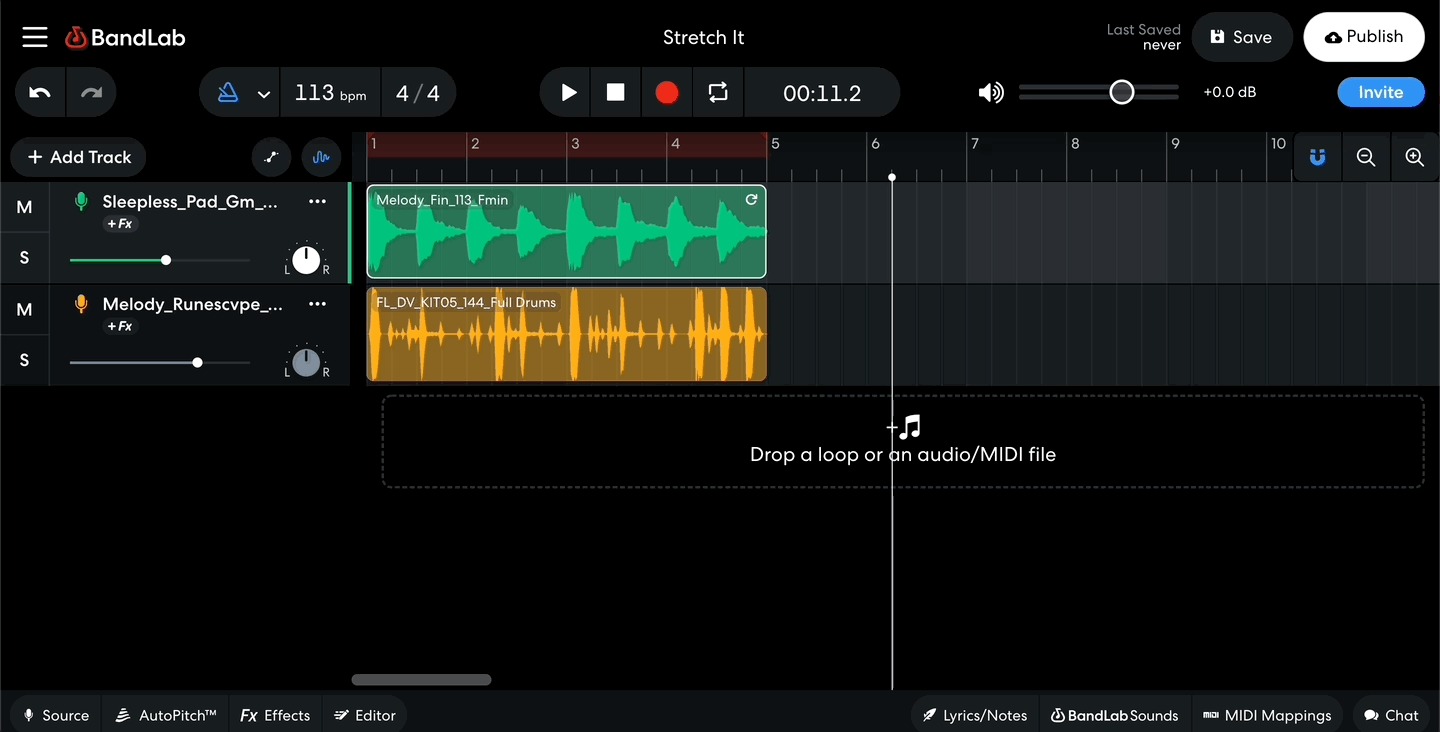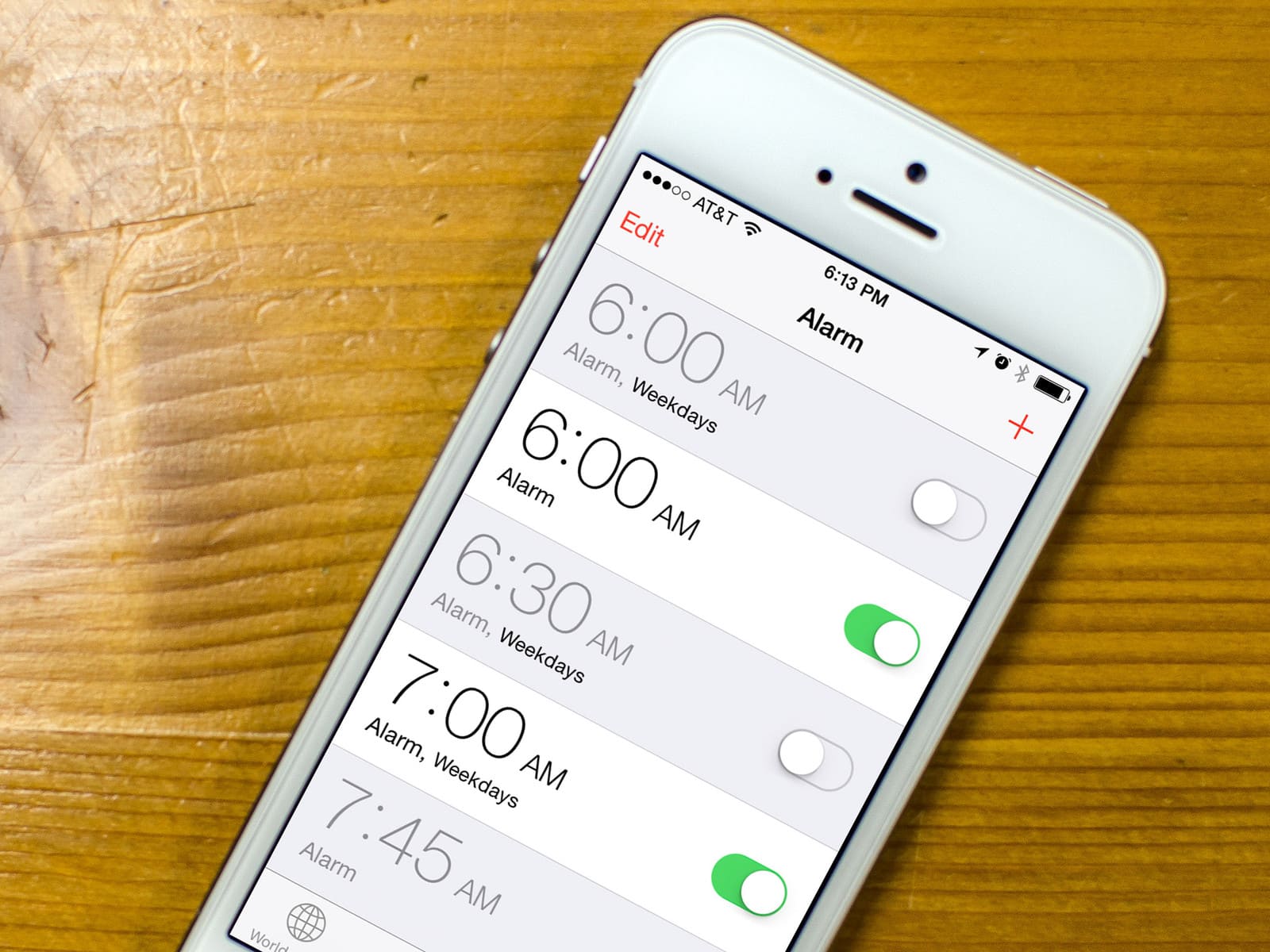Home>Production & Technology>MP3>How To Set Up An MP3 Player
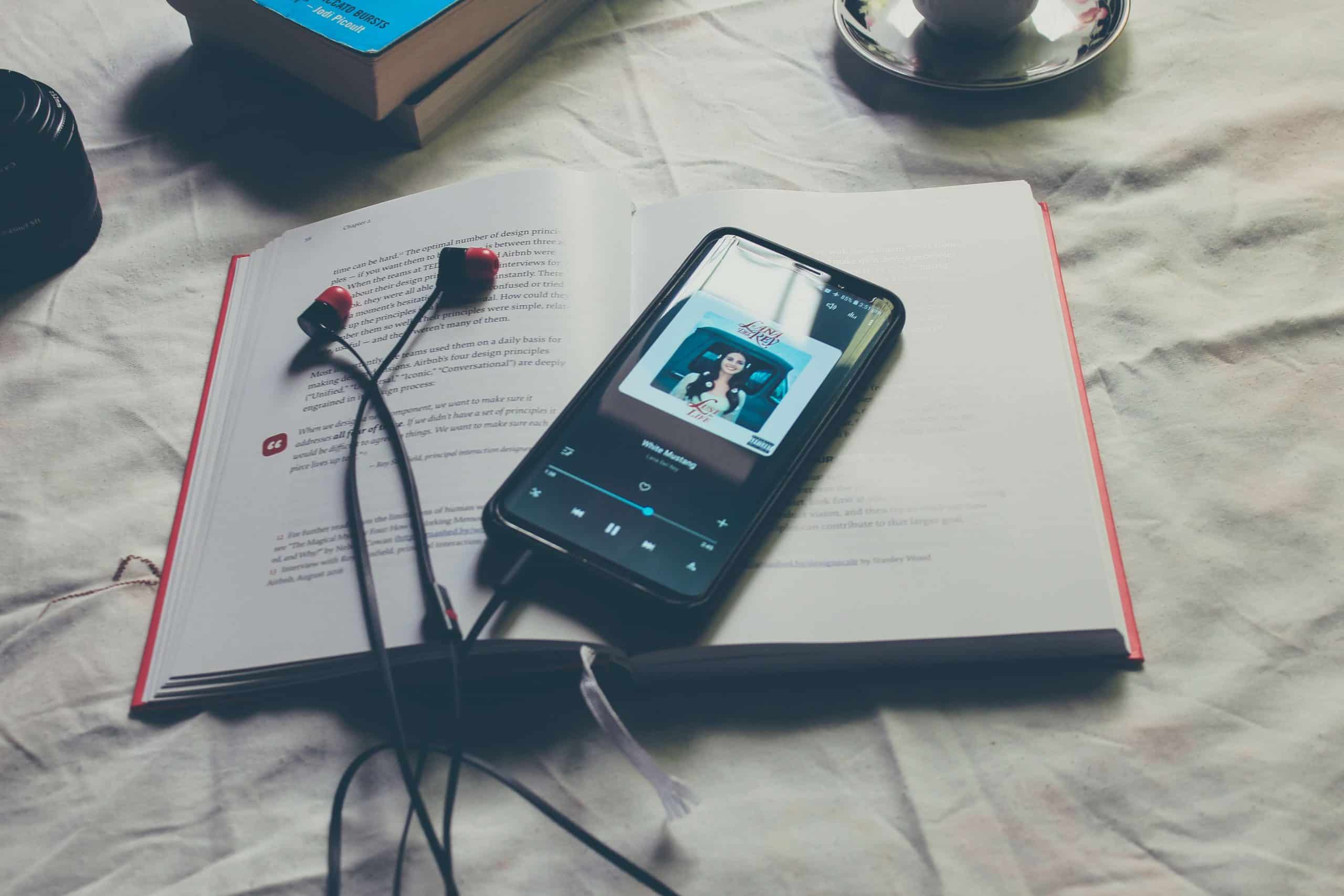
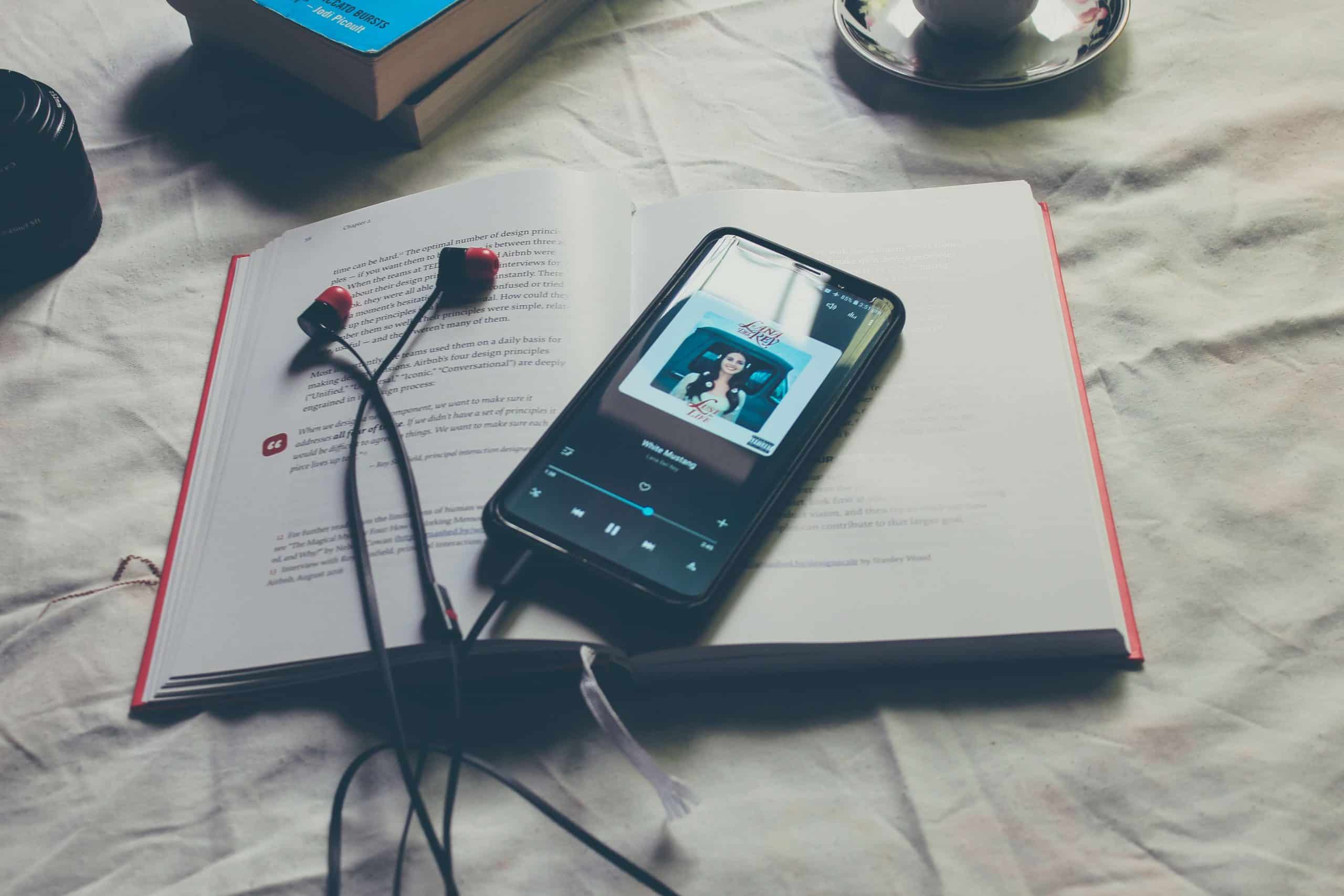
MP3
How To Set Up An MP3 Player
Modified: January 22, 2024
Learn how to set up an MP3 player quickly and easily with our step-by-step guide. Enjoy your favorite music anytime, anywhere with this easy-to-follow tutorial.
(Many of the links in this article redirect to a specific reviewed product. Your purchase of these products through affiliate links helps to generate commission for AudioLover.com, at no extra cost. Learn more)
Table of Contents
- Introduction
- Step 1: Unboxing the MP3 Player
- Step 2: Charging the MP3 Player
- Step 3: Installing Software (if applicable)
- Step 4: Transferring Music to the MP3 Player
- Step 5: Organizing Music on the MP3 Player
- Step 6: Adjusting Settings and Preferences
- Step 7: Connecting Headphones or Speakers
- Step 8: Troubleshooting Common Issues
- Conclusion
Introduction
Welcome to the wonderful world of MP3 players! Whether you’re a music enthusiast or someone who loves to listen to podcasts and audiobooks, having your own MP3 player gives you the freedom to enjoy your favorite audio content anytime, anywhere.
In this article, we’ll guide you through the process of setting up your MP3 player from unboxing to troubleshooting common issues. Whether you’re a tech novice or an experienced user, we’ve got you covered with easy-to-follow steps and helpful tips.
Before we delve into the steps, let’s briefly understand what an MP3 player is. A MP3 player is a portable device that stores and plays digital audio files. It revolutionized the way we listen to music by replacing bulky CD players and cassette tapes with a compact and lightweight alternative.
Today, MP3 players come in various shapes, sizes, and features. Some models offer additional functionalities like FM radio, Bluetooth connectivity, and expandable storage. Regardless of the specific model you have, the setup process is generally similar.
If you’re ready, let’s get started with unpacking your MP3 player and embark on a journey of endless music and entertainment!
Step 1: Unboxing the MP3 Player
Excitement fills the air as you eagerly unwrap your brand new MP3 player. Unboxing is the first step towards setting up your device and immersing yourself in a world of music.
Begin by locating the box containing your MP3 player. Gently open the package, being careful not to damage any of the contents inside. You might find the MP3 player wrapped in plastic or protected by foam padding.
Once you uncover the MP3 player, take a moment to appreciate its sleek design and compact size. Many MP3 players feature a screen that displays album art, song information, and menu options.
Alongside the MP3 player, you will typically find additional accessories in the box. These accessories may include:
- Earphones or headphones: These are essential for listening to music through your MP3 player. Depending on the model, you may receive earbuds or over-ear headphones.
- USB cable: This cable is used for charging your MP3 player and transferring music files from your computer.
- User manual: Don’t overlook the importance of the user manual. It contains detailed instructions specific to your MP3 player model and can help troubleshoot issues.
- Warranty card: Keep the warranty card in a safe place as it provides coverage and support in case of any defects or malfunctions.
Once you have unboxed your MP3 player and familiarized yourself with the accessories, you are ready to move on to the next step of the setup process.
Step 2: Charging the MP3 Player
Before you can start enjoying your MP3 player, it’s crucial to ensure that it is fully charged. This step is essential as it guarantees uninterrupted playback and maximizes the battery life of your device.
Begin by locating the USB cable that came with your MP3 player. One end of the cable will have a standard USB connector, while the other end will fit into the charging port of your MP3 player.
Connect the USB cable to the charging port of your MP3 player and the other end to a power source. You can plug it into a USB port on your computer, a wall adapter, or even a portable power bank. The MP3 player should begin charging once the connection is established.
It is crucial to follow the recommended charging time specified in the user manual. Typically, it takes a few hours for the MP3 player to reach full charge. During this time, avoid using the device to allow it to charge more efficiently.
Modern MP3 players often feature a battery indicator on the screen, allowing you to monitor the charging progress. Once the battery is fully charged, disconnect the USB cable from the MP3 player.
Remember to periodically check the battery level of your MP3 player and recharge it when necessary to ensure optimal performance. Failure to charge the MP3 player regularly may result in shorter battery life and diminished playtime.
Now that your MP3 player is fully charged, it’s time to move on to the next step and set up the necessary software, if applicable, to transfer your favorite music to your device.
Step 3: Installing Software (if applicable)
Some MP3 players require specific software or drivers to be installed on your computer before you can transfer music files to the device. This step is necessary to ensure compatibility between your MP3 player and your computer’s operating system.
Start by checking the user manual or the manufacturer’s website for any software or drivers that may be needed. Most MP3 players come with a CD that contains the necessary software, but in modern times, it is more common to download the software from the manufacturer’s website.
Visit the manufacturer’s website and navigate to the support or downloads section. Look for the specific model of your MP3 player and find the software or driver download. Follow the instructions provided to download and install the software on your computer.
Once the software is successfully installed, connect your MP3 player to your computer using the USB cable. The software should recognize the device and establish a connection.
Now you are ready to transfer your music files to the MP3 player. The software will typically provide a user-friendly interface that allows you to manage your music library, create playlists, and synchronize your audio files.
If your MP3 player does not require any additional software or drivers, you can skip this step and move on to the next one.
With the software installed and the MP3 player connected, you’re one step closer to enjoying your favorite tunes on the go. In the next step, we’ll guide you through the process of transferring music files to your MP3 player.
Step 4: Transferring Music to the MP3 Player
Now that your MP3 player is connected to your computer, it’s time to transfer your favorite music files onto the device. This step allows you to create a personalized music library that you can enjoy on the go.
Start by opening the software or file manager associated with your MP3 player on your computer. This software will provide you with options for transferring and managing your music files.
Next, locate the music files on your computer that you want to transfer to the MP3 player. These files can be in various formats such as MP3, WAV, FLAC, or AAC. You may have these files stored in your computer’s music library or in a specific folder.
Once you have located the music files, simply drag and drop them into the software’s interface or file manager. Alternatively, you can use the software’s “Import” or “Add Files” option to select the music files from your computer’s directory.
The transfer process may take a few moments, depending on the number and size of the music files you are transferring. Ensure that the transfer is complete before disconnecting your MP3 player from the computer.
After the transfer is complete, safely disconnect your MP3 player from the computer by following the recommended method outlined in the user manual or the software instructions. This ensures that the files are properly saved and prevent any data corruption.
With the music successfully transferred to your MP3 player, you can now enjoy your favorite songs anytime, anywhere. In the next step, we’ll guide you through organizing your music library on the MP3 player.
Step 5: Organizing Music on the MP3 Player
Now that you have transferred your music files to your MP3 player, it’s time to organize them and create a seamless listening experience. Organizing your music will make it easier to navigate through your library and find the songs you want to listen to.
Start by accessing the menu or settings on your MP3 player. Look for options related to organizing or managing your music library.
Some MP3 players allow you to create playlists, which are curated collections of songs. Use this feature to create playlists based on your preferences, moods, or genres. For example, you might have a workout playlist or a relaxing playlist for those moments of unwinding.
If your MP3 player supports folders or categories, you can organize your music files into separate folders based on the artist, album, or genre. This way, you can easily browse through your collection and find specific songs or albums.
It’s also a good idea to ensure that your music files have proper metadata, such as the artist name, album title, and track number. This information allows your MP3 player to display the relevant details when you’re navigating through your library.
Depending on your MP3 player’s capabilities, you may also have the option to customize the playback order, adjust equalizer settings, or set up personalized preferences for playback.
Take some time to explore the features and settings available on your MP3 player to make the most out of your music library organization. Not only will this enhance your overall listening experience, but it will also allow you to easily find and enjoy your favorite songs.
With your music now organized, you’re ready to move on to the next step and adjust settings and preferences on your MP3 player for a personalized experience.
Step 6: Adjusting Settings and Preferences
Now that your music library is organized on your MP3 player, it’s time to customize the settings and preferences to enhance your overall listening experience. By adjusting these settings, you can tailor the playback to suit your personal preferences and optimize the audio quality.
Start by accessing the settings menu on your MP3 player. This can usually be done by navigating through the menu options or pressing a dedicated settings button.
One of the essential settings to consider is the equalizer. The equalizer allows you to adjust the frequency levels of the audio, enabling you to fine-tune the sound output according to your preferred tonal balance. Experiment with the different presets or create a custom equalizer setting that best suits your musical taste.
Additionally, check if your MP3 player offers options to adjust the playback speed or configure a sleep timer. These features can be particularly useful if you listen to audiobooks or podcasts, as you can customize the playback speed or set a timer to automatically pause playback when you fall asleep.
Some MP3 players also include options to enable or disable shuffle mode and repeat mode. Shuffle mode randomly plays songs in your library, while repeat mode plays a song or a playlist repeatedly. Configure these settings based on your preference for a varied or repetitive listening experience.
Furthermore, you may find options to adjust display settings, such as screen brightness or font size. Customize these settings to ensure clear visibility and readability while navigating through your MP3 player’s menu and viewing song information.
Don’t forget to explore any additional settings or preferences specific to your MP3 player model. Manufacturers often provide features that cater to specific user preferences, such as gapless playback, podcast categorization, or customizable hotkeys.
Once you have adjusted the settings to your liking, don’t hesitate to experiment and fine-tune them further as you continue to use your MP3 player. Every ear is unique, and finding the perfect combination of settings will ensure an immersive and enjoyable listening experience.
With the settings and preferences adjusted, you’re now ready to connect headphones or speakers to your MP3 player for optimal audio output, which is covered in the next step.
Step 7: Connecting Headphones or Speakers
Now that you have set up your MP3 player and adjusted the settings to your preference, it’s time to connect headphones or speakers to enjoy your music or audio content. This step allows you to immerse yourself in high-quality sound and have a truly immersive listening experience.
If your MP3 player has a dedicated headphone jack, simply plug in your headphones into the appropriate port. Ensure that the connection is secure and the headphones are properly inserted to avoid any audio distortions or connectivity issues.
If your MP3 player supports Bluetooth connectivity, you have the option to connect wireless headphones, earbuds, or speakers. Activate the Bluetooth feature on your MP3 player and put your headphones or speakers in pairing mode. Follow the manufacturer’s instructions to establish the Bluetooth connection between your MP3 player and the device.
Ensure that your wireless headphones or speakers are charged and within a reasonable range to maintain a strong and uninterrupted Bluetooth connection.
For those who prefer a more immersive audio experience or want to share their music with a larger audience, consider connecting your MP3 player to external speakers. Look for a compatible audio output port on your MP3 player, such as an auxiliary (AUX) port or a digital audio output, and connect the appropriate cable to the speakers.
Some MP3 players also feature built-in speakers, which can be a convenient option for casual listening or when you don’t have headphones or external speakers available.
Remember to adjust the volume to a comfortable level and gradually increase it to avoid potential hearing damage. It’s important to prioritize your hearing health and be mindful of prolonged exposure to loud volumes.
Now that you have successfully connected your headphones or speakers to your MP3 player, you can fully immerse yourself in your favorite music, podcasts, or audiobooks. In the next step, we’ll cover common issues that you may encounter and how to troubleshoot them.
Step 8: Troubleshooting Common Issues
While setting up and using your MP3 player, you may encounter some common issues that can hinder your listening experience. It’s important to be familiar with these issues and know how to troubleshoot them effectively.
1. No Power: If your MP3 player doesn’t turn on, ensure that the battery is charged. Try connecting it to a power source and let it charge for a while. If the issue persists, there might be a problem with the battery or the device itself. Refer to the user manual or contact customer support for further assistance.
2. Playback Issues: If you experience issues with playback, such as skipping, freezing, or incorrect track order, try resetting your MP3 player. Look for a small reset button or follow the reset instructions provided in the user manual. This can often resolve software-related issues.
3. Transfer Problems: If you’re having trouble transferring music files to your MP3 player, ensure that the file format is compatible. Some models only support specific formats like MP3 or AAC. Additionally, check if the memory capacity of your MP3 player is sufficient for the files you’re trying to transfer. Consider deleting unnecessary files or upgrading the storage capacity if needed.
4. Unresponsive Controls: If the buttons or touch screen on your MP3 player become unresponsive, try cleaning them gently with a soft, lint-free cloth. If the problem persists, there might be a hardware issue or a need for a firmware update. Refer to the user manual or contact customer support for further assistance.
5. Poor Sound Quality: If you’re experiencing poor sound quality, ensure that your headphones or speakers are properly connected and in good condition. Adjust the equalizer settings on your MP3 player to see if it improves the audio output. If the problem persists, try using different headphones or speakers to isolate the issue.
6. Software Compatibility Issues: If you’re using specific software to manage your music library, ensure that it is up to date and compatible with your MP3 player. Update the software or try using alternative software that is recommended by the MP3 player manufacturer.
If you have tried troubleshooting the issues mentioned above and are still experiencing problems, refer to the user manual or contact customer support for further assistance. They will have in-depth knowledge of your specific MP3 player model and can provide tailored solutions to resolve the issues you are facing.
Remember, technology can sometimes be unpredictable, but with a little troubleshooting and patience, you’ll be back to enjoying your favorite music on your MP3 player in no time!
Is there anything else I can assist you with?
Conclusion
Congratulations! You have successfully set up your MP3 player and are now ready to embark on a journey of music, podcasts, and audiobooks. By following the steps outlined in this guide, you have ensured that your MP3 player is unboxed, charged, and properly connected to your computer or headphones/speakers.
Throughout the setup process, you have learned how to install software, transfer music files, organize your music library, adjust settings, and troubleshoot common issues that may arise. These steps have empowered you to personalize your listening experience and overcome any obstacles that may come your way.
Remember, your MP3 player is more than just a device to play music. It’s a portal to a world of audio content, offering entertainment, relaxation, and the ability to accompany you throughout your day. Make the most of it by exploring different genres, creating playlists, and discovering new artists.
Keep in mind that technology is ever-evolving, and new features and enhancements may become available for your MP3 player. Stay updated with the latest firmware updates and software releases to ensure you’re enjoying the full potential of your device.
Lastly, don’t forget to take care of your MP3 player and its accessories. Store it in a safe place when not in use, clean the screen and buttons regularly, and properly coil and store your headphones or cables to prevent any damage or tangling.
With your MP3 player set up and ready to go, it’s time to let the music play and allow yourself to be transported to your own personal audio paradise! Enjoy your favorite songs, podcasts, and audiobooks wherever you go, and let the power of music enrich your life.
Thank you for reading our comprehensive guide on setting up an MP3 player. If you have any further questions or need additional assistance, feel free to refer back to this guide or reach out to customer support. Happy listening!