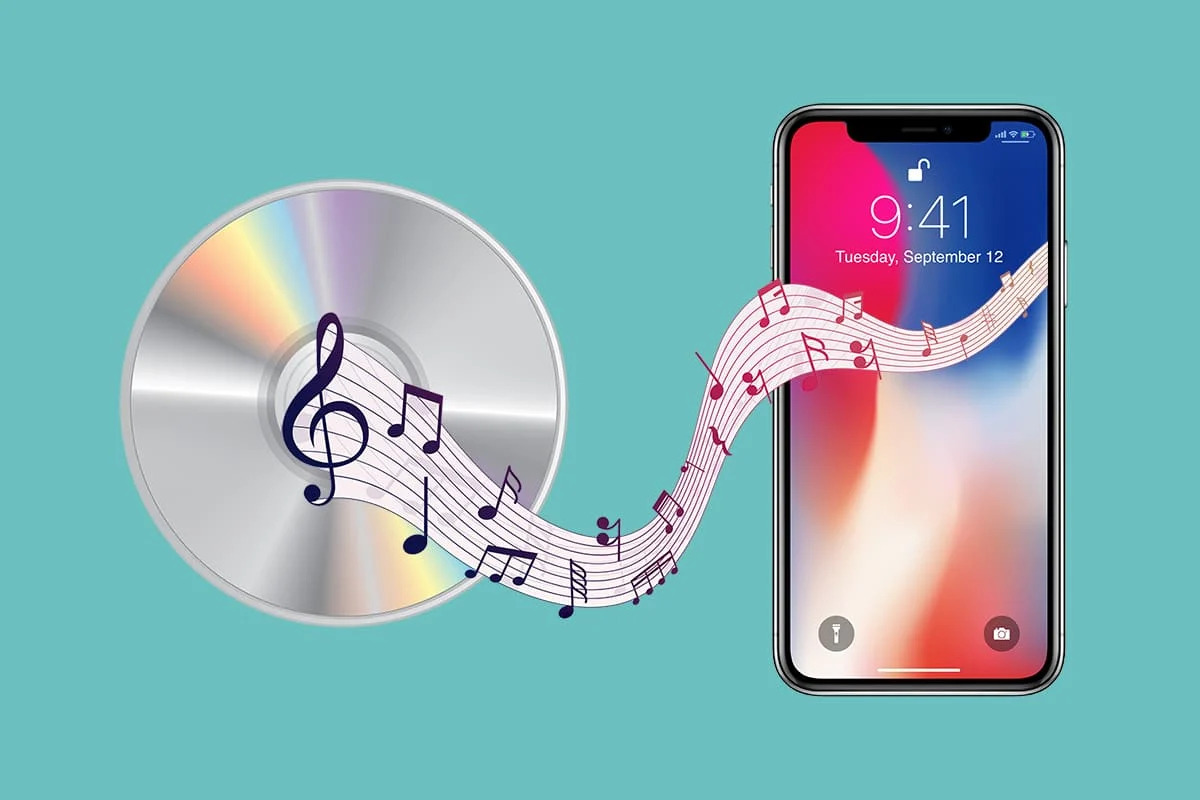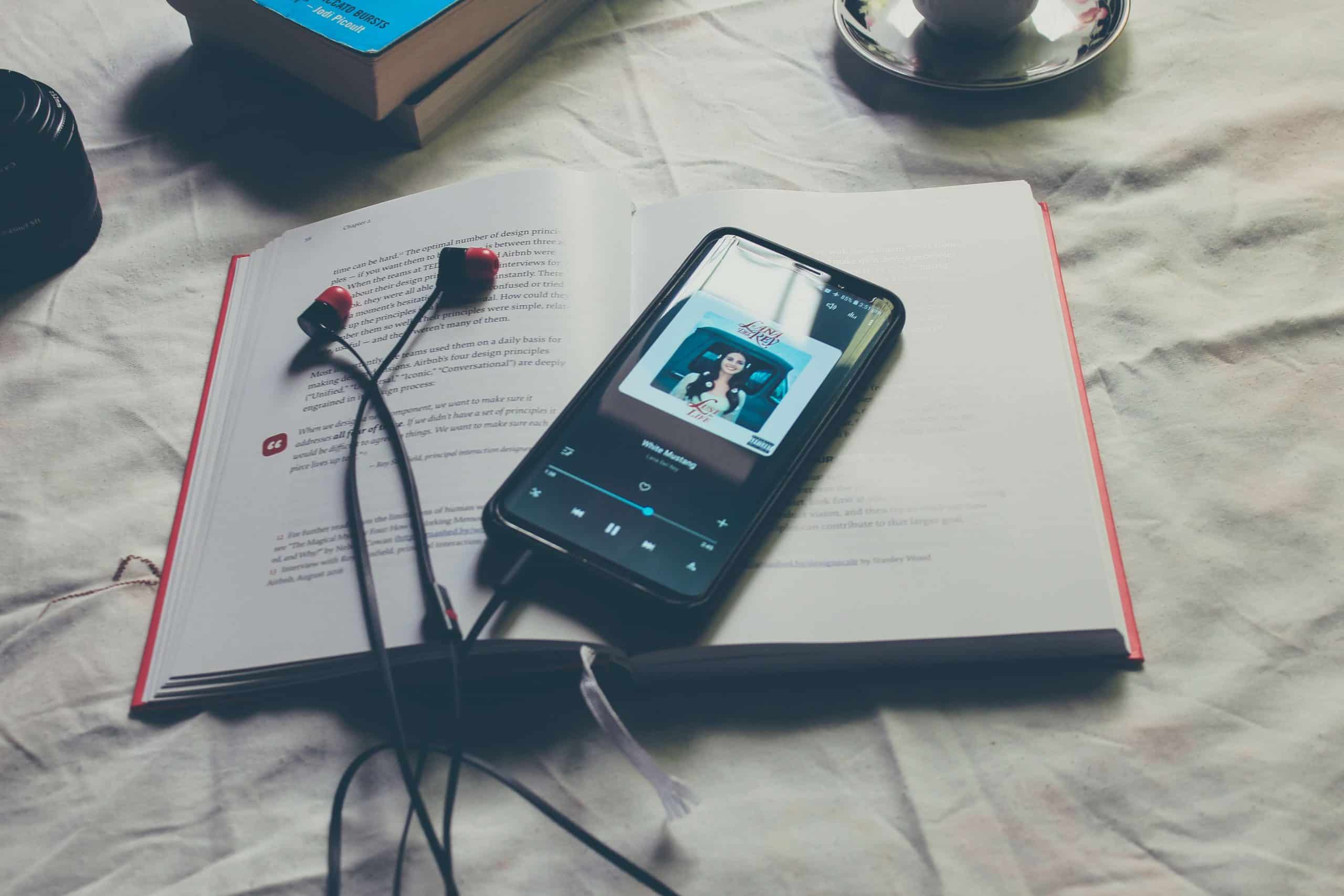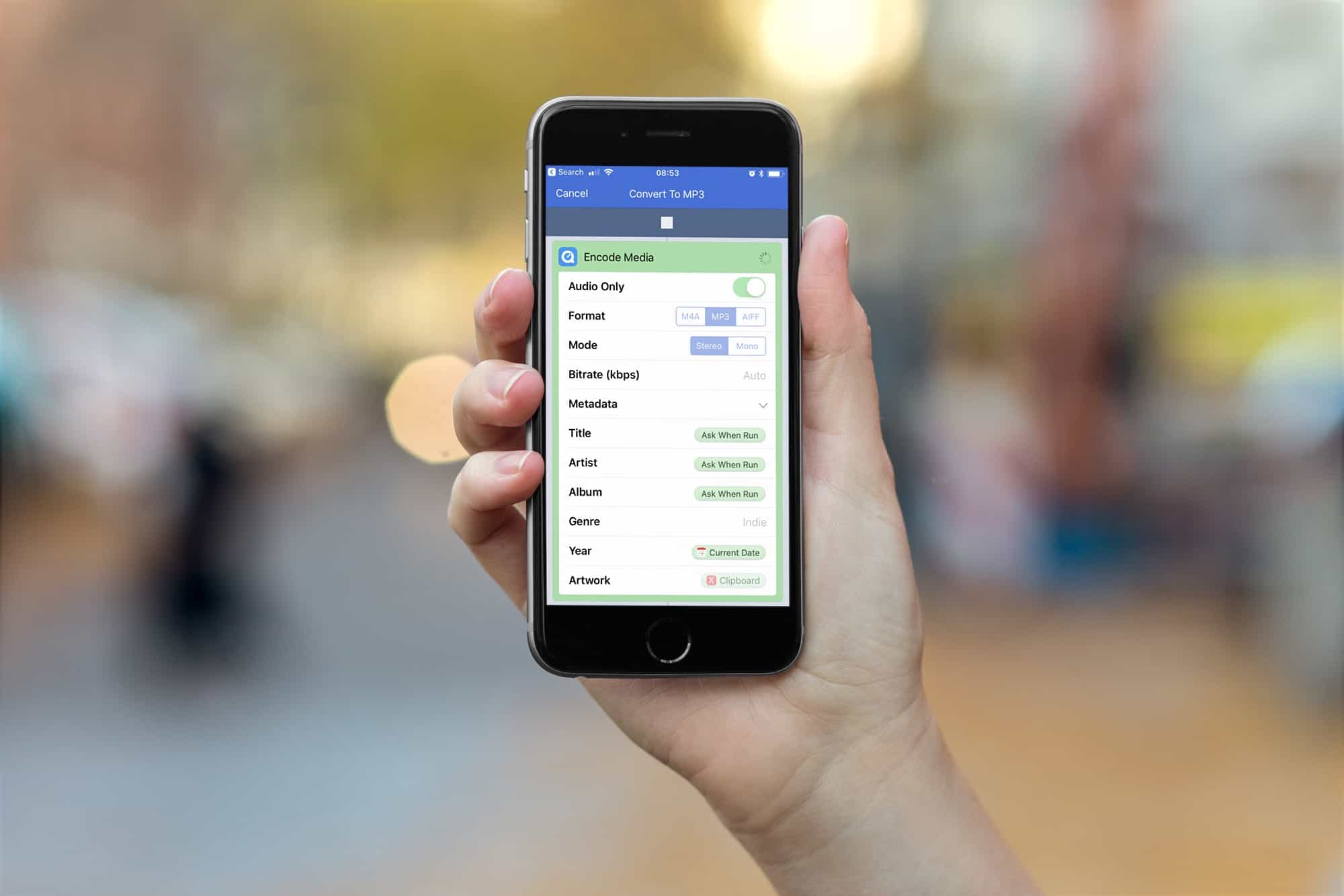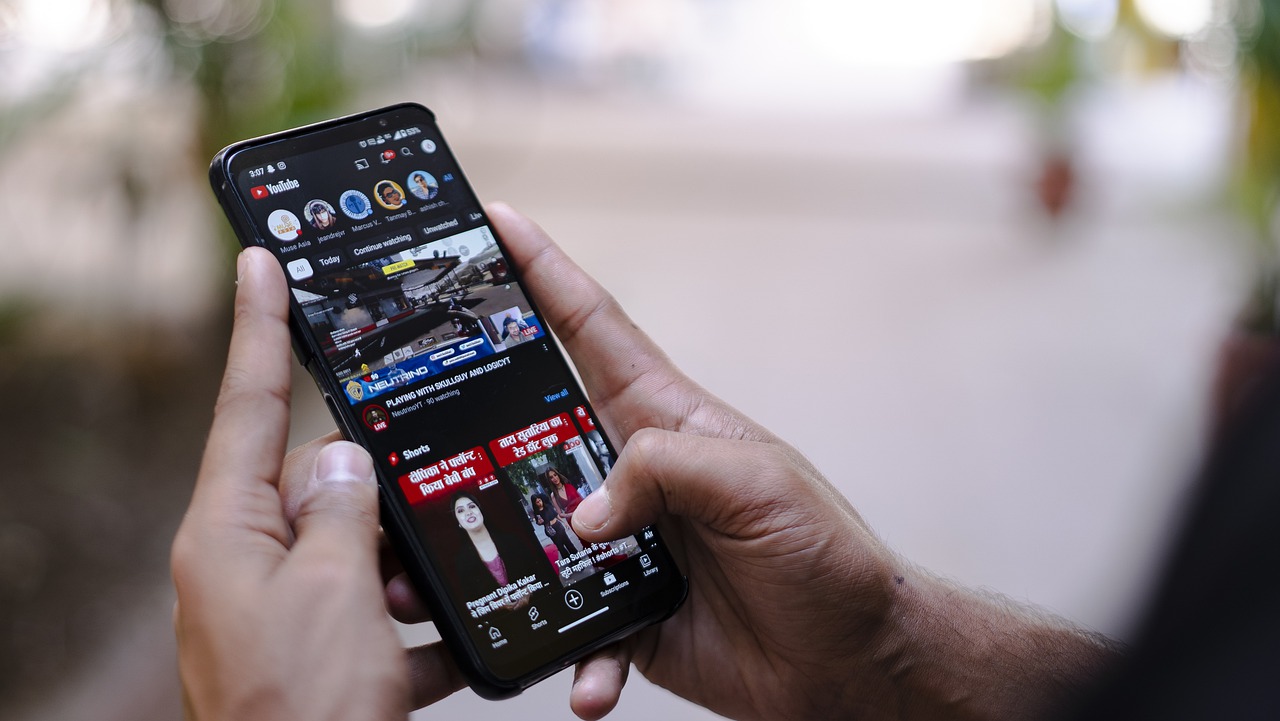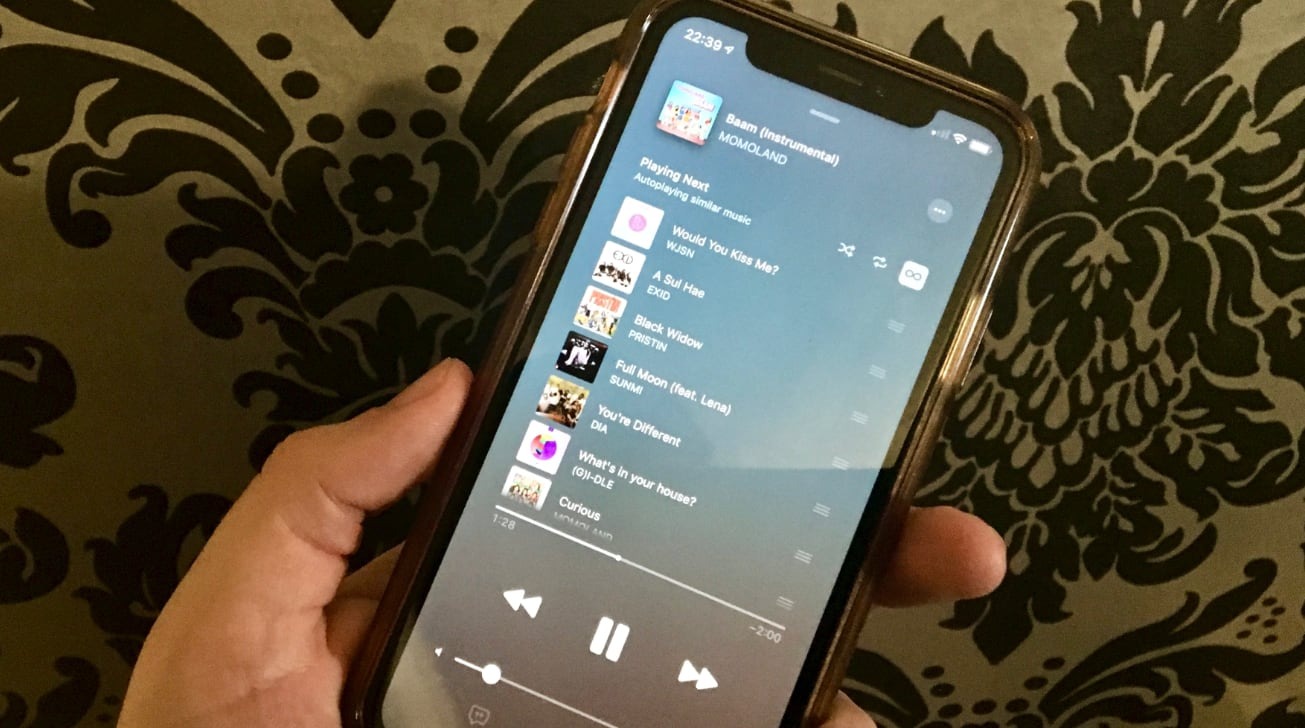Home>Production & Technology>MP3>How To Set MP3 As Alarm IPhone
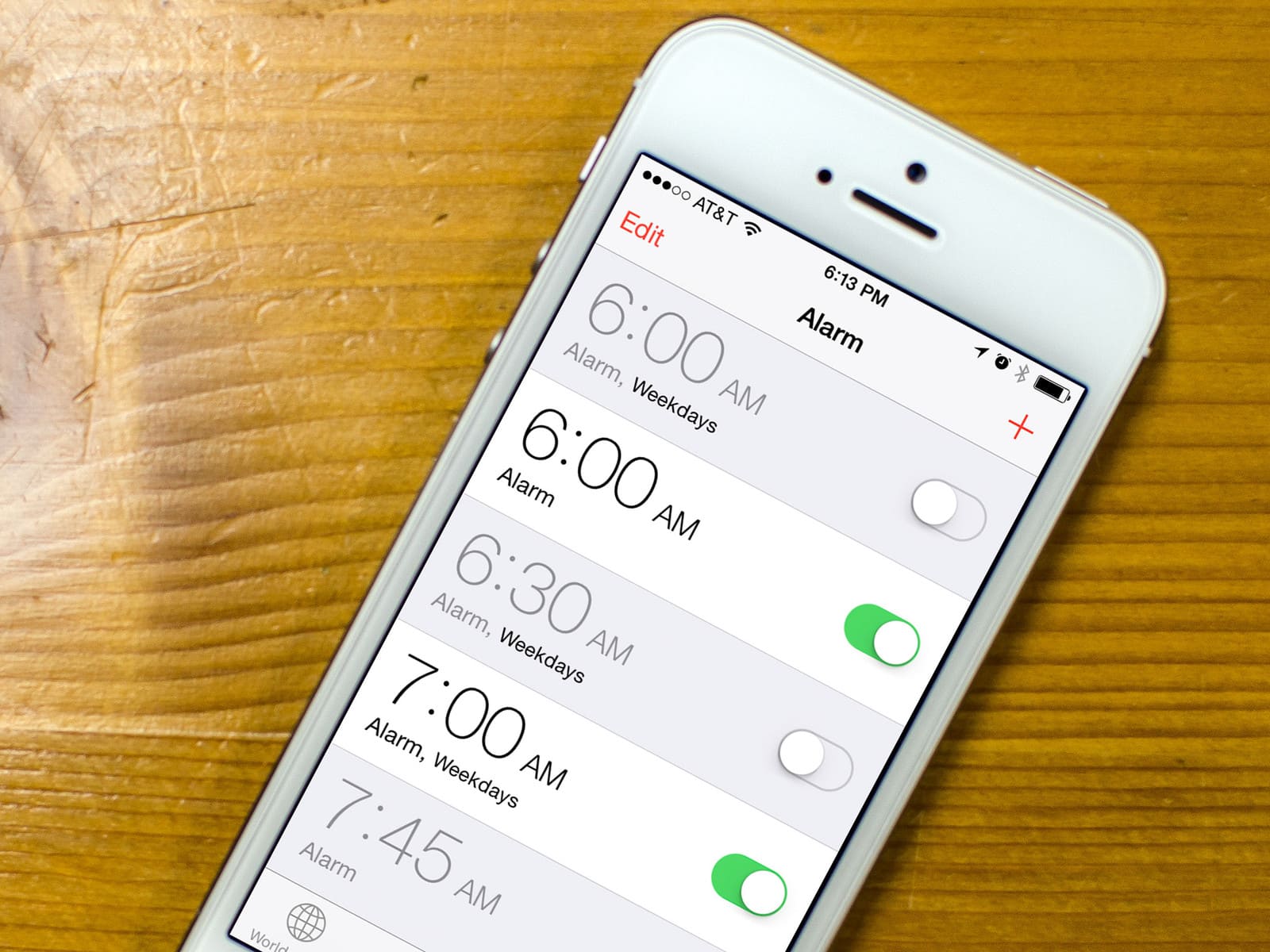
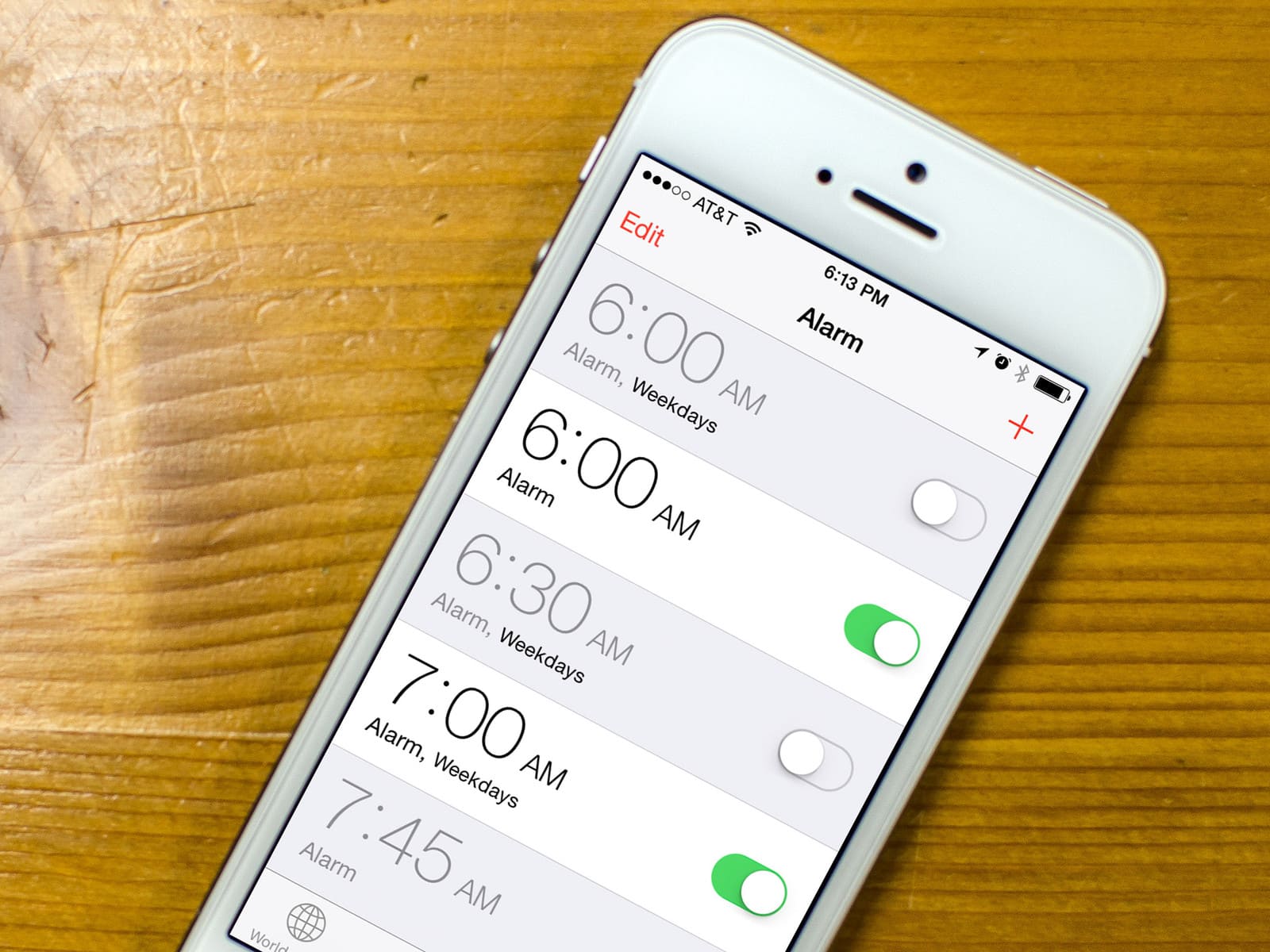
MP3
How To Set MP3 As Alarm IPhone
Published: December 8, 2023
Learn how to set MP3 as your alarm on iPhone with our easy step-by-step guide. Customize your wake-up sound to your favorite MP3 tracks.
(Many of the links in this article redirect to a specific reviewed product. Your purchase of these products through affiliate links helps to generate commission for AudioLover.com, at no extra cost. Learn more)
Table of Contents
Introduction
Setting a personalized alarm sound on your iPhone can add a touch of individuality and make waking up a more pleasant experience. While the default alarm sounds on iPhones are functional, they may not always match your style or preference. Fortunately, there is a way to set your favorite MP3 song as your alarm sound on your iPhone.
In this article, we will guide you through the process of how to set an MP3 as an alarm on your iPhone. By following these steps, you can wake up to your favorite tunes or motivational tracks, helping you start your day off on the right note.
Before we begin, it’s important to note that Apple restricts the direct customization of the alarm sounds within its iOS operating system. However, with the help of a third-party app, you can easily bypass this limitation and personalize your alarm sound with MP3 files of your choice.
So, let’s dive into the steps to set an MP3 as an alarm on your iPhone and make mornings a little more enjoyable.
Step 1: Downloading an MP3 Alarm App
Before you can set an MP3 as your alarm sound on your iPhone, you will need to download and install an MP3 alarm app from the App Store. There are several reliable apps available, including “Alarm Clock Pro,” “Alarmy,” and “Pandora Alarm Clock.”
To download an MP3 alarm app, follow these steps:
- Open the App Store on your iPhone.
- Tap on the Search tab at the bottom of the screen.
- Type the name of the MP3 alarm app you want to download into the search bar.
- Tap on the app in the search results to open its page.
- Tap the “Get” or “Download” button.
- If prompted, enter your Apple ID password or use Touch ID or Face ID to confirm the download.
- Wait for the app to download and install on your iPhone.
- Once the installation is complete, you will find the MP3 alarm app on your home screen.
Now that you have downloaded an MP3 alarm app, you are one step closer to setting your favorite MP3 as your iPhone alarm sound.
Step 2: Installing and Setting Up the MP3 Alarm App
After you have downloaded an MP3 alarm app from the App Store, the next step is to install and set it up on your iPhone. Setting up the app may vary slightly depending on the specific app you have chosen, but the general steps are as follows:
- Locate the MP3 alarm app on your home screen and tap on its icon to open it.
- Follow any on-screen prompts or instructions to allow the app access to your device’s alarm and notification settings.
- Grant any necessary permissions for the app to access your music library or files.
- Some apps may require you to create an account or sign in to an existing account. Follow the provided instructions to complete this step.
- Explore the app’s settings and customization options.
- Depending on the app, you may have the ability to set multiple alarms, customize the snooze duration, adjust the volume, and more.
It is essential to familiarize yourself with the various settings and features of the MP3 alarm app to make the most of its capabilities. Take your time to navigate through the app’s interface and understand how to configure it according to your preferences.
Once you have successfully installed and set up the MP3 alarm app on your iPhone, you are ready to proceed to the next step, where we will add your desired MP3 file as an alarm sound.
Step 3: Adding Your Desired MP3 as an Alarm Sound
Now that you have installed and set up the MP3 alarm app on your iPhone, it’s time to add your desired MP3 as an alarm sound. Follow these steps to customize your alarm sound:
- Open the MP3 alarm app on your iPhone.
- Look for the option to add a new alarm or edit an existing one. This option may be located in the main menu or accessible through a “plus” or “edit” button.
- Select the desired alarm you want to customize or create a new one by tapping on the “+” button.
- Within the alarm settings, locate the option to change the alarm sound or tone.
- Tap on the sound setting, and a list of available sound options should appear.
- If the app allows direct MP3 file selection, navigate to your device’s music library and choose the desired MP3 file.
- If the app requires you to import MP3 files, tap on the import option and follow the instructions to select the MP3 file from your device’s storage.
- Once you have selected the desired MP3 file, save or apply the changes to the alarm settings.
By following these steps, you can easily add your favorite MP3 as the alarm sound for a specific alarm within the MP3 alarm app. This customization will allow you to wake up to the sound of your preferred music or any other motivational audio clip.
Now that you have added your desired MP3 as an alarm sound, it’s time to move on to the next step: configuring the alarm settings according to your preferences.
Step 4: Configuring the Alarm Settings
After adding your desired MP3 as an alarm sound, it’s important to configure the alarm settings to ensure that it functions exactly how you want it to. Here are the steps to configure the alarm settings within the MP3 alarm app:
- Open the MP3 alarm app on your iPhone and navigate to the alarm settings.
- Look for options such as the alarm time, repeat frequency, snooze duration, volume level, and any other specific settings offered by the app.
- Specify the desired alarm time by tapping on the time field and selecting the appropriate hour and minute.
- Select the days on which you want the alarm to repeat, such as weekdays only or every day of the week.
- If the app offers the option to customize the snooze duration, set it according to your preference.
- Adjust the volume level to ensure that your alarm is loud enough to wake you up but not too disturbing.
- Explore any additional settings or features offered by the app and customize them as desired.
Configuring the alarm settings allows you to tailor your alarms to your specific needs and preferences. Whether you prefer a gentle wake-up or a louder and more persistent alarm, take the time to adjust the settings according to your preferences.
Once you have configured the alarm settings to your liking, you are ready to move on to the final step: testing and saving your MP3 alarm.
Step 5: Testing and Saving Your MP3 Alarm
After you have configured the alarm settings within the MP3 alarm app, it’s crucial to test the alarm to ensure that everything is working correctly. Follow these steps to test and save your MP3 alarm:
- Double-check that the alarm time is set correctly and the alarm is enabled.
- Exit the settings and return to the main screen or dashboard of the MP3 alarm app.
- Set your iPhone aside and allow it to enter sleep mode.
- Wait for the designated alarm time to arrive.
- As the appointed time approaches, the alarm should trigger and play your chosen MP3 sound.
- Test the volume level to ensure that it is suitable for waking you up. Adjust it if necessary in the app’s settings.
- If the alarm works as expected, you have successfully set an MP3 alarm on your iPhone.
- To save the alarm and make it a recurring one, navigate to the alarm settings and check if there is an option to save or repeat the alarm.
- Save the alarm to ensure it remains active and follows your specified alarm settings.
By testing your MP3 alarm and saving it properly, you can be confident that it will reliably wake you up at the desired time with your chosen MP3 sound.
Congratulations! You have successfully set an MP3 as your alarm sound on your iPhone. Each day, you can wake up to your preferred music or motivational audio, making mornings a little more enjoyable and personalized.
Now that you know how to set an MP3 as an alarm on your iPhone, start exploring different alarm sounds and configurations to find the perfect wake-up experience that suits your taste and lifestyle.
Conclusion
Setting an MP3 as your alarm sound on your iPhone is a simple and effective way to personalize your wake-up experience. By following the steps outlined in this article, you can easily download an MP3 alarm app, install it on your iPhone, and add your desired MP3 as an alarm sound. Alongside configuring the alarm settings and testing it, you can create a customized wake-up routine that suits your preferences and style.
Waking up to the sound of your favorite song or motivational audio clip can set a positive tone for the rest of the day. It adds a personalized touch to your morning routine and makes waking up a more enjoyable experience. Instead of being jolted awake by standard alarm sounds, you can be gently awakened by the familiar melodies or inspiring words of your chosen MP3.
Remember, there are various MP3 alarm apps available on the App Store, each with its own features and customization options. Take some time to explore different apps and find the one that best fits your needs.
Incorporating an MP3 as your alarm sound is a small but impactful way to add a touch of personalization to your iPhone. So, why not spice up your mornings and start each day on a positive note by setting an MP3 as your alarm sound? Give it a try and experience the difference it can make in your waking routine.
Now that you have the knowledge and steps to set an MP3 as your alarm sound on your iPhone, it’s time to put it into action. Enjoy waking up to the sound of your favorite tunes and embrace the power of a personalized alarm sound.