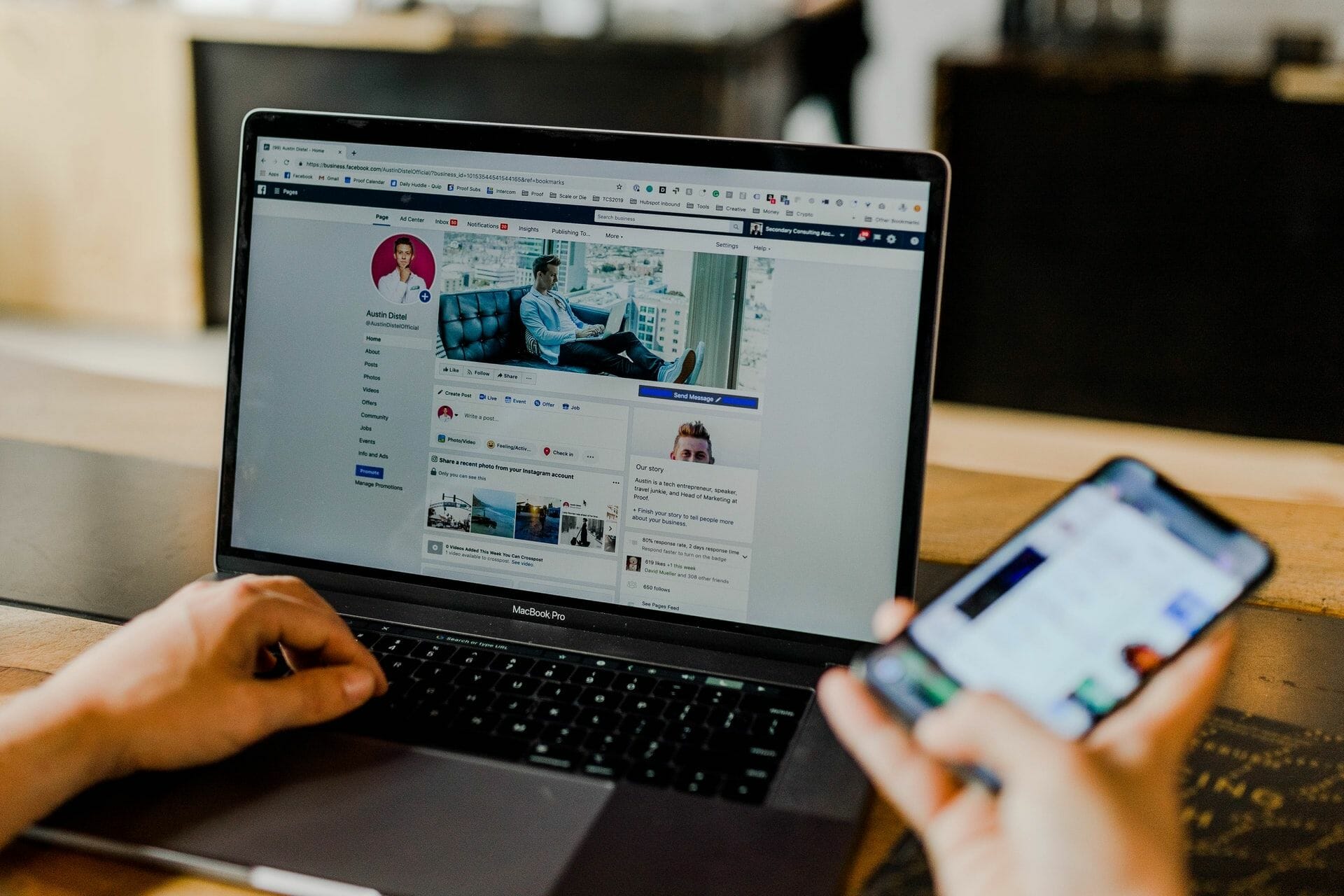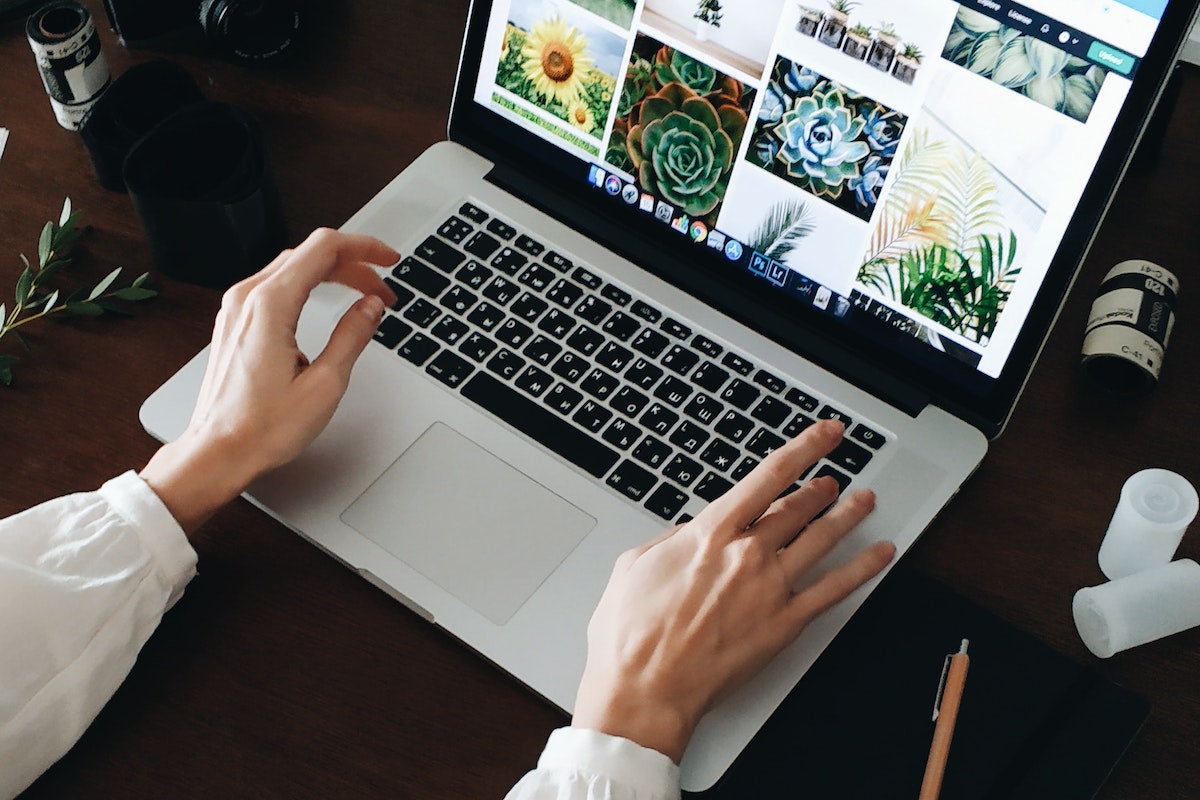Home>Events & Info>Playback>How To Speed Up MP3 Playback
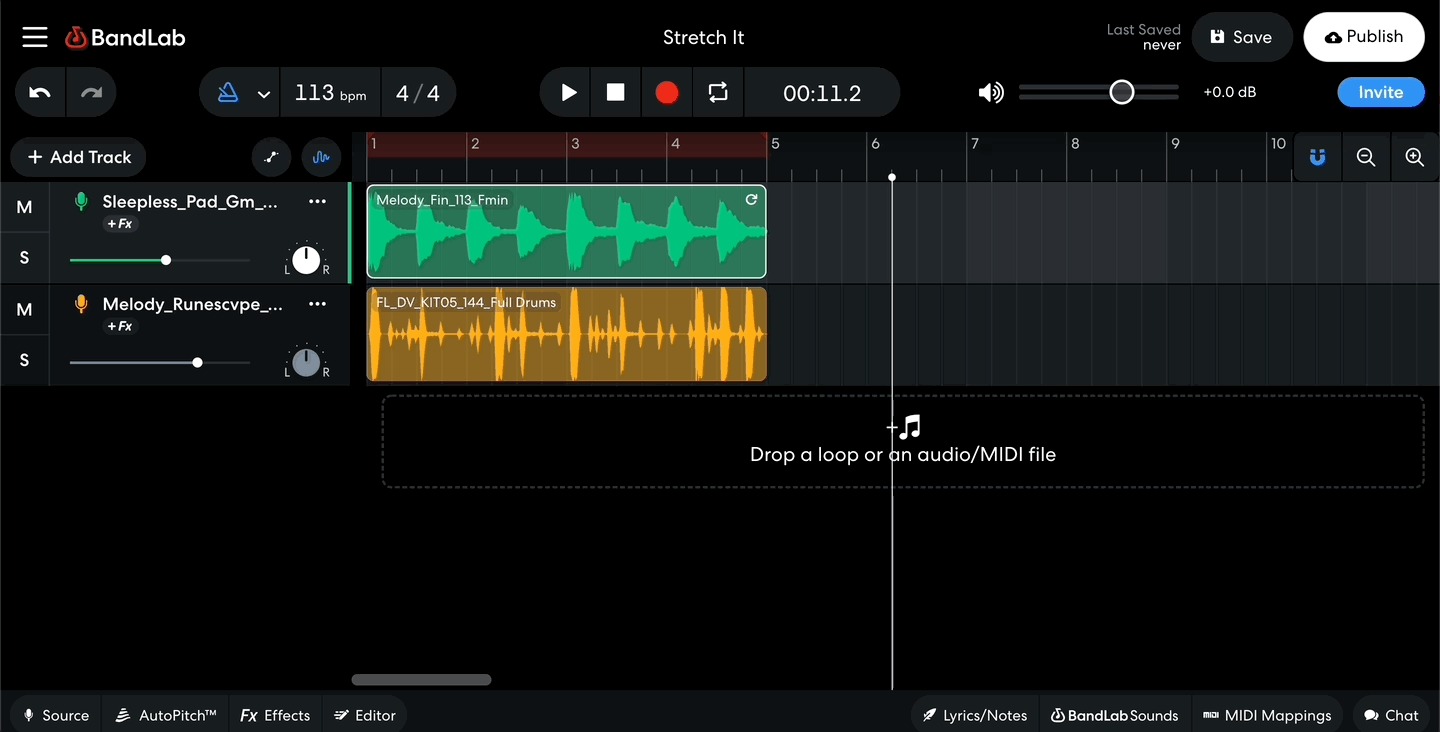
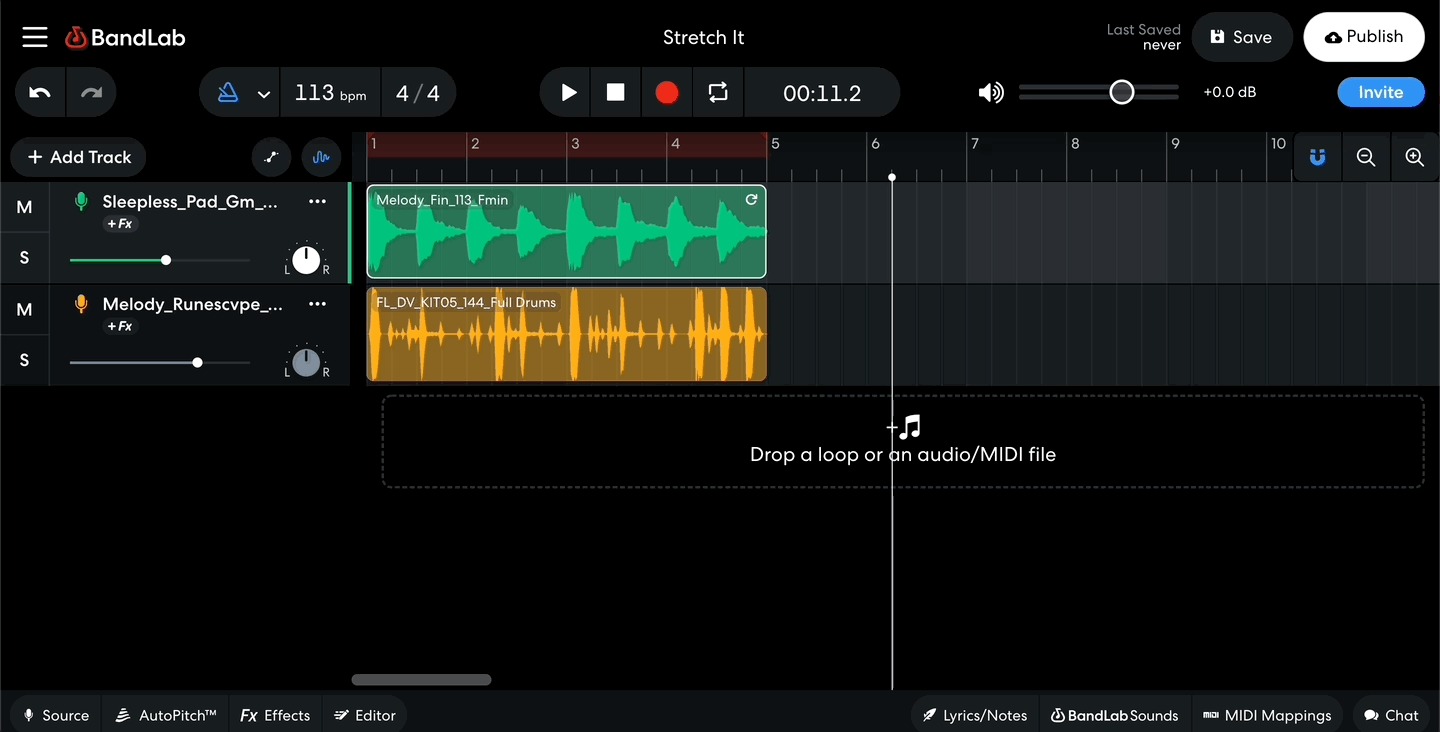
Playback
How To Speed Up MP3 Playback
Modified: January 22, 2024
Learn how to speed up MP3 playback with these simple tips and tricks. Enhance your listening experience and enjoy smooth and faster playback.
(Many of the links in this article redirect to a specific reviewed product. Your purchase of these products through affiliate links helps to generate commission for AudioLover.com, at no extra cost. Learn more)
Table of Contents
Introduction
Welcome to the world of MP3 playback! Whether you’re an audiophile or someone who simply loves listening to music, being able to control the playback speed of your MP3 files can greatly enhance your listening experience. Whether you want to speed up your favorite podcast, slow down a language lesson to better understand it, or simply optimize the playback for your specific needs, there are various methods you can employ to achieve this.
In this article, we will delve into the different factors that affect MP3 playback speed and explore some practical tips on how to speed up your MP3 playback. We will also discuss various methods, including adjusting playback speed settings, using third-party software, converting MP3 files to lower bitrates, and clearing cache and temporary files.
Whether you’re a music lover, a podcast enthusiast, or a language learner, our goal is to provide you with the knowledge and tools to optimize your MP3 playback experience, so you can enjoy your favorite content at the speed that suits you best. So, let’s dive in and explore the world of MP3 playback speed!
Understanding MP3 Playback
Before we dive into the methods of speeding up MP3 playback, let’s take a moment to understand how MP3 files work and how they are played back.
MP3, which stands for MPEG Audio Layer-3, is a popular audio file format that uses a compression algorithm to reduce the file size without significantly compromising the audio quality. This compression is achieved by removing frequencies that are less audible to the human ear, resulting in smaller file sizes compared to other audio formats.
MP3 playback involves decoding the compressed audio data and playing it back through speakers or headphones. The decoding process involves translating the compressed data back into an uncompressed audio stream that can be played by your device.
During playback, various factors come into play to determine the speed at which the MP3 file is played. These factors include the hardware capabilities of your device, the software or media player you are using, and any additional settings or adjustments that you have made.
It’s important to note that the playback speed of an MP3 file is different from its duration. The duration refers to the length of the audio content, while the playback speed determines how fast or slow the audio is played back. Adjusting the playback speed can be useful in several situations, such as when you want to listen to a podcast at a faster pace to save time, or when you need to slow down an audio lesson to better comprehend the content.
Now that we have a basic understanding of MP3 playback, let’s explore the factors that can affect the speed of MP3 playback and how we can optimize it to suit our preferences.
Factors Affecting MP3 Playback Speed
Several factors can impact the speed at which an MP3 file is played back. Understanding these factors can help you identify the root cause if you’re experiencing slow playback or discover ways to optimize the speed for your specific needs. Let’s take a closer look at the main factors influencing MP3 playback speed:
- Hardware Specifications: The processing power and capabilities of your device’s hardware play a significant role in determining the playback speed of MP3 files. Older or low-powered devices may struggle to decode and play high-quality MP3 files smoothly, leading to slower playback speeds.
- Software or Media Player: The software or media player you choose to play your MP3 files can also impact the playback speed. Different players handle decoding and playback differently, resulting in varying speeds. Some media players may even have specific settings or features to adjust the playback speed.
- Playback Speed Settings: Many media players offer built-in playback speed settings that allow you to adjust the speed of the audio playback. These settings can range from slowing down the audio to as low as 0.5x speed or speeding it up to 2x or even higher. Experimenting with these settings can help you find the optimal playback speed for your needs.
- Bitrate of the MP3 File: The bitrate of an MP3 file is the amount of data used to encode a certain length of audio. Higher bitrate files generally offer better audio quality but can require more processing power to decode and play. If you’re experiencing slow playback, converting the MP3 file to a lower bitrate may improve the speed without compromising too much on audio quality.
- File Size and Compression: The size and compression of an MP3 file can also affect playback speed. Smaller file sizes generally require less processing power to decode and play, resulting in smoother and faster playback. Compressed files, such as those with a lower compression ratio or in a different audio format, may require more processing power, leading to slower playback speeds.
By considering these factors, you can identify potential bottlenecks and make adjustments to improve the playback speed of your MP3 files. In the next section, we will explore some practical tips and methods to speed up MP3 playback and enhance your listening experience.
Tips for Speeding Up MP3 Playback
When it comes to speeding up MP3 playback, there are several tips and techniques you can employ to optimize the speed and enhance your listening experience. Let’s explore some practical tips:
- Close unnecessary applications: Running multiple applications simultaneously can consume processing power and slow down MP3 playback. Close any unnecessary applications or background processes to free up system resources and improve playback speed.
- Update your media player: Ensure that you are using the latest version of your media player or software. Developers often release updates and patches that address performance issues and improve playback speed. Check for updates and install them if available.
- Optimize your device settings: Adjusting certain settings on your device can positively impact MP3 playback speed. For example, turning off any visualizations or processing effects can reduce the strain on your device’s resources and result in smoother playback.
- Use a lightweight media player: Consider using a lightweight media player specifically designed for efficient playback. These players are often optimized for speed and can deliver faster playback without compromising on audio quality.
- Reduce the number of simultaneous downloads or uploads: If you’re experiencing slow MP3 playback while downloading or uploading large files, try pausing or reducing the number of ongoing transfers. High network usage can impact overall system performance, including MP3 playback speed.
- Close unnecessary tabs or windows: If you’re playing MP3 files on a web browser, having multiple tabs or windows open can consume resources and affect playback speed. Close any unnecessary tabs or windows to free up resources and improve performance.
- Use a wired internet connection: If you’re streaming MP3 files, using a wired internet connection instead of Wi-Fi can help maintain a stable and fast connection. This can improve the streaming speed and prevent buffering or interruptions that may affect playback.
- Opt for lower quality or bitrate: If playback speed is more important to you than audio quality, consider converting your MP3 files to a lower bitrate. Lower bitrate files require less processing power and can result in faster playback.
Implementing these tips can help you achieve smoother and faster MP3 playback. However, if these general tips are not sufficient, there are specific methods you can employ to further improve the speed. In the following sections, we will explore some of these methods in detail.
Method 1: Adjusting Playback Speed Settings
One of the simplest and most accessible methods to speed up MP3 playback is by adjusting the playback speed settings in your media player or software. Many media players offer built-in options to control the speed at which audio is played. Here’s how you can do it:
- Open your preferred media player or software that supports MP3 playback.
- Navigate to the playback settings or controls. This is usually located in the menu bar or toolbar of the player.
- Look for an option related to playback speed or tempo. It may be labeled “Playback Speed,” “Speed Control,” or something similar.
- Adjust the playback speed to your desired value. Most media players allow you to increase or decrease the speed by specific increments, such as 0.5x, 1x, 1.5x, etc. Experiment with different speeds to find the one that suits you best.
- Start playing the MP3 file and enjoy the adjusted playback speed.
By adjusting the playback speed settings, you can increase or decrease the speed of the MP3 file to match your preferences. This method is particularly useful when you want to speed up or slow down an entire audio file without altering its quality or converting it to a different format.
Note that adjusting the playback speed settings may vary slightly depending on the media player or software you are using. Some players may provide additional options or customization features, such as pitch preservation algorithms to maintain the original audio pitch when changing the speed.
It’s important to note that adjusting the playback speed settings only affects the playback at the time of listening and does not permanently alter the MP3 file itself. If you want to save the modified playback speed, you may need to use a different method, such as converting the file to a different format or bitrate.
Now that you know how to adjust playback speed settings, let’s move on to exploring another method to speed up MP3 playback.
Method 2: Using Third-Party Software
In addition to adjusting the playback speed settings within your media player, another effective method to speed up MP3 playback is by using third-party software specifically designed for audio manipulation. These software applications offer a range of features to modify the speed, pitch, and other aspects of MP3 files. Here’s how you can use third-party software to speed up MP3 playback:
- Research and choose a reputable third-party software that specializes in audio editing or manipulation. There are several options available, both free and paid, depending on your specific needs and budget.
- Download and install the chosen software on your computer, following the provided instructions.
- Launch the software and import the MP3 file you want to speed up. This can usually be done by clicking on a “File” or “Import” option.
- Look for settings or controls related to speed adjustment or tempo. These may be labeled as “Speed,” “Tempo,” or similar terms.
- Adjust the speed settings to increase the playback speed of the MP3 file. Most software applications provide options to increase or decrease the speed by specific increments or offer a slider for a more precise adjustment.
- Preview the modified audio to ensure the desired speed has been achieved.
- If satisfied, save the modified MP3 file using the software’s exporting or saving functions. This will create a new MP3 file with the adjusted speed that can be played on any media player.
Using third-party software gives you more control over the speed adjustment process and often provides additional tools and features for audio manipulation. These software applications may also offer advanced options like fading, equalization, or noise reduction, allowing you to further enhance the audio quality if desired.
It’s worth mentioning that when using third-party software, be sure to read the instructions and user guides provided by the software developers to ensure proper usage and avoid any potential issues or conflicts. Always download software from trusted sources to reduce the risk of malware or other security threats.
Now that you’re familiar with using third-party software, let’s explore another method to speed up MP3 playback.
Method 3: Converting MP3 Files to Lower Bitrates
Converting MP3 files to lower bitrates is another effective method to speed up MP3 playback. Bitrate refers to the amount of data used to encode a certain length of audio, usually measured in kilobits per second (kbps). Higher bitrate files generally offer better audio quality but require more processing power to decode and play.
By converting your MP3 files to lower bitrates, you can reduce the amount of data that needs to be processed, resulting in faster playback. Here’s how you can convert MP3 files to lower bitrates:
- Choose a reliable audio conversion software or online conversion service that supports MP3 file conversion. There are numerous options available, both free and paid.
- Install the chosen software on your computer or visit the website of the online conversion service.
- Import the MP3 file you want to convert. This can usually be done by clicking on a “File” or “Upload” option.
- Look for settings or options related to bitrate adjustment or conversion. The specific location and terminology may vary depending on the software or service you are using.
- Select a lower bitrate value for the converted MP3 file. The bitrate options may range from as low as 64 kbps to higher values. Keep in mind that selecting a significantly lower bitrate may result in a loss of audio quality.
- Start the conversion process and wait for the software or service to generate the converted MP3 file.
- Once the conversion is complete, download the new MP3 file to your computer and play it using any media player.
It’s important to note that when converting MP3 files to lower bitrates, there may be a trade-off between playback speed and audio quality. Lower bitrates can result in a loss of some audio details, especially in complex or high-frequency audio content. Therefore, it’s recommended to experiment with different bitrate settings to find a balance between speed and acceptable audio quality for your listening needs.
Keep in mind that converting MP3 files to lower bitrates permanently alters the audio data, and the original quality cannot be fully restored. Make sure to keep backups of your original MP3 files if you may need to revert to the higher bitrate versions in the future.
Now that you’re familiar with converting MP3 files to lower bitrates, let’s move on to explore another method to speed up MP3 playback.
Method 4: Clearing Cache and Temporary Files
Clearing cache and temporary files can be a helpful method to speed up MP3 playback, especially if your device is running low on storage or has accumulated a significant amount of unnecessary data over time. Cache and temporary files are created by applications and can take up valuable storage space, potentially slowing down overall system performance, including MP3 playback. Clearing these files can free up storage space and improve the efficiency of your device. Here’s how you can clear cache and temporary files:
- For Windows:
- Press the Windows key + R to open the Run dialog box.
- Type “%temp%” (without quotes) and press Enter. This will open the temporary files folder.
- Select all the files in the folder and delete them. You can do this by pressing Ctrl + A to select all, and then pressing Shift + Delete to permanently delete the files.
- For macOS:
- Click on the Finder icon in the dock.
- From the menu bar, click on “Go” and select “Go to Folder”.
- Type “~/Library/Caches” (without quotes) and click on “Go”.
- Select all the files in the folder and move them to the Trash. You can do this by pressing Command + A to select all, and then dragging the files to the Trash icon in the dock.
- For Android:
- Open the Settings app on your Android device.
- Scroll down and select “Storage” or “Storage and Memory”.
- Tap on “Cached Data” and confirm the deletion of cached data when prompted.
- For iOS:
- Open the Settings app on your iOS device.
- Go to “General” and then select “iPhone Storage” or “iPad Storage”.
- Wait for the storage analysis to complete, then scroll down and tap on “Offload Unused Apps” or “Offload App” to remove unused apps. You can also manually delete specific app data from the list below.
Clearing cache and temporary files can vary depending on the device and operating system you’re using. If the instructions above don’t match your specific device or OS, you can search for device-specific guides or consult the user manual for detailed instructions.
Clearing cache and temporary files regularly can help improve the overall performance of your device, including MP3 playback speed. It’s a simple yet effective method that can make a noticeable difference in the responsiveness and speed of your device.
With this method covered, we have explored various techniques to speed up MP3 playback. Let’s wrap up the article in the next section.
Conclusion
Optimizing MP3 playback speed is essential for a seamless and enjoyable listening experience. In this article, we have explored several methods to speed up MP3 playback, including adjusting playback speed settings, using third-party software, converting MP3 files to lower bitrates, and clearing cache and temporary files. By implementing these techniques, you can optimize MP3 playback to suit your preferences and needs.
We started by understanding the basics of MP3 playback and the factors that can affect its speed. Factors such as hardware specifications, software or media player used, bitrate of the MP3 file, and file size and compression can impact the playback speed. With this knowledge, we then moved on to the practical tips for speeding up MP3 playback.
We explored how adjusting playback speed settings within media players allows for easy and quick adjustments to playback speed. Additionally, using third-party software specifically designed for audio manipulation provides more control and advanced features for modifying speed and other parameters. Converting MP3 files to lower bitrates can reduce the data size and improve playback speed, although at the expense of some audio quality. Lastly, clearing cache and temporary files can optimize overall system performance, including MP3 playback speed.
It’s important to note that different methods may work better for different individuals and devices. Therefore, it’s recommended to experiment with these techniques and find the combination that suits your preferences and device capabilities.
By following the methods discussed in this article, you can enhance your MP3 playback experience and enjoy your favorite music, podcasts, and audio content at the desired speed. Whether you need to speed up a lecture recording, slow down a language lesson, or simply optimize the playback for your specific needs, these methods offer practical solutions.
Remember to always exercise caution when downloading third-party software and regularly back up your original MP3 files before making any modifications. By employing these methods wisely and responsibly, you can unlock the full potential of MP3 playback and enjoy your audio content with greater flexibility and convenience.