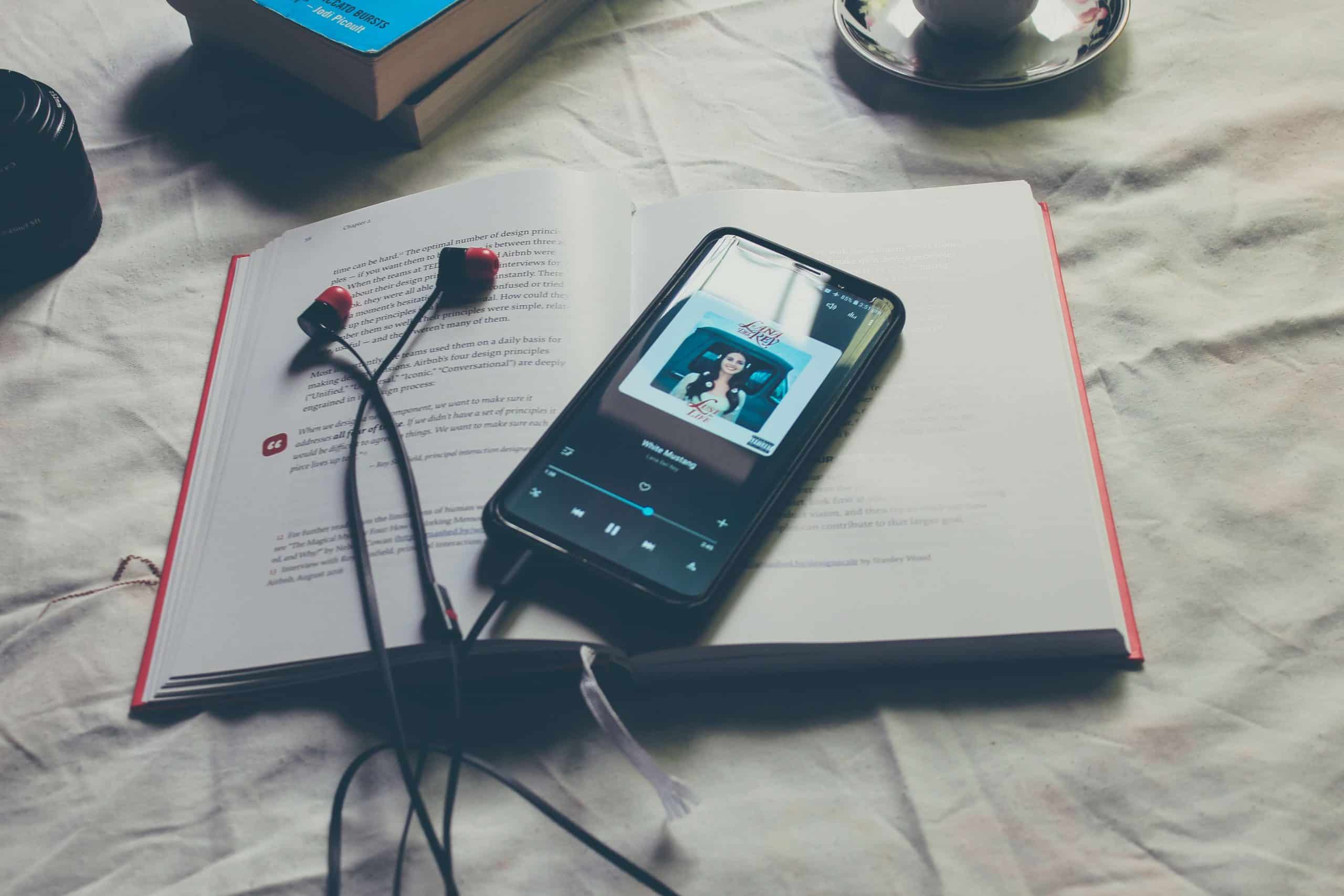Home>Production & Technology>MP3>How To Use MP3 Player


MP3
How To Use MP3 Player
Modified: February 18, 2024
Learn how to use MP3 files and enhance your audio experience. Discover the best methods, software, and devices to enjoy MP3s to the fullest.
(Many of the links in this article redirect to a specific reviewed product. Your purchase of these products through affiliate links helps to generate commission for AudioLover.com, at no extra cost. Learn more)
Table of Contents
Introduction
Welcome to the world of MP3 technology! MP3 is a popular audio file format that allows for high-quality music playback on various devices. No matter if you are a music enthusiast or someone who enjoys audiobooks and podcasts, learning how to use MP3 files effectively is essential.
In this article, we will guide you through the process of using MP3 files, from choosing the right MP3 player to playing your favorite tunes. Whether you are a beginner or a tech-savvy individual, we’ve got you covered.
MP3 players come in different shapes and sizes, ranging from dedicated devices to smartphones and tablets. Regardless of the device you choose, the basic principles of using MP3 files remain the same.
First, we will cover the process of selecting an MP3 player that suits your needs. Then, we will explore the steps to transfer MP3 files to your device and organize them effectively. We will also discuss how to create playlists, adjust settings, and troubleshoot common issues.
By the end of this guide, you will have the knowledge and skills to make the most out of your MP3 files. So, let’s dive in and embark on a journey of musical enjoyment!
Step 1: Choosing an MP3 Player
When it comes to choosing an MP3 player, you have a variety of options available. The right choice depends on factors such as your budget, desired features, and personal preferences. Here are a few considerations to keep in mind:
- Device Type: Determine whether you want a dedicated MP3 player or prefer using a multi-functional device such as a smartphone or tablet. Dedicated players usually offer better sound quality and longer battery life.
- Storage Capacity: Consider how many MP3 files you plan to carry with you. Players typically come with different storage sizes, ranging from a few gigabytes to several hundred gigabytes. Think about your music collection and whether you need additional space for other types of files.
- User Interface: Pay attention to the user interface of the MP3 player. Look for a device with an intuitive and easy-to-use interface that allows for effortless navigation through your music library. Touchscreens and physical buttons are the most common options.
- Features: Evaluate the additional features offered by the MP3 player. Some players have built-in Bluetooth for wireless connectivity, FM radio tuners, voice recording capabilities, or even video playback. Consider which features are important to you and align with your usage preferences.
- Battery Life: Check the battery life of the MP3 player. Look for a device that can provide an adequate playback time to last through your daily activities or long trips without frequent recharging.
- Price: Set a budget range for your MP3 player purchase. Prices can vary significantly based on brand, storage capacity, and additional features. Determine how much you are willing to spend and compare different options within your price range.
Ultimately, the choice of MP3 player boils down to your personal preferences and requirements. Take your time to research and read reviews to find a device that meets your needs and offers a seamless music listening experience. Once you have selected your MP3 player, it’s time to move on to the next step: transferring MP3 files to your device.
Step 2: Transferring MP3 Files to Your Device
Now that you have chosen your MP3 player, it’s time to transfer your favorite MP3 files onto the device. There are several methods you can use to accomplish this task:
- USB Cable: Most MP3 players come with a USB cable that allows you to connect the device to your computer. Simply plug one end of the cable into your MP3 player and the other end into a USB port on your computer. Your MP3 player should appear as a removable storage device. Open the device and navigate to the music folder or a designated folder for audio files. Then, drag and drop your MP3 files from your computer into the appropriate folder on your MP3 player.
- Wireless File Transfer: Some MP3 players have built-in wireless capabilities, allowing you to transfer files without the need for a physical connection. Check if your MP3 player supports Wi-Fi or Bluetooth file transfer. If it does, enable the wireless function on both your MP3 player and your computer or mobile device. Follow the instructions provided by your device to establish a connection and transfer the MP3 files wirelessly.
- SD Card: If your MP3 player has an SD card slot, you can transfer MP3 files by inserting an SD card into your computer’s card reader. Copy your MP3 files onto the SD card, eject it from the computer, and insert it into the SD card slot on your MP3 player. Remember to check your MP3 player’s documentation for any specific requirements regarding the file formats or folder structures for the SD card.
- Online Cloud Services: Another option is to upload your MP3 files to an online cloud service such as Dropbox, Google Drive, or iCloud. Install the corresponding app on your MP3 player and sign in to your cloud storage account. Then, download your MP3 files directly from the cloud onto your device. Keep in mind that this method requires an internet connection for downloading the files.
Whichever method you choose, make sure to follow the instructions provided by the manufacturer and be patient while the files are being transferred. Larger file sizes or slower transfer speeds may take longer to complete. Once the transfer is finished, you are ready to move on to the next step: organizing your MP3 files.
Step 3: Organizing Your MP3 Files
Now that you have successfully transferred your MP3 files to your device, it’s time to organize them in a way that makes it easy to find and enjoy your music. Here are some tips to help you effectively organize your MP3 files:
- Create Folders: Start by creating folders on your MP3 player to categorize your music. You can create folders based on genres, artists, albums, or any other criteria that suit your preferences. Having well-organized folders will make it easier to locate specific songs or albums when you want to listen to them.
- Use Subfolders: If you have a large music library, consider using subfolders within your main folders to further organize your files. For example, within the “Artists” folder, you can create subfolders for each individual artist. This way, you can navigate through your music library in a more organized and structured manner.
- Edit File Metadata: Take the time to edit the metadata of your MP3 files. Metadata includes information such as song title, artist name, album name, and genre. By properly editing this information, you can ensure that your music player displays the correct details for each song. You can use various software tools or music management programs to edit the metadata of your MP3 files.
- Assign Album Art: Album art adds visual appeal to your music library. If your MP3 files don’t have album art embedded, consider adding it to enhance your viewing experience. You can search online for the album art of your songs and manually assign them to each MP3 file. Many music management software programs also provide tools to automatically retrieve and assign album art.
- Sort and Arrange: Decide on the sorting and arranging preferences for your MP3 files within each folder. You can sort them alphabetically by song title, artist name, or album name. Experiment with different arrangements to find the one that works best for you.
- Remove Duplicates: Over time, you may end up with duplicate MP3 files in your library. Utilize dedicated software or apps to scan and remove duplicate files, freeing up storage space and keeping your music library streamlined.
By following these organization tips, you’ll create a well-structured and easily navigable music library on your MP3 player. This will save you time and effort in finding and enjoying your favorite songs. Now that your MP3 files are organized, it’s time to move on to the next step: creating playlists.
Step 4: Creating Playlists
Creating playlists allows you to curate a customized collection of songs on your MP3 player. It’s a great way to organize your music based on moods, occasions, or specific preferences. Follow these steps to create playlists on your MP3 player:
- Select the Music Player: Depending on your MP3 player, there may be a built-in music player app or software. Open the music player on your device to access the playlist creation feature.
- Create a New Playlist: Look for the option to create a new playlist in the music player interface. Select this option to start creating your playlist.
- Name Your Playlist: Give your playlist a descriptive and memorable name. This will make it easier to identify and select your playlist from the list of available options. For example, you can name a playlist “Workout Jam” or “Road Trip Songs.”
- Add Songs: Now it’s time to add songs to your playlist. Browse through your music library and select the songs you want to include. Most music players provide options to search for specific songs, artists, or albums, making it easier to find the songs you want to add.
- Arrange the Song Order: Arrange the songs in the order you prefer within the playlist. You can drag and drop songs to rearrange them or use the move up/down options provided by the music player.
- Save the Playlist: Once you are satisfied with your playlist, save it. Your playlist will now appear in the list of available playlists in your music player.
- Edit and Update: You can always edit and update your playlists as your music preferences change. Add or remove songs, rearrange the order, or even rename your playlist if needed.
Creating playlists allows you to have a personalized music experience tailored to your liking. Whether you want a playlist for a specific occasion, mood, or activity, having curated playlists makes it easy to enjoy your favorite songs without having to manually search for each one.
Now that you have created your playlists, it’s time to explore the various settings and preferences available on your MP3 player. This will allow you to customize your music listening experience to your liking. Let’s move on to the next step: adjusting settings and preferences.
Step 5: Adjusting Settings and Preferences
Adjusting the settings and preferences on your MP3 player can enhance your overall music listening experience and personalize it to your liking. Here are some common settings and preferences that you can adjust:
- Equalizer: Many MP3 players come with built-in equalizer settings that allow you to adjust the audio frequencies to enhance the sound quality. Experiment with the different presets or customize the equalizer settings to find the sound that suits your preferences.
- Playback Options: Explore the playback options available on your MP3 player. You may have features like shuffle mode, repeat mode, or crossfade, which can add variety and interest to your music listening. Adjust these options based on your mood and preferences.
- Display and Theme: Some MP3 players allow you to customize the display and theme settings. You can change the background, font size, color schemes, and other visual elements to make it visually appealing and easy to navigate.
- Sleep Timer: If you like to fall asleep listening to music, see if your MP3 player has a sleep timer feature. This allows you to set a specific duration after which the player will automatically stop playing, ensuring that you don’t drain the battery or disturb your sleep.
- Audio Format: Check if your MP3 player supports different audio formats such as MP3, AAC, WAV, or FLAC. Depending on the supported formats, you may need to convert your audio files to a compatible format before transferring them to your device.
- Power-saving Options: To conserve battery life, consider adjusting the power-saving options on your MP3 player. This may include features like screen timeout, sleep mode, or auto power off after a certain period of inactivity.
- Language and Accessibility: Some MP3 players offer language options and accessibility features, such as text-to-speech or large font sizes, to cater to different users’ needs. Explore these options to enhance usability and accessibility.
Take some time to explore the settings and preferences menu on your MP3 player. Adjusting these settings can greatly improve your music listening experience and make it more personalized. Don’t hesitate to experiment with different options to find the combination that suits you best.
Now that you have customized your settings and preferences, it’s time to enjoy your MP3 files and play your favorite tunes on your device. Let’s move on to the next step: playing MP3 files.
Step 6: Playing MP3 Files
Playing MP3 files on your device is the ultimate goal of having an MP3 player. Whether you want to listen to a specific song, play a playlist, or enjoy a shuffled selection of your favorite tunes, here’s how to play MP3 files on your device:
- Open the Music Player: Launch the music player app on your MP3 player. This is usually a distinctive icon on the home screen or in the app drawer.
- Select a Song or Playlist: Browse through your music library or playlist options within the music player. Tap on the song or playlist you want to play.
- Playback Controls: Once a song or playlist starts playing, you will see playback controls on your screen. These typically include options to pause, play, skip to the next song, go back to the previous song, and adjust the volume.
- Playlist Management: If you are playing a playlist, you can usually manage the playlist from within the music player. This includes options to skip to the next song, rearrange the playlist order, or remove songs from the playlist.
- Additional Features: Explore any additional features offered by your MP3 player’s music player app, such as creating favorites or marking songs as loved. These features can help you easily access and enjoy your favorite MP3 files.
- Lock Screen and Notification Controls: Some MP3 players allow you to control playback from the lock screen or notification panel, making it convenient to manage your music without having to access the app directly.
- Enjoy the Music: Sit back, relax, and enjoy your MP3 files! Immerse yourself in the melodies, rhythms, and lyrics of your favorite songs.
Playing MP3 files is the most enjoyable part of having an MP3 player. Whether you’re in the mood for upbeat tracks, soothing melodies, or podcasts, your MP3 player allows you to access your favorite music at your fingertips.
Now that you know how to play your MP3 files, it’s important to be aware of common issues that may arise while using your device. Let’s move on to the final step: troubleshooting common issues.
Step 7: Troubleshooting Common Issues
While using an MP3 player, you may encounter some common issues that can disrupt your music listening experience. Here are a few troubleshooting steps to overcome these issues:
- No Sound: If you’re not hearing any sound from your MP3 player, check if the volume is turned up on both the device and your headphones or speakers. Make sure the headphones or speakers are properly connected and functioning. If the issue persists, try using different headphones or speakers to see if they work correctly.
- Freezing or Crashing: If your MP3 player freezes or crashes, first try restarting the device. If the problem continues, check if there are any software updates available for your device. Updating the firmware or software can often resolve performance issues. Additionally, ensure that your MP3 files are not corrupted or causing conflicts. Try playing different MP3 files to see if the freezing or crashing persists.
- Playback Errors: If you encounter playback errors, such as skipping, stuttering, or distorted sound, ensure that your MP3 files are not corrupted or of low-quality. Check if other MP3 files play correctly. If the issue persists, try adjusting the equalizer settings or experimenting with different audio formats to see if it improves the playback quality.
- Battery Life: If you notice that your MP3 player’s battery drains quickly, try adjusting the power-saving options, such as reducing screen brightness or shortening the screen timeout duration. Avoid running unnecessary background apps or services that may consume battery power. If the battery life still does not improve, consider replacing the battery or contacting the manufacturer for support.
- File Compatibility: In case your MP3 player is not playing certain MP3 files, verify that the files meet the supported file format and encoding requirements of your device. Some MP3 players have limitations on supported bit rates, sample rates, or file size. Consider converting the problematic MP3 files to a compatible format using a reliable audio converter software.
- Device Not Recognized: If your computer or other devices are not recognizing your MP3 player when you connect it, try using a different USB cable or port. Ensure that your MP3 player is powered on and in the correct mode for file transfer. If the issue persists, check if there are any driver updates for your MP3 player or contact the manufacturer for further assistance.
By following these troubleshooting steps, you can resolve common issues that may arise while using your MP3 player. Remember to consult the user manual or support resources provided by the manufacturer for device-specific troubleshooting tips.
Congratulations! You’ve reached the end of our guide on how to use MP3 files effectively. Now you can enjoy your favorite music, audiobooks, and podcasts on your MP3 player with confidence.
Have a great time exploring your MP3 player and immersing yourself in the world of music!
Conclusion
Congratulations on mastering the art of using MP3 files! Throughout this guide, we’ve covered the essential steps to help you make the most out of your MP3 player. From choosing the right device to transferring, organizing, and playing your favorite tunes, you are now equipped with the knowledge and skills to enjoy your music collection with ease.
By carefully selecting an MP3 player that suits your needs, you can ensure a seamless music listening experience. Transferring your MP3 files to your device, whether through USB connection, wireless transfer, or cloud services, allows you to carry your music library wherever you go.
Take the time to organize your MP3 files using folders, subfolders, and metadata editing. Creating playlists adds another layer of personalization, allowing you to curate the perfect collection of songs for any occasion or mood.
Adjusting the settings and preferences on your MP3 player gives you control over the sound quality, display, and other features, enhancing your overall music listening experience. In case you encounter any issues, our troubleshooting tips can help you overcome common problems.
Now that you have the tools and knowledge to use MP3 files effectively, it’s time to indulge in the joy of music. Whether you’re relaxing at home, working out at the gym, or embarking on a road trip, your MP3 player will be your faithful companion, providing a soundtrack to your life.
Remember, the world of MP3 files is vast and diverse. Explore new artists, genres, and podcasts to expand your musical horizons. Stay updated with new releases, discover hidden gems, and enjoy the power of music to uplift your spirit and touch your soul.
We hope this guide has helped you navigate the world of MP3 files and enhance your music listening experience. Now it’s time to put your newfound knowledge into action and enjoy the wonderful world of digital music.
Happy listening!