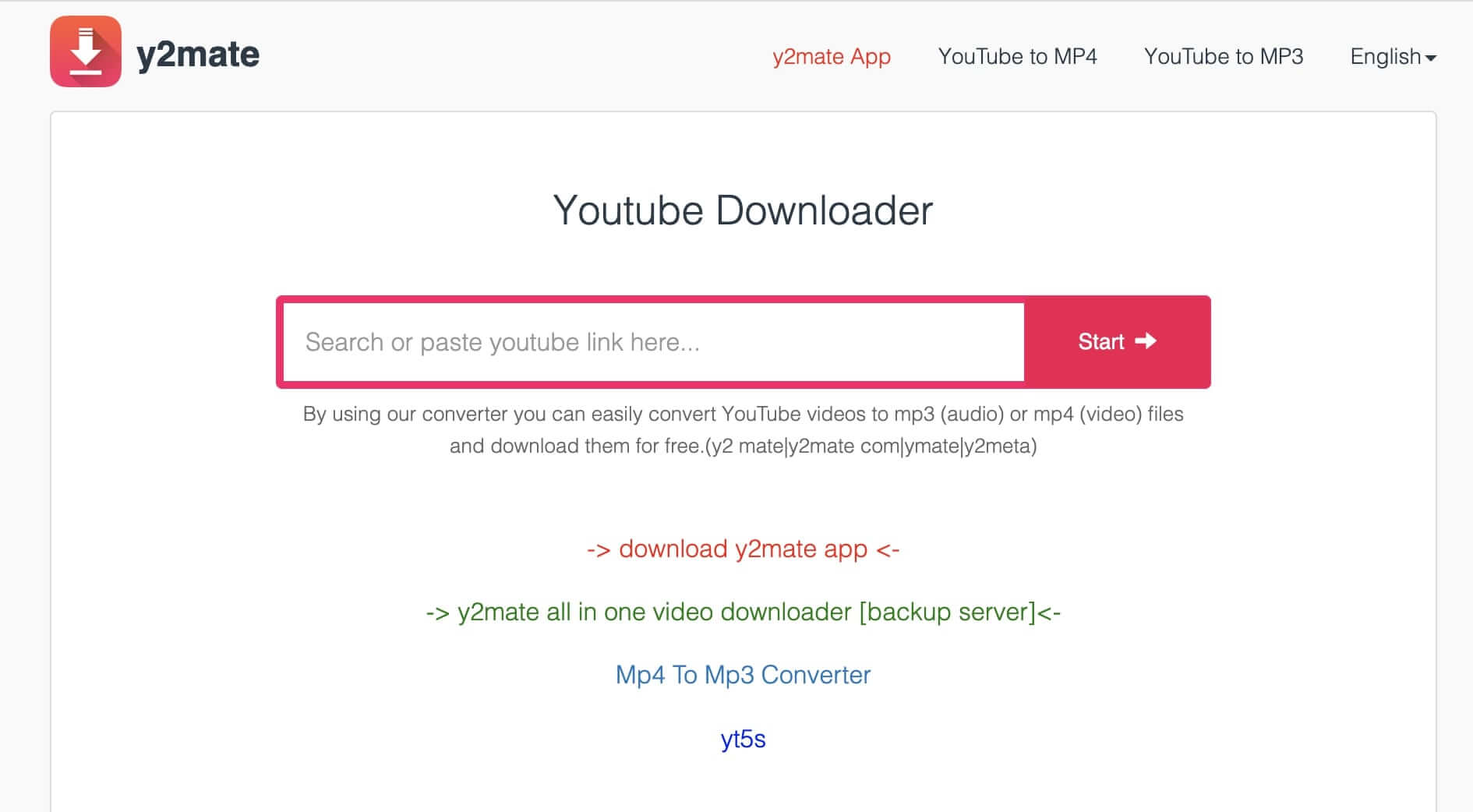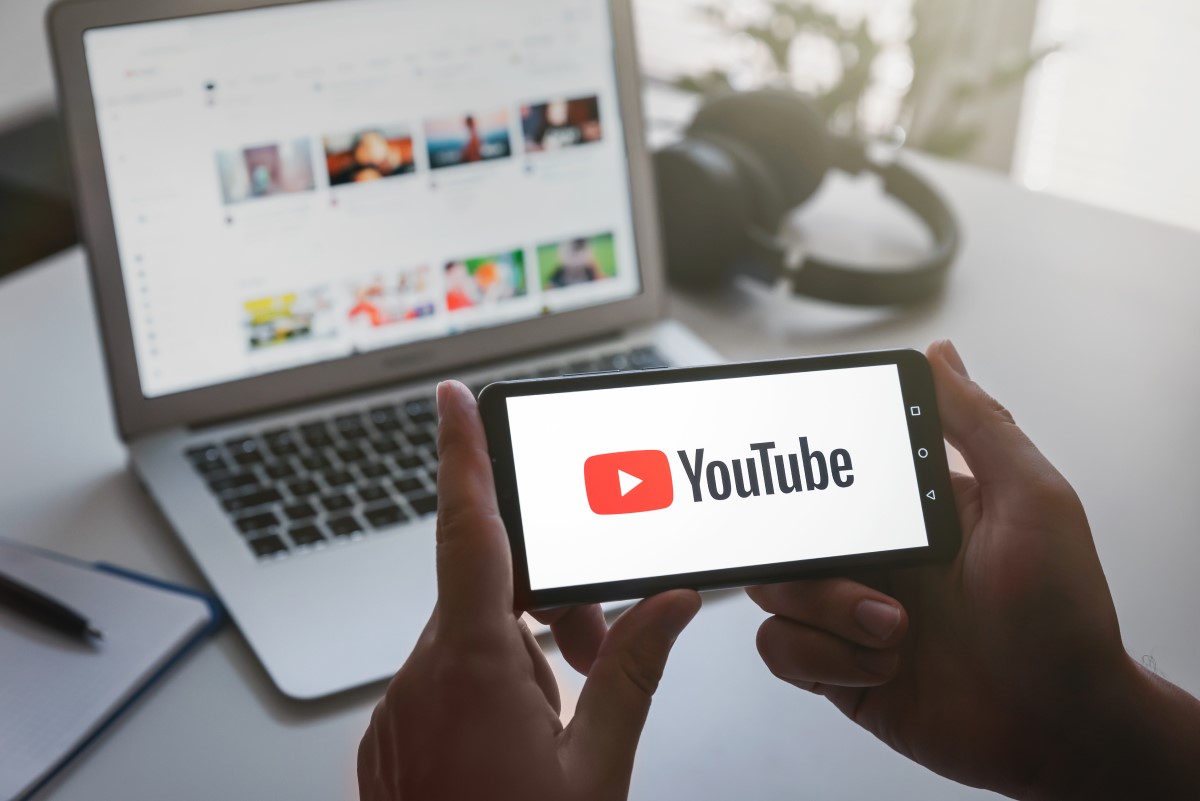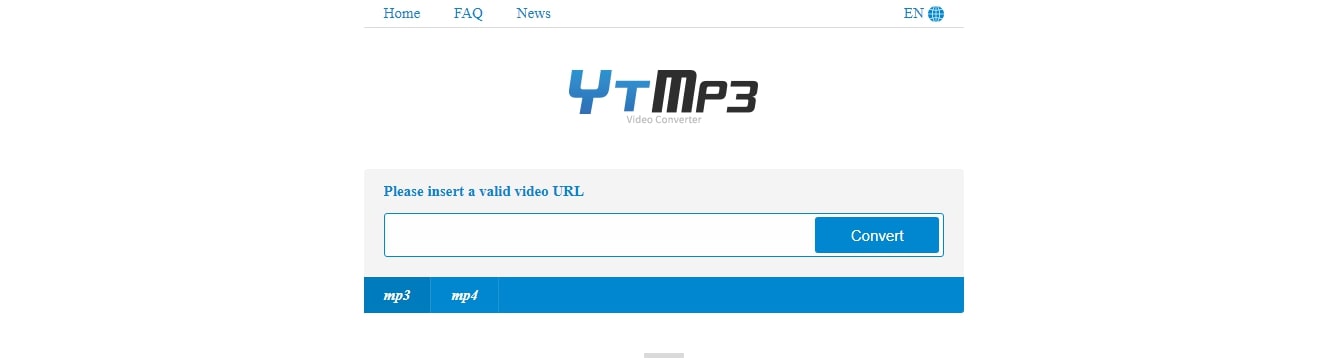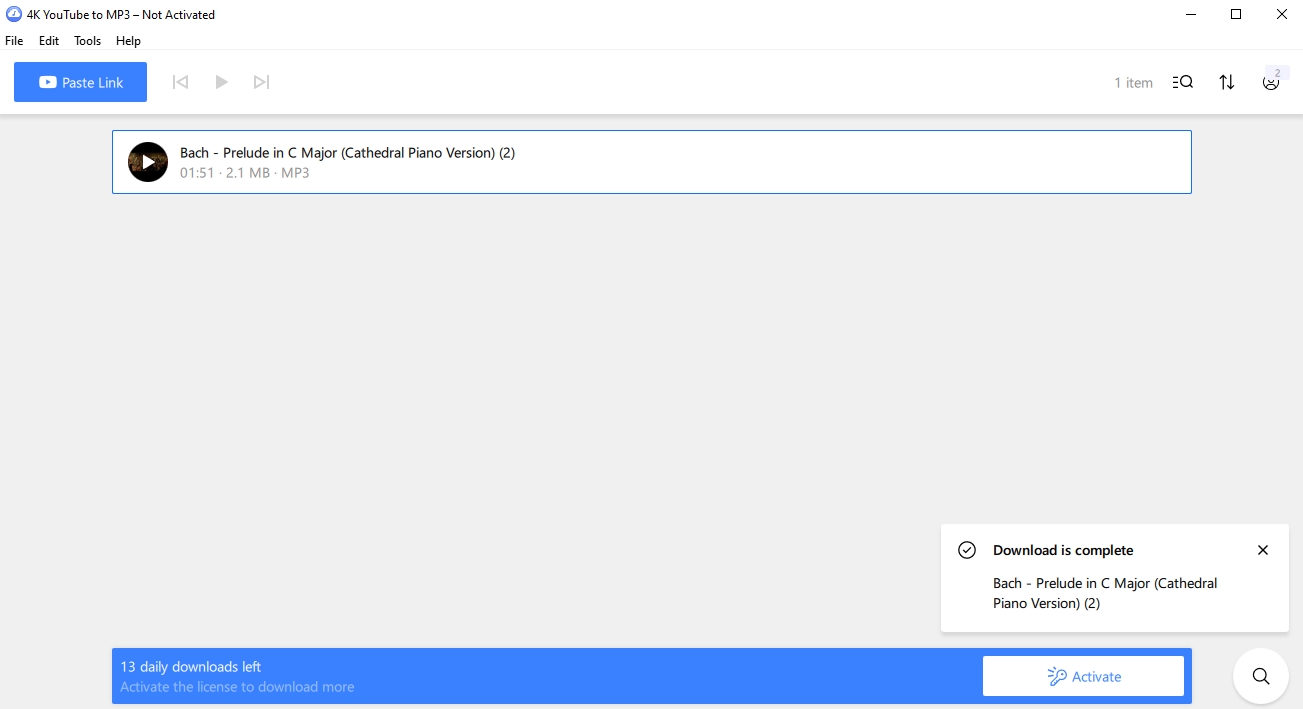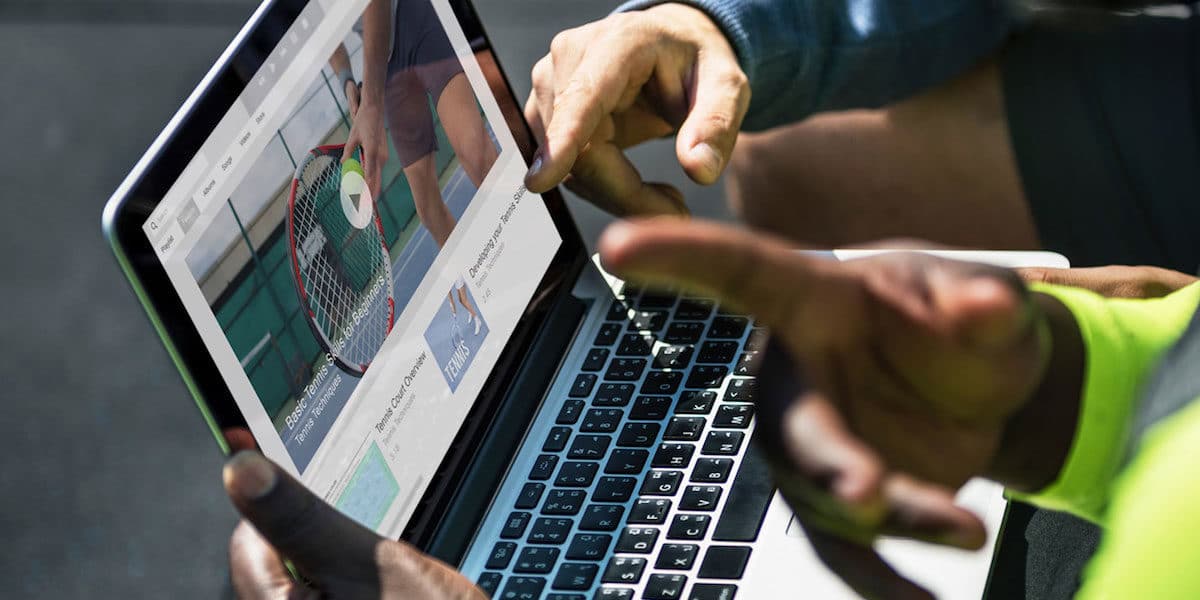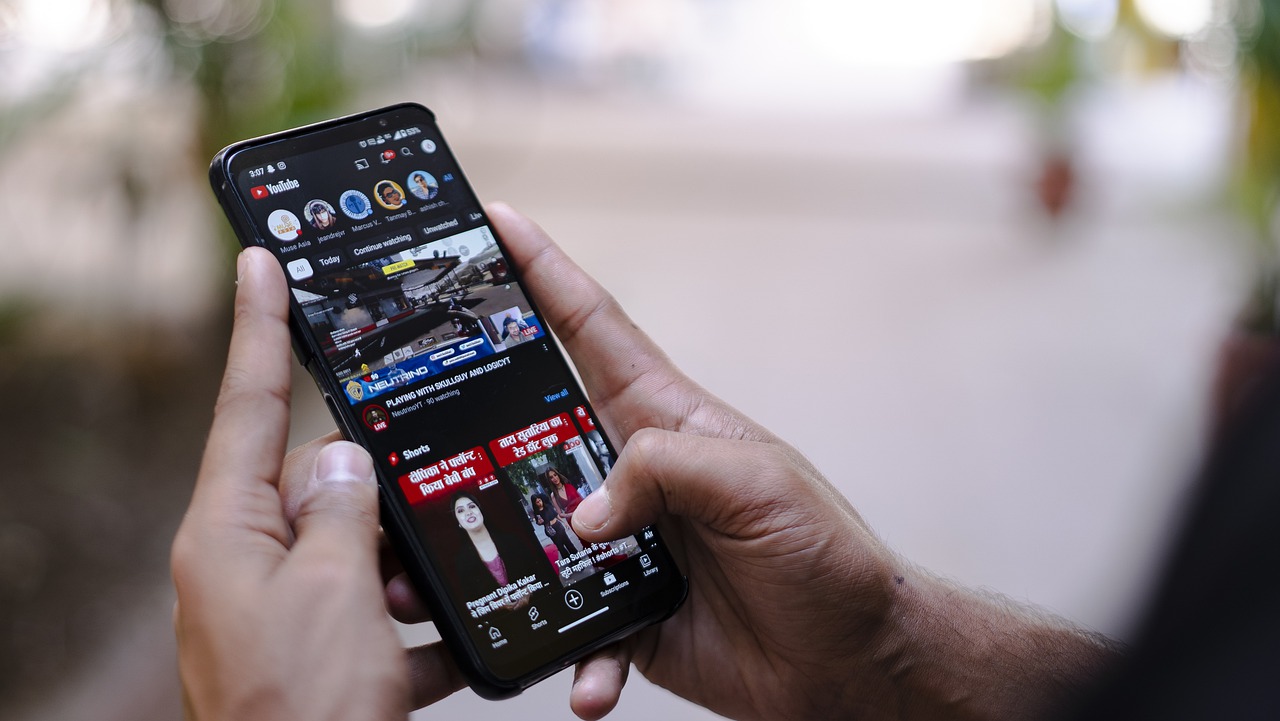Home>Production & Technology>MP3>Why Is YouTube MP3 Not Working


MP3
Why Is YouTube MP3 Not Working
Modified: January 22, 2024
Having trouble with YouTube MP3 not working? Discover the reasons and solutions for MP3 playback issues on YouTube in this comprehensive guide.
(Many of the links in this article redirect to a specific reviewed product. Your purchase of these products through affiliate links helps to generate commission for AudioLover.com, at no extra cost. Learn more)
Table of Contents
- Introduction
- Common Reasons why YouTube MP3 is not working
- YouTube Policy Changes
- Issues with Third-party YouTube to MP3 Conversion Websites
- Browser Extensions or Add-ons Conflict
- Internet Connectivity Issues
- Temporary Server Outages
- YouTube Audio Download Restrictions
- Solutions to Fix YouTube MP3 Not Working Issues
- Clear Browser Cache and Cookies
- Disable or Remove Conflicting Browser Extensions or Add-ons
- Check Internet Connectivity and Troubleshoot Network Issues
- Try Alternative YouTube to MP3 Conversion Websites
- Conclusion
Introduction
YouTube is undoubtedly one of the most popular platforms for consuming online videos. With its vast library of content, it has become a go-to destination for users to watch and share videos on a wide range of topics. While YouTube provides the option to stream videos directly on the platform, many users prefer to convert and download their favorite videos as MP3 files for offline listening.
However, there are instances where YouTube MP3 conversion doesn’t work as expected, leaving users frustrated and wondering why. In this article, we will explore some common reasons why YouTube MP3 may not be working and provide possible solutions to address these issues.
It’s important to note that downloading YouTube videos as MP3 files may raise copyright concerns, as it goes against YouTube’s terms of service. This article aims to provide troubleshooting tips for legal uses of YouTube MP3 conversion, such as creating a personal music library or educational purposes.
Now, let’s dive into the common reasons why your YouTube MP3 may not be working and how to overcome these challenges.
Common Reasons why YouTube MP3 is not working
There can be several reasons why your YouTube MP3 conversion may not be working as expected. Let’s explore some of the most common issues:
- YouTube Policy Changes: YouTube periodically updates its policies to ensure copyright compliance and protect creators’ rights. These policy changes can sometimes impact the functionality of third-party YouTube to MP3 conversion tools. If you find that your favorite MP3 conversion website or tool is suddenly not working, it’s possible that it has been affected by a recent YouTube policy update.
- Issues with Third-party YouTube to MP3 Conversion Websites: Many users rely on third-party websites to convert YouTube videos to MP3 files. However, these websites may not always be reliable or up-to-date. They can experience technical issues, server outages, or face legal action that affects their functionality. If you encounter errors or issues while using a particular website, it’s worth considering alternative conversion options.
- Browser Extensions or Add-ons Conflict: If you have installed browser extensions or add-ons that interfere with the YouTube MP3 conversion process, it can lead to errors or the conversion not working at all. These extensions may block or modify the necessary scripts required for the conversion. Disabling or removing conflicting extensions can often resolve this issue.
- Internet Connectivity Issues: The stability and speed of your internet connection can impact the success of YouTube MP3 conversion. If you have a slow or intermittent internet connection, it can cause interruptions during the conversion process, resulting in errors or incomplete downloads. Ensure that you have a stable and fast internet connection before attempting to convert YouTube videos to MP3 files.
- Temporary Server Outages: Sometimes, the server hosting the YouTube MP3 conversion service may experience temporary outages or maintenance. During these periods, the conversion service may be temporarily unavailable, causing issues with the conversion process. If you encounter consistent errors, try again after some time to check if the issue has been resolved.
- YouTube Audio Download Restrictions: YouTube has implemented measures to prevent unauthorized downloading and distribution of its content. As a result, certain videos may have audio download restrictions in place, preventing you from converting them to MP3 files. If you encounter this issue, it means that the video’s uploader has disabled the option to download the audio.
Understanding these common reasons why YouTube MP3 may not be working can help you troubleshoot and resolve the issue. In the following sections, we will explore solutions to address these problems and ensure a smooth YouTube MP3 conversion process.
YouTube Policy Changes
YouTube regularly updates its policies and terms of service to protect the rights of content creators and ensure copyright compliance. These policy changes can have an impact on third-party YouTube to MP3 conversion tools and websites. If you find that your preferred MP3 conversion site or tool is no longer working, it’s possible that it has been affected by a recent YouTube policy update.
YouTube takes copyright infringement seriously, and it prohibits the unauthorized downloading and distribution of its content. To enforce these policies, YouTube employs various techniques to prevent or limit the ability to convert YouTube videos to MP3 files.
One such technique is the use of content identification algorithms that detect copyrighted audio within videos. When a video contains copyrighted music, the content ID system can identify it and restrict the ability to download the audio. As a result, some videos may not be eligible for MP3 conversion.
In addition to content identification, YouTube also takes action against websites and tools that violate its terms of service by providing unauthorized downloading services. YouTube may issue takedown notices, legal actions, or impose restrictions on these platforms, making them ineffective or non-functional for YouTube MP3 conversion.
To adapt to these YouTube policy changes, developers of YouTube MP3 conversion tools and websites need to constantly update their systems to comply with the new policies or find workarounds. However, this can be a challenging task, leading to temporary disruptions or even permanent shutdowns of some conversion services.
If you are experiencing issues with YouTube MP3 conversion, it’s essential to stay informed about any recent policy changes and consider alternative conversion methods. Keep in mind that it’s always best to respect copyright laws and use YouTube content in accordance with its terms of service.
In the next sections, we will explore additional reasons why YouTube MP3 may not be working and provide solutions to overcome these challenges.
Issues with Third-party YouTube to MP3 Conversion Websites
Many users rely on third-party websites to convert YouTube videos to MP3 files. While these websites offer convenience and accessibility, they can sometimes encounter issues that prevent YouTube MP3 conversion from working correctly.
Here are some common issues you may encounter with third-party YouTube to MP3 conversion websites:
- Technical Issues: Third-party websites may experience technical difficulties that hinder their ability to convert YouTube videos to MP3. These issues can be temporary and often result from server overload or software glitches. If you encounter consistent errors or failed conversions on a particular website, it is possible that they are experiencing technical difficulties.
- Server Outages: Websites providing YouTube to MP3 conversion services rely on servers to handle the conversion process. If their servers experience outages or maintenance, it can temporarily render the conversion service unavailable. Server outages can be caused by various factors, such as hardware failures, software updates, or high traffic volumes. If you are unable to convert YouTube videos to MP3 on a specific website, it’s worth checking if they have reported any server issues.
- Legal Actions: Some third-party YouTube to MP3 conversion websites face legal actions from copyright holders or YouTube itself. As a result, they may disable or restrict their conversion services to comply with legal obligations and avoid legal consequences. These legal actions can lead to non-functioning conversion tools or complete shutdowns of websites. It’s important to use trusted and legal conversion websites to avoid any potential legal issues.
- Outdated Conversion Algorithms: YouTube constantly updates its platform and introduces new measures to prevent unauthorized downloading. Third-party conversion websites need to keep up with these changes to ensure the effectiveness of their services. However, if a website’s conversion algorithms become outdated, they may fail to convert YouTube videos to MP3. Websites that do not regularly update their conversion algorithms may face compatibility issues with YouTube’s evolving system.
- Limited Access: Some third-party conversion websites may impose restrictions on specific regions or countries due to legal or licensing agreements. If you are unable to access or use a conversion website from your location, it could be due to these access limitations. In such cases, you may need to explore alternative YouTube to MP3 conversion options.
When you encounter issues with third-party YouTube to MP3 conversion websites, it’s worth exploring other reliable conversion options, such as browser extensions or standalone software tools. Additionally, staying updated with reputable websites and forums to identify trusted and functioning YouTube MP3 conversion services can help you avoid encountering these issues altogether.
Continue reading to discover more reasons why YouTube MP3 may not be working and find solutions to address these challenges.
Browser Extensions or Add-ons Conflict
If you have installed browser extensions or add-ons that modify YouTube’s functionality or affect the browser’s behavior, it can lead to conflicts that prevent YouTube MP3 conversion from working properly. Here are some reasons why browser extensions or add-ons may cause conflicts:
- Script Blockers: Some browser extensions or add-ons, such as ad blockers or script blockers, can interfere with the scripts that enable YouTube to MP3 conversion. These extensions may block the necessary scripts for the conversion process, leading to errors or failed conversions. Disabling or whitelisting the particular extensions that are causing conflicts can often resolve the issue.
- YouTube Enhancing Extensions: Certain extensions designed to enhance the YouTube viewing experience may conflict with YouTube MP3 conversion tools. These extensions can modify the YouTube interface, add additional features, or change the underlying functionality. In some cases, these modifications can disrupt the conversion process, resulting in errors. Temporarily disabling or uninstalling such extensions can help identify if they are causing conflicts.
- Download Managers: Download manager extensions that aim to improve the download capabilities of your browser may interfere with YouTube MP3 conversion. These extensions may intercept the download requests and handle them differently than the MP3 conversion tools, causing conflicts or preventing successful conversions. Disabling or configuring these extensions to exclude YouTube MP3 conversions can help resolve the issue.
- Outdated Extensions: Browser extensions or add-ons require regular updates to maintain compatibility with the latest versions of YouTube and address any bugs or conflicts. If you have outdated extensions installed, they may not function correctly with newer versions of YouTube or conflict with other installed extensions. Ensuring that your extensions are up to date can minimize compatibility issues and improve the success rate of YouTube MP3 conversions.
- Extension Clashes: Certain combinations of extensions or add-ons can clash with each other and disrupt the normal functioning of YouTube MP3 conversion. These clashes can occur when two or more extensions modify the same functionality or try to access the same resources simultaneously. Identifying the conflicting extensions and disabling or removing one of them can help resolve the issue.
If you suspect that browser extensions or add-ons are causing conflicts with YouTube MP3 conversion, a good starting point is to disable all extensions temporarily. Then, enable them one by one, testing the MP3 conversion process after each enablement. This approach can help pinpoint the specific extension causing the conflict.
By identifying and resolving browser extension conflicts, you can ensure a smooth YouTube MP3 conversion experience. In the following sections, we will explore additional reasons why your YouTube MP3 may not be working and provide solutions to address these issues.
Internet Connectivity Issues
The stability and speed of your internet connection can play a significant role in the success of YouTube MP3 conversion. If you are experiencing issues with YouTube MP3 not working, it’s important to consider the following internet connectivity factors:
- Slow Internet Connection: If you have a slow internet connection, it can significantly impact the speed and efficiency of YouTube MP3 conversions. Slow download speeds can cause interruptions or timeouts during the conversion process, leading to incomplete or failed conversions. If you suspect that your internet connection is slow, you may want to try converting YouTube videos to MP3 at times when the network traffic is low or consider upgrading to a faster internet plan.
- Intermittent Internet Connection: An intermittent internet connection, characterized by frequent drops or fluctuations in connectivity, can cause disruptions during YouTube MP3 conversion. These interruptions can result in errors or incomplete downloads. If you are experiencing an unstable internet connection, consider troubleshooting your network equipment, such as routers or modems, or contact your internet service provider (ISP) for assistance.
- Firewall or Network Restrictions: Some networks, such as those in educational institutions or workplaces, may have strict firewall or network restrictions in place. These restrictions can block or limit access to certain websites or services, including YouTube MP3 conversion websites or tools. If you are using a restricted network, you may need to consult with the network administrator to determine if YouTube MP3 conversion is allowed or seek alternative conversion methods.
- Bandwidth Limitations: Internet Service Providers (ISPs) often impose bandwidth limitations on their customers. These limitations, commonly referred to as data caps, restrict the amount of data you can transfer within a given billing cycle. If you have reached your data cap, your internet service may be throttled or limited, impacting the performance of YouTube MP3 conversions. To optimize your conversion experience, make sure you are aware of your plan’s data limits and manage your usage accordingly.
- Router or Modem Issues: Issues with your router or modem can impact internet connectivity, leading to problems with YouTube MP3 conversion. Resetting your router or modem, updating firmware, or ensuring proper network configuration can help resolve these issues. Contact your internet service provider or consult the device’s documentation for troubleshooting steps specific to your hardware.
If you suspect that internet connectivity issues are the cause of YouTube MP3 not working, you can troubleshoot your network connection, run a speed test, or reach out to your ISP for assistance. Ensuring a stable and reliable internet connection will improve the success rate of YouTube MP3 conversions.
In the next sections, we will explore additional reasons for YouTube MP3 not working and provide solutions to address these challenges.
Temporary Server Outages
Temporary server outages can be a common reason why YouTube MP3 may not be working as expected. Websites or services that provide YouTube to MP3 conversion rely on servers to handle the conversion process. Here are some key factors related to temporary server outages:
- High Traffic: Some YouTube MP3 conversion websites may experience a sudden surge in traffic, especially during peak hours or when popular videos are trending. This influx of users can overload the servers, causing performance issues and even temporary outages. During these periods of high traffic, the conversion service may become slower or unavailable temporarily.
- Maintenance or Updates: Server maintenance or updates are crucial for ensuring optimal performance and security. To implement necessary improvements, websites providing YouTube MP3 conversion may schedule routine maintenance or updates. During these maintenance windows, the conversion service may be temporarily accessible, leading to failed conversions or errors. It’s advisable to check if the website or service has announced any maintenance periods that could impact the availability of the conversion service.
- Unforeseen Technical Issues: Servers can sometimes encounter unforeseen technical issues or glitches that cause outages. These issues can be hardware failures, software errors, or other infrastructure-related problems. When servers experience such problems, the YouTube MP3 conversion service may be temporarily disrupted until the technical issues are resolved. If you encounter consistent errors or failed conversions, it’s possible that the server is experiencing technical difficulties.
It’s important to remember that temporary server outages are usually resolved within a short time. If you come across errors or failed conversions, you can wait for some time and try again later to check if the issue has been resolved. Most websites or services will address server-related issues promptly to ensure a smooth user experience.
During temporary server outages, it can be helpful to have alternatives available for YouTube MP3 conversion. You can explore different conversion websites or tools to ensure uninterrupted access to the service. Additionally, following the official social media or website channels of the conversion service can provide you with real-time updates on any server-related issues or maintenance schedules.
In the upcoming sections, we will delve into additional reasons why YouTube MP3 may not be working and offer possible solutions to overcome these challenges.
YouTube Audio Download Restrictions
YouTube has implemented measures to prevent unauthorized downloading and distribution of its copyrighted content. As a result, some YouTube videos have restrictions in place that prevent users from downloading the audio, thus affecting the ability to convert them to MP3 files.
Here are some key points to consider regarding YouTube audio download restrictions:
- Uploader Settings: YouTube provides uploaders with the option to disable audio downloads for their videos. When an uploader chooses to restrict audio downloads, it means that the MP3 version of the video’s audio cannot be accessed or converted using any third-party tools or websites. If you find that you cannot convert a specific YouTube video to MP3, it is possible that the uploader has disabled audio downloads for that video.
- Creative Commons Licenses: YouTube allows content creators to specify Creative Commons licenses for their videos. These licenses determine the permissions granted to viewers, including the ability to download and modify the content. If a video has a Creative Commons license that allows audio downloads, you can convert it to MP3. However, if the license does not permit audio downloads, you will encounter restrictions when attempting to convert the video to MP3.
- Music Content and Publishers: YouTube has agreements with certain music publishers and copyright holders that allow users to access and enjoy their music on the platform. However, these agreements often include restrictions on audio downloads. If a video contains copyrighted music from participating publishers, the audio may be restricted from downloading, preventing MP3 conversion.
- Content ID Claims: YouTube’s Content ID system, which identifies copyrighted content within videos, can trigger copyright claims from content owners. When a copyright claim is placed on a video, it restricts the ability to download or convert the audio. This restriction is typically imposed by the copyright owner to protect their content and ensure compliance with licensing agreements.
- Geographic Restrictions: In some cases, YouTube videos may have geographic restrictions that limit access or downloads based on the user’s location. These restrictions are often imposed for rights management or licensing purposes. If you are in a region where a video’s audio download is restricted, you will encounter limitations when trying to convert it to MP3.
When encountering YouTube audio download restrictions, it’s important to respect the rights of content creators and adhere to YouTube’s terms of service. If a video’s audio is restricted from downloading, it is recommended to explore alternative sources for the desired audio content.
Now that we have covered YouTube audio download restrictions, let’s explore potential solutions to address issues with YouTube MP3 conversion in the following sections.
Solutions to Fix YouTube MP3 Not Working Issues
If you are facing issues with YouTube MP3 not working, there are several solutions you can try to resolve the problem. Here are some steps you can take to fix YouTube MP3 conversion issues:
- Clear Browser Cache and Cookies: Clearing your browser’s cache and cookies can help resolve conflicts and remove any corrupt data that may be interfering with the YouTube MP3 conversion process. Go to your browser’s settings and find the option to clear browsing data. Select the cache and cookies options, then click on the “Clear” button to proceed. Restart your browser and try converting YouTube videos to MP3 again.
- Disable or Remove Conflicting Browser Extensions or Add-ons: As mentioned earlier, browser extensions or add-ons can conflict with YouTube MP3 conversion. Disable or remove any extensions that may be interfering with the conversion process. Go to your browser’s settings or extensions/add-ons manager to manage or uninstall extensions. Restart your browser and try the MP3 conversion again to see if the issue is resolved.
- Check Internet Connectivity and Troubleshoot Network Issues: Ensure that you have a stable and fast internet connection. Check your network equipment, such as routers or modems, to ensure they are functioning correctly. If you are using a restricted network, consult with the network administrator or consider using a different network. Restart your router/modem and reconnect to the internet to resolve any temporary connectivity issues that could be impacting YouTube MP3 conversion.
- Try Alternative YouTube to MP3 Conversion Websites: If the website or tool you are currently using for YouTube MP3 conversion is not working, consider trying alternative conversion websites. There are several reputable and reliable websites available that allow you to convert YouTube videos to MP3. Look for user reviews and ratings to ensure the chosen website is legitimate and functioning properly.
- Update Your Browser and Extensions: Outdated browsers or extensions may have compatibility issues with YouTube MP3 conversion. Update your browser to the latest version and ensure that your extensions are up to date. Browser updates often include bug fixes and performance improvements that can help resolve issues. Refer to your browser’s settings or preferences to check for updates, or enable automatic updates for a hassle-free experience.
By following these solutions, you can address common issues with YouTube MP3 not working and improve the success rate of your conversions. It’s essential to use trusted and legal methods for converting YouTube videos to MP3 while respecting copyright laws and YouTube’s terms of service.
If you continue to experience problems with YouTube MP3 conversion after trying these solutions, it is recommended to seek assistance from technical support or reach out to the respective conversion service for further guidance.
Now that we have explored various solutions, let’s conclude our discussion on YouTube MP3 not working.
Clear Browser Cache and Cookies
Clearing your browser’s cache and cookies can often resolve issues with YouTube MP3 not working. Caches and cookies are temporary files stored by your browser that help improve loading times and remember certain settings. However, over time, these files can become cluttered or corrupted, leading to conflicts that interfere with the YouTube MP3 conversion process. Clearing your browser’s cache and cookies can help resolve these conflicts.
Here’s how you can clear your browser cache and cookies:
- Google Chrome: Click on the three vertical dots in the top-right corner of your browser window and select “Settings”. Scroll down and click on “Advanced” to expand the advanced settings. Under the “Privacy and security” section, click on “Clear browsing data”. Choose the time range for which you want to clear the cache and cookies and select the appropriate options. Click on “Clear data” to start the clearing process.
- Mozilla Firefox: Click on the three horizontal lines in the top-right corner of your browser window and select “Options”. In the left-side menu, click on “Privacy & Security”. Scroll down to the “Cookies and Site Data” section and click on “Clear Data”. Make sure the “Cookies and Site Data” and “Cached Web Content” options are checked, and click on “Clear”.
- Microsoft Edge: Click on the three horizontal dots in the top-right corner of your browser window and select “Settings”. Under the “Privacy, search, and services” section, click on “Choose what to clear”. Check the boxes for “Cookies and other site data” and “Cached images and files”. Click on “Clear” to clear the cache and cookies.
- Safari: Click on “Safari” in the menu bar at the top of your screen and select “Preferences”. Go to the “Privacy” tab and click on “Manage Website Data”. Click on “Remove All” to clear all cache and cookie data. You can also click on “Details” to select specific websites and remove their data.
After clearing your browser’s cache and cookies, restart your browser and try converting YouTube videos to MP3 again. This process can help eliminate any conflicts caused by corrupted or outdated cache and cookies, improving the success rate of YouTube MP3 conversions.
It’s worth noting that clearing your cache and cookies will remove saved login information, website preferences, and other browsing data. You may need to log in again to websites and reconfigure certain settings. However, clearing the cache and cookies is a standard troubleshooting step that can help resolve various issues with website functionality, including YouTube MP3 conversion problems.
Now that you know how to clear your browser’s cache and cookies, let’s move on to explore other solutions for fixing issues with YouTube MP3 not working.
Disable or Remove Conflicting Browser Extensions or Add-ons
If you are experiencing issues with YouTube MP3 not working, it’s possible that conflicting browser extensions or add-ons are the cause. These extensions or add-ons can modify the functionality of your browser or interfere with the YouTube MP3 conversion process. Disabling or removing these conflicting extensions can help resolve the issue. Here’s how you can do it:
- Google Chrome: Click on the three vertical dots in the top-right corner of your browser window and select “More tools” > “Extensions”. You will see a list of installed extensions. To disable an extension, toggle off the switch next to it. If you want to remove an extension, click on the remove icon (trash can). After disabling or removing the conflicting extensions, restart your browser and try the YouTube MP3 conversion process again.
- Mozilla Firefox: Click on the three horizontal lines in the top-right corner of your browser window and select “Add-ons”. In the left-side menu, click on “Extensions”. You will see a list of installed extensions. To disable an extension, click on the toggle switch next to it. To remove an extension, click on the three vertical dots next to it and select “Remove”. Restart your browser and attempt the YouTube MP3 conversion again.
- Microsoft Edge: Click on the three horizontal dots in the top-right corner of your browser window and select “Extensions”. You will see a list of installed extensions. To disable an extension, click on the toggle switch next to it. To remove an extension, click on the three horizontal dots next to it and select “Remove”. After disabling or removing the conflicting extensions, restart your browser and try the YouTube MP3 conversion process again.
- Safari: Click on “Safari” in the menu bar at the top of your screen and select “Preferences”. Go to the “Extensions” tab. You will see a list of installed extensions. Uncheck the box next to an extension to disable it or click on “Uninstall” to remove it. Restart your browser and attempt the YouTube MP3 conversion again.
By disabling or removing conflicting browser extensions or add-ons, you can identify if any of these extensions were causing conflicts with the YouTube MP3 conversion process. If YouTube MP3 starts working after disabling or removing a specific extension, you may need to find an alternative extension or consider whether you truly need the functionality provided by that extension.
If you find that you need the functionality of a conflicting extension and still want to use YouTube MP3 conversion, you can try enabling or reinstalling the extension and selectively disable it only when you are performing MP3 conversions.
Now that you know how to disable or remove conflicting browser extensions or add-ons, let’s proceed to explore other potential solutions for fixing issues with YouTube MP3 not working.
Check Internet Connectivity and Troubleshoot Network Issues
If you are encountering issues with YouTube MP3 not working, it’s essential to check your internet connectivity and troubleshoot any network-related problems. Here are some steps you can follow to ensure a stable internet connection for successful YouTube MP3 conversions:
- Check Your Internet Connection: Before proceeding, ensure that you are connected to the internet. Check if other websites or online services are working properly to determine if the issue is isolated to YouTube MP3 conversion or if it’s a broader internet connectivity problem.
- Restart Your Router and Modem: Power cycling your networking equipment can often resolve temporary issues. Turn off your router and modem by unplugging them from the power source. Wait for a minute, then plug them back in and power them on. This process can help refresh the connection and resolve any underlying problems.
- Ensure Signal Strength: If you are using Wi-Fi, ensure that you are within range of your router and that the signal strength is strong. Thick walls, distance from the router, or other environmental factors can weaken the Wi-Fi signal. Moving closer to the router or using a Wi-Fi range extender can help improve signal strength and stability.
- Check Network Cables: If you are using a wired connection, ensure that the Ethernet cables are securely plugged in and not damaged. A loose or faulty cable can result in intermittent or poor internet connectivity.
- Scan for Malware or Viruses: Malware or viruses on your computer can interfere with internet connectivity and cause issues with YouTube MP3 conversion. Use reputable antivirus software to scan your system and remove any potential threats that may be impacting your network connection.
- Temporary Disable Firewall or Antivirus Software: Sometimes, firewall or antivirus software can incorrectly block certain network connections, including YouTube MP3 conversion. Temporarily disable these security measures and attempt the conversion process again. If the issue is resolved after disabling the software, you can adjust your settings to allow the necessary connections for YouTube MP3 conversion.
- Check Proxy or VPN Settings: If you are using a proxy server or VPN (Virtual Private Network), double-check your settings to ensure they are properly configured. Incorrect proxy or VPN settings can cause issues with internet connectivity and may interfere with YouTube MP3 conversion. Adjust the settings or temporarily turn off the proxy/VPN to see if it resolves the problem.
- Contact Your Internet Service Provider (ISP): If you have exhausted all troubleshooting steps and are still facing internet connectivity issues, it’s advisable to contact your ISP for further assistance. They can help diagnose and resolve any underlying network-related problems that may be affecting your YouTube MP3 conversions.
By checking your internet connectivity and troubleshooting any network-related issues, you can ensure a stable connection for successful YouTube MP3 conversions. Each step mentioned above addresses a specific aspect of network troubleshooting, and it’s advisable to follow them in order.
Now that we have covered checking internet connectivity and troubleshooting network issues, let’s explore more possible solutions for fixing issues with YouTube MP3 not working.
Try Alternative YouTube to MP3 Conversion Websites
If you are encountering issues with YouTube MP3 not working, it may be worth trying alternative YouTube to MP3 conversion websites. While some websites may experience technical difficulties or have restrictions, there are several reputable options available that can provide a reliable conversion service. Here’s what you can do:
- Research Trusted Conversion Websites: Look for reputable and well-established YouTube to MP3 conversion websites. Read reviews, check user ratings, and consider the website’s reputation before proceeding. Reliable conversion websites often have positive feedback and a track record of delivering consistent results.
- Explore Popular Conversion Websites: Consider using popular and widely-used conversion websites. These platforms typically have a large user base and are more likely to have a stable and functioning YouTube MP3 conversion service. Popular websites often receive frequent updates and have a better chance of adapting to changes in YouTube’s policies and infrastructure.
- Visit Community Forums or Social Media Groups: Engage with online communities focused on YouTube MP3 conversion. These forums and groups can offer valuable insights and recommendations regarding reliable conversion websites. Experienced users can share their experiences, suggest alternative platforms, and provide advice based on their knowledge of the field.
- Check for User Feedback on Websites: Before using a specific conversion website, take a moment to read user feedback and reviews directly on the website. Users often share their experiences, highlighting any issues or limitations they encountered during the conversion process. This feedback can help you assess the reliability and functionality of the website.
- Test Multiple Conversion Websites: Don’t hesitate to try out different conversion websites to compare their performance and success rates. Different websites may use varying conversion algorithms or have different server capabilities, which can influence their ability to convert YouTube videos to MP3. Testing multiple platforms allows you to find the one that suits your requirements and provides consistent results.
By exploring alternative YouTube to MP3 conversion websites, you can increase your chances of finding a reliable platform that meets your needs. It’s important to note that websites offering these conversion services should comply with copyright laws and YouTube’s terms of service. Utilize these services responsibly and for legal purposes only.
Now that you are aware of the importance of exploring alternative conversion websites, let’s move on to explore additional potential solutions for fixing issues with YouTube MP3 not working.
Conclusion
YouTube MP3 conversion can be a convenient way to enjoy your favorite YouTube videos as audio files. However, encountering issues with YouTube MP3 not working can be frustrating. It’s important to understand the common reasons behind these issues and explore possible solutions.
In this article, we discussed various reasons why YouTube MP3 may not be working, including YouTube policy changes, issues with third-party conversion websites, conflicts with browser extensions or add-ons, internet connectivity problems, temporary server outages, and YouTube audio download restrictions. We also provided potential solutions to address these challenges, such as clearing browser cache and cookies, disabling or removing conflicting extensions, checking internet connectivity, trying alternative conversion websites, and more.
It’s crucial to approach YouTube MP3 conversion responsibly, while respecting copyright laws and YouTube’s terms of service. Make sure to use trusted and legal methods for converting YouTube videos to MP3, and always consider the rights of content creators.
Remember, troubleshooting YouTube MP3 not working requires patience and experimentation. What may work for one person may not work for another, so use the solutions mentioned in this article as a starting point and tailor them to your specific situation.
By understanding the common issues and troubleshooting steps outlined in this article, you will be better equipped to overcome challenges you may face with YouTube MP3 conversion. Now you can enjoy your favorite YouTube content as MP3 files and listen to them offline wherever you go.