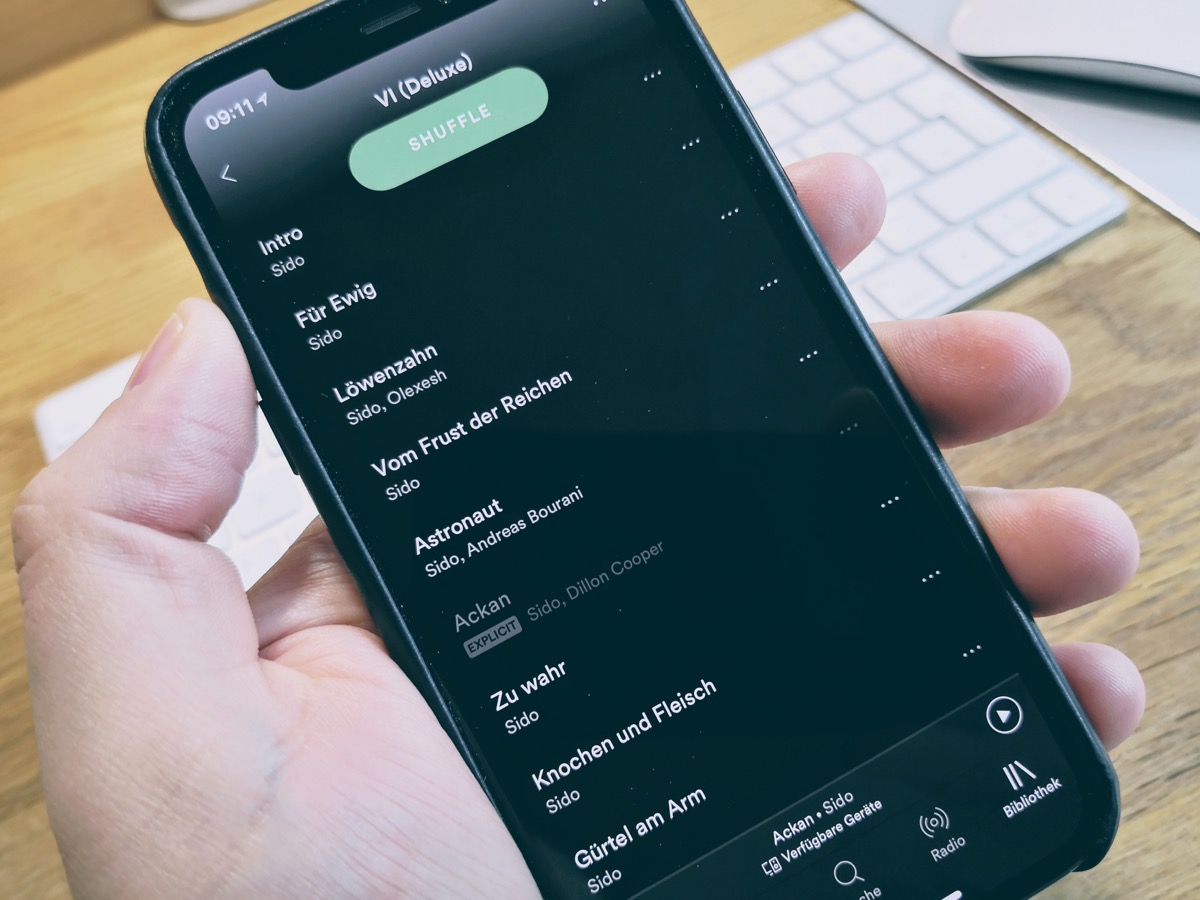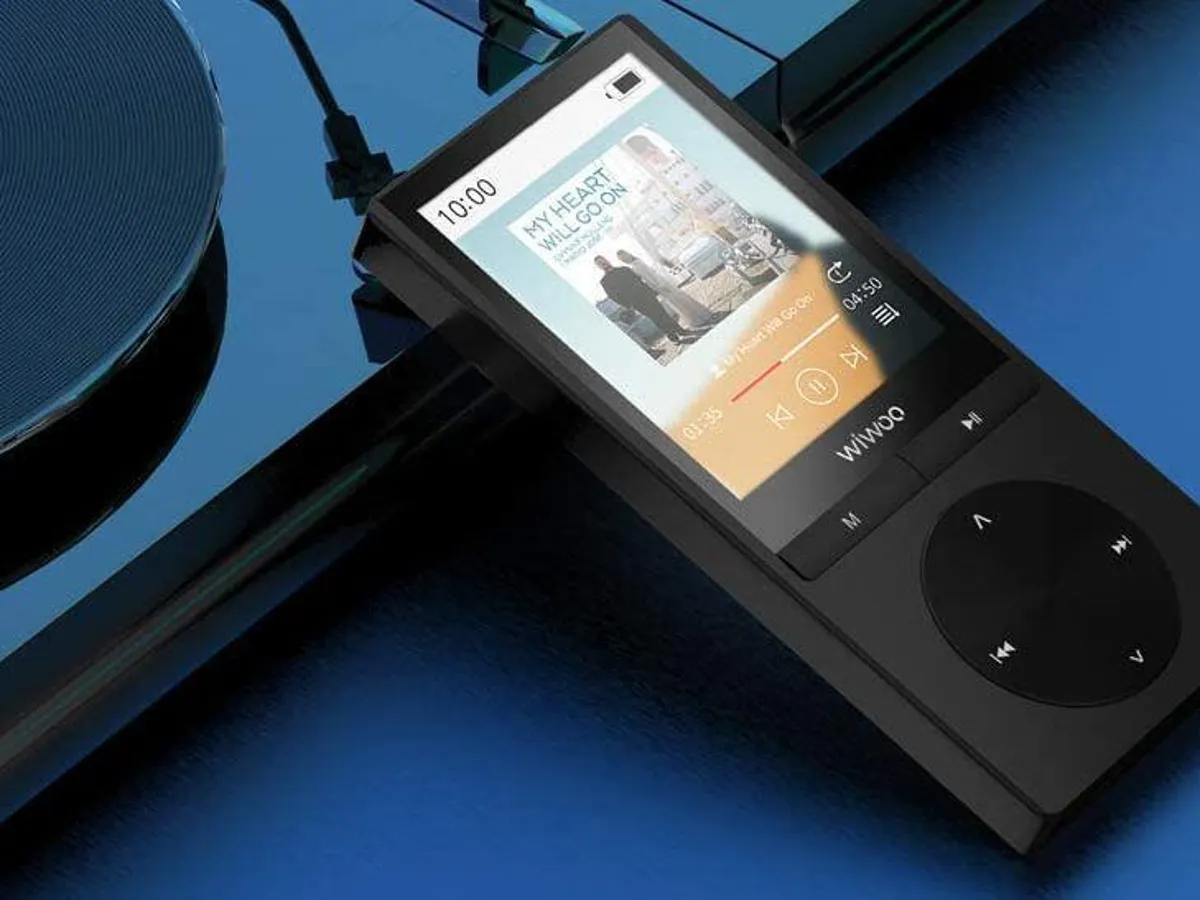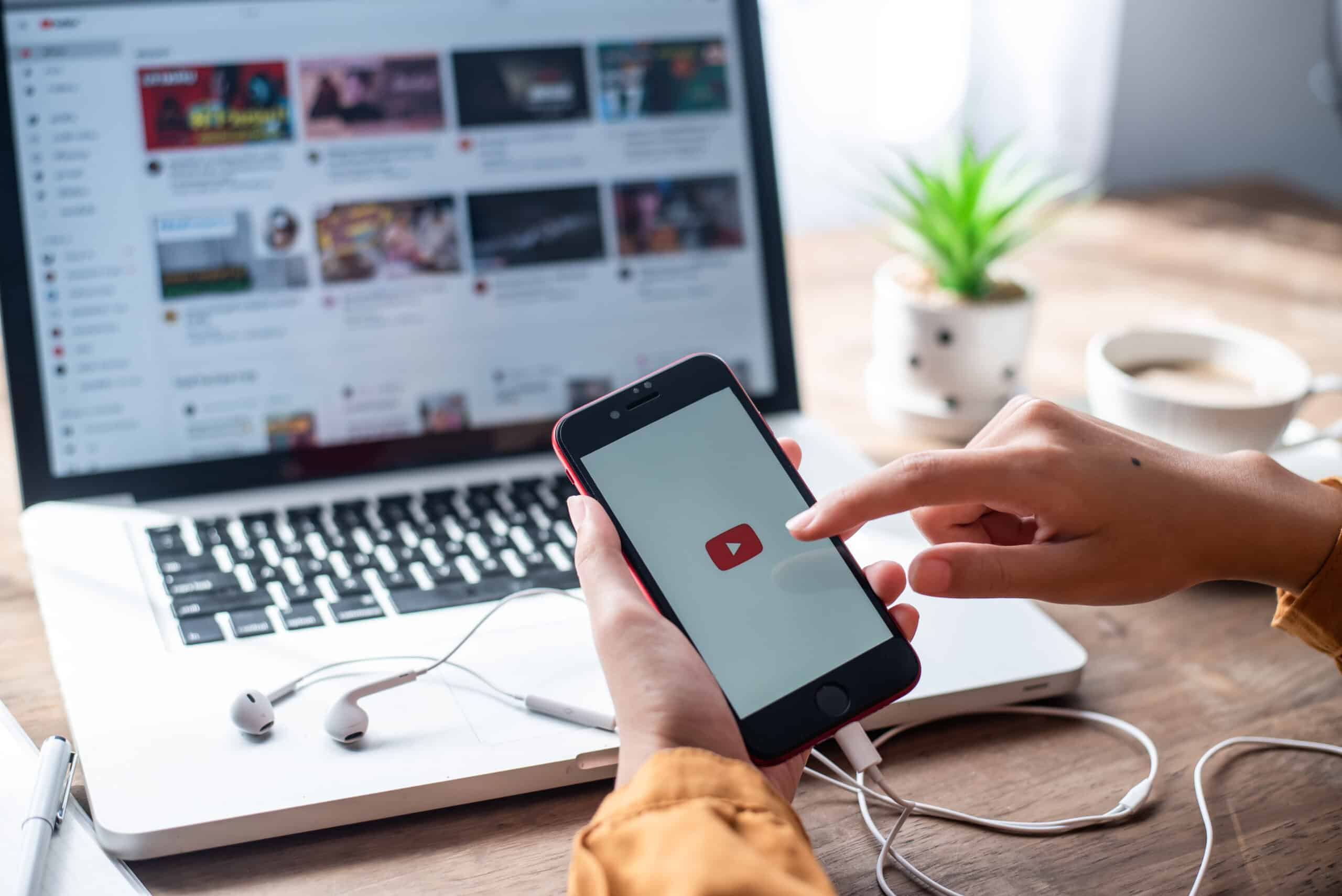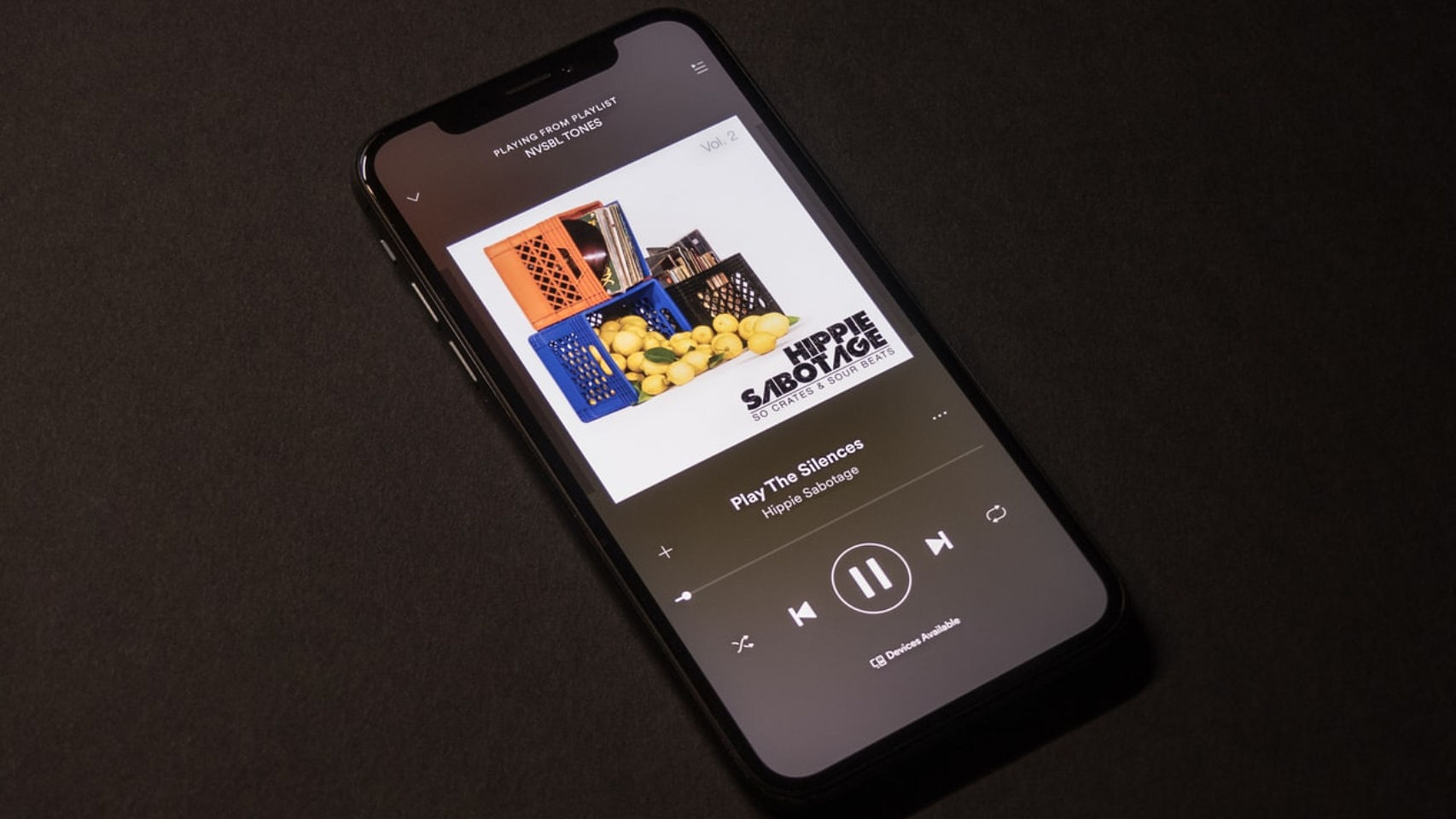Home>Production & Technology>MP3>How To Download Music From YouTube Music To MP3
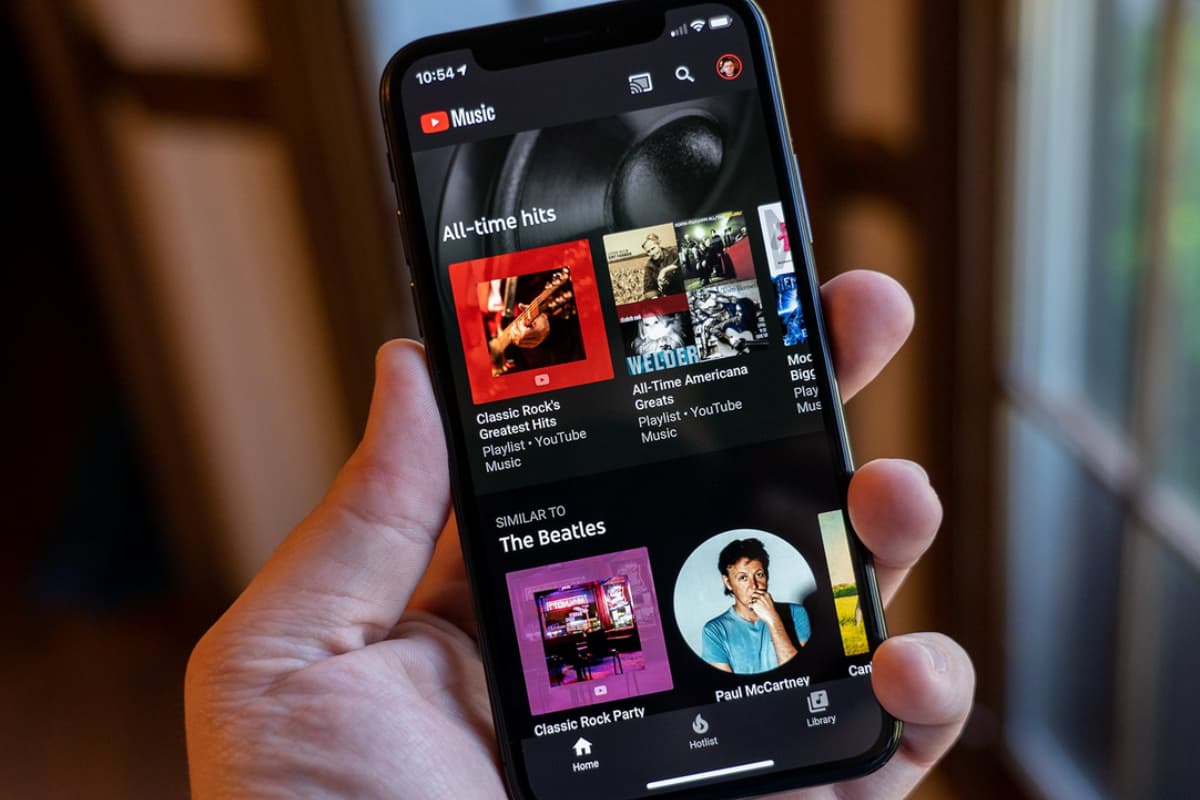
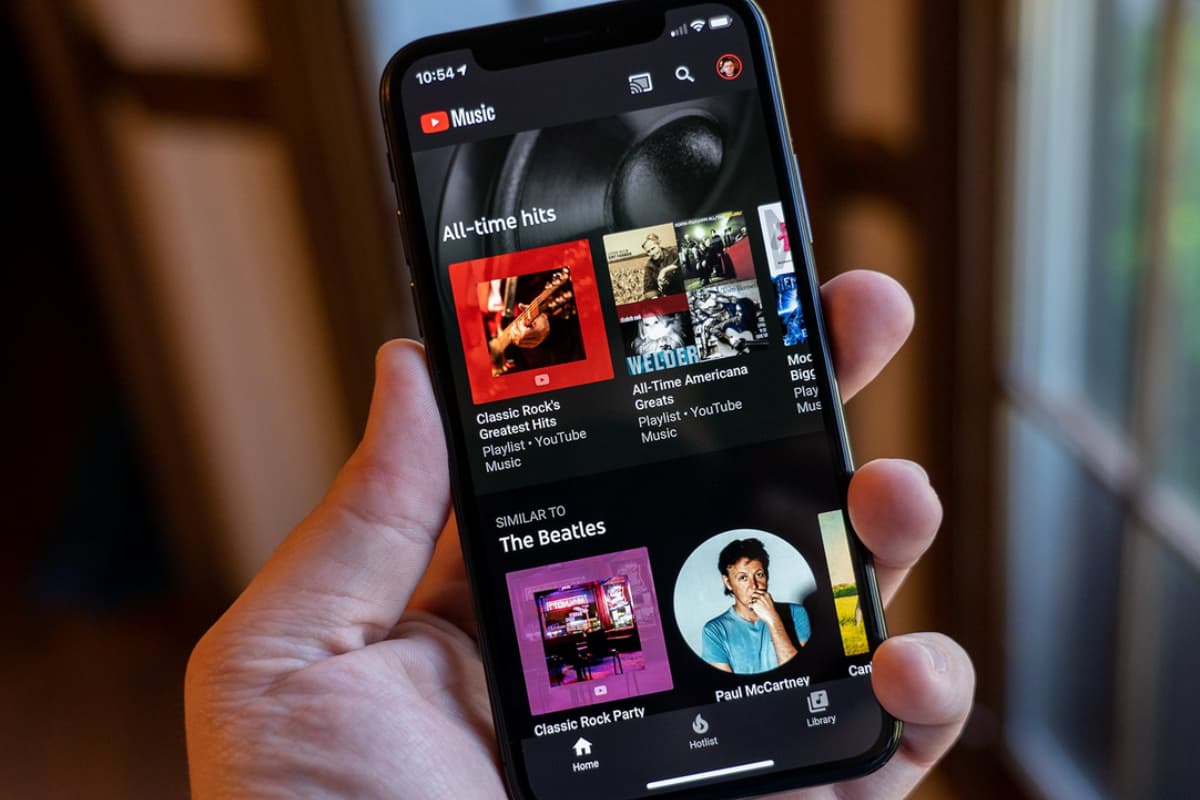
MP3
How To Download Music From YouTube Music To MP3
Modified: January 22, 2024
Learn how to easily download music from YouTube Music to MP3 format and enjoy your favorite tunes offline. Discover the best MP3 downloading methods and tools for an enhanced music experience.
(Many of the links in this article redirect to a specific reviewed product. Your purchase of these products through affiliate links helps to generate commission for AudioLover.com, at no extra cost. Learn more)
Table of Contents
Introduction
YouTube is not only a platform for watching videos but also a hub of music content. There are countless songs, albums, and playlists available on YouTube, making it a popular destination for music lovers. However, streaming music online may not always be convenient, especially when you want to listen to your favorite songs on the go or without using your internet data.
This is where downloading music from YouTube to MP3 comes in handy. By converting YouTube music videos into the MP3 format, you can save them directly on your devices, allowing you to listen to them anytime, anywhere, even offline.
But how do you go about downloading music from YouTube to MP3? In this article, we will guide you through a step-by-step process to help you easily and effectively download music from YouTube and convert it into the popular MP3 format.
Before we proceed, it’s important to note that downloading copyrighted music for personal use is generally considered legal, but distributing or using it for commercial purposes without permission is not. Always make sure to respect the rights of artists and creators.
Step 1: Install a YouTube to MP3 Converter
The first step in downloading music from YouTube to MP3 is to install a reliable and trustworthy YouTube to MP3 converter software. There are several options available online, both free and paid, that allow you to easily convert YouTube videos into MP3 files.
When choosing a YouTube to MP3 converter, it’s important to consider factors such as ease of use, speed, and the ability to convert multiple videos at once. Additionally, make sure the converter you choose is safe to install and free from malware or viruses.
Once you’ve identified a suitable YouTube to MP3 converter, download and install it on your computer or device according to the provided instructions. Most converters are compatible with both Windows and Mac operating systems.
As an alternative to dedicated software, you can also find online YouTube to MP3 converters that allow you to convert videos directly in your web browser without the need for any installation. These online converters are often straightforward to use and may be a suitable option if you prefer not to install additional software.
After the installation process is complete, launch the YouTube to MP3 converter software or open the online converter in your web browser. You are now ready to proceed to the next step.
Step 2: Copy the YouTube Music URL
Before you can convert a YouTube video to MP3, you’ll need to obtain the URL (web address) of the YouTube video that contains the music you want to download. The URL serves as the unique identifier of the video and allows the converter to locate and extract the audio from it.
To copy the YouTube Music URL, simply open your web browser and navigate to the YouTube website. Search for the music video you wish to download or navigate to the channel or playlist that contains the music you want.
Once you have found the desired video, click on it to open the video player. In the address bar at the top of your browser, you will see the URL of the video. You can click on the URL to highlight it and then right-click and select “Copy” from the context menu. Alternatively, you can use the keyboard shortcut Ctrl+C (Windows) or Command+C (Mac) to copy the URL.
It’s important to ensure that you have copied the complete URL, including the “https://” or “http://” prefix at the beginning. This ensures that the converter can properly recognize and retrieve the video for conversion.
With the YouTube Music URL copied to your clipboard, you are now ready to move on to the next step and paste it into the YouTube to MP3 converter.
Step 3: Paste the URL into the Converter
With the YouTube Music URL copied to your clipboard, you can now proceed to paste it into the YouTube to MP3 converter. This step allows the converter to retrieve the video from YouTube and prepare it for conversion into the MP3 format.
If you are using dedicated software, open the converter and look for a designated field or button that says something like “Paste URL” or “Add Video.” Click on the field or button to bring up a text input box, and then right-click and select “Paste” from the context menu. Alternatively, you can use the keyboard shortcut Ctrl+V (Windows) or Command+V (Mac) to paste the URL into the field.
If you have opted for an online YouTube to MP3 converter, open the converter in your web browser and locate the input field provided. Click on the field to select it, and then right-click and select “Paste” from the context menu. Alternatively, you can use the keyboard shortcut Ctrl+V (Windows) or Command+V (Mac) to paste the URL into the field.
Once you have pasted the YouTube Music URL into the converter, verify that it has been entered correctly. Some converters may automatically validate the URL and display a preview of the video to ensure that you have selected the correct one.
After pasting the URL, you may also have the option to adjust certain settings, such as the audio quality or the start and end time of the video to be converted. You can customize these options based on your preferences, but they are typically optional.
Once you have verified the URL and made any desired adjustments, you are now ready to move on to the next step and choose the MP3 format as the output for conversion.
Step 4: Choose MP3 as the Output Format
After pasting the YouTube Music URL into the converter, the next step is to select MP3 as the desired output format for the converted music file. MP3 is a widely supported audio format that offers good sound quality while maintaining a manageable file size.
In most YouTube to MP3 converters, you will find a dropdown menu or selection box that allows you to choose the output format. Look for an option that specifically mentions MP3 or audio format conversion. Click on the dropdown menu to view the available formats, and select MP3 from the list.
Some converters may also offer additional customization options such as bitrate, sample rate, or channel selection for the MP3 output. These options determine the quality and properties of the resulting audio file. You can choose default settings or adjust them according to your preferences.
Before finalizing the output format selection, ensure that the other settings, such as the output folder or destination location for the converted file, are configured as desired. You may want to choose a specific folder or location on your computer where the downloaded MP3 files will be saved.
Once you have selected MP3 as the output format and adjusted any necessary settings, you are now ready to proceed to the next step and start the downloading process.
Step 5: Start the Downloading Process
With the YouTube Music URL pasted and the MP3 format selected, you are now ready to initiate the downloading process. This step involves converting the YouTube video into an MP3 audio file and saving it to your computer or device.
Depending on the YouTube to MP3 converter you are using, the process may differ slightly. In most cases, you will find a prominent button or option labeled “Start,” “Convert,” or “Download.” Click on this button to begin the conversion process.
The converter will then retrieve the video from the YouTube URL and convert it into an MP3 file while applying the specified settings. The duration of this process can vary depending on factors such as the length of the video, your internet connection speed, and the capabilities of the converter.
During the conversion process, you may see a progress bar or indicator that shows the status of the conversion. This gives you an idea of how much longer it will take for the conversion to complete.
It’s important to note that some YouTube to MP3 converters may offer the option to convert multiple videos at once, either from a playlist or by adding multiple URLs. If you have multiple videos to convert, you can take advantage of this feature and add them to the conversion queue for simultaneous processing.
Once the YouTube video has been successfully converted to MP3, the converter will save the audio file to the location you specified. The file will usually be labeled with the title of the video or with a standardized naming convention.
With the downloading process complete, you can proceed to the final step and locate the downloaded MP3 file on your computer or device.
Step 6: Locate the Downloaded MP3 File
After the YouTube video has been converted to MP3 successfully, the next step is to locate the downloaded MP3 file on your computer or device. Finding the downloaded file will allow you to access and enjoy the music offline or transfer it to other devices.
By default, most YouTube to MP3 converters save the downloaded files in a preconfigured destination folder. This folder could be anywhere on your computer, depending on the settings you choose during the installation or configuration process of the converter.
To locate the downloaded MP3 file, start by opening the file explorer or the designated file management application on your computer or device. Look for the specific folder where the converter saves the downloaded files.
If you’re unsure about the default folder location, you can check the settings or preferences of the YouTube to MP3 converter software. Typically, there will be an option that allows you to specify the output folder or change the default destination for downloaded files.
Once you’ve identified the destination folder, navigate to it using the file explorer or file management application. Look for the MP3 file with a name corresponding to the video title or the standardized naming convention used by the converter.
After locating the downloaded MP3 file, you can double-click on it to play it using your computer’s default audio player or transfer it to your preferred music player or mobile device.
It’s essential to note that depending on your computer’s settings, downloaded files may also be found in the “Downloads” folder or other designated locations. In such cases, you can conduct a search within the file explorer to locate the specific file.
With the downloaded MP3 file in your possession, you can now enjoy the music at your convenience, offline or on the go.
Conclusion
Downloading music from YouTube to MP3 allows you to enjoy your favorite songs and playlists even when you’re offline or on the go. By following the step-by-step process outlined in this article, you can easily convert YouTube music videos into high-quality MP3 files and save them to your computer or device.
Remember to be mindful of the copyright laws and respect the rights of artists and creators when downloading music from YouTube. Ensure that you are only downloading copyrighted content for personal use and not for any commercial purposes.
Installing a reliable YouTube to MP3 converter is the first step in the process. Choose a converter that is safe, easy to use, and offers the necessary features to meet your requirements.
Copy the YouTube Music URL of the video you wish to download, ensuring that you have the complete URL including the “https://” or “http://” prefix.
Paste the URL into the YouTube to MP3 converter and verify that it has been entered correctly. Select MP3 as the output format and adjust any desired settings such as audio quality or start and end times.
Initiate the downloading process by clicking on the appropriate button, allowing the converter to retrieve the video and convert it into an MP3 file. The duration of the conversion may vary based on factors such as video length and internet connection speed.
Once the conversion is complete, locate the downloaded MP3 file in the specified destination folder. You can then play the file using your computer’s audio player or transfer it to your preferred music player or mobile device.
By following these simple steps, you can enjoy your favorite YouTube music videos as MP3 files, enhancing convenience and flexibility in your music listening experience.
Remember to always use YouTube to MP3 converters responsibly and abide by the terms and conditions set by YouTube and the respective converter software providers.
Now that you have the knowledge to download music from YouTube to MP3, why wait? Start building your offline music collection today!