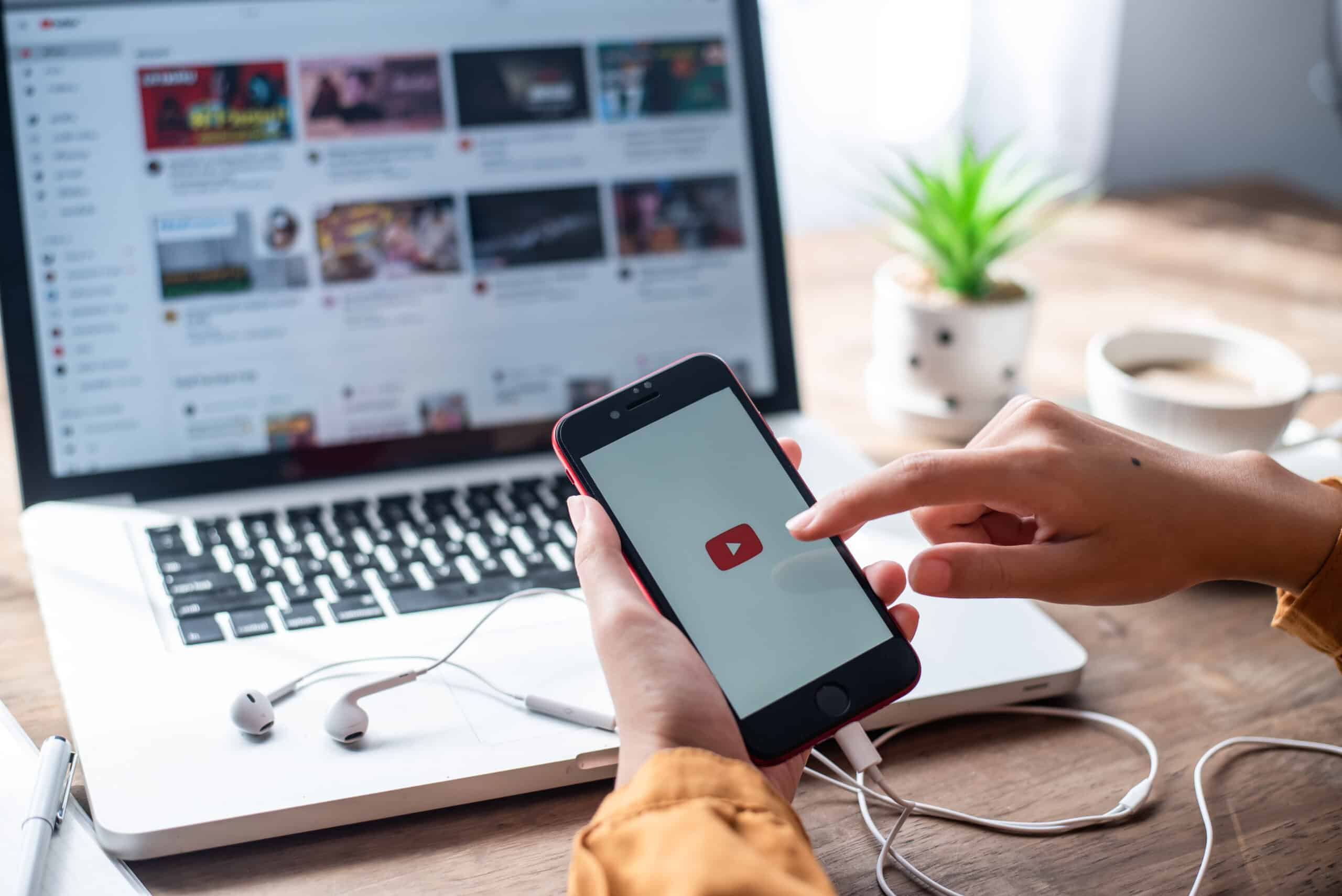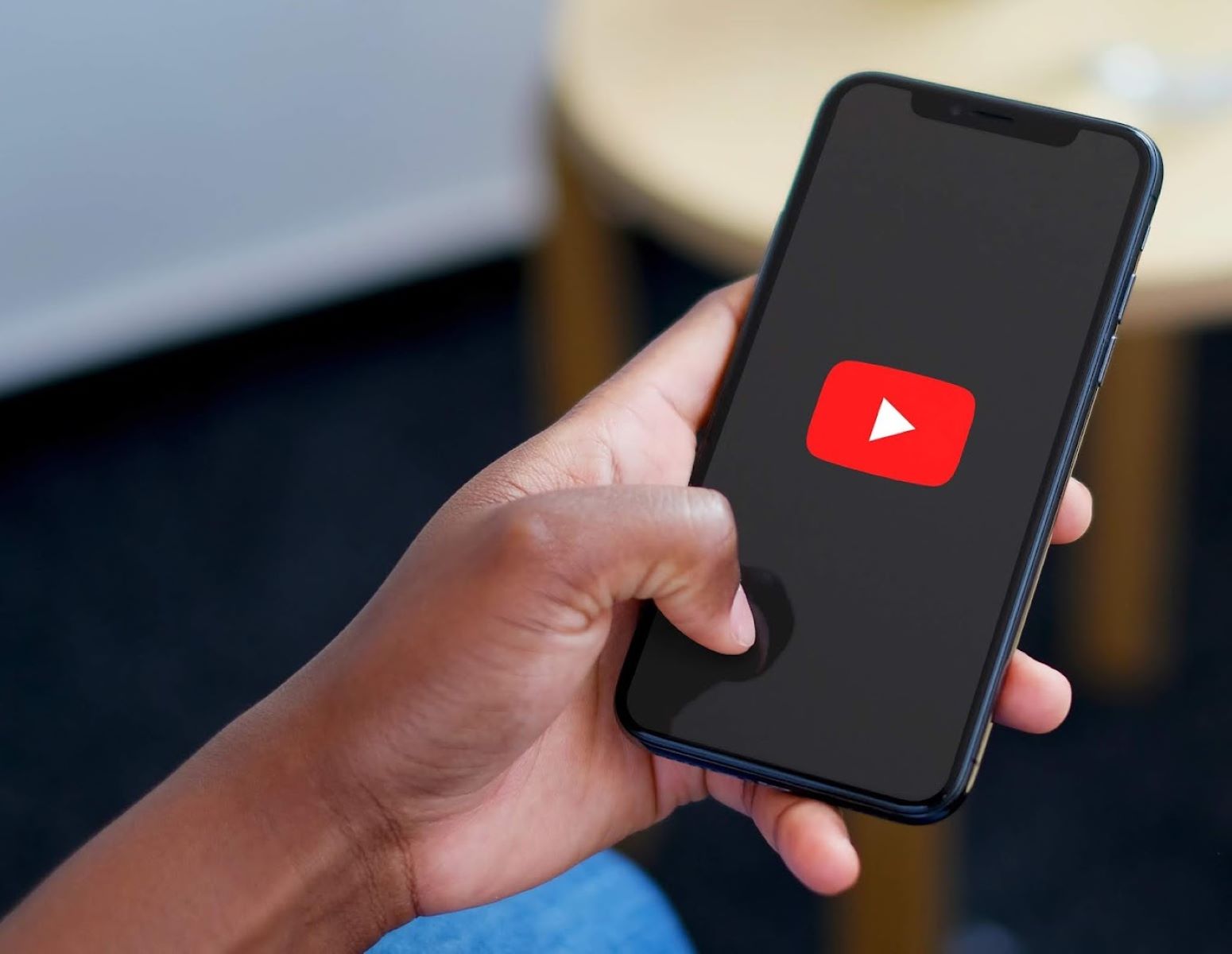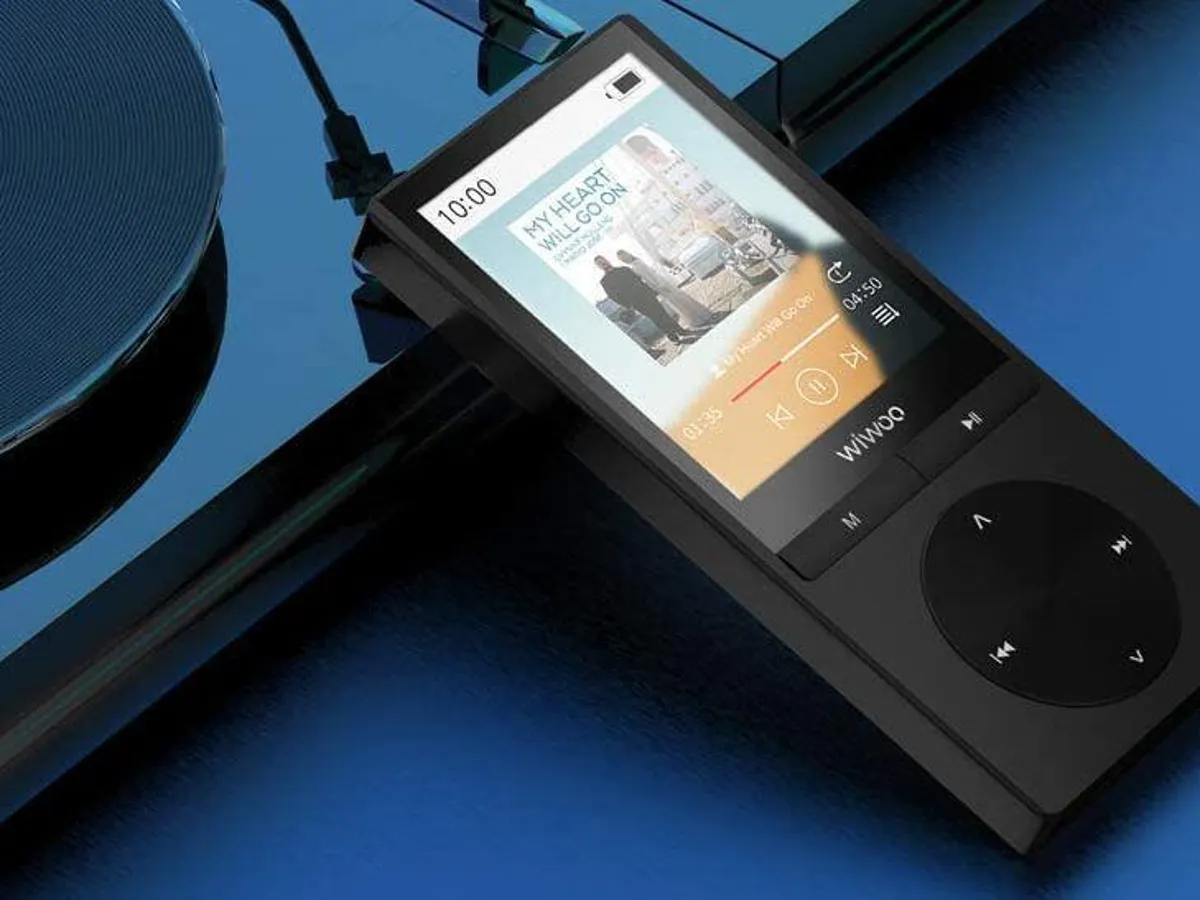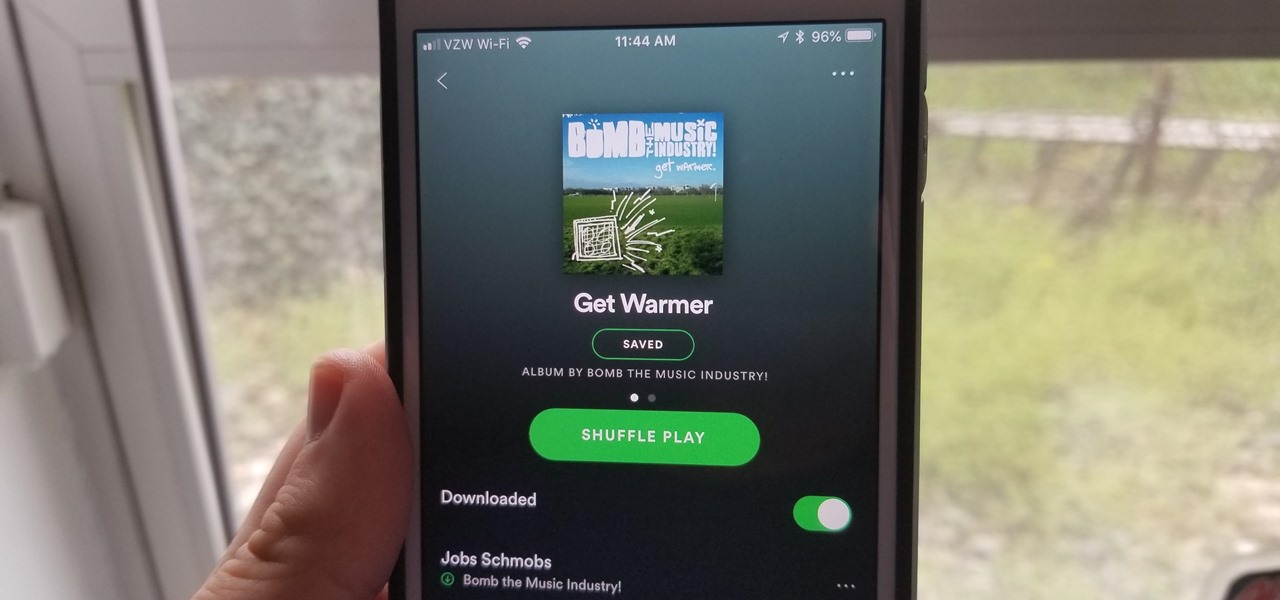Home>Production & Technology>MP3>How To Download YouTube Playlist To MP3
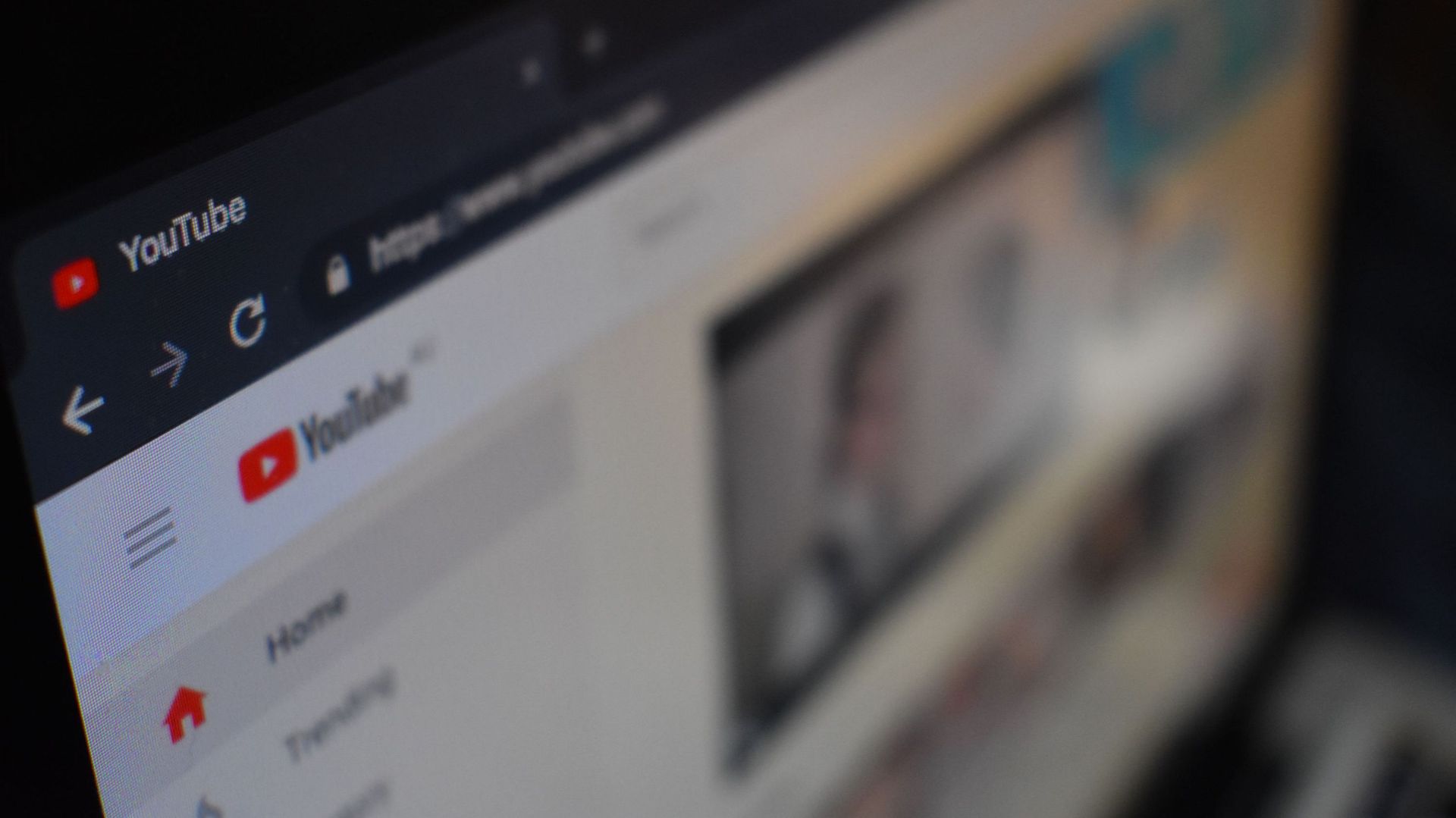
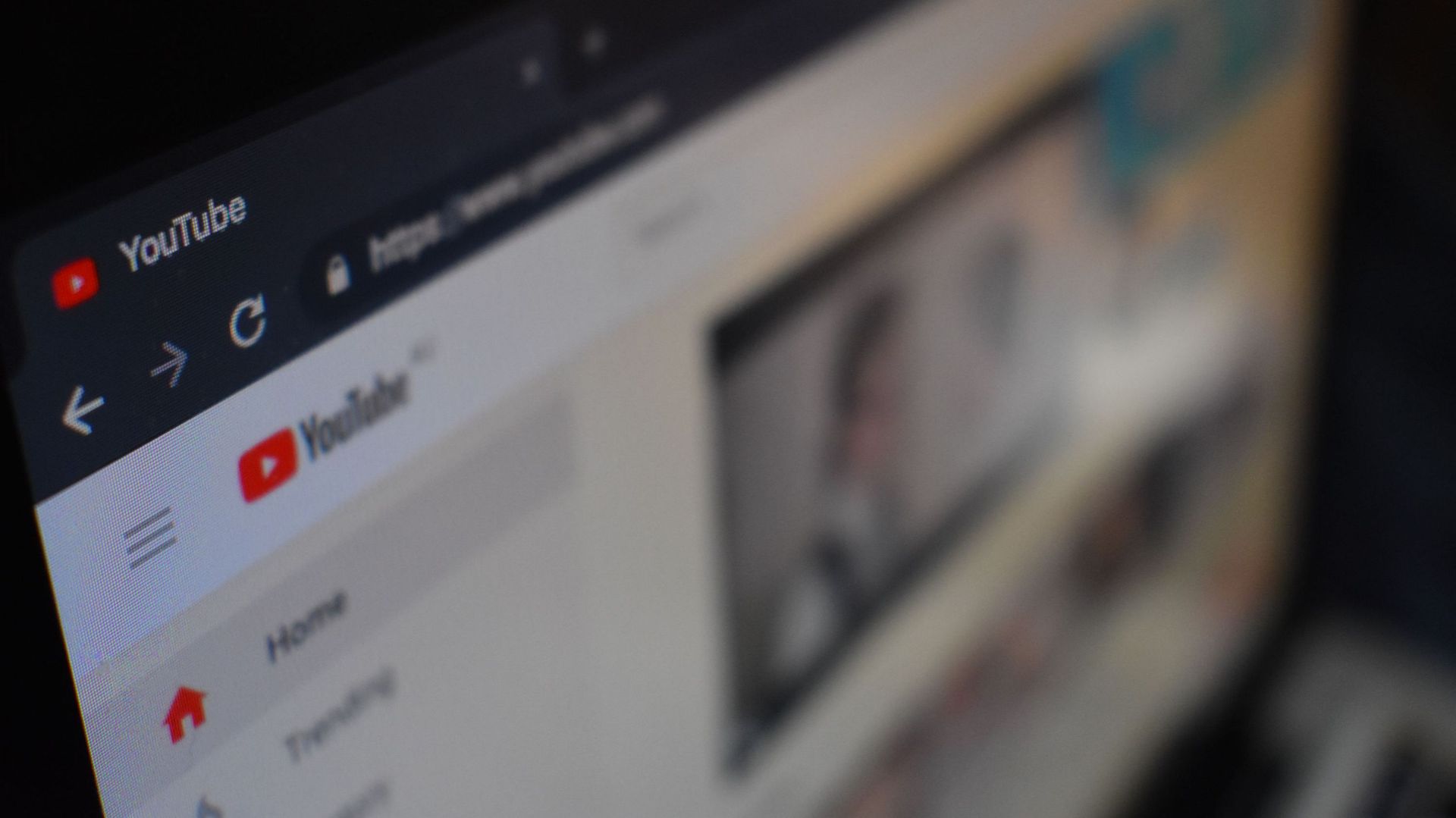
MP3
How To Download YouTube Playlist To MP3
Modified: January 22, 2024
Learn how to effortlessly download entire YouTube playlists to MP3 for free. Convert your favorite videos into high-quality audio files with our step-by-step guide.
(Many of the links in this article redirect to a specific reviewed product. Your purchase of these products through affiliate links helps to generate commission for AudioLover.com, at no extra cost. Learn more)
Table of Contents
Introduction
Downloading YouTube videos and converting them to MP3 files allows you to enjoy your favorite music or podcasts offline, anytime and anywhere. Whether you want to create a music playlist for a road trip or simply want to have your favorite songs saved on your device, there are several methods you can use to download YouTube playlists to MP3 format.
YouTube is a treasure trove of audio content, with millions of songs, podcasts, and other audio files available. While YouTube provides a streaming platform for these files, it does not offer a built-in option to download them as MP3 files. Fortunately, there are various tools, both online and offline, that can help you extract the audio from YouTube videos and save them in MP3 format.
In this article, we will explore different methods to download YouTube playlists to MP3. Whether you prefer using an online converter, desktop software, browser extension, or command line tools, we’ve got you covered. Each method has its own set of advantages and disadvantages, so you can choose the one that best suits your needs and preferences.
Before we dive into the different methods, it’s important to note that downloading copyrighted content without permission from the copyright holder may be illegal in some countries. Make sure to only download YouTube content that is legal and falls under fair use or other relevant exceptions in your jurisdiction.
Now, without further ado, let’s explore the various methods to download YouTube playlists to MP3!
Method 1: Using an Online Converter
If you prefer a quick and easy solution without the need to install any software, using an online converter is a great option. Online converters allow you to extract the audio from YouTube videos and convert them to MP3 files right in your web browser. Here’s how to do it:
- Find the YouTube playlist you want to convert to MP3. Copy the playlist URL from the address bar of your browser.
- Visit an online converter website that supports YouTube to MP3 conversion. There are many options available, such as OnlineVideoConverter, YTMP3, and Y2Mate.
- Paste the playlist URL into the provided field on the converter website.
- Select the MP3 format as the output format.
- Click on the “Convert” or “Start” button to begin the conversion process.
- Wait for the conversion to complete. The length of time will depend on the size of the playlist.
- Once the conversion is finished, you will be provided with a download link for the MP3 file or files. Simply click on the link to download the MP3 files to your computer or device.
Using an online converter is convenient and doesn’t require any additional software. However, keep in mind that some online converters may have limitations, such as limitations on the number of files you can convert or restrictions on the duration of the playlist. Additionally, the quality of the converted MP3 files may vary depending on the converter you choose.
Before using an online converter, it’s important to be cautious and choose a reputable website to ensure the security of your computer and the privacy of your data. Look for converter websites that are well-established and have positive user reviews.
Now that you know how to use an online converter, let’s explore another method: using a desktop software.
Method 2: Using a Desktop Software
If you prefer a more robust and feature-rich solution, using a desktop software dedicated to downloading and converting YouTube videos to MP3 is an excellent choice. These software programs offer more flexibility and customization options compared to online converters. Follow these steps to download YouTube playlists to MP3 using a desktop software:
- Choose a reliable and reputable desktop software for downloading and converting YouTube videos. Some popular options include 4K Video Downloader, Freemake Video Downloader, and Any Video Converter.
- Install the chosen software on your computer by following the installation instructions provided by the software developer.
- Launch the software and navigate to the YouTube playlist you want to download.
- Copy the playlist URL from the address bar of your browser.
- Return to the desktop software and paste the playlist URL into the designated field or click on the “Paste URL” button.
- Select the desired settings, such as the output format (MP3) and the quality of the audio files.
- Choose the location on your computer where you want to save the downloaded MP3 files.
- Click on the “Download” or “Start” button to begin the downloading and conversion process.
- Wait for the software to download and convert all the videos in the playlist to MP3 format.
- Once the process is complete, you can find the MP3 files in the specified folder on your computer.
Desktop software provides more advanced features, such as batch downloading, the ability to download entire playlists or channels, and options for adjusting the audio quality. Additionally, some software programs offer additional features like extracting subtitles or downloading videos in other formats.
It’s important to note that while desktop software may offer more options and flexibility, it requires installation and takes up space on your computer. Make sure to download from trusted sources and keep your software updated to ensure security and functionality.
Now that you have learned about using a desktop software, let’s move on to another method: using a browser extension.
Method 3: Using a Browser Extension
If you prefer a seamless and convenient way to download YouTube playlists to MP3 without leaving your web browser, using a browser extension is a great option. Browser extensions are small plugins that add extra functionality to your web browser. Here’s how you can use a browser extension to download YouTube playlists to MP3:
- Choose a reliable browser extension that supports YouTube to MP3 conversion. Some popular options include Video DownloadHelper for Firefox, Easy YouTube Video Downloader for Chrome, and Flash Video Downloader for Safari.
- Visit the official website of the browser extension you have chosen.
- Follow the instructions provided on the website to install the extension on your web browser. This typically involves clicking on a “Download” button and following the installation prompts.
- Once the extension is installed, restart your web browser if necessary.
- Navigate to the YouTube playlist you want to convert to MP3.
- Click on the browser extension icon, usually located near the address bar or in the toolbar.
- A menu or pop-up window will appear, displaying different download options.
- Select the desired MP3 format and quality for the audio files.
- Click on the “Download” or “Start” button to begin the download process.
- Wait for the extension to download and convert the videos in the playlist to MP3 format.
- Once completed, you can find the converted MP3 files in your designated download folder.
Browser extensions offer a convenient way to download YouTube playlists to MP3 directly from your web browser without the need for additional software. They usually provide a simple and intuitive interface, allowing you to download the audio files with just a few clicks.
However, it’s crucial to be cautious when installing browser extensions. Stick to well-established and reputable extensions from trusted sources to ensure the security and privacy of your browsing experience.
Now that you have learned how to use a browser extension, let’s explore another method: using command line tools.
Method 4: Using Command Line Tools
If you prefer a more technical approach and have experience with command line tools, using them to download YouTube playlists to MP3 can provide you with even more control over the process. Command line tools allow you to automate tasks and customize various parameters. Here’s how you can use command line tools to download YouTube playlists to MP3:
- Install a command line tool dedicated to downloading YouTube videos and extracting the audio. Some popular options include youtube-dl and ffmpeg.
- Open a terminal or command prompt on your computer.
- Start by installing and configuring the necessary command line tools. Refer to the documentation of the specific tools you’ve chosen for instructions on installation and setup.
- Once the tools are installed, navigate to the directory where you want to save the downloaded MP3 files.
- Run the appropriate command to download the YouTube playlist and convert it to MP3 format. The exact syntax may vary depending on the command line tool you are using. For example, with youtube-dl, you can use a command like
youtube-dl -x --audio-format mp3. - Wait for the command line tool to download and convert all the videos in the playlist to MP3 format.
- Once the process is complete, you can find the MP3 files in the specified directory.
Using command line tools gives you more granular control over the downloading and conversion process. You can customize various options, such as the audio format, quality, and other parameters, based on your preferences. It is worth mentioning that using command line tools requires some technical knowledge and familiarity with the command line interface.
Make sure to refer to the documentation of the command line tools you are using to explore additional options and features available. Keep in mind that command line tools may require regular updates to ensure compatibility with YouTube’s changes and improvements.
Now that you have learned about various methods to download YouTube playlists to MP3, you can choose the option that best suits your needs and preferences. Happy downloading!
Conclusion
Downloading YouTube playlists to MP3 allows you to enjoy your favorite audio content offline, giving you the freedom to listen to music, podcasts, or any other audio files without an internet connection. In this article, we explored four different methods to download YouTube playlists to MP3:
- Using an online converter: Online converters provide a quick and easy solution without the need for any software installation.
- Using a desktop software: Desktop software offers more features and customization options for a more robust downloading and conversion experience.
- Using a browser extension: Browser extensions provide a seamless and convenient way to download YouTube playlists to MP3 within your web browser.
- Using command line tools: Command line tools give you fine-grained control over the downloading and conversion process, ideal for those with technical expertise.
Each method has its own advantages and disadvantages, and the choice ultimately depends on your personal preferences and technical skills. Whether you prefer simplicity, advanced features, or a command line interface, there is a method that will suit your needs.
When downloading YouTube content, always ensure that you respect copyright laws and download only legal and authorized content. Familiarize yourself with the regulations and restrictions in your country to avoid any legal complications.
Now that you are armed with the knowledge of these different methods, you can easily download your favorite YouTube playlists to MP3 and enjoy your music and audio content anytime, anywhere!