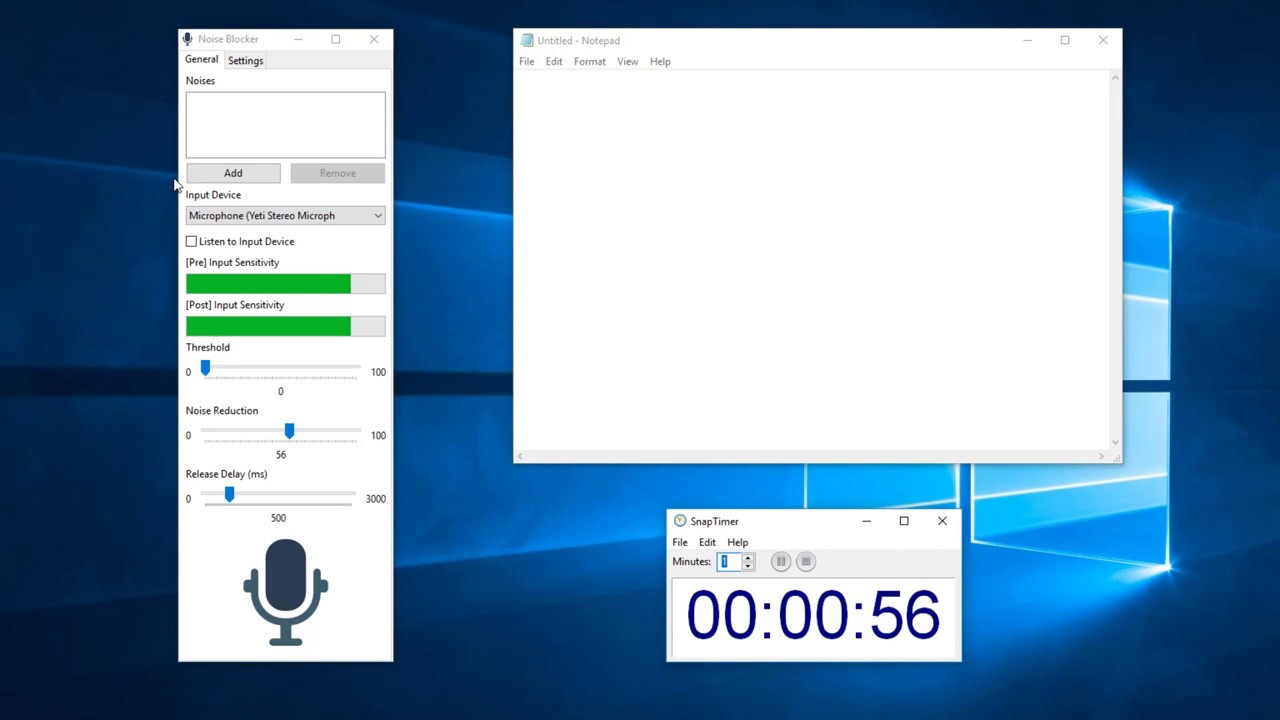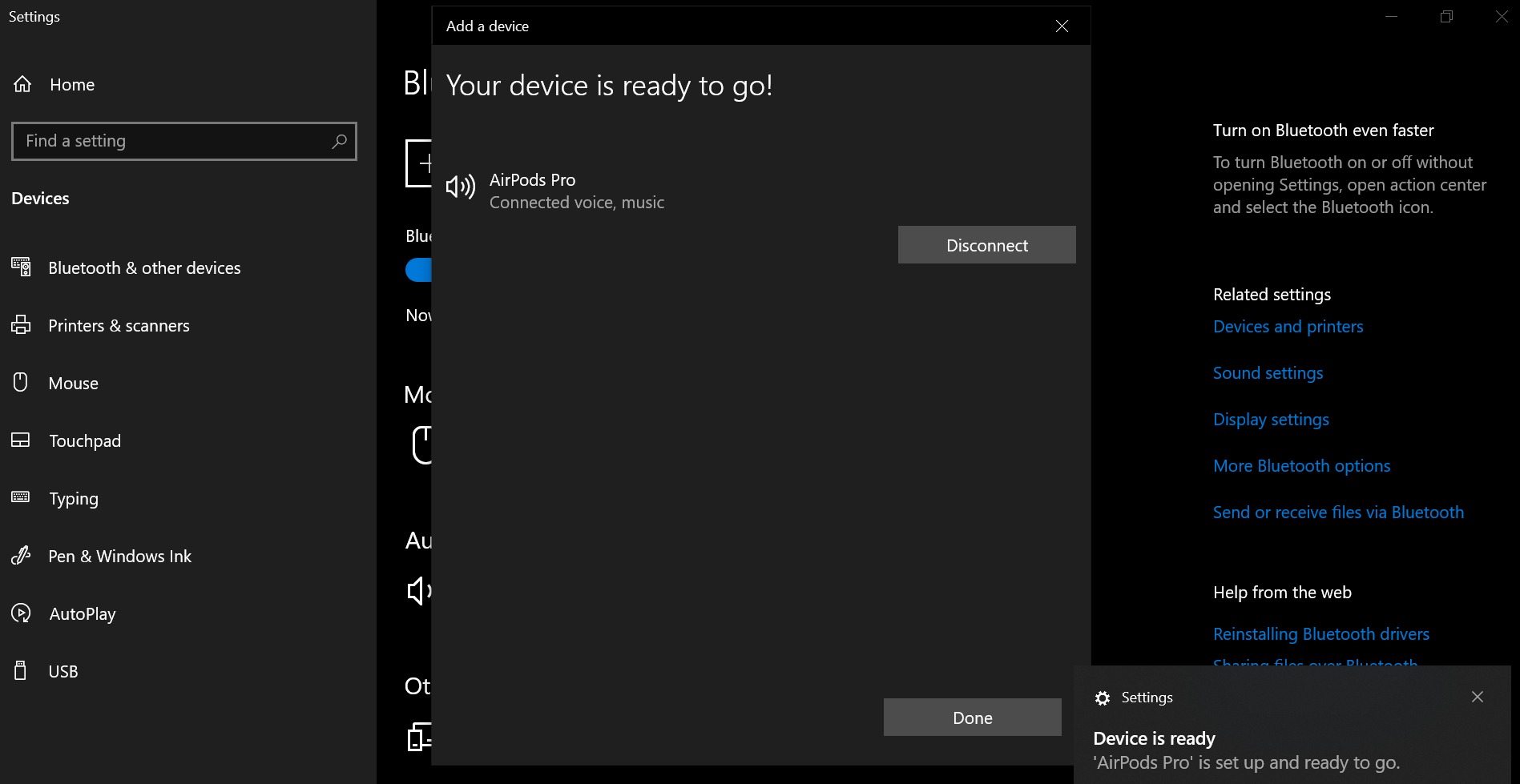Home>Production & Technology>Noise Cancellation>How To Turn Off Noise Cancellation Sennheiser Momentum Wireless


Noise Cancellation
How To Turn Off Noise Cancellation Sennheiser Momentum Wireless
Published: November 4, 2023
Learn how to easily turn off noise cancellation on your Sennheiser Momentum Wireless headphones. Enhance your listening experience without any distractions.
(Many of the links in this article redirect to a specific reviewed product. Your purchase of these products through affiliate links helps to generate commission for AudioLover.com, at no extra cost. Learn more)
Table of Contents
Introduction:
Welcome to the world of Sennheiser Momentum Wireless headphones, where exceptional sound quality meets immersive audio experiences. These premium headphones are known for their advanced noise cancellation technology, which allows you to enjoy your music without any distractions from the outside world. However, there may be times when you want to turn off noise cancellation and hear what’s happening around you or preserve battery life. In this article, we will guide you through the process of turning off the noise cancellation feature on your Sennheiser Momentum Wireless headphones.
Sennheiser Momentum Wireless headphones are renowned for their superior audio performance and comfortable design. With noise cancellation enabled, these headphones can block out ambient sounds, creating a serene listening environment. This feature is particularly beneficial in noisy environments such as airplanes, trains, or bustling city streets. However, there are instances where you may prefer to disable noise cancellation. For example, when you need to be aware of your surroundings during outdoor activities like running or when you want to conserve battery life for extended use.
By learning how to turn off noise cancellation on your Sennheiser Momentum Wireless headphones, you can enjoy the flexibility of adjusting your audio experience according to your needs. Whether you’re a music enthusiast, a frequent traveler, or simply someone who appreciates the highest standards in audio technology, mastering the art of controlling noise cancellation will enhance your overall headphone experience.
So, if you’re ready to explore the different methods to disable noise cancellation on your Sennheiser Momentum Wireless headphones, let’s dive into the step-by-step instructions that will empower you to take control of your audio environment.
Why Turn Off Noise Cancellation?
Noise cancellation is undoubtedly a revolutionary feature that enhances the listening experience by isolating you from external distractions. However, there are several reasons why you may want to turn off noise cancellation on your Sennheiser Momentum Wireless headphones:
- Awareness of Surroundings: In certain situations, it’s essential to be aware of your surroundings for safety reasons. For example, when walking in a busy city, exercising outdoors, or commuting, being able to hear approaching vehicles, sirens, or important announcements becomes crucial. By turning off noise cancellation, you can stay aware and maintain your personal safety.
- Battery Conservation: Noise cancellation technology requires power to operate. If you’re on an extended trip or don’t have immediate access to a charging source, disabling noise cancellation can help conserve your headphone’s battery life. This way, you can enjoy your music for longer periods without worrying about running out of power.
- Preference for Ambient Noise: Some individuals find comfort in background noises, such as the hum of a coffee shop, the gentle chatter of people, or the sound of nature. By disabling noise cancellation, you can allow these ambient sounds to mix with your music, creating a more immersive and natural listening experience.
- Improved Audio Quality: While noise cancellation technology does an excellent job of blocking out external sounds, it may slightly impact the audio quality. Turning off noise cancellation might provide a more accurate and unaltered representation of the music, especially for audiophiles or those who value precise audio reproduction.
- Compatibility with Virtual Assistants: Virtual assistants like Siri, Google Assistant, or Alexa often rely on accessing ambient noise to deliver accurate voice recognition and execute commands correctly. Disabling noise cancellation can improve the functionality and effectiveness of virtual assistants while using your Sennheiser Momentum Wireless headphones.
It’s important to note that the decision to turn off noise cancellation is subjective and depends on your personal preferences and specific circumstances. Balancing the benefits of noise isolation with the desire for situational awareness or extended battery life is crucial to optimize your headphone experience.
Steps to Turn Off Noise Cancellation on Sennheiser Momentum Wireless
If you’re ready to turn off the noise cancellation feature on your Sennheiser Momentum Wireless headphones, follow these simple steps:
- Power on your Sennheiser Momentum Wireless headphones by pressing and holding the power button, usually located on the right earcup. You will hear a chime or see an LED light indicating that the headphones are ready to use.
- Once the headphones are powered on, locate the noise cancellation button on your headphones. It is usually marked with an icon representing sound waves or a crossed-out microphone.
- Press and hold the noise cancellation button for a few seconds. You may hear a chime or notice a change in the LED indicator lights, indicating that noise cancellation has been disabled.
- Check if noise cancellation has been turned off by listening for any ambient sounds or external noise entering your headphones.
- If your Sennheiser Momentum Wireless headphones have a dedicated app, you can also turn off noise cancellation through the app. Simply open the app, navigate to the settings or controls section, and look for an option to disable noise cancellation.
It’s important to note that the specific steps may vary depending on the model and firmware version of your Sennheiser Momentum Wireless headphones. Refer to the user manual or Sennheiser’s official website for detailed instructions based on your specific device.
By following these steps, you can easily disable noise cancellation on your Sennheiser Momentum Wireless headphones and customize your listening experience according to your preferences and needs.
Alternative Methods to Disable Noise Cancellation
In addition to the traditional method of using the dedicated button or app to turn off noise cancellation, there are a few alternative methods you can utilize to disable this feature on your Sennheiser Momentum Wireless headphones:
- Using Voice Commands: If your Sennheiser Momentum Wireless headphones support voice commands, you may be able to disable noise cancellation by simply saying the right command. Activate the voice assistant on your device (such as Siri or Google Assistant) and ask it to disable noise cancellation. This method can be especially convenient when your hands are occupied or when you prefer a hands-free approach.
- Adjusting Noise Cancellation Levels: Some models of Sennheiser Momentum Wireless headphones offer adjustable levels of noise cancellation. Instead of disabling noise cancellation entirely, you can reduce it to a lower level that allows for more ambient noise to enter your headphones. This gives you more control over the amount of external sound you want to hear while still benefiting from some level of noise isolation.
- Using an Audio Cable: If your Sennheiser Momentum Wireless headphones come with a detachable audio cable, you can use it to connect your headphones directly to the audio source. When using the audio cable, noise cancellation is typically disabled automatically, allowing you to enjoy your music without any artificial isolation.
- Updating Firmware: Occasionally, Sennheiser releases firmware updates for their headphones. These updates may include new features or enhancements to existing ones, such as noise cancellation. By keeping your headphone firmware up to date, you may gain access to additional options or settings related to noise cancellation, including the ability to disable it more easily.
Remember to consult the user manual or official documentation specific to your Sennheiser Momentum Wireless headphones to confirm the availability and functionality of these alternative methods.
By exploring these alternative methods, you can find the most convenient and effective way to disable noise cancellation on your Sennheiser Momentum Wireless headphones, enhancing your listening experience and tailoring it to your specific preferences.
Conclusion
Noise cancellation is a remarkable feature that Sennheiser Momentum Wireless headphones offer, providing an immersive and uninterrupted audio experience. However, there are times when you may want to turn off noise cancellation. Whether it’s for situational awareness, conserving battery life, or personal preference, having the ability to disable noise cancellation is valuable.
In this article, we discussed various methods to turn off noise cancellation on your Sennheiser Momentum Wireless headphones. The traditional method involves using the dedicated button or the headphone’s app, but we also explored alternative options like voice commands, adjusting noise cancellation levels, using an audio cable, and updating firmware.
By understanding how to disable noise cancellation, you can tailor your listening experience to your surroundings and preferences. Whether you’re in a bustling city, engaging in outdoor activities, or simply want to enjoy your music without any artificial isolation, having control over noise cancellation gives you the freedom to adapt your headphones’ functionality to suit your needs.
Remember, the specific steps and options may vary depending on your Sennheiser Momentum Wireless headphone model and firmware version. Consult the user manual or official documentation for accurate instructions based on your device.
We hope this guide has been helpful in enabling you to turn off noise cancellation on your Sennheiser Momentum Wireless headphones. Experiment with the different methods and find the one that works best for you. Enjoy your audio experience with the flexibility and customization you desire.