Home>Production & Technology>Sound Bar>How To Connect Phone To LG Sound Bar
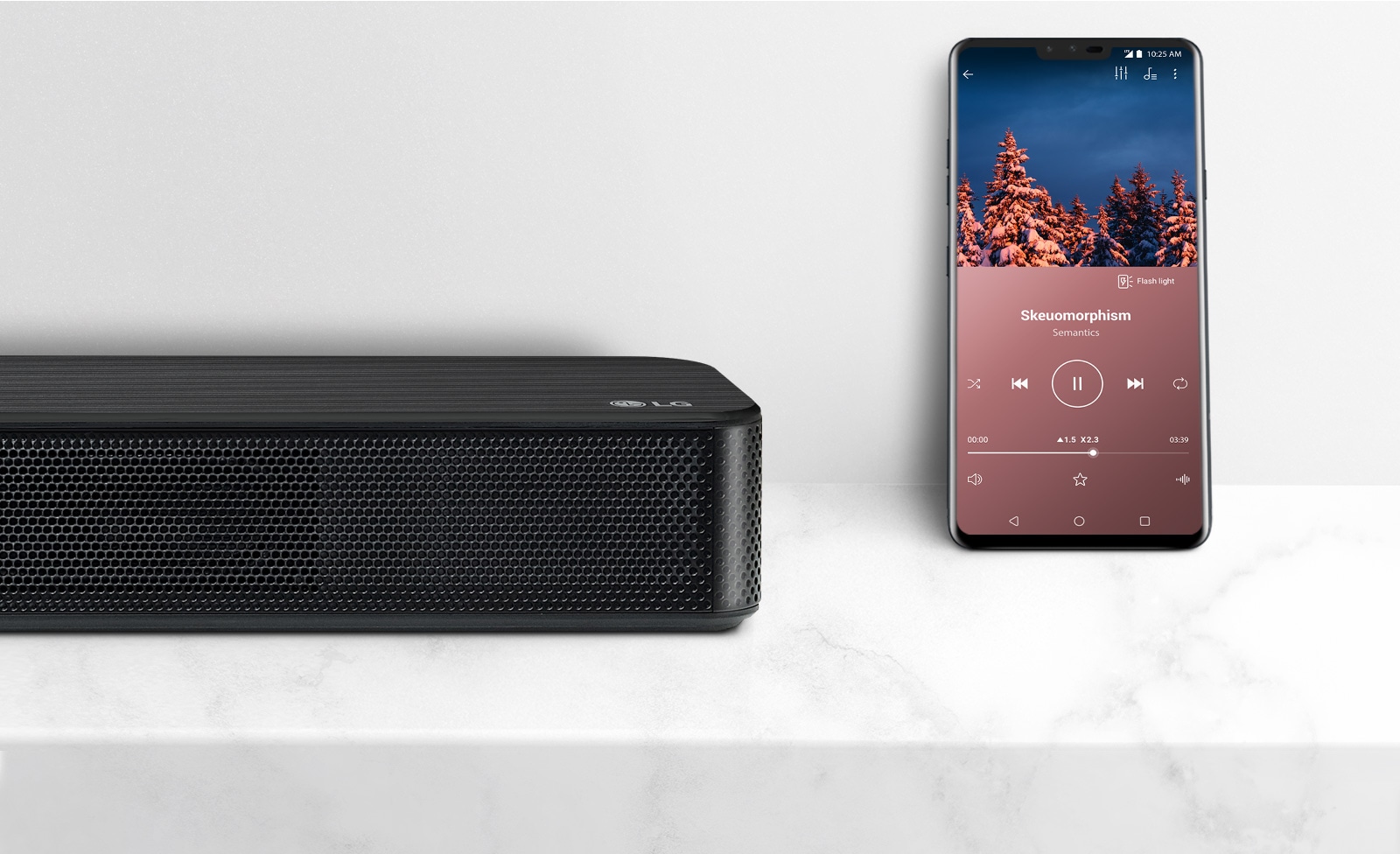
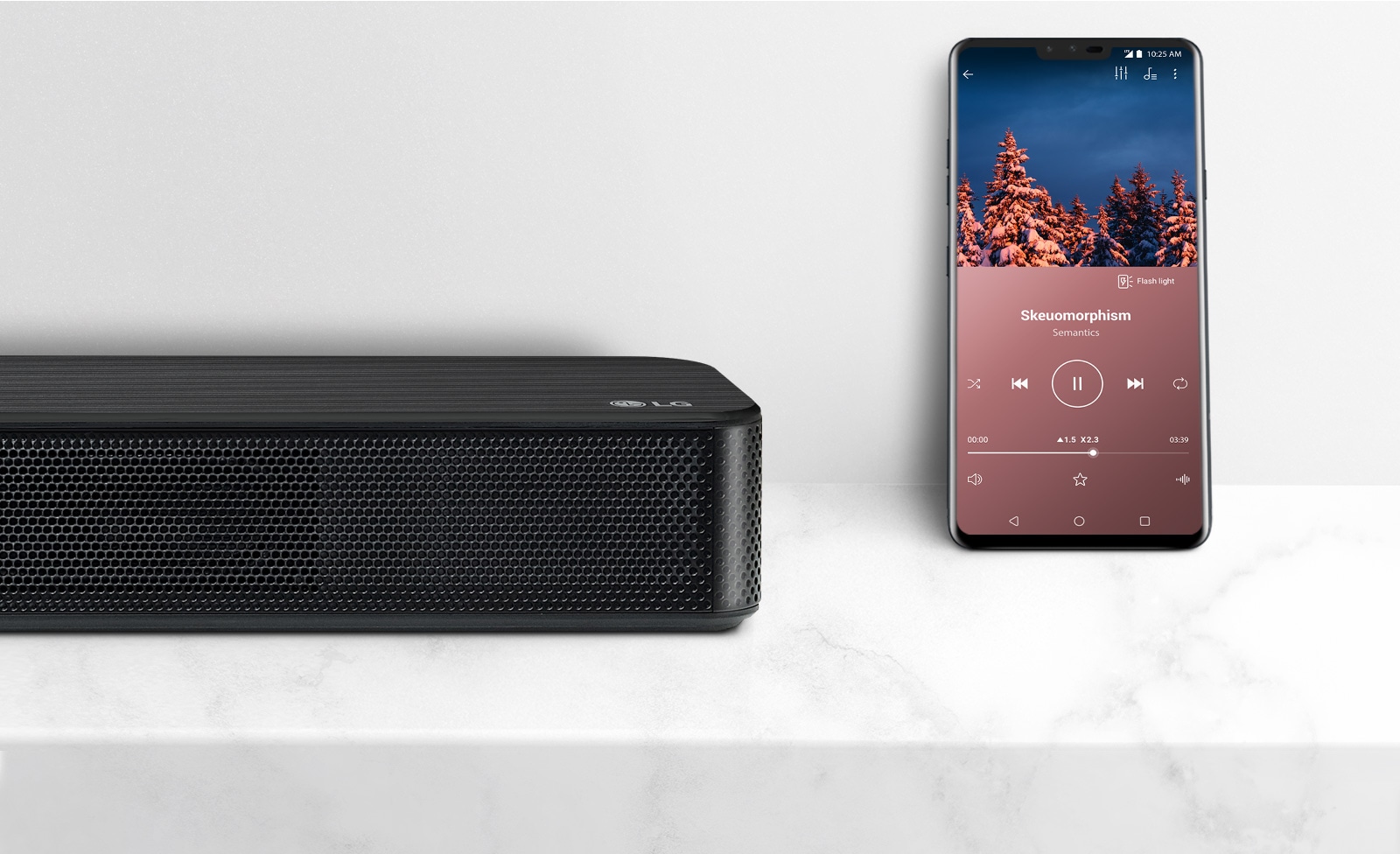
Sound Bar
How To Connect Phone To LG Sound Bar
Modified: January 22, 2024
Learn how to easily connect your phone to an LG Sound Bar and enjoy high-quality audio. Enhance your sound experience with this simple guide.
(Many of the links in this article redirect to a specific reviewed product. Your purchase of these products through affiliate links helps to generate commission for AudioLover.com, at no extra cost. Learn more)
Table of Contents
Introduction
Welcome to the world of sound bars! If you’re looking to enhance your audio experience while watching movies, playing games, or simply listening to music, a sound bar is a fantastic addition to your entertainment setup. Sound bars are designed to provide high-quality sound in a space-saving and easy-to-install package. Whether you have an LG sound bar or any other brand, connecting your phone to it allows you to enjoy your favorite tracks, podcasts, or even make hands-free calls with better audio quality.
In this article, we will guide you through the process of connecting your phone to an LG sound bar. We will cover various connection methods, including Bluetooth, HDMI, optical cable, and RCA cables. By following these simple steps, you’ll be able to enjoy your phone’s audio content through your LG sound bar in no time.
Before we dive into the details, it’s important to note that the specific steps may vary depending on the model of your LG sound bar and your mobile phone. However, the general principles and concepts remain the same across most devices.
Are you ready to elevate your audio experience and make the most out of your LG sound bar? Let’s get started on connecting your phone to the sound bar!
Step 1: Check Compatibility
Before you can connect your phone to an LG sound bar, it’s essential to ensure compatibility between the two devices. Compatibility can vary depending on the model and features of both your phone and the sound bar. Here are a few key factors to consider:
- Bluetooth compatibility: If you plan to connect your phone to the sound bar using Bluetooth, make sure that both devices have Bluetooth functionality. Check your phone’s specifications and the sound bar’s user manual to verify Bluetooth compatibility.
- Connection ports: Different sound bars offer various connectivity options, such as HDMI, optical cable, RCA cables, or even Wi-Fi. Check the available input ports on your LG sound bar and ensure that your phone has a corresponding output port.
- Supported audio codecs: Check the supported audio codecs on both your phone and the sound bar to ensure seamless audio playback. Popular codecs include AAC, SBC, and aptX.
If your phone and sound bar are compatible based on these factors, you’re ready to move on to the next step. However, if your phone lacks the required ports or the sound bar doesn’t support the necessary audio codecs, you may need additional adapters or consider alternative connection options.
It’s worth mentioning that some LG sound bars come with additional features like built-in Google Assistant or Alexa voice control. If you’re interested in utilizing these features, make sure that your phone supports the virtual assistant or has the necessary apps installed.
By checking compatibility before proceeding, you can avoid any potential connectivity issues and ensure a smooth and hassle-free experience when connecting your phone to the LG sound bar.
Step 2: Prepare the Connection Materials
Before you can connect your phone to your LG sound bar, it’s important to gather the necessary connection materials. The specific materials will depend on the method of connection you choose, such as Bluetooth, HDMI, optical cable, or RCA cables. Here are some commonly used materials for each method:
- Bluetooth: If you plan to connect your phone to the sound bar using Bluetooth, you will need to ensure that Bluetooth is enabled on both devices. Typically, no additional materials are required as long as the devices are within the Bluetooth range.
- HDMI: For an HDMI connection, you will need an HDMI cable. Ensure that you have an HDMI cable with the appropriate length to connect your phone to the sound bar. Additionally, some devices may require an HDMI adapter or converter if the phone’s port is different from the sound bar’s input.
- Optical Cable: If you choose to connect using an optical cable, make sure you have an optical cable that is compatible with both your phone and the sound bar. Optical cables transmit audio signals using light, providing a high-quality audio experience.
- RCA Cables: For RCA cable connections, you will need a set of RCA cables. These cables typically have red and white connectors that carry the audio signals. Check if your phone and sound bar have the necessary RCA ports, and choose the appropriate cable length.
It’s a good idea to have these materials readily available before you start the connection process. Double-check that the cables are in good condition and functional. Using high-quality cables can help ensure optimal audio performance.
Once you have gathered the necessary materials, you are ready to proceed to the next step. Make sure to follow the specific instructions for each connection method to establish a successful connection between your phone and the LG sound bar.
Step 3: Connecting via Bluetooth
Connecting your phone to an LG sound bar via Bluetooth is a convenient and wireless option. Here’s how you can do it:
- Ensure that both your phone and the LG sound bar have Bluetooth functionality. Enable Bluetooth on your phone by going to the settings menu and toggle the Bluetooth switch to the ON position.
- On the sound bar, activate Bluetooth pairing mode. Refer to the sound bar’s user manual for specific instructions, as the process may differ depending on the model. Typically, you can activate Bluetooth pairing mode by pressing and holding the Bluetooth button or selecting the Bluetooth input option on the sound bar’s control panel or remote.
- On your phone, navigate to the Bluetooth settings and scan for available devices. Your LG sound bar should appear in the list of available devices. Once it appears, select it to initiate the pairing process.
- If prompted, enter the pairing code or PIN provided in the sound bar’s user manual. The pairing code ensures a secure connection between your phone and the sound bar. Follow the on-screen instructions to complete the pairing process.
- Once the pairing is successful, your phone and LG sound bar are connected via Bluetooth. You can now play audio from your phone, and it will be transmitted wirelessly to the sound bar. Adjust the volume on your phone or sound bar to control the audio level.
Note that the exact steps may vary slightly depending on the model of your phone and the LG sound bar. However, these general steps should guide you through the Bluetooth connection process.
Connecting via Bluetooth offers the flexibility to control the sound bar’s audio playback directly from your phone. You can play music, watch videos, or even make hands-free calls with improved audio quality through the LG sound bar.
If you encounter any issues during the pairing process, refer to the user manuals of your phone and the LG sound bar or consult the manufacturer’s support resources for further assistance.
Step 4: Connecting via HDMI
Connecting your phone to an LG sound bar via HDMI offers a straightforward and high-quality audio connection. Follow these steps to establish a connection:
- Check if your phone has an HDMI port. Some phones may have a dedicated HDMI port, while others may require an HDMI adapter or converter to connect to the sound bar.
- Obtain an HDMI cable that is compatible with both your phone and the LG sound bar. Make sure the cable length is sufficient to reach between the two devices.
- Connect one end of the HDMI cable to the HDMI output port on your phone. If you’re using an HDMI adapter, connect it to your phone’s charging port or dedicated HDMI port.
- Connect the other end of the HDMI cable to an available HDMI input port on the LG sound bar.
- Switch the sound bar’s input source to the HDMI input that corresponds to the HDMI port you connected your phone to. Refer to your sound bar’s user manual to locate the appropriate input selection.
- On your phone, go to the display settings and ensure that it is set to output audio through the HDMI connection. This setting may vary depending on your phone’s manufacturer and operating system.
- Play audio on your phone, and it should be transmitted to the LG sound bar via the HDMI connection. Adjust the volume levels on your phone or the sound bar as desired.
Keep in mind that not all phones support HDMI output. If your phone is not equipped with an HDMI port or does not support HDMI output, consider using alternative connection methods such as Bluetooth or an optical cable.
Connecting via HDMI provides a direct digital audio connection, resulting in superior sound quality. It also allows you to mirror your phone’s screen on a compatible TV or monitor if connected through the sound bar.
If you encounter any issues with the HDMI connection, ensure that the HDMI cable is securely connected and that both devices are powered on. Consult the user manuals or reach out to the manufacturer’s support for further assistance.
Step 5: Connecting via Optical Cable
Connecting your phone to an LG sound bar via an optical cable allows for a reliable and high-quality audio connection. Here’s how you can do it:
- Check if your phone has an optical output port. Although it’s less common on phones, some models may have an optical output port that can be used for audio connections. If your phone lacks an optical output, consider using alternative connection methods.
- Purchase an optical cable that is compatible with both your phone and the LG sound bar. Optical cables have a square-shaped connector with a small flap that protects the optical fiber.
- Connect one end of the optical cable to the optical output port on your phone, if available. Otherwise, you may need an optical adapter or converter to connect to your phone’s charging port or dedicated audio port.
- Connect the other end of the optical cable to the optical input port on the LG sound bar. The optical input port is usually labeled as “OPTICAL” or “TOSLINK.”
- Turn on your phone and the sound bar, and select the optical input on the sound bar by using the sound bar’s control panel or remote.
- On your phone, go to the audio settings and ensure that the audio output is set to the optical connection. This may vary depending on your phone’s manufacturer and operating system.
- Play audio on your phone, and it should be transmitted to the LG sound bar through the optical connection. Adjust the volume levels on your phone or the sound bar as desired.
Connecting via an optical cable ensures that the audio signal is transmitted digitally, resulting in excellent sound quality. However, it’s important to note that not all phones support optical output. If your phone does not have an optical output port, consider using Bluetooth or alternative connection methods.
If you encounter any issues with the optical connection, ensure that the optical cable is securely connected and that both devices are powered on. Consult the user manuals or reach out to the manufacturer’s support for further assistance.
Step 6: Connecting via RCA Cables
Connecting your phone to an LG sound bar using RCA cables is a versatile and widely supported option. Follow these steps to establish a connection:
- Check if your phone has a headphone jack or an audio output port. Most phones have a 3.5mm headphone jack, while others may require an adapter or converter to connect to the RCA cables.
- Purchase a set of RCA cables with the appropriate connectors for your phone and the LG sound bar. RCA cables have red and white connectors, typically used for right and left audio channels, respectively.
- Connect one end of the RCA cables to the audio output port on your phone. If you’re using an adapter or converter, connect it to your phone’s headphone jack or dedicated audio port.
- Connect the other end of the RCA cables to an available RCA input port on the LG sound bar. Make sure to match the red and white connectors to the corresponding input ports.
- Switch the sound bar’s input source to the RCA input that corresponds to the RCA ports you connected your phone to. Refer to the sound bar’s user manual to locate the appropriate input selection.
- On your phone, go to the audio settings and ensure that the audio output is set to the headphone jack or audio output port. This setting may vary depending on your phone’s manufacturer and operating system.
- Play audio on your phone, and it should be transmitted to the LG sound bar through the RCA connection. Adjust the volume levels on your phone or the sound bar as desired.
Connecting via RCA cables provides a simple and reliable audio connection between your phone and the LG sound bar. It’s worth noting that some newer phones, such as iPhones, may require a Lightning to RCA adapter for compatibility with RCA cables.
If you encounter any issues with the RCA connection, ensure that the cables are securely connected and that both devices are powered on. Consult the user manuals or reach out to the manufacturer’s support for further assistance.
Step 7: Adjusting Sound Settings
After successfully connecting your phone to an LG sound bar, you may want to fine-tune the sound settings to optimize your audio experience. Here are a few adjustments you can make:
- Volume Control: Adjust the volume levels on both your phone and the sound bar to achieve the desired sound level. You can use the volume buttons on your phone or the sound bar’s remote control to increase or decrease the volume.
- Equalizer Settings: Many LG sound bars come with built-in equalizer settings that allow you to customize the sound profile. Experiment with different equalizer presets or manually adjust the bass, treble, and other audio frequencies to find the perfect balance for your preferences.
- Audio Modes: Some sound bars offer various audio modes, such as movie mode, music mode, or gaming mode. These modes are designed to enhance specific types of audio content. Explore these modes and choose the one that best suits your current listening needs.
- Surround Sound: If your LG sound bar supports surround sound, enable this feature to create a more immersive audio experience. Surround sound technology utilizes multiple speakers to simulate a surround sound effect, making you feel like you’re in the middle of the action.
- Subwoofer Level: If your LG sound bar includes a separate subwoofer, adjust the subwoofer level to control the intensity of the low-frequency bass sounds. Increase the subwoofer level for deep and impactful bass or decrease it for a more balanced audio output.
Remember to periodically check and adjust the sound settings based on your preferences and the audio content you’re enjoying. Each sound bar model may have different settings and features, so refer to the user manual for specific instructions and options available on your LG sound bar.
With the ability to adjust sound settings, you can personalize your audio experience and truly immerse yourself in your favorite music, movies, or games through the LG sound bar connected to your phone.
Conclusion
Connecting your phone to an LG sound bar opens up a world of audio possibilities, whether it’s enjoying your favorite music, enhancing movie nights, or immersing yourself in gaming soundscapes. By following the steps outlined in this guide, you can easily establish a connection between your phone and the sound bar, allowing for a seamless and enhanced audio experience.
We began by checking compatibility between the phone and sound bar, ensuring that both devices support the desired connection method. Then, we prepared the necessary connection materials such as HDMI cables, optical cables, or RCA cables, depending on your chosen method. We explored the steps for connecting via Bluetooth, HDMI, optical cables, and RCA cables, providing you with flexibility based on the available ports and features of your devices.
Once the connection is established, we discussed the importance of adjusting sound settings to optimize your audio experience. From adjusting volume levels to fine-tuning equalizer settings and exploring audio modes, you have the power to personalize the sound output according to your preferences and content type.
Remember to refer to the user manuals of your phone and LG sound bar for specific instructions and features pertaining to your devices. If you encounter any difficulties during the process, reach out to the manufacturer’s support for assistance.
Now that you have the knowledge and steps to connect your phone to an LG sound bar, it’s time to enjoy a superior audio experience like never before. So, grab your favorite audio content, connect your phone to the LG sound bar, and immerse yourself in rich, high-quality sound.

