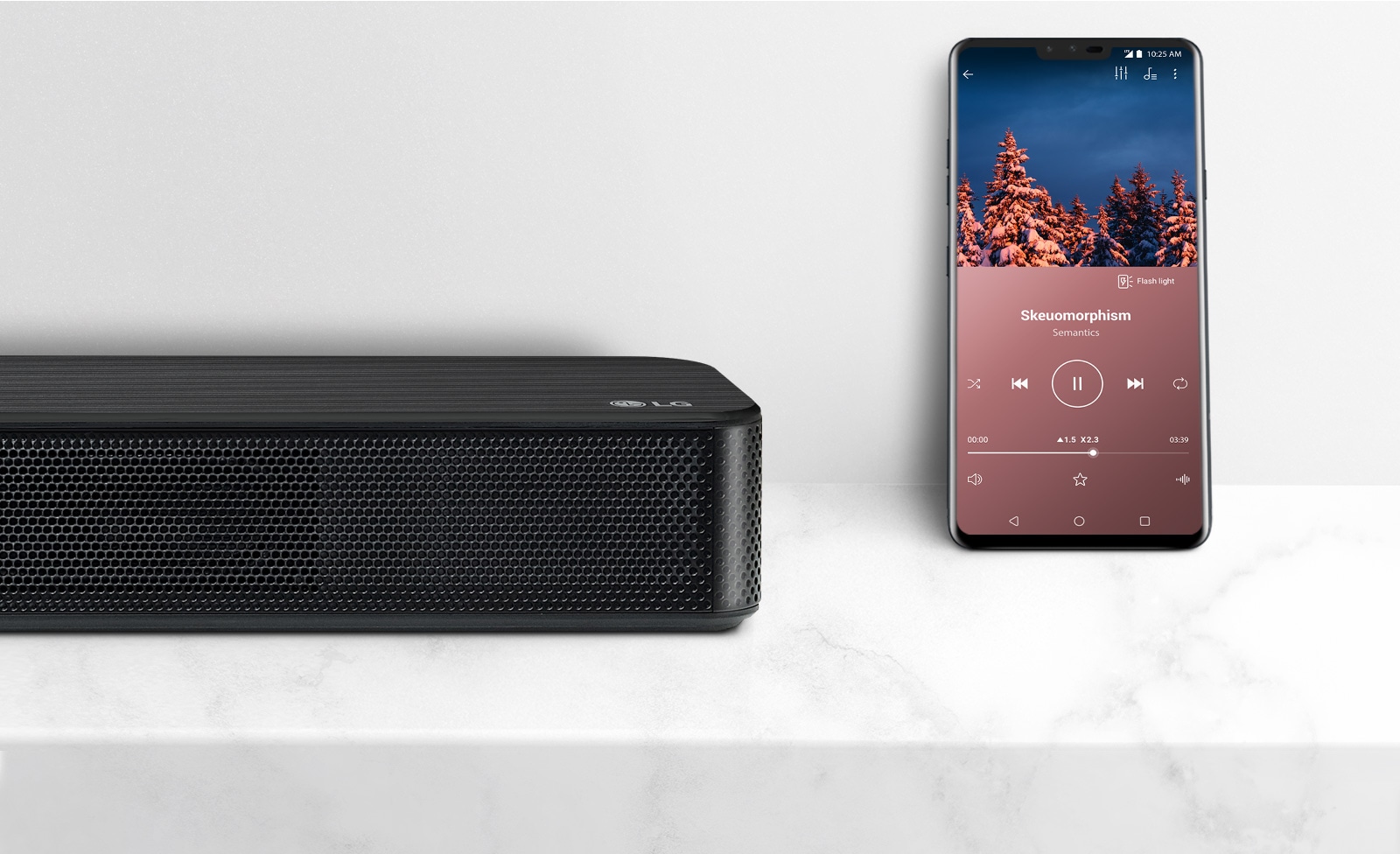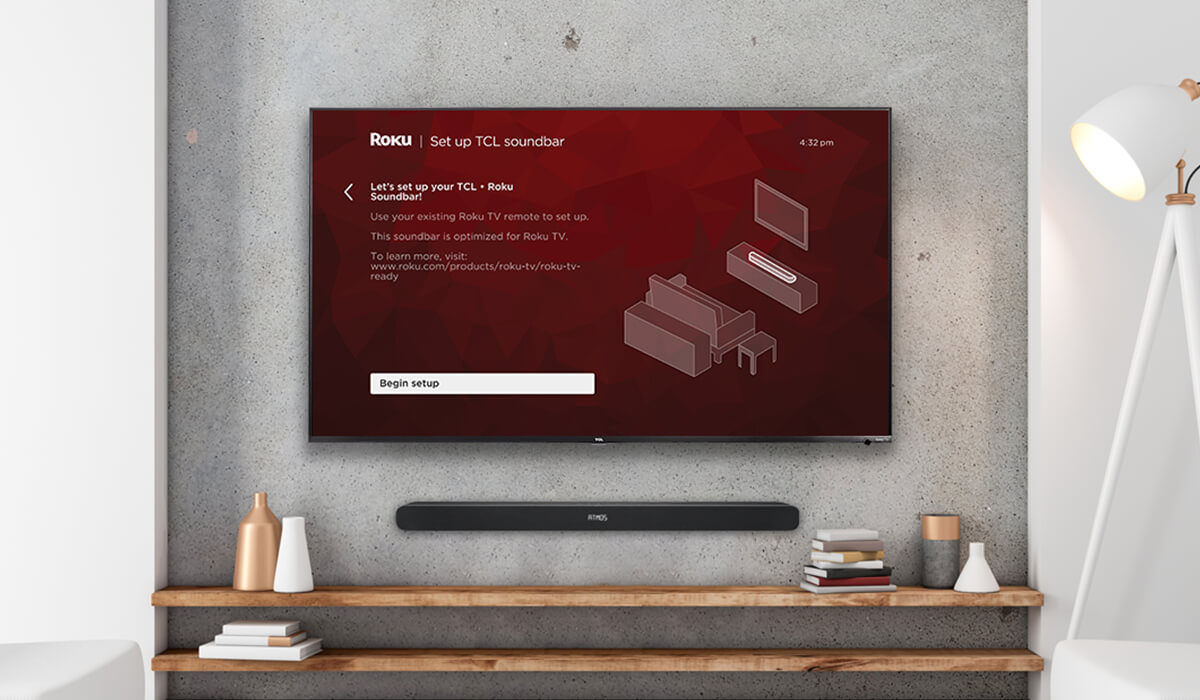Home>Production & Technology>Sound Bar>How Do You Connect A Vizio Sound Bar To An LG Smart TV


Sound Bar
How Do You Connect A Vizio Sound Bar To An LG Smart TV
Modified: January 22, 2024
Learn how to connect a Vizio sound bar to your LG Smart TV for an enhanced audio experience. Discover step-by-step instructions and troubleshooting tips.
(Many of the links in this article redirect to a specific reviewed product. Your purchase of these products through affiliate links helps to generate commission for AudioLover.com, at no extra cost. Learn more)
Table of Contents
Introduction
Welcome to the world of immersive audio! Sound bars have become increasingly popular as an easy and convenient way to enhance your TV viewing experience. With their sleek design and powerful audio capabilities, sound bars offer a superior audio performance compared to built-in TV speakers.
If you own a Vizio sound bar and a LG Smart TV, you might be wondering how to connect the two devices to enjoy a seamless and enhanced sound experience. Luckily, the process is straightforward and can be accomplished with just a few simple steps.
In this guide, we will walk you through the process of connecting a Vizio sound bar to an LG Smart TV. Whether you’re a tech-savvy individual or a beginner, you’ll find the instructions easy to follow and the results rewarding.
Before we dive into the detailed steps, let’s take a moment to ensure that your Vizio sound bar and LG Smart TV are compatible with each other. It’s always important to check compatibility before attempting any connection, as this will save you time and potential frustration.
Step 1: Check the Compatibility
The first step in connecting your Vizio sound bar to your LG Smart TV is to ensure that both devices are compatible with each other. Compatibility is crucial to ensure a successful and seamless connection.
Before proceeding, check the specifications of both your Vizio sound bar and LG Smart TV. Look for the available ports and connectivity options on each device. Typically, sound bars utilize HDMI, optical, or AUX input/output ports for connectivity.
Verify that your Vizio sound bar and LG Smart TV have compatible ports. This will ensure that the connection is possible and that you can enjoy optimal audio quality. If the ports on both devices match, you’re good to go!
If the ports on your Vizio sound bar and LG Smart TV don’t match, don’t worry. There are various workarounds available, such as using an adapter or converter to make the connection possible. However, keep in mind that using adapters or converters may impact the audio quality, so it’s always best to use devices with matching ports whenever possible.
Additionally, ensure that your Vizio sound bar and LG Smart TV are both turned off before proceeding with the connection. This will prevent any potential damage to the devices and ensure a smooth connection process.
Now that you’ve checked the compatibility between your Vizio sound bar and LG Smart TV, you’re all set to move on to the next step: locating the appropriate port on your LG Smart TV.
Step 2: Locate the Appropriate Port on the LG Smart TV
Now that you have confirmed the compatibility between your Vizio sound bar and LG Smart TV, it’s time to locate the appropriate port on your LG Smart TV to connect the sound bar.
LG Smart TVs typically have multiple input/output ports, so it’s important to identify the port that is specifically designed for audio output. The most common port for connecting a sound bar is the optical audio port, labeled as “Optical Out” or “Digital Audio Out”. This port is a small square-shaped connector that uses a specialized optical cable for audio transmission.
Take a close look at the back or side panel of your LG Smart TV to find the optical audio port. It may also be located in a separate “Audio Out” section, along with other audio output options like AUX or HDMI ARC. Refer to your TV’s user manual or online documentation if you need additional assistance in locating the port.
Once you have identified the optical audio port on your LG Smart TV, you’re ready to move on to the next step: connecting the Vizio sound bar.
Note: If your LG Smart TV doesn’t have an optical audio port, don’t worry. There may be alternative ports available for audio output, such as HDMI ARC or AUX. We will provide instructions for these connections in the next steps.
Step 3: Connect the Vizio Sound Bar to the LG Smart TV
Now that you have located the appropriate port on your LG Smart TV, it’s time to connect your Vizio sound bar. The method of connection will depend on the available ports on both devices.
Option 1: Optical Audio Connection
- Take the optical audio cable and plug one end into the optical audio port on your LG Smart TV.
- Connect the other end of the optical audio cable to the corresponding input port on your Vizio sound bar.
Option 2: HDMI ARC Connection
- Take an HDMI cable and plug one end into the HDMI ARC port on your LG Smart TV.
- Connect the other end of the HDMI cable to the HDMI ARC input port on your Vizio sound bar.
Option 3: AUX Connection
- If your LG Smart TV and Vizio sound bar both have AUX ports, take an AUX cable and connect one end to the AUX output port on your LG Smart TV.
- Connect the other end of the AUX cable to the AUX input port on your Vizio sound bar.
Make sure that the connections are secure and snugly fit into the respective ports. Loose connections can lead to audio issues or no sound at all.
Now that the Vizio sound bar is connected to your LG Smart TV, it’s time to adjust the sound settings on your TV to ensure that the audio is routed correctly.
Step 4: Adjust the Sound Settings on the LG Smart TV
After connecting your Vizio sound bar to your LG Smart TV, you’ll need to configure the sound settings on your TV to ensure that the audio output is properly routed to the sound bar.
Follow these steps to adjust the sound settings:
- Turn on your LG Smart TV and go to the settings menu. This can usually be accessed by pressing the “Settings” or “Menu” button on your remote control.
- Navigate to the sound settings section. The exact location of these settings may vary depending on your TV model, but they can usually be found within the “Audio” or “Sound” category.
- Select the audio output option. Look for an option like “Audio Output” or “Sound Output” and choose the appropriate output device. This should be the name of your Vizio sound bar or the port you connected it to (e.g., “Optical” or “HDMI ARC”).
- Adjust the audio settings as desired. Depending on your TV model, you may have additional options to fine-tune the audio, such as equalizer settings, surround sound mode, or audio delay adjustment. Experiment with these settings to customize the sound output to your preference.
Once you have adjusted the sound settings, save the changes and exit the settings menu.
Your LG Smart TV is now configured to output audio to your Vizio sound bar. However, to ensure that the connection is working correctly, it’s essential to test the setup.
Move on to the next step to confirm the connection and enjoy the immersive sound experience.
Step 5: Test the Connection
With your Vizio sound bar connected to your LG Smart TV and the sound settings adjusted, it’s time to test the connection and ensure everything is working as expected.
Follow these steps to test the connection:
- Power on your LG Smart TV and Vizio sound bar.
- Select a show, movie, or any other content that you want to watch and listen to.
- Play the content and listen for the audio. If the connection is successful, you should hear the sound coming from the Vizio sound bar instead of the TV’s built-in speakers.
- Adjust the volume using the remote control of your Vizio sound bar. Ensure that the volume increases and decreases accordingly, indicating that the sound bar is properly receiving and amplifying the audio signal.
If you can hear the audio from the Vizio sound bar and the volume control is working correctly, congratulations! Your connection is successful, and you can now enjoy immersive audio while watching your favorite content.
If you’re not hearing any sound or experiencing any issues with the connection, it’s recommended to recheck the connections between your Vizio sound bar and LG Smart TV. Ensure that the cables are securely connected and inserted into the correct ports.
Additionally, double-check the sound settings on your LG Smart TV and ensure that the audio output is set to the correct device (e.g., optical, HDMI ARC, or AUX).
If you’re still encountering issues, consult the user manual or online support resources for your Vizio sound bar and LG Smart TV. There may be specific troubleshooting steps or compatibility considerations that you need to address.
Now that you’ve tested the connection and confirmed its functionality, you can sit back, relax, and enjoy an enhanced audio experience with your Vizio sound bar and LG Smart TV.
Conclusion
Connecting your Vizio sound bar to your LG Smart TV is a relatively simple process that can greatly enhance your TV viewing experience. By following the steps outlined in this guide, you can enjoy immersive audio that surpasses the capabilities of your TV’s built-in speakers.
Remember to first check the compatibility between your Vizio sound bar and LG Smart TV, ensuring that the devices have matching ports or using adapters to establish a connection. Next, locate the appropriate port on your LG Smart TV and connect the sound bar using the corresponding cable.
After making the physical connection, adjust the sound settings on your LG Smart TV to route the audio output to the Vizio sound bar. This will ensure that you hear the audio through the sound bar rather than the TV speakers.
Finally, test the connection by playing some content and verifying that the audio is coming from the Vizio sound bar. Adjust the volume and make sure it is functioning correctly.
If you encounter any issues during the process, double-check the connections and sound settings. Refer to the user manuals and online support resources for additional troubleshooting assistance.
By successfully connecting your Vizio sound bar to your LG Smart TV, you can transform your entertainment experience with richer, more immersive audio. Sit back, relax, and enjoy your favorite shows and movies with superior sound quality!